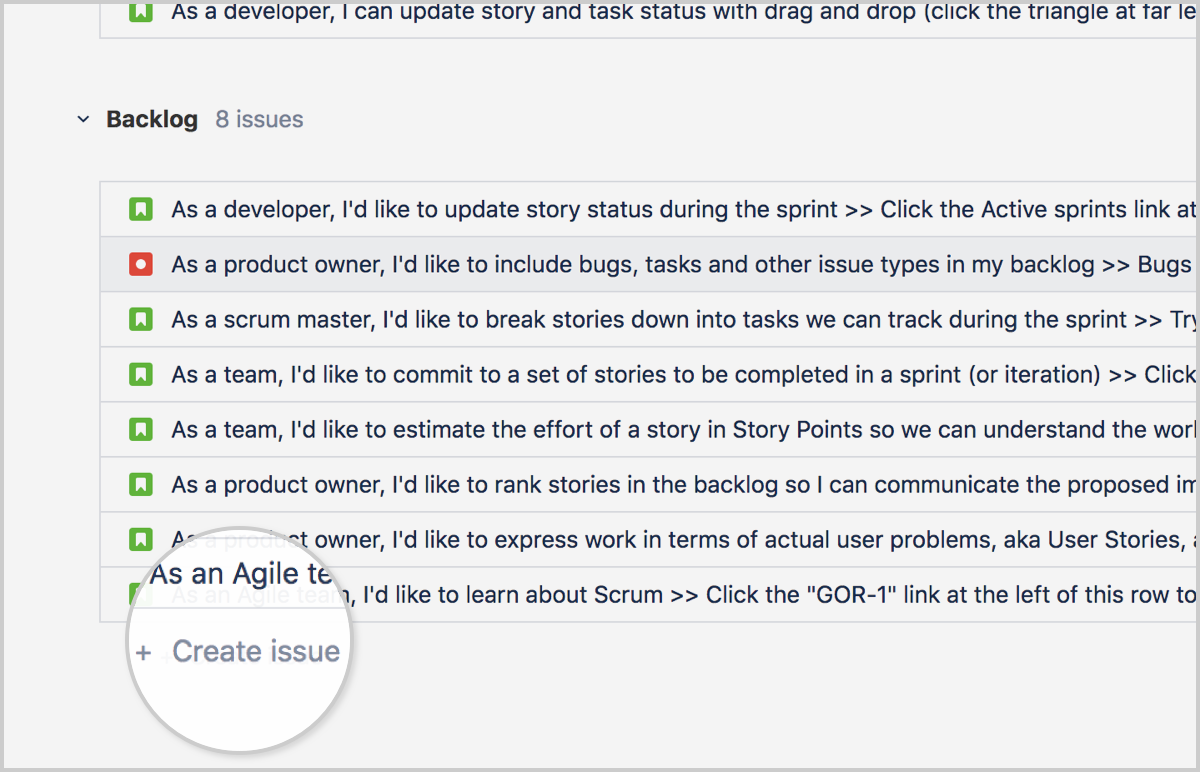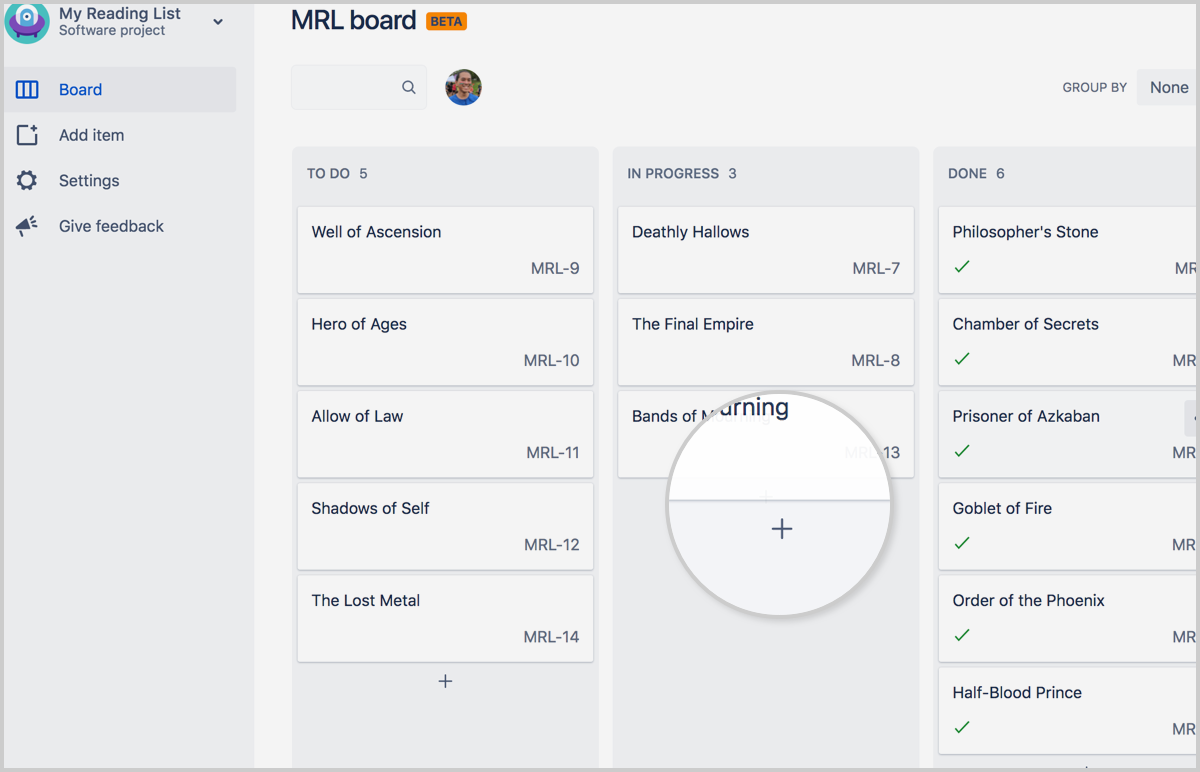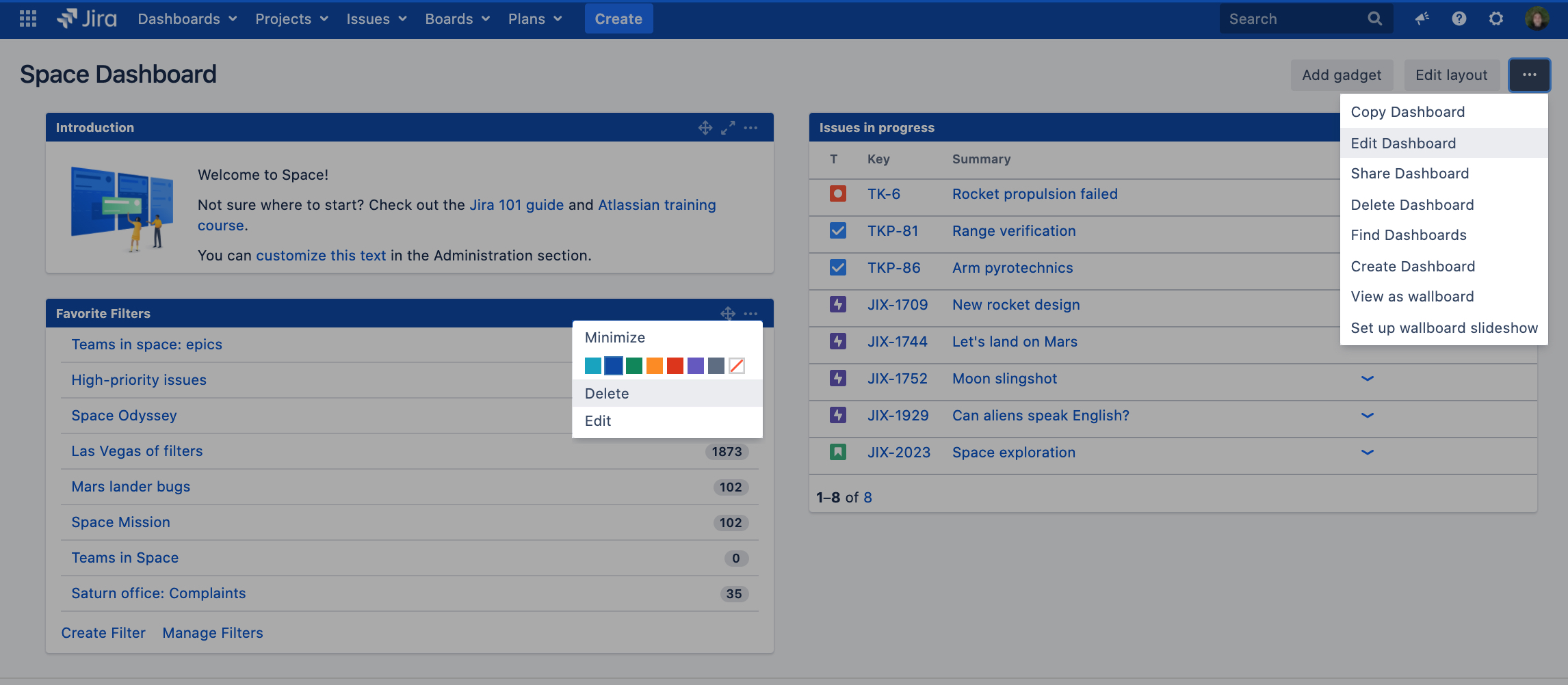Page History
...
For Software projects there are 6 options:
- Basic software development
- Scrum software development
- Kanban software development
- Project management
- Process management
- Task management
Jira Core (Manage Business Projects or HR operations)
...
Users can create a new issue via the Jira Customer Portal, at Yamaha it is called Yamaha Motor Europe support portal. Instructions of the portal can be found here: Yamaha Support Portal Guide
Service management issues should only be created via the Jira Customer Portal as these can be submitted by pre-set forms.
Create a issue from the top navigation bar, anywhere in Jira
Agents (licensed user) can use the button anywhere in Jira from the top bar. The Create button should not being used for Service management issues!
When using the create button the correct project and issue-type needs to be chosen and some other fields as well.
Create a issue On the backlog
Via a Board a new issue can be created via the + Create issue button at the bottom of the screen.
Create a Issue on your board (team-managed projects only)
In a teams board the+sign can be used to add a new issue to the team board.
Subtask creation
Issues can also have sub-tasks that are assigned and tracked individually. You might create sub-tasks for any of the following reasons:
- To split an issue into even smaller chunks
- To allow various aspects of an issue to be assigned to different people
- To create a to-do list for an issue
To create a sub-task:
- Navigate to an issue, and select more ( ••• ) > Create Sub-Task.
- Fill in the details as needed, and then click Create.
or go to the Issue card in the board and select Create Sub-Task
...
Jira Software comes with five standard issue types (Story, task, bug, subtask, and epic) so issues can have different fields, different workflows, or both, within the same Jira project.
Issue Type | Atlassian’s Definition | Example Issue Summary (Title) |
|---|---|---|
Story | Functionality request expressed from the perspective of the user | As a bake sale attendee, I would like to eat brownies because I’m allergic to cake OR Make brownies for bake sale |
Task | Task that needs to be done | Bake a cake |
Sub-task | Smaller task within a larger piece of work | Mix cake ingredients |
Bug | Problem that impairs product or service functionality | Cake is burnt |
Epic | Large piece of work that encompasses many issues | Make deserts for bake sale |
Relation of the issue types is as following:
...
Additionally, Jira Service management adds four more standard types for support projects.
Issue Type | Atlassian’s Definition | Example Issue Summary (Title) |
|---|---|---|
Incident | System outage or incident | The kitchen caught fire yesterday |
Service request | General request from a user for a product or service | Fix microwave damaged during kitchen fire |
Change | Rollout of new technologies or solutions | Change the gas stove to an electric hot plate |
Problem | Track underlying causes of incidents | The electric hot plate doesn’t get hot enough OR Train users on gas stove safety |
Custom issue types
Per project additional Custom issue types can exists. These were either added by Jira administrators, by additional Jira functions, or by third party apps and add-ons.
...
For each of search options the following Syntax for searching text fields can be applied.
| Quick search | The quick search is the fastest way to define search criteria. However, it is less precise than other search methods for complex queries (e.g. To use the quick search: Enter your search criteria in the search box in the header bar of Jira and press Enter. More detailed information can be found on the following Atlassian page: Quick searching |
|---|---|
| Basic search | The basic search is more precise than the quick search, but easier to use than the advanced search. It provides a user-friendly interface that lets you define complex queries, without needing to know how to use JQL (advanced searching). To use the basic search: Navigate to Issues (in header) > Search for issues, then enter your search criteria. |
| Advanced search | The advanced search is the most powerful of the three search methods. You can specify criteria that cannot be defined in the other searches (e.g. To use the advanced search: Navigate to Issues (in header) > Search for issues, then enter your search criteria. |
Filters
The Jira Issue search functionality is enhanced by the ability to save searches, called filters in Jira, for later use.
More detailed information how to work with filters can be found on the following Atlassian page: Saving your search as a filter
Please note that a filter can be shared with other users. You can share a filter with:
Project: All members or members with specific project roles working on one or multiple projects.
Group: A group of Jira users.
Open: Any user who is logged-in to your Jira Cloud site.
Public: Public sharing means sharing the dashboard with users who are not logged in to your Jira site. Note that if you share a filter publicly, it will be visible and searchable on the internet.
Private: Only you can view the filter.
Filters can also be used in Dashboards to show a result.
Dashboards
A dashboard is a customizable page that can display many different types of information, depending on your areas of interest. Jira users can create and manage their own dashboards.
A shared dashboard is a dashboard whose creator has shared that dashboard with other users. You can share a dashboard with:
Group: A group of Jira users.
Project: All members or members with specific project roles working on one or multiple projects.
Any logged-in user: Any user who is logged-in to your Jira site.
Public: Public sharing means sharing the dashboard with users who are not logged in to your Jira Cloud site. Note that if you share a dashboard publicly, it will be visible and searchable on the internet. See Prevent or remove public access for more information.
When a dashboard is created by a user, that user:
Initially owns the dashboard.
Being the owner, can edit and modify the dashboard.
Viewing dashboards
You can view existing dashboards that have been created by you as owner or shared with your/public,.
a. After opening Manage Dashboards select Search at the left column
b. User the search/owner field to find a board.
c. Select Search button to find a Dashboard.
Select the to add a Dashboard to your favorites list .
All favorite Dashboards can be opened form your Dashboards view if this is set as your homepage.
In case your Dashboard is not set as homepage this can be changed in your profile settings via:
Click on your Avatar (Main navigation bar at the top Right), Under MY JIRA HOME select Dashboard.
Editing dashboards
You can edit the gadgets displayed on the dashboard or change the dashboard's permissions and owners.
Select the dashboard name. The dashboard will open.
From there, you can:
Edit the settings of every gadget that appears on the dashboard.
Edit the dashboard itself, adding or changing the shares.
Boards
A board displays your team's work as cards you can move between columns. You can see a team board as the coloured glasses through which we look at project data - we can customize a board to show the exact data you want to see.
...
There are two types of boards available:
- Scrum board: for teams that plan their work in sprints.
- Kanban board: for teams that focus on managing and constraining their work-in-progress
...
Your team board administrator can maintain Quick Filters for you: change them, or add new ones.
Using the issue detail view
Whether you're working on a Scrum or Kanban board, you can click on any issue to view it in more detail.
Displayed Issue details are configured and customizable by your Board Administrator.
- Selected issue.
- Issue detail view.
Board administrator
You can find your board administrator via Board - Configure
...