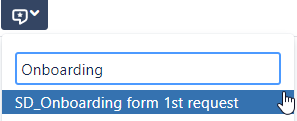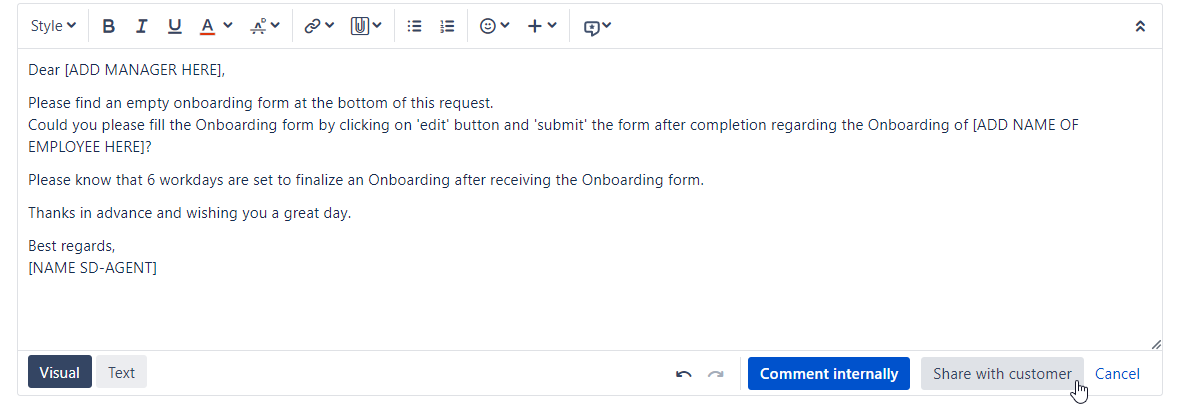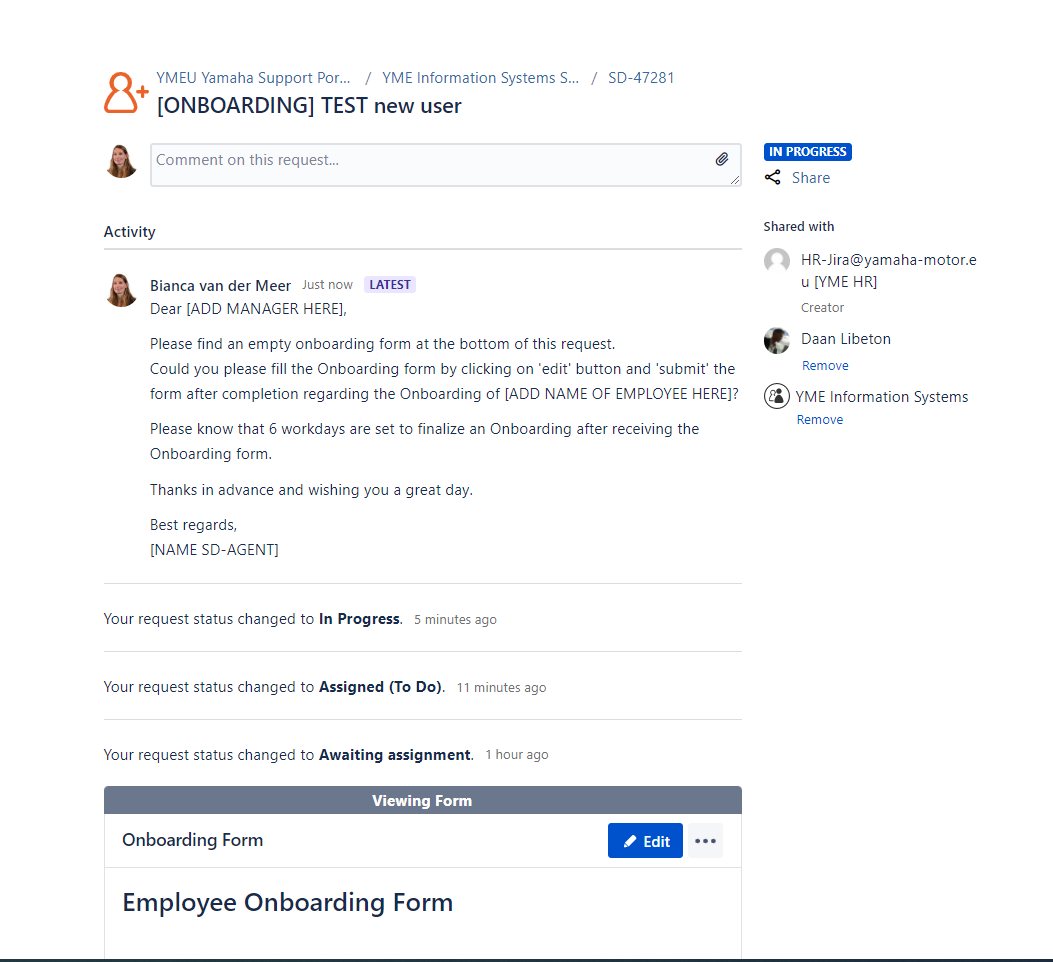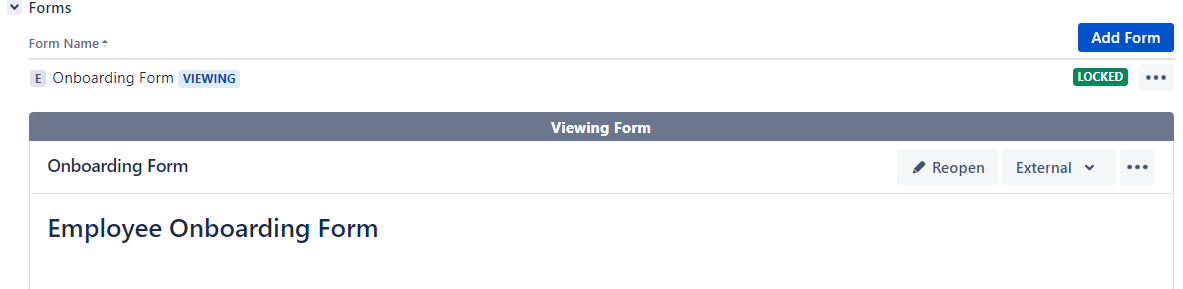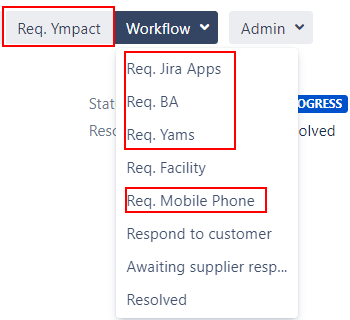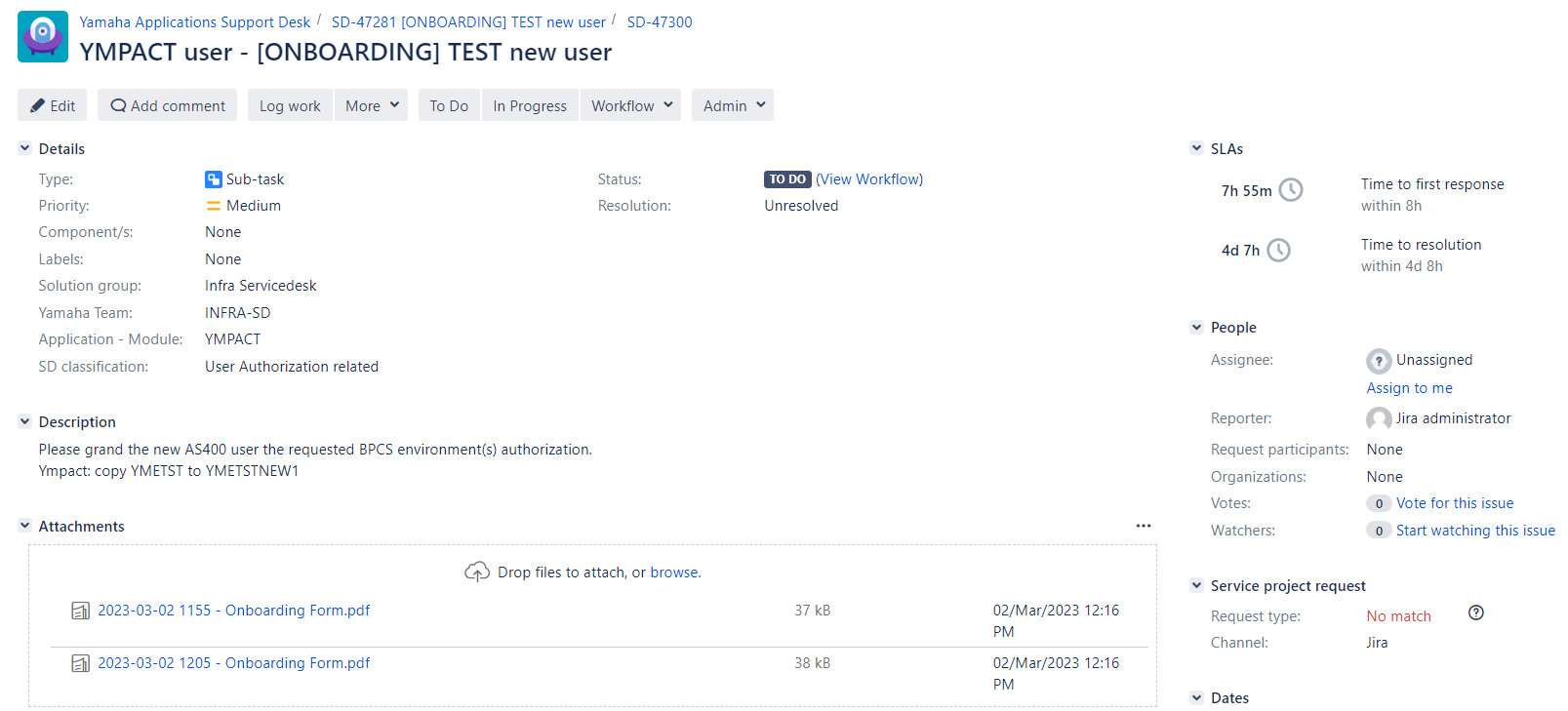Page History
...
- Onboarding ticket is created by HR, reporter = HR-Jira@yamaha-motor.eu [YME HR]
- After creation ticket will be transitioned to status Awaiting assignment
- SD-agent allocates ticket via button to him/herself
- SD-agent set issue to
After transitioning the Onboarding ticket to status In Progress the Onboarding form will automatically being attached.
Please make sure you have the Forms tab open to view the form
The form is directly visible in the custor portal. - SD-agent adds Manager of the new user as Requested participant
- Add in the comment section a canned response and adjust the information between brackets[ ]
- Then click on Share with Customer to send the message.
- Manager receives a notification via e-mail.
For the manager it will look like below in the Customer portal: - Manager action:
- Manager saves and submit form in customer portal
The form will be locked for editing. Printscreen from original onboarding ticket - Form will be attached as PDF. This PDF file is not visible in the customer portal, only in the original ticket for SD-agents.
- Manager saves and submit form in customer portal
- Sub-task and Task Onboarding can be requested according to selection made in the Onboarding Form.
- After all linked Sub-task and tasks are completed the Onboarding ticket can be closed by the SD-Agent.
- Use a canned response:
Sub-Tasks
| Anchor | ||||
|---|---|---|---|---|
|
For internal action by IT department(s) a Sub-Task can be created via the original Onboarding ticket. This is automatically done by selecting the appropriate transition.
...
Transitions are visible in the Jira Onboarding ticket via the (workflow)buttons
After a Subtask transition is triggered in the original Onboarding ticket the status is changed to Onboarding XXXXXXX
This status change is visible in the Customer Portal:
Example:
After the Sub-Task creation the original SD ticket automatically transitions back to In Progress.
This status change also reflects in the customer portal:
Example:
A Sub-Task is a internal task which is not visible in the Customer portal. For this reason there is no match with the (customer) request type in the customer portal.
All requested Sub-Tasks can be found under Sub-Task section in the original Onboarding ticket
...
Status of Sub-Task can easily being tracked in original original Onboarding ticket.
If a Sub-Task is completed it will look as follow in the original ticket.
...
No action needed, select canceled and provide reason for cancelation.
A Sub-Task ticket is a internal task which is not visible in the Customer portal. For this reason there is no match with the (customer) request type in the customer portal.
Onboarding Ympact - Req. Ympact
...
This option triggers a subtask
All attachments and onboarding form from original ticket are copied to the subtask:
Description:
Please grand the new AS400 user the requested BPCS environment(s) authorization.
Added directly from last comment original Onboarding ticket
Ympact: YMETST to YMETSTNEW1
Task
| Anchor | ||||
|---|---|---|---|---|
|
For non-SD agents a Task can be requested, this is visible in the customer portal
Status: Transition:
...