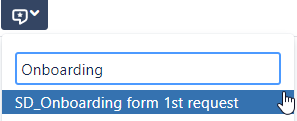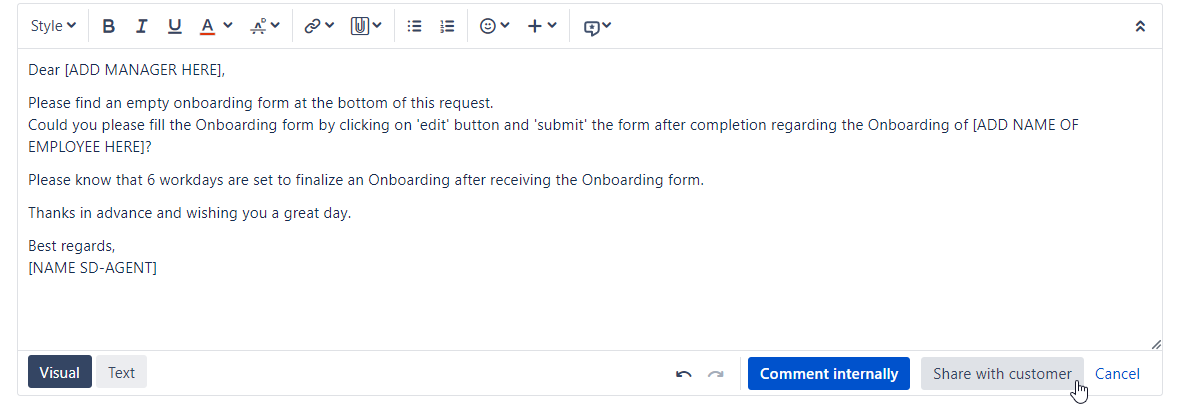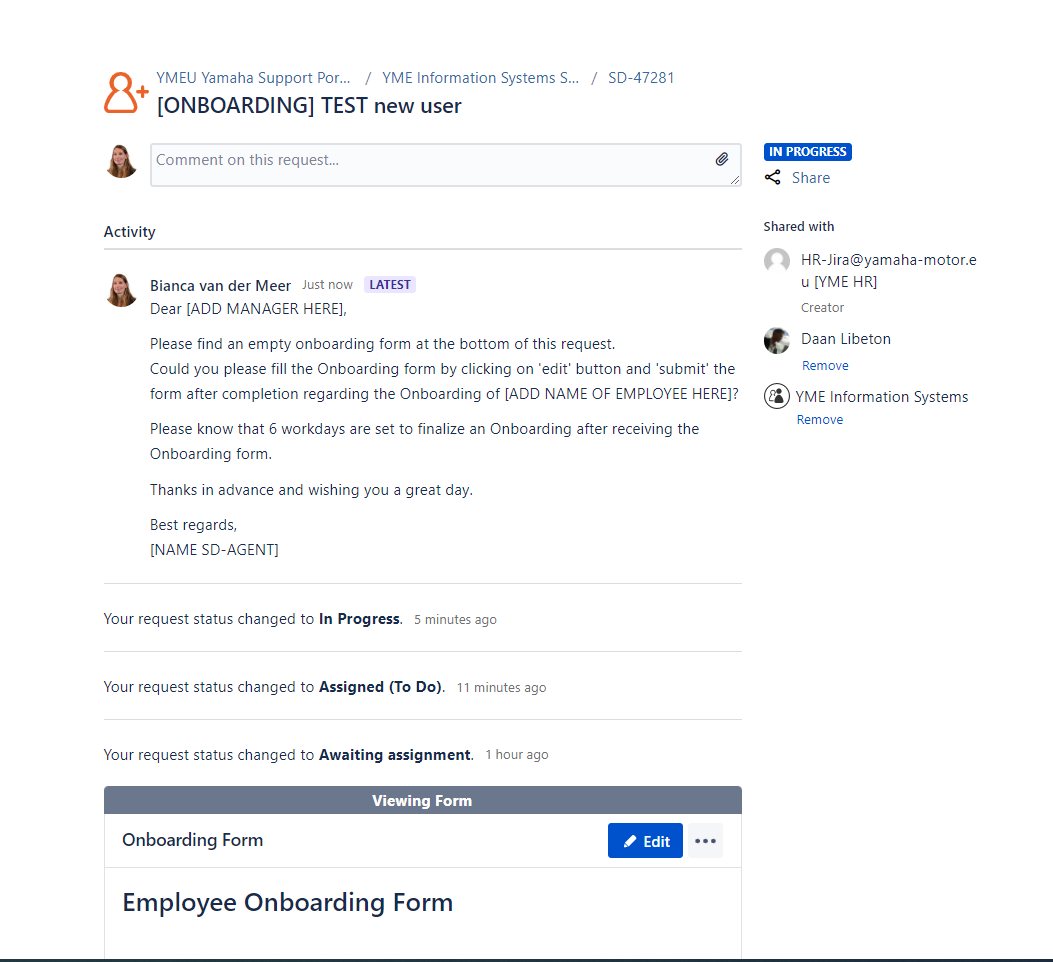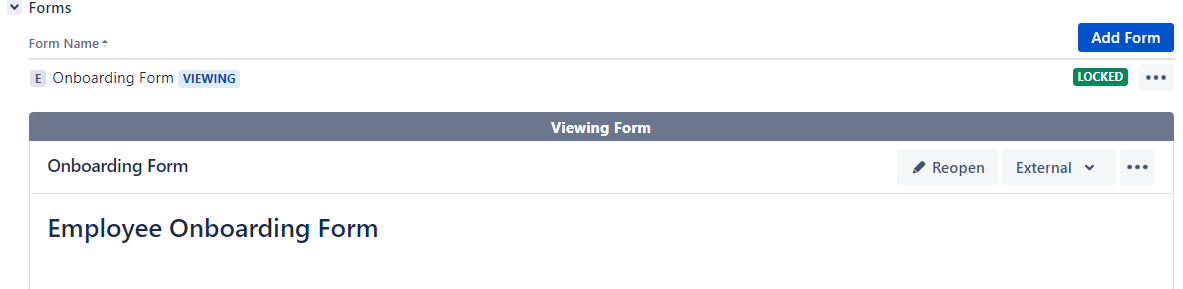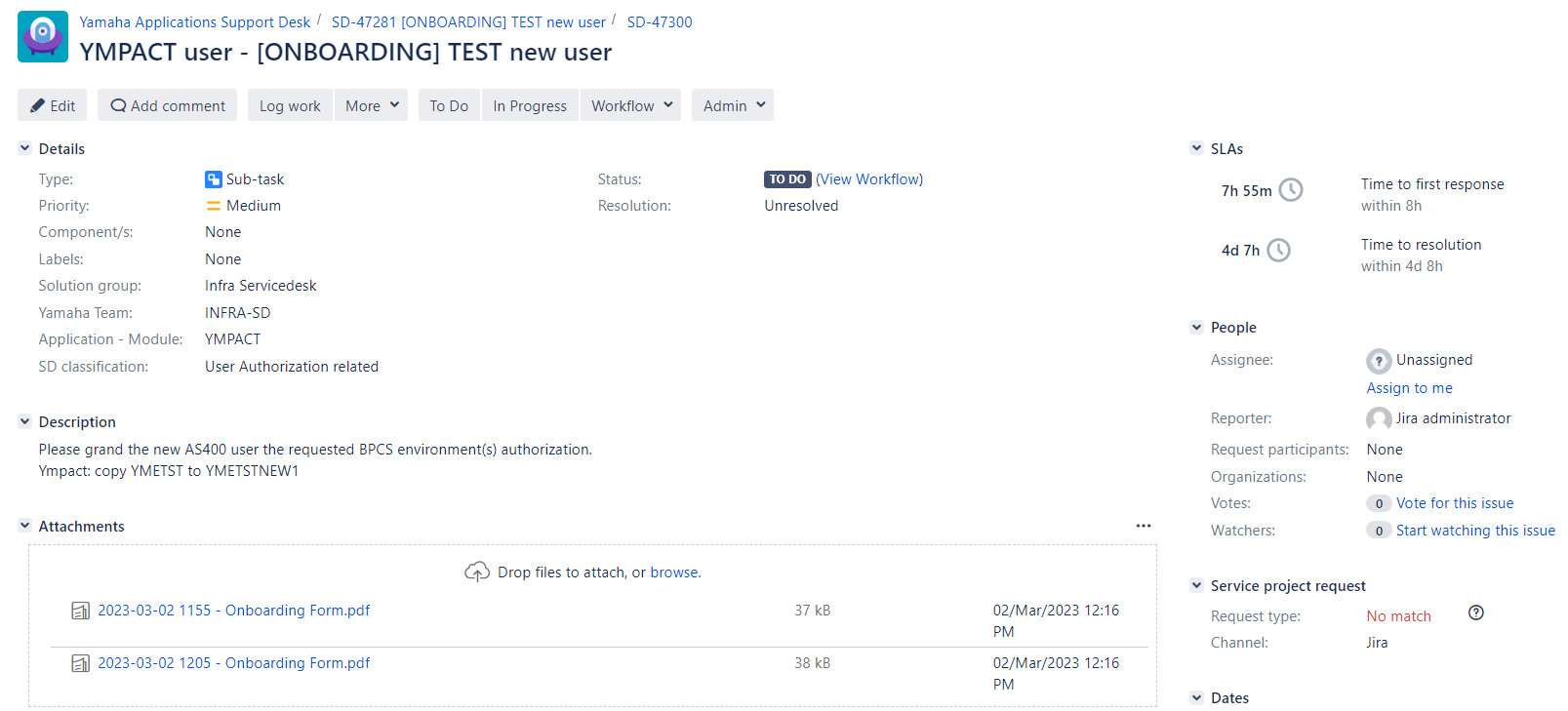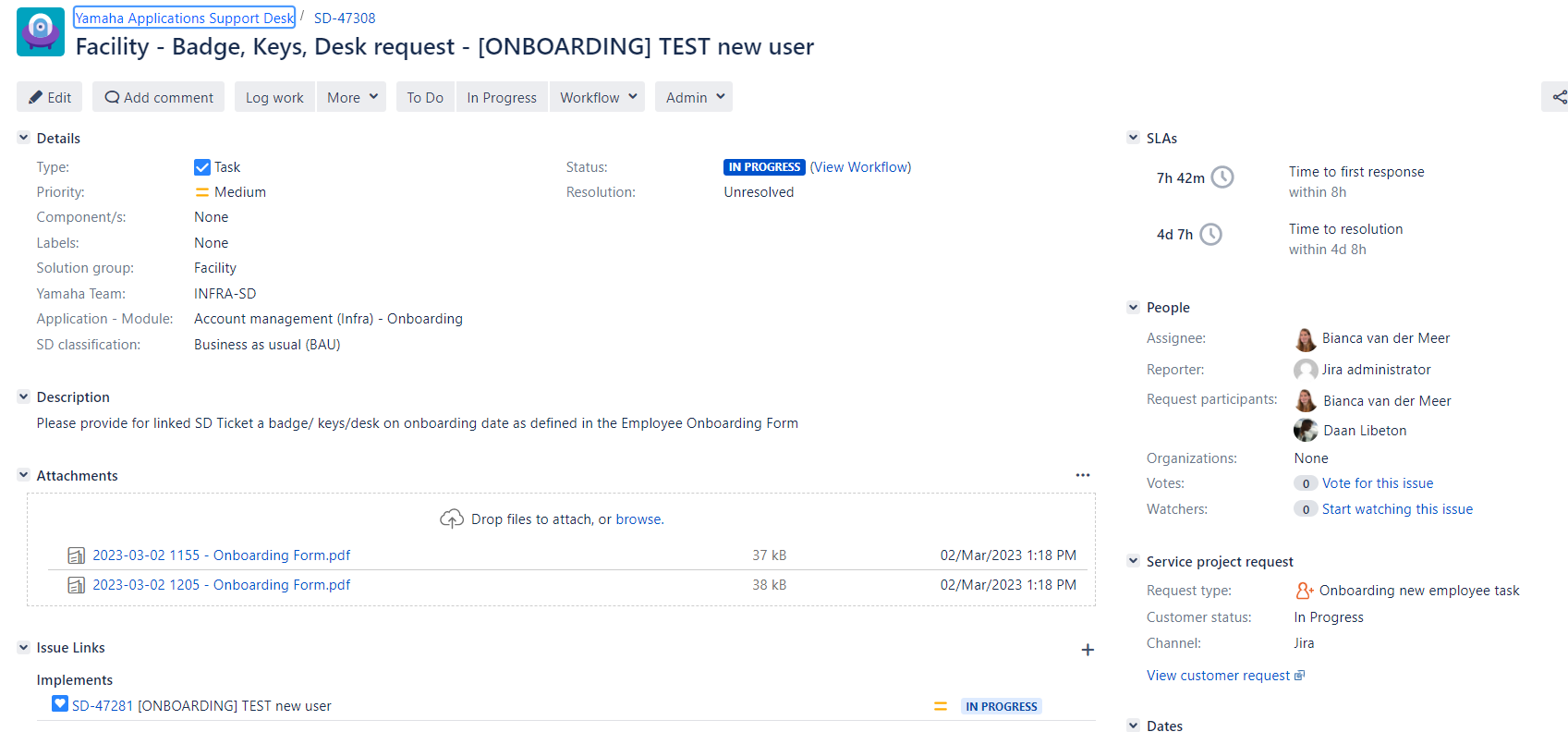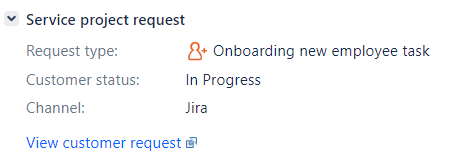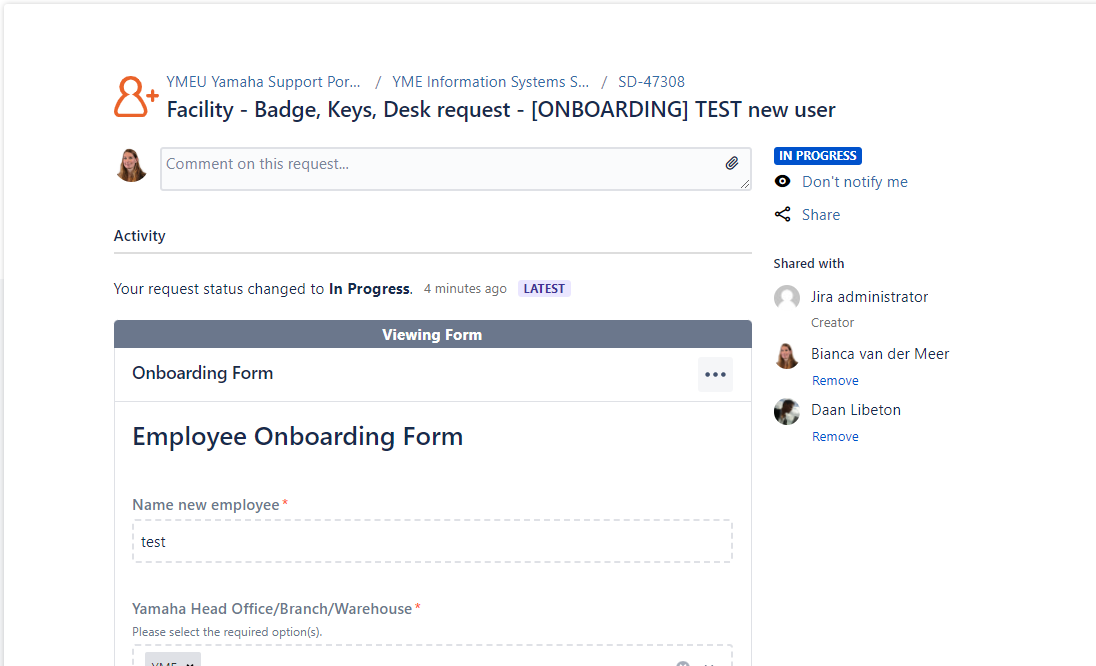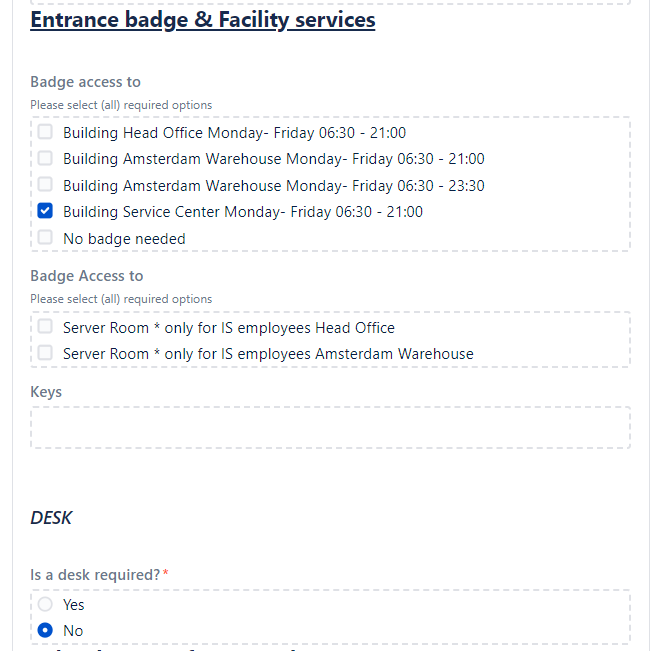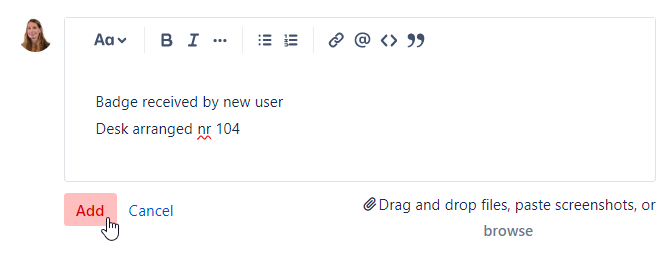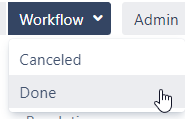Page History
...
| Jira | ||||||||||
|---|---|---|---|---|---|---|---|---|---|---|
|
| Table of Contents |
|---|
Onboarding
Onboarding procedure in Jira
- Onboarding ticket is created by HR, reporter = HR-Jira@yamaha-motor.eu [YME HR]
- After creation ticket will be transitioned to status Awaiting assignment
- SD-agent allocates ticket via button to him/herself
- SD-agent set issue to
After transitioning the Onboarding ticket to status In Progress the Onboarding form will automatically being attached.
Please make sure you have the Forms tab open to view the form
The form is directly visible in the custor portal. - SD-agent adds Manager of the new user as Requested participant
- Add in the comment section a canned response and adjust the information between brackets[ ]
- Then click on Share with Customer to send the message.
- Manager receives a notification via e-mail.
For the manager it will look like below in the Customer portal: - Manager action:
- Manager saves and submit form in customer portal
The form will be locked for editing. Printscreen from original onboarding ticket - Form will be attached as PDF. This PDF file is not visible in the customer portal, only in the original ticket for SD-agents.
- Manager saves and submit form in customer portal
- Sub-task and Jira training for Onboarding can be requested according to selection made in the Onboarding Form.
- After all linked Sub-task and tasks are completed the Onboarding ticket can be closed by the SD-Agent.
- Use a canned response:
Sub-Tasks
| Anchor | ||||
|---|---|---|---|---|
|
For internal action by IT department(s) a Sub-Task can be created via the original Onboarding ticket. This is automatically done by selecting the appropriate transition.
...
Status of Sub-Task can easily being tracked in original Onboarding ticket.
If a Sub-Task is completed it will look as follow in the original ticket.
Sub- Task workflow and procedure
- Status To Do: SD-Agent assigns ticket to himself/herself
- Requested action is being executed by SD- agent
- Request is closed, comment screen will pop up for final comment
- Approval: add approved comment
- Execution granting rights or Ympact : add screenshots for evidence collection J-sox, see .......
...
A Sub-Task ticket is a internal task which is not visible in the Customer portal. For this reason there is no match with the (customer) request type in the customer portal.
Onboarding Ympact - Req. Ympact
- Select Internal comment
- Type comment: Ympact: copy [ example user ]to [ New user]
- Select Req. Ympact
...
Added directly from last comment original Onboarding ticket
Ympact: YMETST to YMETSTNEW1
Task
| Anchor | ||||
|---|---|---|---|---|
|
For non-internal action by divisions/departments other than Information Systems a Task can be created via the original Onboarding ticket. This is automatically done by selecting the appropriate transition.
...
All requested Tasks can be found under Issue Links section in the original Onboarding ticket
Task workflow and procedure
- Task is created
- Automatically Assignee is set, same assignee of Original Onboarding ticket.
- Description is automatically added
Task is also visible in the Customer portal
The following section is for Facility & Reception:
- Facility/Receptions executes task as requested in Onboarding form
- Facility/Reception informs via comment in customer portal what action has been taken: Provided Batch, Keys, Desk
After adding comment select Add - Assignee receives comment notification via e-mail
- If all required actions are performed Task can be closed.
- Assignee select Done to close the ticket
- Assignee adds comment for share with customer to confirm to Facility/Reception that task will be closed.
- Assignee select Done to close the ticket
...
No action needed, select Canceled and provide reason for cancelation.
Onboarding Form
The Onboarding form has been setup in Pro Forma Forms. If it is not working properly please reach out to Bregje Mank, Daan Libeton, Jira administrator.
A open form always needs to be saved and submitted.
...
Form will also being attached as PDF. This PDF file is not visible in the customer portal, only in the original ticket for SD-agents.
Re-open locked form
If needed form can be re-opened by SD-agents.
...