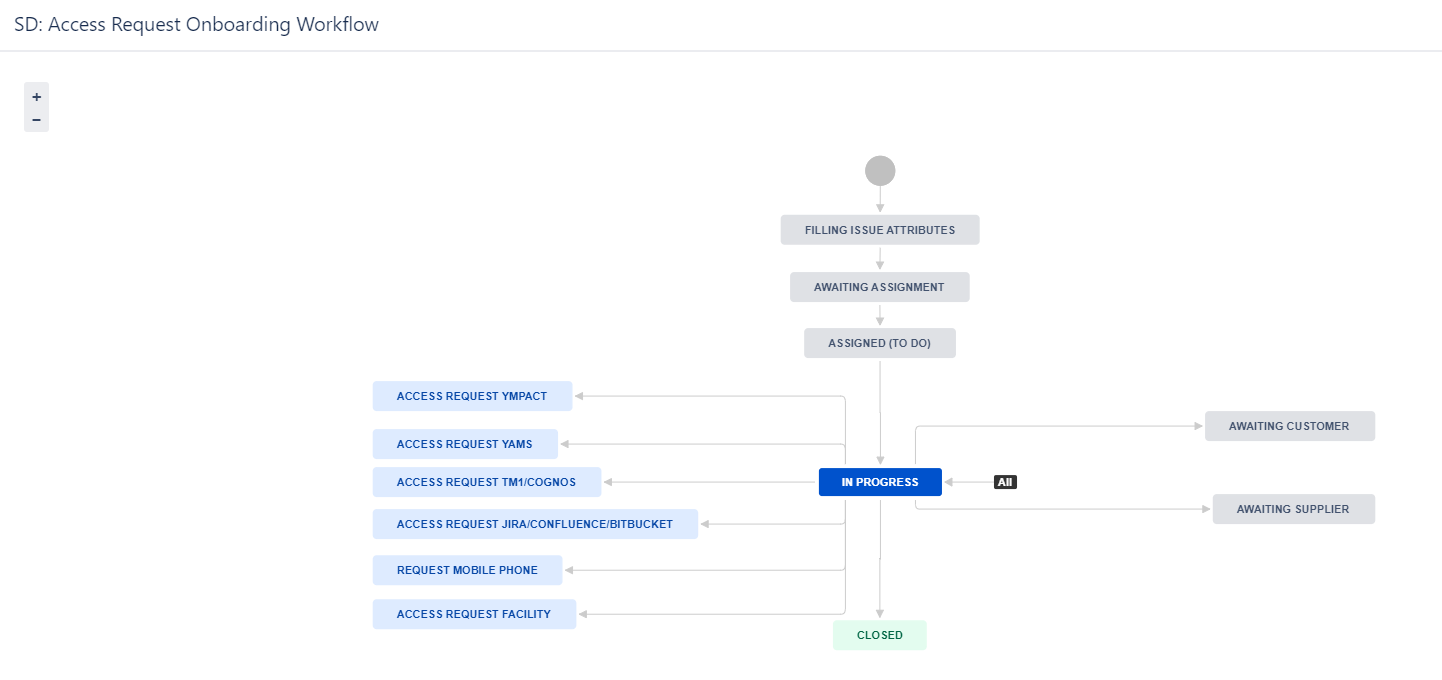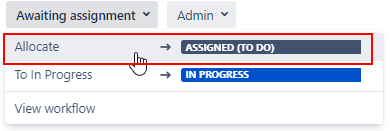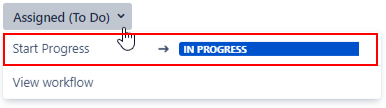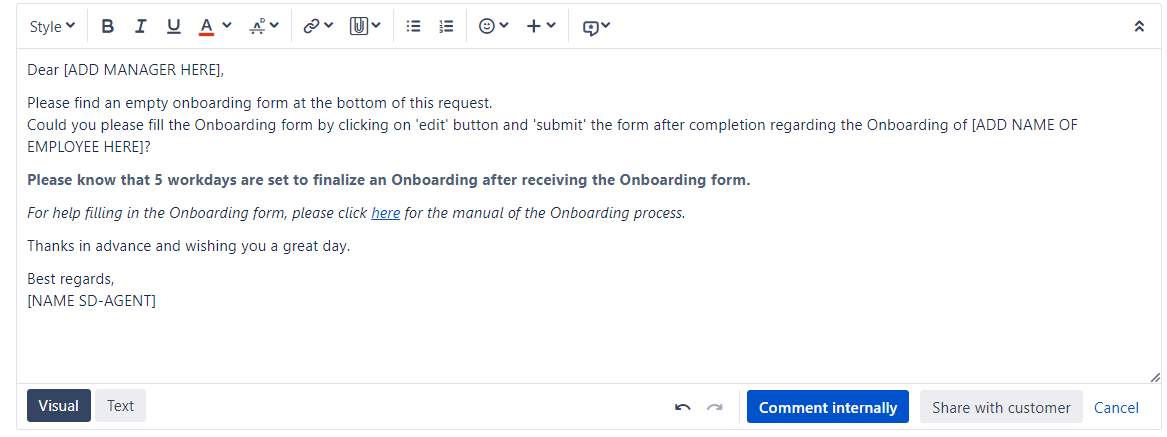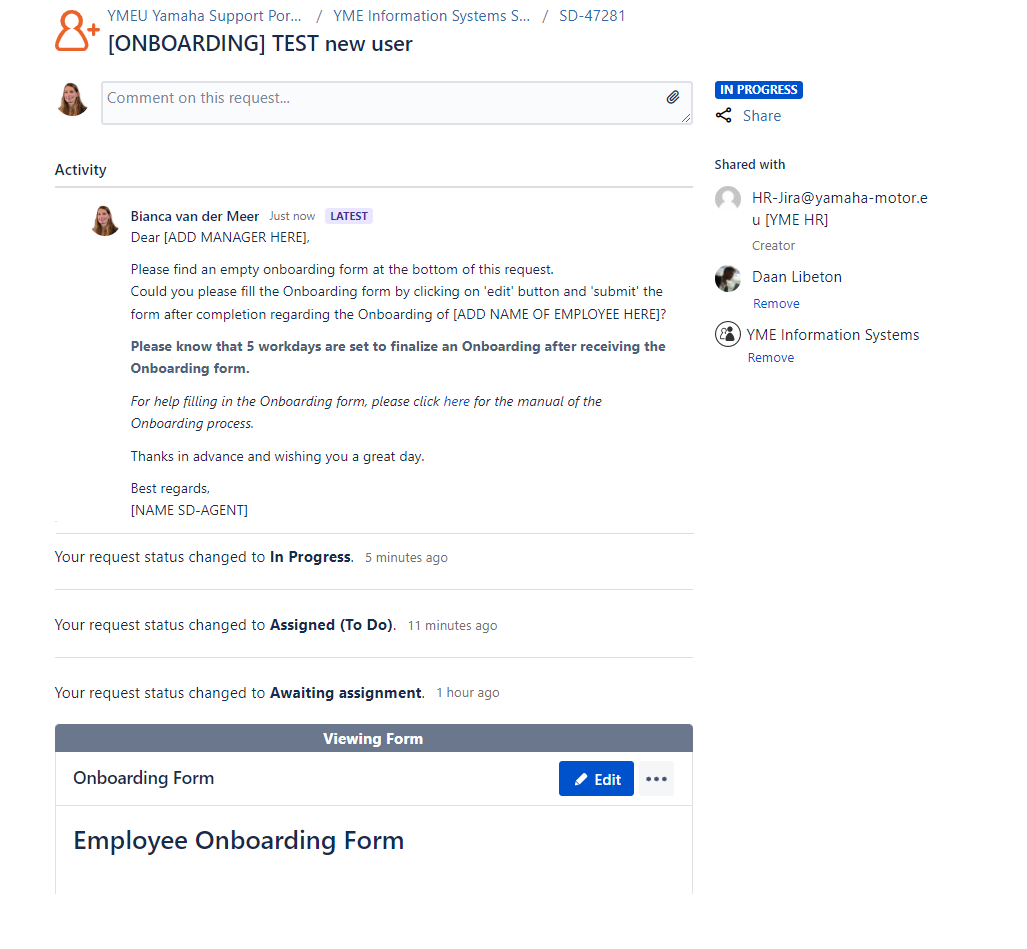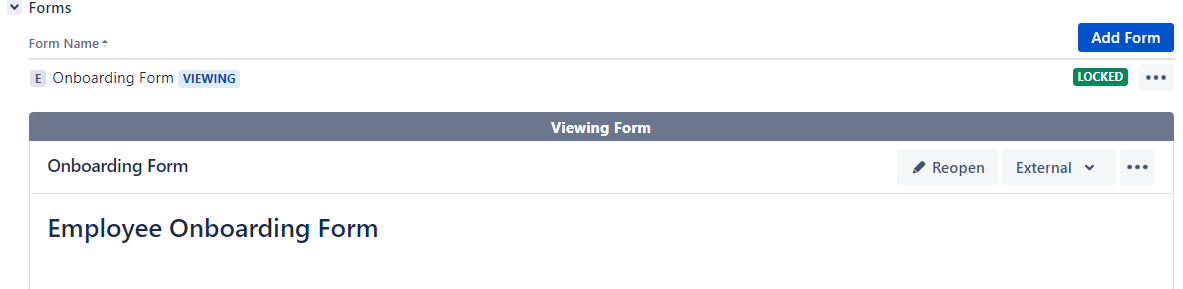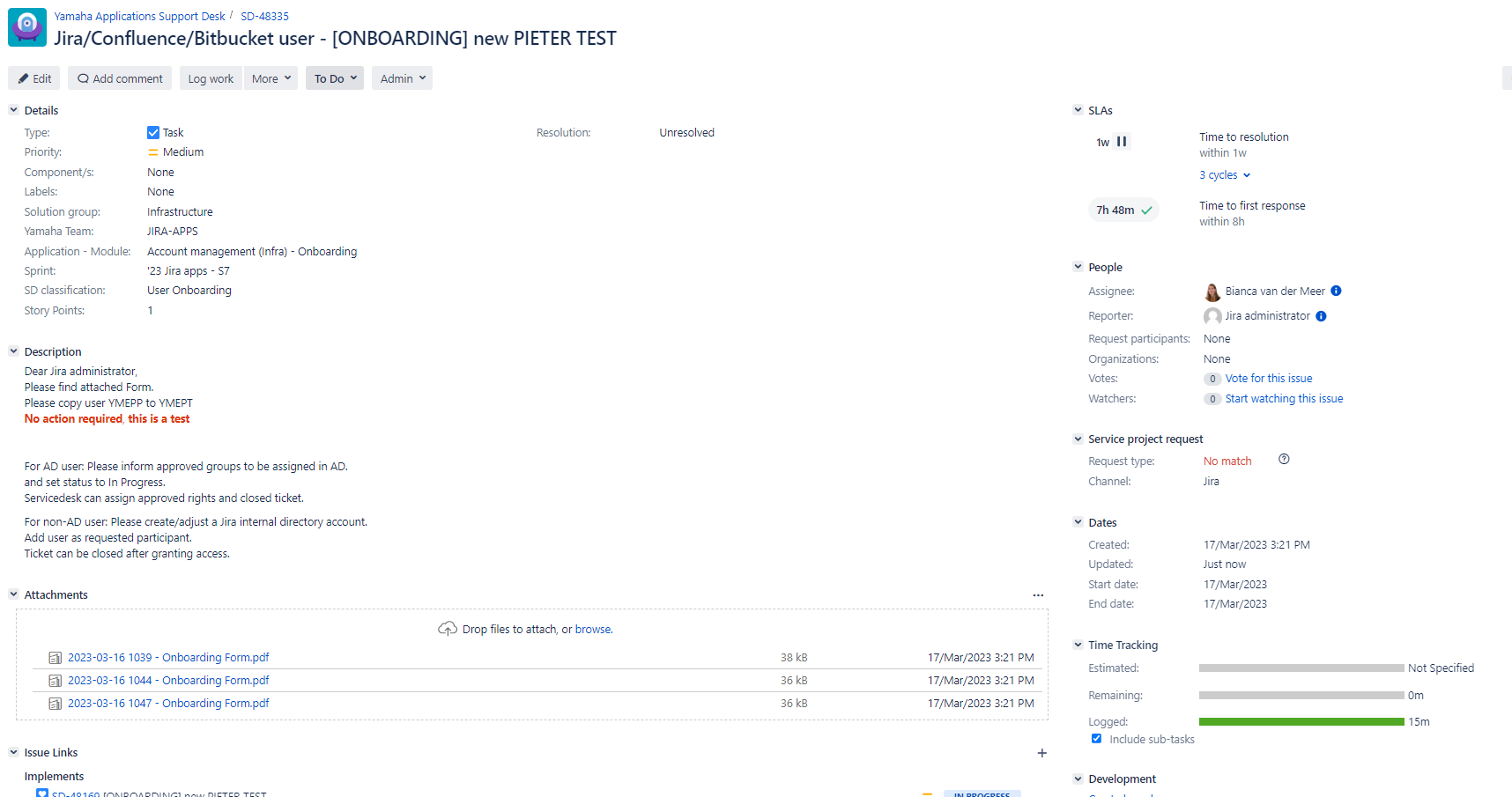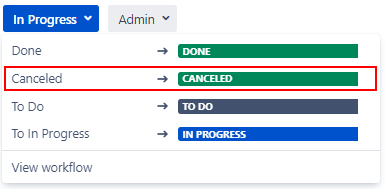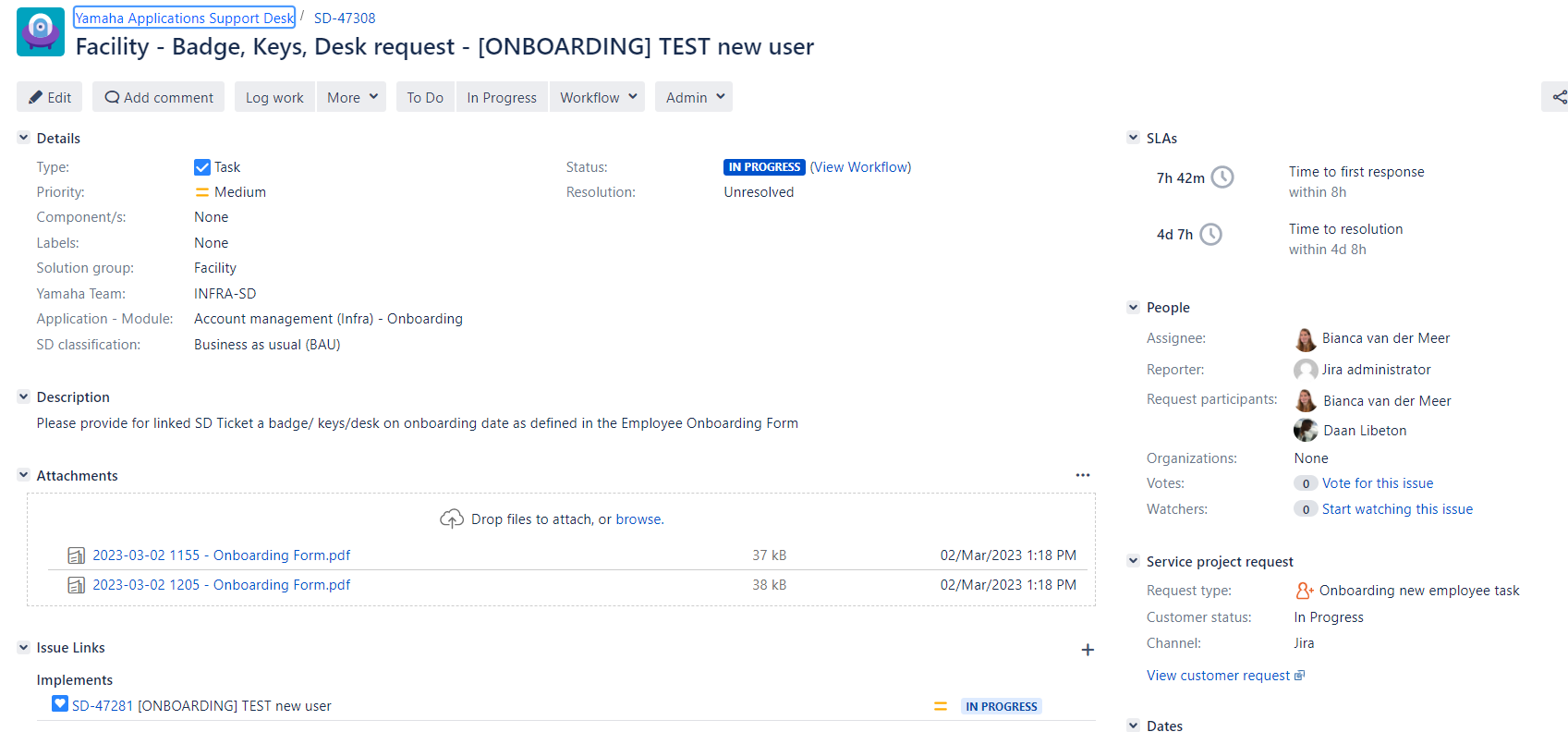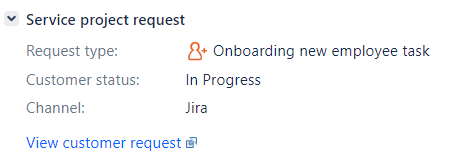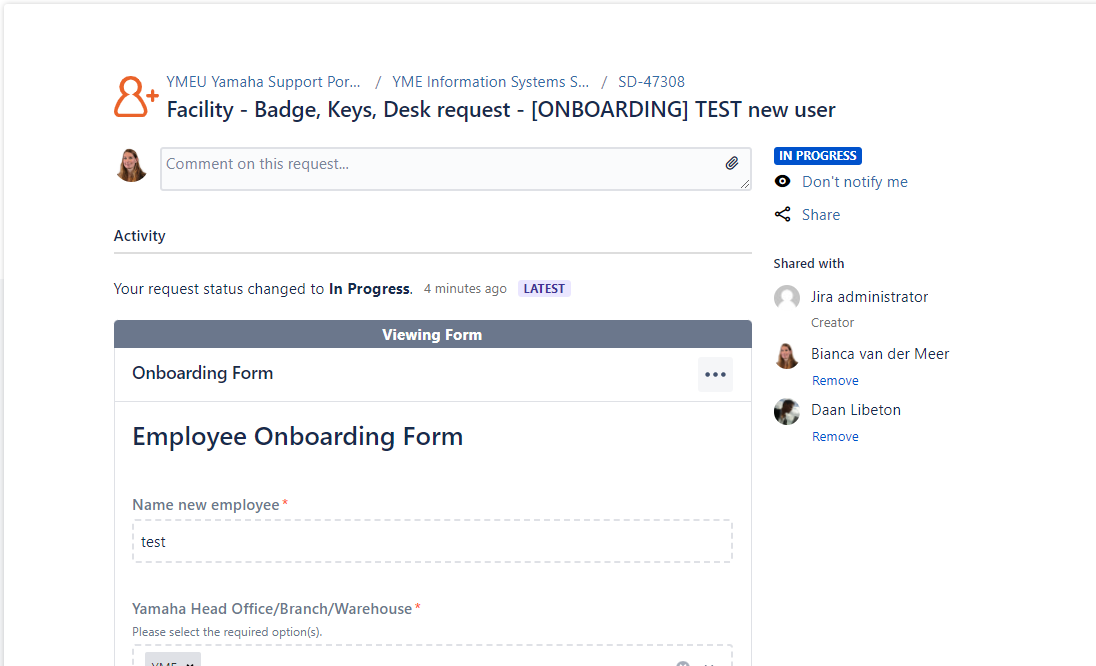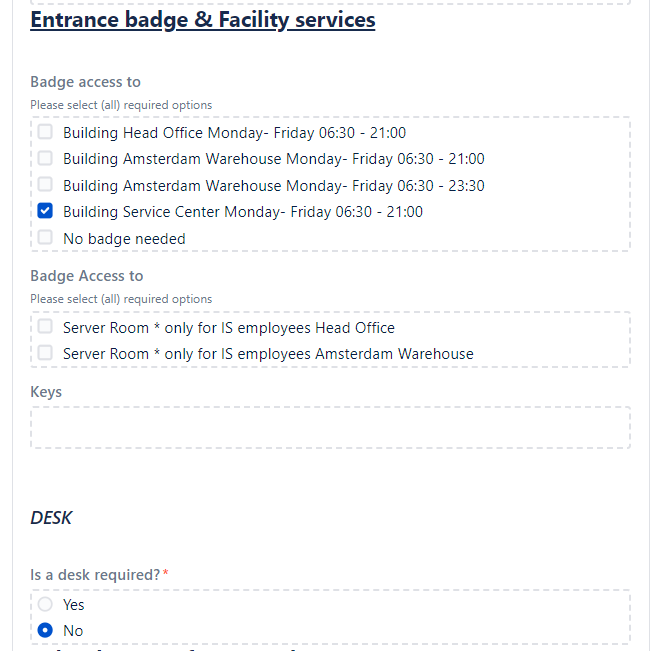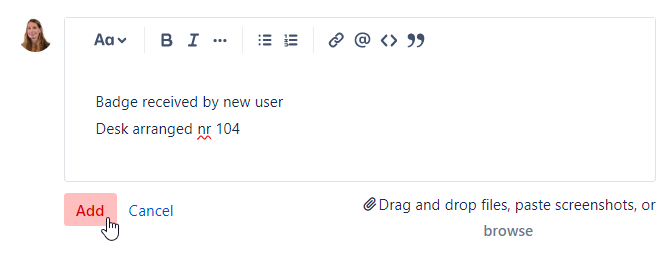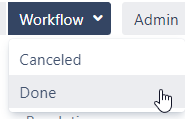Page History
...
This workflow is used by Issue type Onboarding for the original onboarding request.
Statuses SD: Access Request Onboarding Workflow
...
Tasks and Sub-Tasks are triggered via the Access request XXXXX and Request Mobile Phone workflow transitions in the SD: Access Request Onboarding Workflow
Statuses SD: Simple 3 Step workflow
...
- Onboarding ticket is created by HR, reporter = HR-Jira@yamaha-motor.eu [YME HR]
- After creation ticket will be transitioned to status Awaiting assignment
- SD-agent allocates ticket to him/herself
- SD-agent set issue to
After transitioning the Onboarding ticket to status In Progress the Onboarding form will automatically being attached.
Please make sure you have the Forms tab open to view the form
The form is directly visible in the customer portal. - SD-agent adds Manager of the new user as Requested participant
- Add in the comment section a canned response "SD_Onboarding NEW" and adjust the information between brackets[ ]
- Then click on Share with Customer to send the message.
- Manager receives a notification via e-mail.
For the manager it will look like below in the Customer portal: - Manager action:
- Manager saves and submit form in customer portal
The form will be locked for editing. Print screen from original onboarding ticket - Form will be attached as PDF. This PDF file is not visible in the customer portal, only in the original ticket for SD-agents.
- Manager saves and submit form in customer portal
- Add a Internal comment to the Onboarding ticket
copy [Example User NAME, USERID] to [New User NAME, USERID]
This internal comment will be copied in the next step when requesting Sub-Tasks and Tasks. Sub-task and Jira training for Onboarding can be requested according to selection made in the Onboarding Form.
Note All communication with the Manager/User will be done through the original Onboarding ticket!
- After all linked Sub-task and Tasks are completed the Onboarding ticket can be closed by the SD-Agent.
- Use a canned response:
- SD-Agents send mail to the new Employee
- Use a canned response:
Sub-Tasks
| Anchor | ||||
|---|---|---|---|---|
|
...
A Sub-Task is a internal task which is not visible in the Customer portal. For this reason there is no match with the (customer) request type in the customer portal.
Sub-Task procedures
- Status To Do: Agent assigns ticket to himself/herself
- Requested action is being executed by selected Yamaha team
- Request is closed, comment screen will pop up for final comment
- Approval: add approved/not approved comment
- Execution granting rights or Ympact : add screenshots for evidence collection J-sox, see .......
No action needed, select canceled and provide reason for cancelation.
Access request Ympact
Access request Ympact
Status of Onboarding ticket temporary changes to After ticket is created it will automatically transitions back to
This option triggers automatically subtask creation:
See in Yellow the fields that are pre-filled by the automation rule: SD_Create Sub-Task Onboarding Access request for Ympact
- Automatically the Ympact Sub-Task is assigned to the same Assignee as the original Onboarding ticket.
- Text: copy [Example User NAME, USERID] to [New User NAME, USERID] is taken from the last comment of the original onboarding ticket. Other text is pre-set via the automation rule.
Access Request Yams
Status of Onboarding ticket temporary changes to Status of Onboarding ticket temporary changes to After ticket is created it will automatically transitions back to
This option triggers automatically a subtask creation:
See in Yellow the fields that are pre-filled by the automation rule: SDSD_Create Sub-Task Onboarding Access request for YmpactYams
- Automatically the Ympact YAMS Sub-Task is assigned to the same Assignee as the original Onboarding ticket.
- Text: copy [Example User NAME, USERID] to [New User NAME, USERID] is taken from the last comment of the original onboarding ticket. Other text is pre-set via the automation rule.
...
Access Request Yams
Status of Onboarding ticket temporary changes to After ticket is created it will automatically transitions back to
This option triggers a subtask
See in Yellow the fields that are pre-filled by the automation rule: SD_Create Sub-Task Onboarding Access request for Yams
- Automatically the YAMS Sub-Task is assigned to the same Assignee as the original Onboarding ticket.
- Text: copy [Example User NAME, USERID] to [New User NAME, USERID] is taken from the last comment of the original onboarding ticket. Other text is pre-set via the automation rule.
- Remon Cliteur is automatically added as requested participant
Yams Ticket is going to be handled by several persons:
...
- Remon Cliteur is automatically added as requested participant
Yams Ticket is going to be handled by several persons:
- Solution Group: Infra Servicedesk, Yamaha Team: INFRA-SD, Assignee: Same as original onboarding ticket
- Solution Group: Infrastructure, Yamaha Team: INFRA-AS400
- Solution Group: Business Applications (ITS Support), Yamaha Team: B2B-YAMS, Assignee: Remon Cliteur
When ticket is transition via INFRA-SD to Solution Group: Infrastructure, Yamaha Team: INFRA-AS400 team the subtask will be visible in Infra-AS400
...
Dashboard
Access
When ticket is transition via INFRA-SD to Solution Group: Infrastructure, Yamaha Team: INFRA-AS400 team the subtask will be visible in Infra-AS400 Dashboard
Access request TM1/COGNOS
Status of Onboarding ticket temporary changes to After ticket is created it will automatically transitions back to
...
- Automatically the TM1/COGNOS Sub-Task is assigned to Mark Lucassen.
- Text: copy [Example User NAME, USERID] to [New User NAME, USERID] is taken from the last comment of the original onboarding ticket. Other text is pre-set via the automation rule.
Procedure:
- Change status to In Progress
- Rights approved: Groups are specified by Mark , leave status as "In Progress", INFRA-SD will assign rights and closed ticket.
- Rights not approved: Mark closes the Sub-Task, by selecting status Canceled
...
All requested Tasks can be found under Issue Links section in the original Onboarding ticket
Task
...
Jira/Confluence/Bitbucket
- Task is created
- Automatically following fields are set:
- Solution Group: Infrastructure
- Yamaha Team: JIRA-APPS
- Sprint: Active Sprint
- Story Points: 1
- Request type No match
- Assignee: Bianca van der Meer
- Description is automatically added
Task is not visible in the Customer portal
- Automatically following fields are set:
- Jira Admin changes status from "To Do" to "In Progress"
- Jira Admin executes task as requested in Onboarding form
For AD user: Please inform approved groups to be assigned in AD.
and leave status to In Progress.
Servicedesk can assign approved rights and close the ticket.For non-AD user: Please create/adjust a Jira internal directory account.
Add user as requested participant.
Ticket can be closed after granting access.- Assignee of Original onboarding ticket can see status update in the original ticket.
- If all required actions are performed Task can be closed.
- Assignee select Done to close the ticket
- No action needed, select Canceled and provide reason for cancelation.
- Assignee select Done to close the ticket
Task Facility
- Task is created
- Automatically Assignee is set, same assignee of Original Onboarding ticket.
- Description is automatically added
Task is also visible in the Customer portal
The following
Statuses SD: Simple 3 Step workflow
- To do: work has not started, issue can be assigned (work can always move back to this status);
- In progress: Issue is in Progress (work can always move back to this status);
- Done: the work is completed, resolution is automatically set to "Done";
- Canceled: No further work will be done on this issue, it is not required anymore or has become obsolete. Resolution is automatically set to "Canceled" a comment Screen will pop up to include information why the issue has been canceled (can be selected from any status).
If a Issue is already closed and will be moved back to status "To Do" or "In Progress" the resolution will be cleared.
Task Facility
- Task is created
- Automatically Assignee is set, same assignee of Original Onboarding ticket.
- Description is automatically added
Task is also visible in the Customer portal
The following section is for Facility & Reception:
- Facility/Receptions executes task as requested in Onboarding form
- Facility/Reception informs via comment in customer portal what action has been taken: Provided Batch, Keys, Desk
After adding comment select Add - Assignee receives comment notification via e-mail
- If all required actions are performed Task can be closed.
- Assignee select Done to close the ticket
- Assignee adds comment for share with customer to confirm to Facility/Reception that task will be closed.
- Assignee select Done to close the ticket
No action needed, select Canceled and provide reason for cancelation.
Task Jira/Confluence/Bitbucket
- comment select Add
- Assignee receives comment notification via e-mail Task is created
- Automatically following fields are set:
- Solution Group: Infrastructure
- Yamaha Team: JIRA-APPS
- Sprint: Active Sprint
- Story Points: 1
- Request type No match
- Assignee: Bianca van der Meer
Description is automatically added - Jira Admin changes status from "To Do" to "In Progress"
- Jira Admin executes task as requested in Onboarding form
For AD user: Please inform approved groups to be assigned in AD.
For non-AD user: Please create/adjust a Jira internal directory account.
and leave status to In Progress.
Servicedesk can assign approved rights and close the ticket.
Add user as requested participant.
Ticket can be closed after granting access.
Assignee of Original onboarding ticket can see status update in the original ticket.- If all required actions are performed Task can be closed.
- Assignee select Done to close the ticket
- Assignee adds comment for share with customer to confirm to Facility/Reception that task will be closed.
- Assignee select Done to close the ticket
Task is not visible in the Customer portal
No action needed, select Canceled and provide reason for cancelation.
...
Onboarding Form
The Onboarding form has been setup in Pro Forma Forms. If it is not working properly please reach out to Bregje Mank, Daan Libeton, Jira administrator.
A open form always needs to be saved and submitted.
...