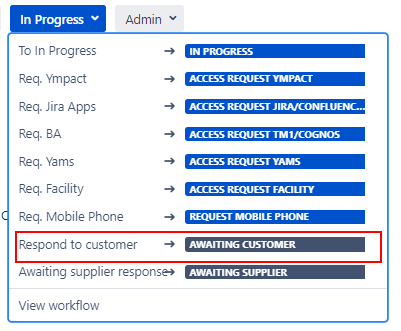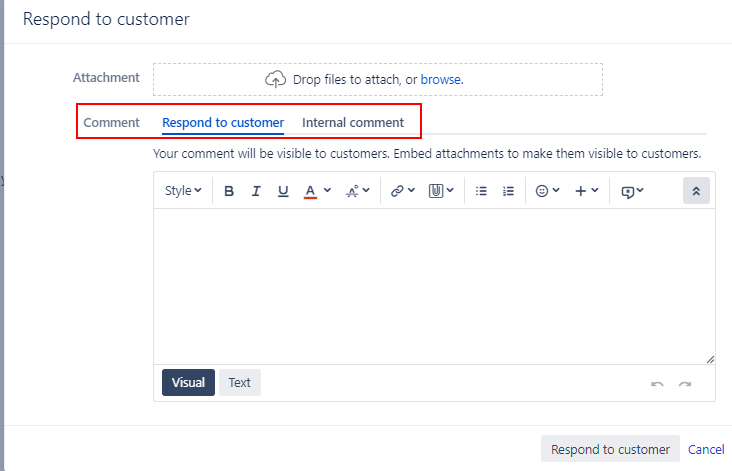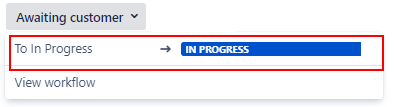Page History
...
- Filling Issue attributes:Ticket is created, automation rules are running at the background to fill issue field values.
- Awaiting assignment Onboarding ticket ready for being picked up by IT Servicedesk; Assign ticket to a SD-Agent
- Assigned (to do) work has not started, Onboarding issue has been assigned to a SD-Agent
- In Progress Issue is in Progress (work can always move back to this status);
- Awaiting Customer Used when more information/response from a customer (Reporter or Requested participant) is required in order to move forward with a issue.
Detailed information for this status can be found further below under: Jira training for Onboarding - Awaiting Supplier Used when more information/response from a supplier is required.
Detailed information for this status can be found further below under: Jira training for Onboarding - Access request Ympact Triggers automatic Sub-Task creation
- Access request Yams Triggers automatic Sub-Task creation
- Access request TM1/Cognos Triggers automatic Sub-Task creation
- Access request Jira/Confluence/Bitbucket Triggers automatic Task creation
- Request Mobile Phone: Triggers automatic Sub-Task creation
- Access Request Facility : Triggers automatic Task creation
- Closed Onboarding of the new employee/user has been completed
Awaiting Customer status Anchor Awaiting Customer status Awaiting Customer status
| Awaiting Customer status | |
| Awaiting Customer status |
The Awaiting Customer status is used when more information/response from a customer (Reporter or Requested participant) is required in order to move forward with a issue.
...
- Awaiting Customer status can be triggered via the Respond to customer button .
When selecting this option a pop up frame will be opened: - Check Comment selection (see marked in red in the above screenshot).
Default for comment is set to Internal comment. The Internal comment option can be used for only triggering a status update to Awaiting customer.
Use comment: Respond to customer if your message should be shared with the the reporter and requested participants.- Optional: Add comment to the comment section.
- Optional: Add comment to the comment section.
- Select the Respond to customer button.
- After using the Respond to customer button is pressed the comment will be added to the ticket and status will be changed to Awaiting customer. Description area is optional.
- Response from customer received:
- Via issue: Status will automatically changed back to status In Progress.
- Manually: Select status In Progress.
Awaiting supplier status Anchor Awaiting supplier status Awaiting supplier status
| Awaiting supplier status | |
| Awaiting supplier status |
The Awaiting Supplier status is used when a supplier has been contacted either via the issue directly or via other communication canals to purchase/request assistance for products/services.
...
Overview
Content Tools