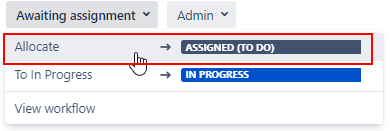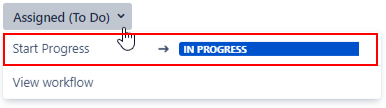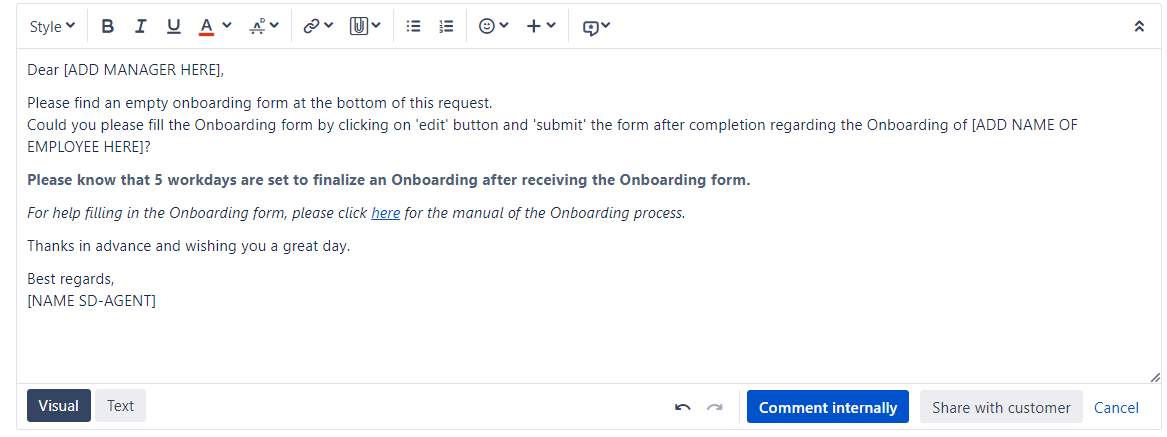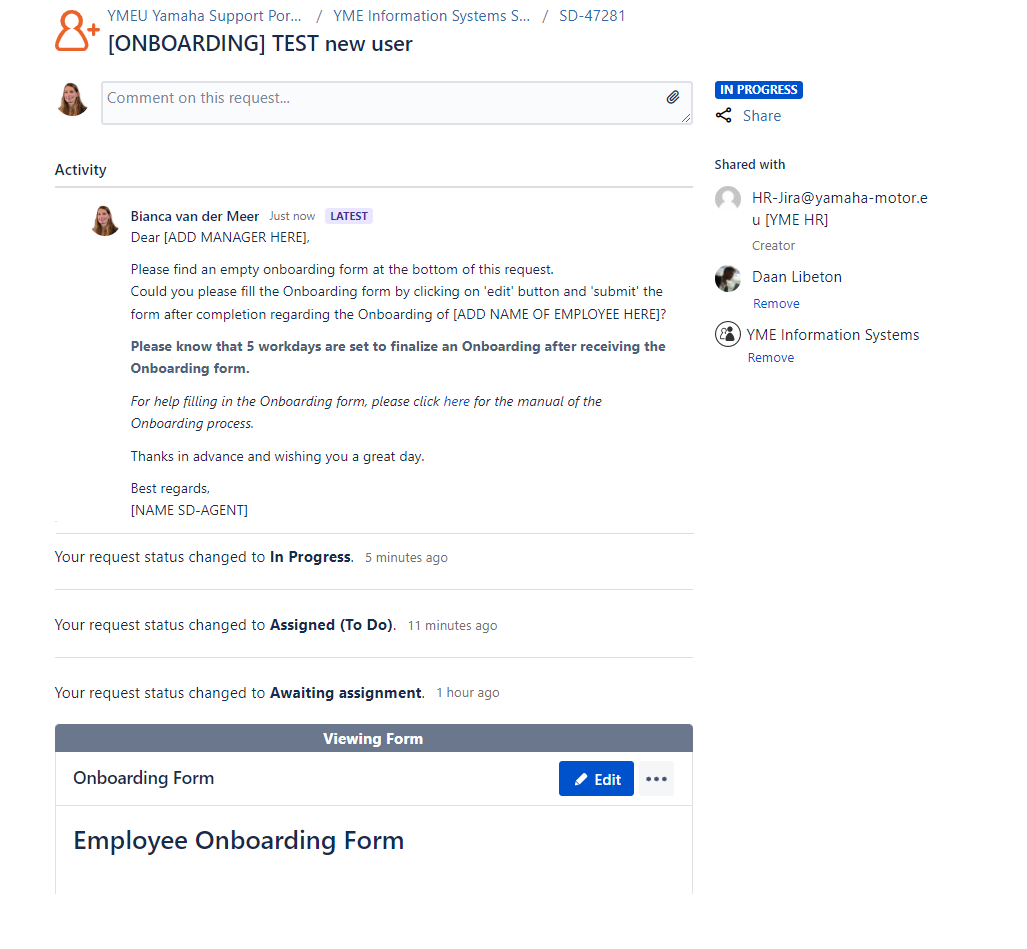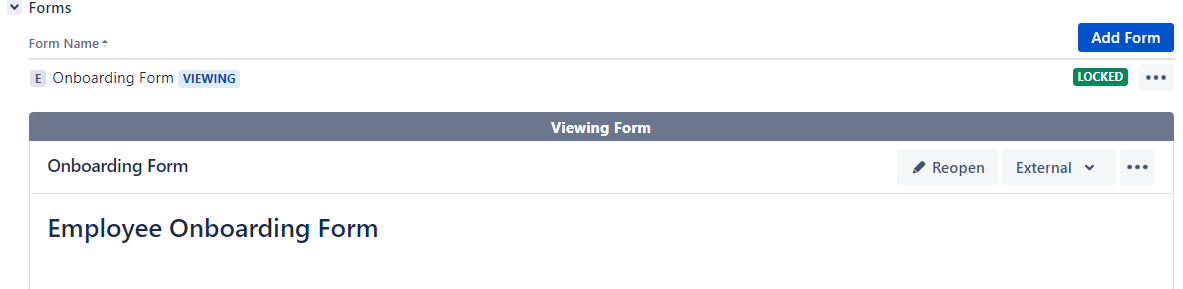Page History
...
- Onboarding ticket is created by HR, reporter = HR-Jira@yamaha-motor.eu [YME HR].
- After creation ticket will be transitioned to status Awaiting assignment.
- SD-agent allocates ticket to him/herself.
- SD-agent set issue to In Progress.
After transitioning the Onboarding ticket to status In Progress the Onboarding form will automatically being attached.
Please make sure you have the Forms tab open to view the form.
The form is directly visible in the customer portal. - SD-agent adds Manager of the new user as Requested participant
- Add in the comment section a canned response "SD_Onboarding NEW" and adjust the information between brackets[ ]
- Then click on Share with Customer to send the message.
- Manager receives a notification via e-mail.
For the manager it will look like below in the Customer portal: - Manager action:
- Manager saves and submit form in customer portal.
The form will be locked for editing. Print screen from original onboarding ticket. - Form will be attached as PDF. This PDF file is not visible in the customer portal, only in the original ticket for SD-agents.
- Manager saves and submit form in customer portal.
- Add a Internal comment to the Onboarding ticket:
copy [Example User NAME, USERID] to [New User NAME, USERID]
NOTE: This internal comment will be copied in the next step when requesting Sub-Tasks and Tasks. Sub-task and Task can be requested according to selection made in the Onboarding Form.
Note All communication with the Manager/User will be done through the original Onboarding ticket!
- After all linked Sub-task and Tasks are completed the Onboarding ticket can be closed by the SD-Agent using the Resolved option.
- Use a canned response: SD_Onboarding CLOSE YME/YMBNL or SD_Onboarding CLOSE OTHER and adjust the information between brackets[ ].
- SD-Agents send mail to the new Employee, including the link to the Welcome page in Confluence.
- Use a canned response: SD_Onboarding CLOSE YME/YMBNL or SD_Onboarding CLOSE OTHER and adjust the information between brackets[ ].
Sub-Tasks
| Anchor | ||||
|---|---|---|---|---|
|
...
Overview
Content Tools