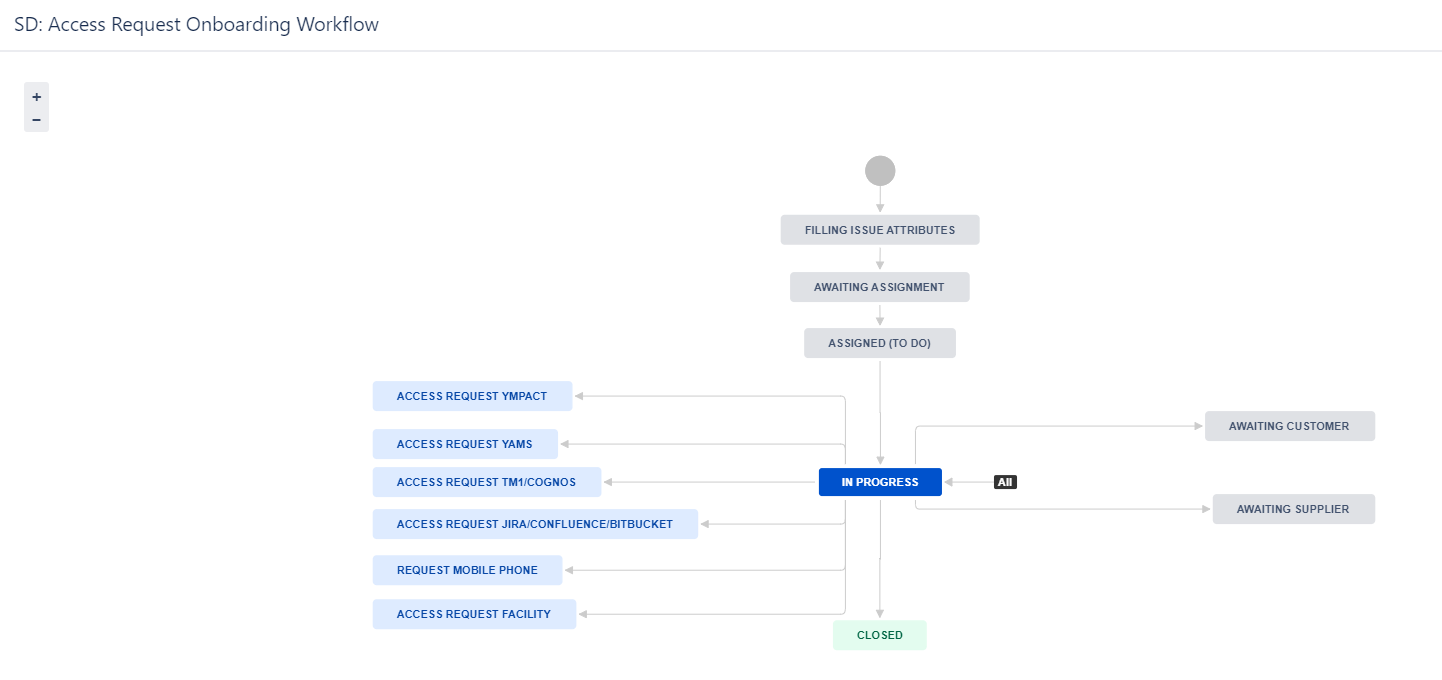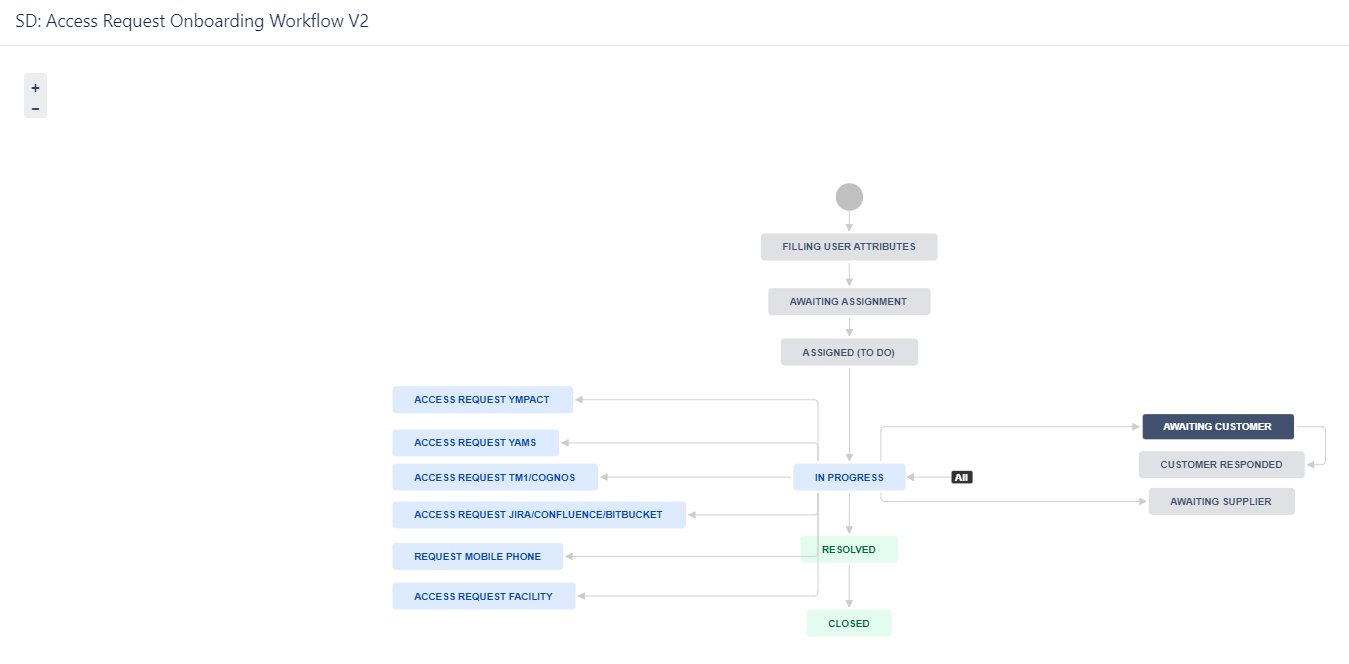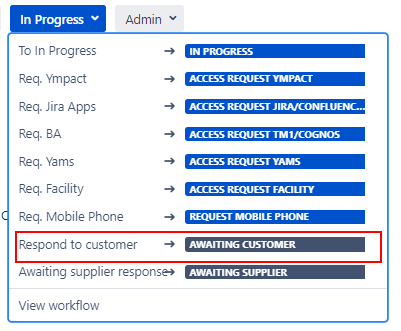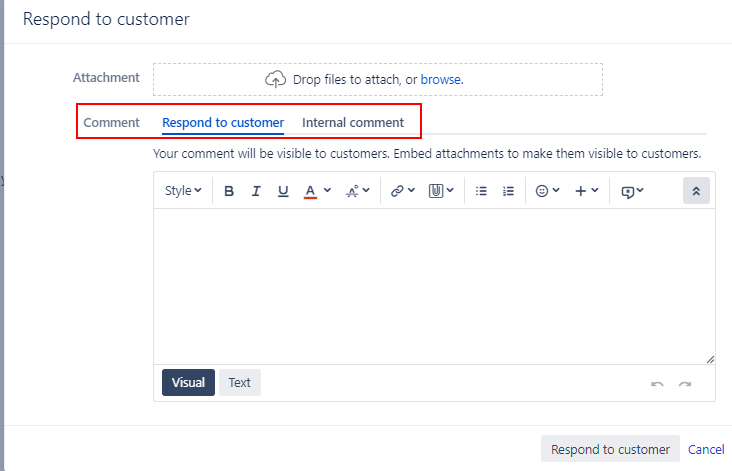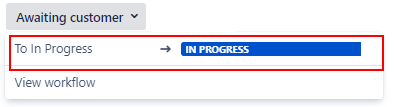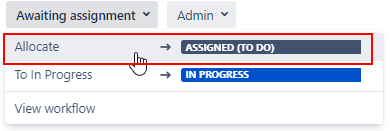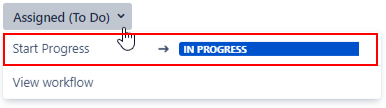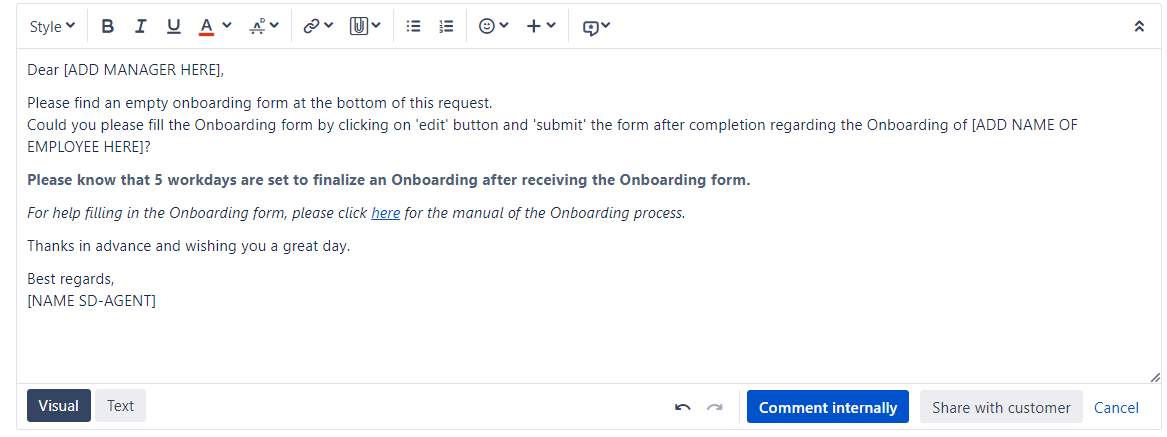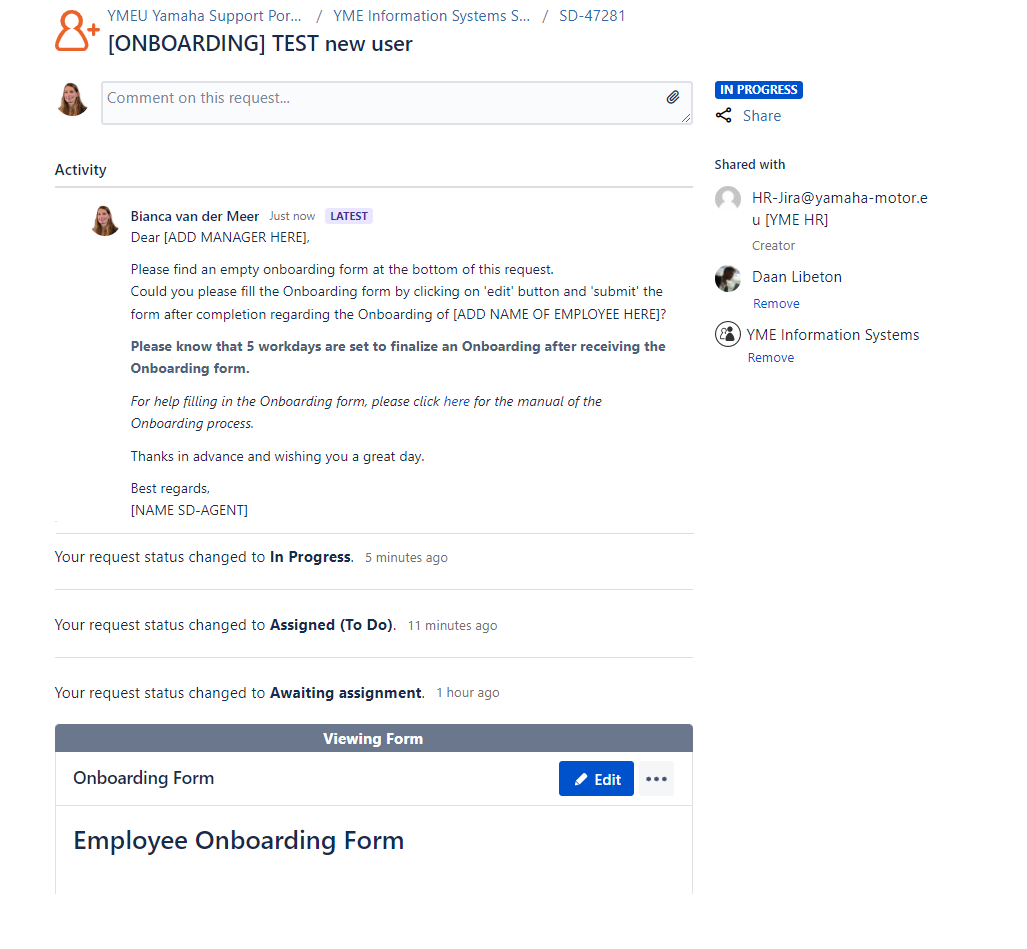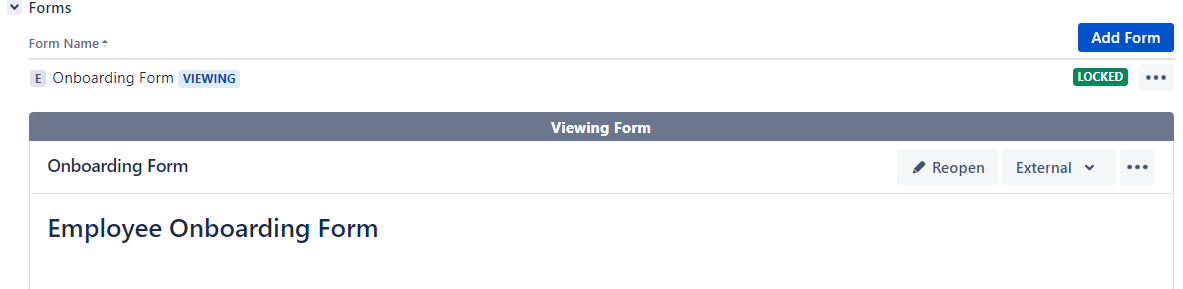Page History
...
This workflow is used by Issue type Onboarding for the original onboarding request.
Statuses SD: Access Request Onboarding Workflow
- Filling Issue attributes: Ticket is created, automation rules are running in the background to fill issue field values.
- Awaiting assignment: Onboarding ticket ready for being picked up by IT Servicedesk; Assign ticket to an SD-Agent.
- Assigned (to do): work has not started, Onboarding issue has been assigned to an SD-Agent.
- In Progress: Issue is in Progress (ticket can always move back to this status).
- Awaiting Customer: Used when more information/response from a customer (Reporter or Requested participant) is required in order to move forward with a ticket.
Detailed information for this status can be found further below under: Awaiting Customer status. - Customer Responded: When customer responds issue is automatically changed to this status.
- Awaiting Supplier: Used when more information/response from a supplier is required.
Detailed information for this status can be found further below under: Awaiting supplier status. - Access request Ympact: Triggers automatic creation: Sub-Task Access request Ympact.
- Access request Yams: Triggers automatic creation: Sub-Task Access Request Yams.
- Access request TM1/Cognos: Triggers automatic creation: Sub-Task Access request TM1/COGNOS.
- Access request Jira/Confluence/Bitbucket: Triggers automatic creation: Task Jira/Confluence/Bitbucket.
- Request Mobile Phone: Triggers automatic creation: Sub-Task Request Mobile Phone.
- Access Request Facility: Triggers automatic creation: Task Facility.
- Resolved: Onboarding Servicedesk team tasks are done
- Closed: Onboarding of the new employee/user has been completed.
...
- Awaiting Customer status can be triggered via the Respond to customer button.
When selecting this option a pop up frame will be opened: - Check Comment selection (see marked in red in the above screenshot).
Default for comment is set to Internal comment. The Internal comment option can be used for only triggering a status update to Awaiting customer.
Use comment: Respond to customer if your message should be shared with the reporter and requested participants.- Optional: Add comment to the comment section.
- Optional: Add comment to the comment section.
- Select the Respond to customer button.
- After using the Respond to customer button is pressed the comment will be added to the ticket and status will be changed to Awaiting customer. Description area is optional.
- Response from customer received:
- Via issue: Status will automatically changed back to status In ProgressCustomer Responded.
- Manually: Select status status Customer responded or In Progress.
Awaiting supplier status Anchor Awaiting supplier status Awaiting supplier status
| Awaiting supplier status | |
| Awaiting supplier status |
...
- Onboarding ticket is created by HR, reporter = HR-Jira@yamaha-motor.eu [YME HR].
- After creation ticket will be transitioned to status Awaiting assignment.
- SD-agent allocates ticket to him/herself.
- SD-agent set issue to In Progress.
After transitioning the Onboarding ticket to status In Progress the Onboarding form will automatically being attached.
Please make sure you have the Forms tab open to view the form.
The form is directly visible in the customer portal. - SD-agent adds Manager of the new user as Requested participant
- Add in the comment section a canned response "SD_Onboarding NEW" and adjust the information between brackets[ ]
- Then click on Share with Customer to send the message.
- Manager receives a notification via e-mail.
For the manager it will look like below in the Customer portal: - Manager action:
- Manager saves and submit form in customer portal.
The form will be locked for editing. Print screen from original onboarding ticket. - Form will be attached as PDF. This PDF file is not visible in the customer portal, only in the original ticket for SD-agents.
- Manager saves and submit form in customer portal.
- Add a Internal comment to the Onboarding ticket:
copy [Example User NAME, USERID] to [New User NAME, USERID]
NOTE: This internal comment will be copied in the next step when requesting Sub-Tasks and Tasks. Sub-task and Task can be requested according to selection made in the Onboarding Form.
Note All communication with the Manager/User will be done through the original Onboarding ticket!
- After all linked Sub-task and Tasks are completed the Onboarding ticket can be closed by the SD-Agent using the Resolved option.
- Use a canned response: SD_Onboarding CLOSE YME/YMBNL or SD_Onboarding CLOSE OTHER.
- In the comment section adjust the information between brackets[ ] and click Resolved.
- SD-Agents send mail to the new Employee, including the link to the Welcome page in Confluence.
- Use a canned response: SD_Onboarding CLOSE YME/YMBNL or SD_Onboarding CLOSE OTHER.
...
Overview
Content Tools