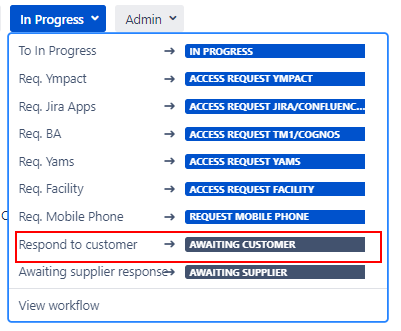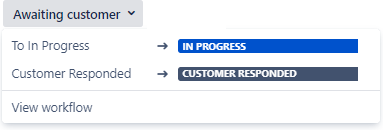Page History
...
- Filling Issue attributes: Ticket is created, automation rules are running in the background to fill issue field values.
- Awaiting assignment: Offboarding ticket ready for being picked up by IT Servicedesk; Assign ticket to an SD-Agent.
- Assigned (to do): work has not started, Onboarding issue has been assigned to an SD-Agent.
- In Progress: Issue is in Progress (ticket can always move back to this status).
- Awaiting Customer: Used when more information/response from a customer (Reporter or Requested participant) is required in order to move forward with a ticket.
Detailed information for this status can be found further below under: Awaiting Customer status. - Awaiting Supplier: Used when more information/response from a supplier or another team within the IS department is required.
Detailed information for this status can be found further below under: Awaiting supplier status. - Remove Admin Account: Triggers automatic creation: Task to Remove Admin Account.
- Remove SAP Account: Triggers automatic creation: Task to Remove SAP Account.
- Remove Informatica Account: Triggers automatic creation: Task to Remove Informatica Account.
- Remove Ympact Automations: Triggers automatic creation: Task to Remove Ympact Automations.
- Remove Yams Account: Triggers automatic creation: Task to Remove Yams Account.
- Remove Jira/Confluence/Bitbucket Account: Triggers automation creation: Task to Remove Jira/Confluence/Bitbucket Account.
- Remove AWS Account: Triggers automatic creation: Task to Remove AWS Account.
- Validation: Onboarding Servicedesk team tasks are done, waiting handle over for bag and access to the user/confirmation from users all is setup.
- Closed: Onboarding of the new employee/user has been completed.
Awaiting Customer status Anchor Awaiting Customer status Awaiting Customer status
| Awaiting Customer status | |
| Awaiting Customer status |
The Awaiting Customer status is used when more information/response from a customer (Reporter or Requested participant) is required in order to move forward with a ticket.
Please also read page How to use @mentions to tag a reporter or a commenter directly.
- Awaiting Customer status can be triggered via the Respond to customer button.
When selecting this option a pop up frame will be opened: - Check Comment selection (see marked in red in the above screenshot).
Default for comment is set to Internal comment. The Internal comment option can be used for only triggering a status update to Awaiting customer.
Use comment: Respond to customer if your message should be shared with the reporter and requested participants.- Optional: Add comment to the comment section.
- Optional: Add comment to the comment section.
- Select the Respond to customer button.
- After using the Respond to customer button is pressed the comment will be added to the ticket and status will be changed to Awaiting customer. Description area is optional.
- Response from customer received:
- Via issue: Status will automatically changed back to status In Progress.
- Manually: Select status Customer responded or In Progress.
Awaiting supplier status Anchor Awaiting supplier status Awaiting supplier status
| Awaiting supplier status | |
| Awaiting supplier status |
The Awaiting Supplier status is used when a supplier has been contacted either via the issue directly or via other communication canals to purchase/request assistance for products/services.
Please also read page How to use @mentions to tag a reporter or a commenter directly.
- Awaiting Supplier status can be triggered via the Awaiting Supplier button.
When selecting this option a pop up frame will be opened: - Check Comment selection (see marked in red in the above screenshot).
Default for comment is set to Internal comment. The Internal comment option can be used for only triggering a status update to Awaiting Supplier
Use comment: Respond to customer if your message should be shared with the the reporter and requested participants.- Optional: Add comment to the comment section.
- Optional: Add comment to the comment section.
- Select the Awaiting supplier response button.
- After reply from the Awaiting supplier response button is pressed the comment will be added to the ticket and status will be changed to Awaiting Supplier. Description area is optional.
- Response from supplier received? Manually: Select status In Progress.
Overview
Content Tools