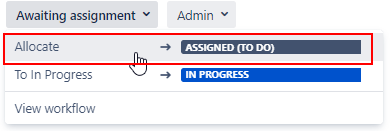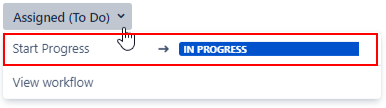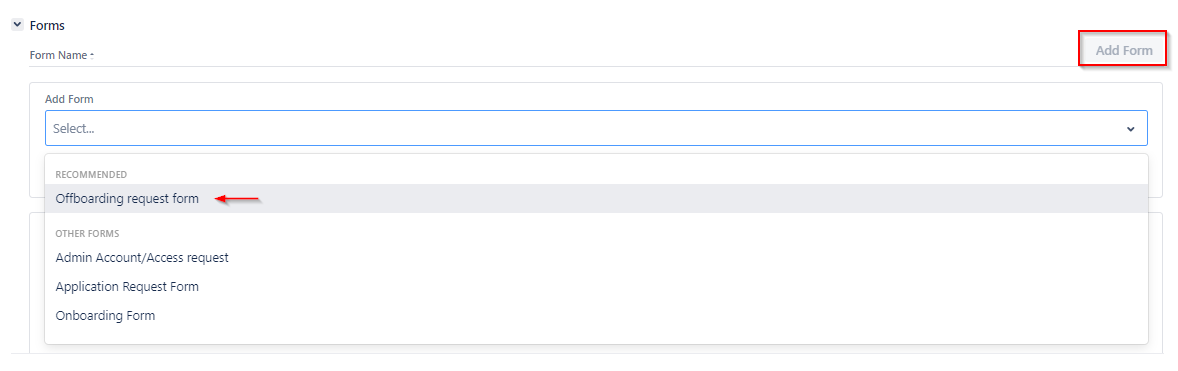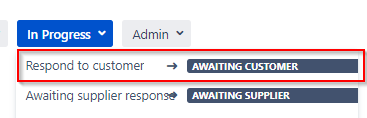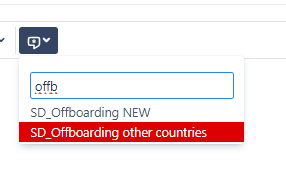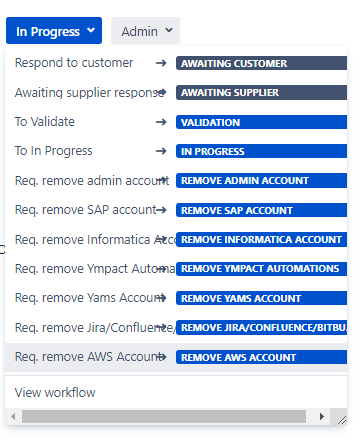Page History
...
- Create Offboarding ticket via the Jira portal on behalf of the manager of the employee that is offboarding, type A only.
- After creation ticket will be transitioned to status Awaiting assignment.
- SD-agent allocates ticket to him/herself.
- SD-agent set issue to In Progress.
- Add manager, employee and/or local IT:
In case of a type A Offboarding ticket, the SD-agent adds the employee as Requested Participant to the Offboarding ticket.
In case of a type B Offboarding ticket, the SD-agent adds the manager and local IT person as Requested Participant to the Offboarding ticket.
In case of a type C and D Offboarding ticket, add the local IT person as Requested Participant if not done so already. - Add Offboarding form to the ticket, type A and B only. For type C and D go to step 14.
- Send Offboarding form to manager & local IT, type A and B only. See step 9.
- Request if employee turned in all assets (laptop, phone, mouse, headphone, backpack, home display/keyboard), type B, C and D only. See step 9.
- Changes ticket status to Awaiting Customer.
- For a type A offboarding: Use canned response SD_Offboarding NEW to request information. For a type B offboarding go to step 13.
- Make an appointment with the employee to return all assets (laptop, phone, mouse, headphone, backpack, home display/keyboard), type A.
- Register appointment within the Servicedesk calendar.
- For a type B offboarding: Use canned response SD_Offboarding other countries.
- Take care of de offboarding as described in the Offboarding Procedure.
- Create a task for another team if necessary.
- Once all tasks are done, for type A and C go to step 17. For type B and D, move the ticket to Validation to have the IT colleague or manager validate everything is taken care of on their side as well.
- Close the ticket with a finalization message to the manager and local IT.
Overview
Content Tools