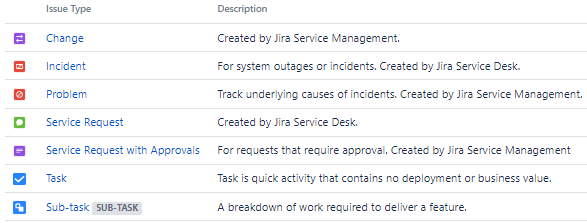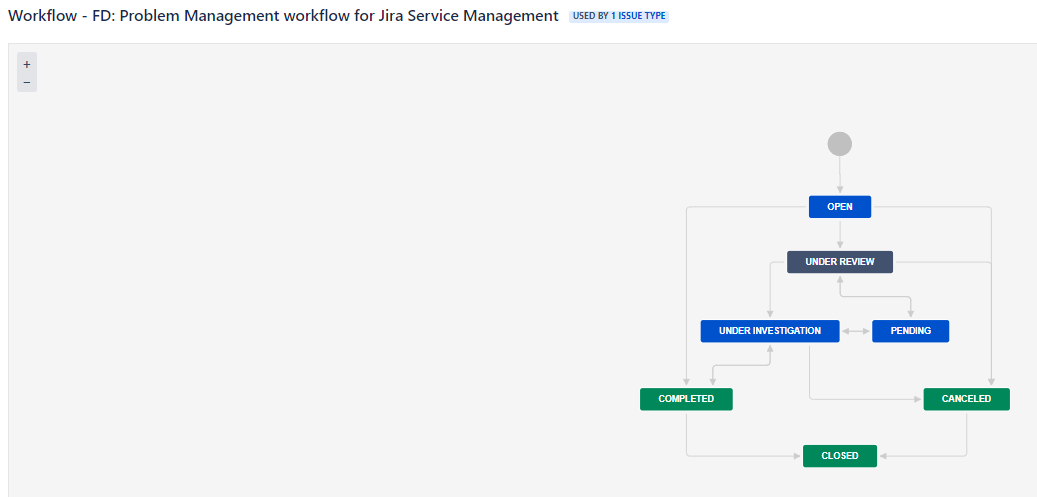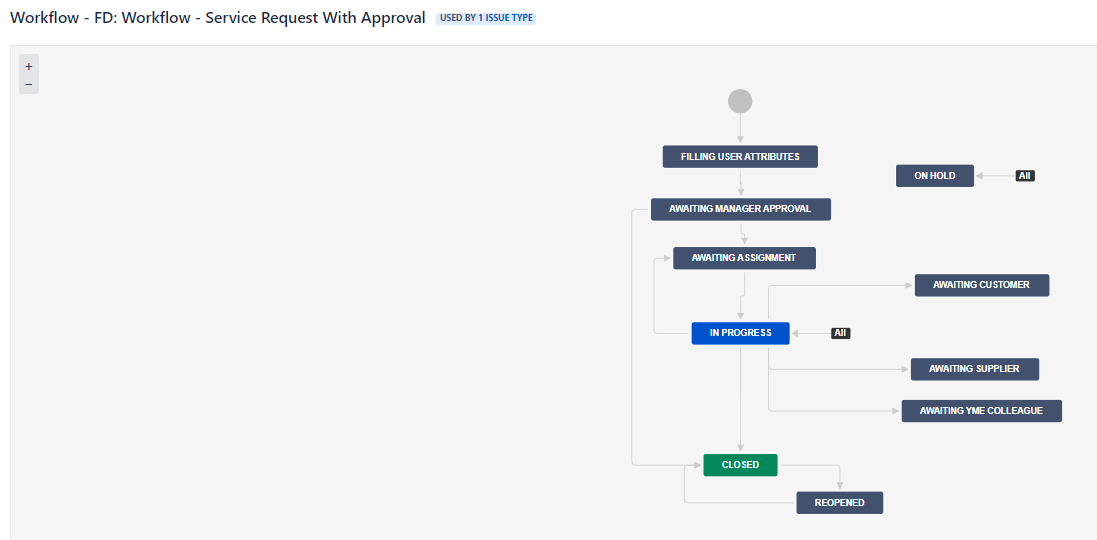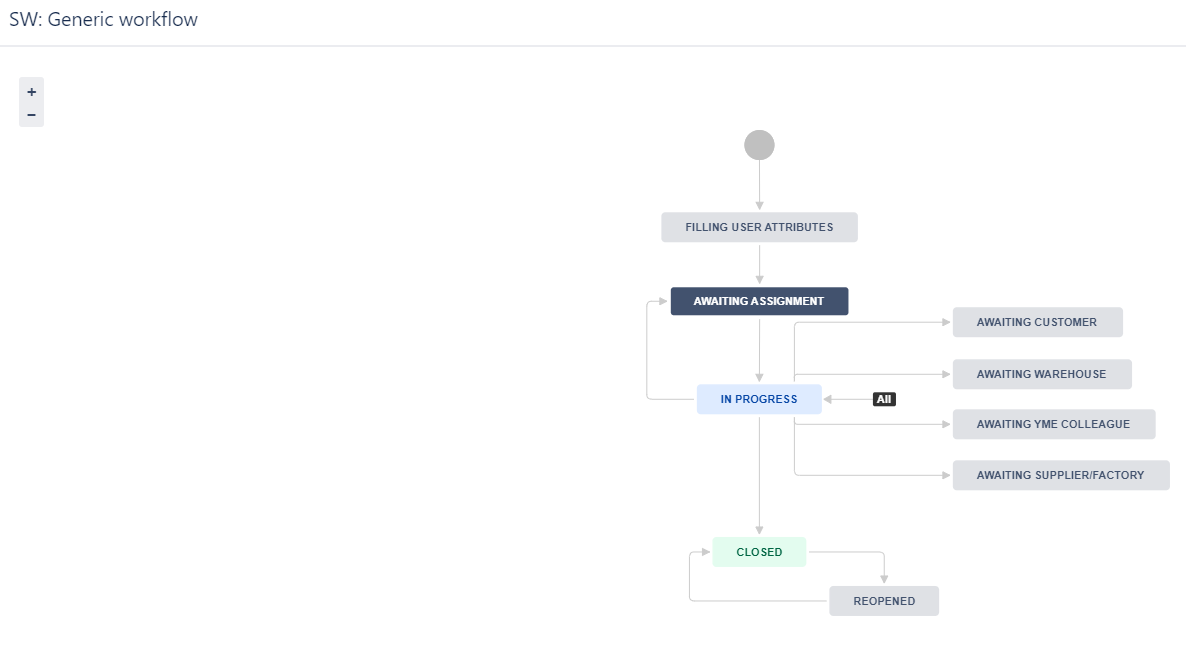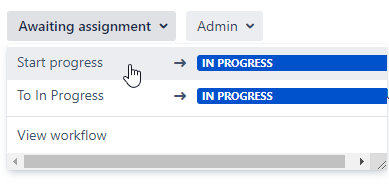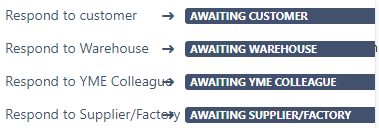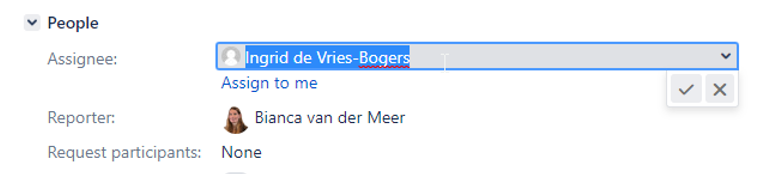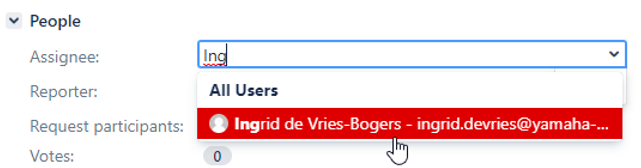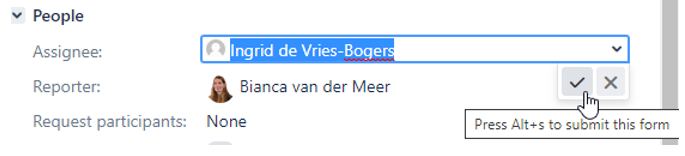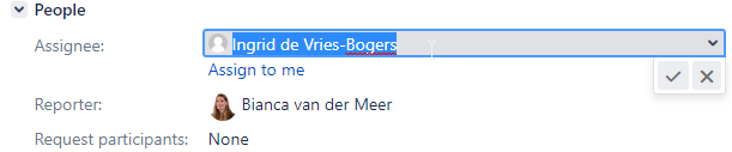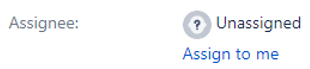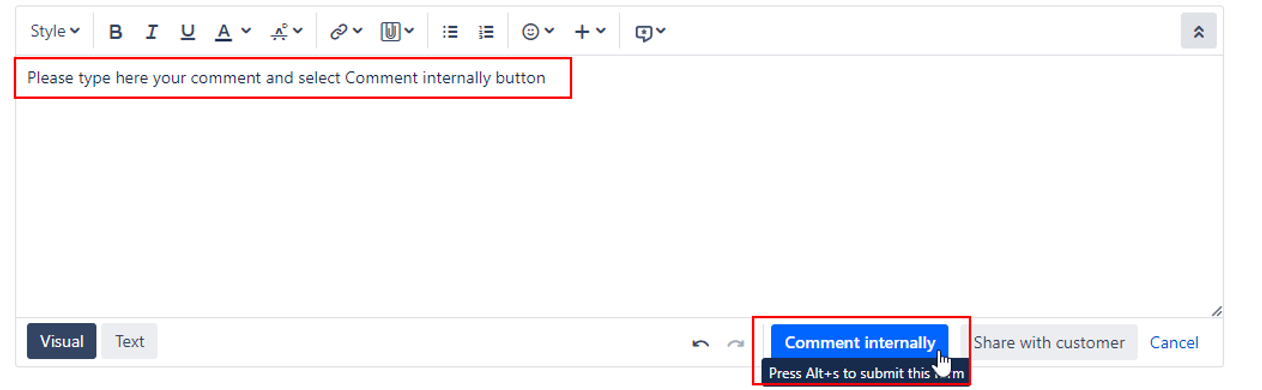Page History
...
| Project | Key | Project type and purpose |
| FDSW | Jira Service management - Incident management including Customer Portal |
YME
...
Facility & General Affairs (FD)
Users can create a new issue via the Yamaha Motor Europe support portal, via this portal you can go to theYME Service and Warranty portal to submit a request.
Instructions of the portal forms can be found here: YME Service and Warranty Customer Support Portal Guide
The button should NOT be used for creation of a SW FD issue.
...
FD Issue types
Service and Warranty Facility & General Affiars has all standard Jira Service Management for ITSM template template Issue types active but only Incident and Service request are currently used.
Incident
Service Request
...
:
FD Issues overview
...
FD specific fields
- Type: Issue type is always set based upon selection in the portal, this can be a Incident or a Service Request.
- Priority: By default issues are set to Low
294px - Department: Department of the reporter of the issue.
- Company: Company of the reporter of the issue.
- Yamaha Team: Responsible team that will handle the ticket, will automatically set based on the customer request through the portal
- Category Warranty: Used to indicate the Warranty category of the request
- Category Technical: Used to indicate the Technical category of the request
- VIN: Field linked to the Jira customer portal forms to document the VIN, can be searched through in Jira
- Part number: Field linked to the Jira customer portal forms to document the Part number, can be searched through in Jira
- Status: Workflow status
- Resolution: Resolution can be set when a issue will be closed.
- Request Type: Customer portal request type
- Customer status: Status visible in the Customer portal. This does not always corresponds directly with the issue workflow status.
- Channel: Portal or e-mail request
- View customer request: link directly to the Customer portal request. This link can be shared if a customer need to access a specific issue.
...
FD Workflows
The workflow used differs per issue type:
This project contains one active workflow that is used by all teams and has been activated for Incident and Service Request.
Statuses
- Filling user attributes first status for incoming tickets. Background process is running to collect user data and fill other fields automatically. No action should be taken when a ticket has this status.
The ticket will automatically move to next status Awaiting assignment. - Awaiting assignment Ticket is ready to be assigned to a team (Yamaha Team) /assignee
- In Progress When starting to work on a ticket use the 'Start progress' button, ticket will automatically be assigned to the current user.
From all statuses you can always go back to status 'In Progress' , use transition 'To In Progress' for this
From In Progress you can also go back to status 'Awaiting Assignment'. The assignee is then automatically removed. - From status In Progress several Awaiting statuses can be set:
Awaiting Customer used when more information/response from a customer (Reporter or Requested participant) is required in order to move forward with a issue.
When a customer responds the ticket will automatically be changed back to status 'In Progress'
Awaiting Warehouse used when more information/response from Warehouse is required. When response is received, change ticket manually back 'To In Progress'.
Awaiting YME Colleagueused when more information/response from YME colleagues from another division/department is required. When response is received, change ticket manually back 'To In Progress'.
Awaiting Supplier/Factory used when more information/response from a supplier or factory is required. When response is received, change ticket manually back 'To In Progress'. - Closed
The issue is considered finished, the resolution is correct. Issues which are closed can be reopened. P&A customers support will inform the customer and close the ticket.
Ticket assignment
...
Click on the assignee field or directly on the assign to me button.
To select a colleague it is most easy to type first letters.
When you start typing, suggestions will be made of matching users. Select the user to confirm your choice.
How to remove a assignee
- Click on the assignee field
- Remove the name and click to confirm
How to assign an ticket to different department/team
...
When clicking on the Add Comment button at the top you directly jump to the comment screen.
Only use the Comment internally button. These are only visible for agents and will have a label Internal after placing the comment,.
Share with customer should only be used by P&A Customer support because these message will be visible in the portal for the reporter and requested participants.
How to use @mention
...
type '@' in the comment editor then start typing their name. Select the name and type your message. To send your message use Comment Internally.
Project shortcuts
...