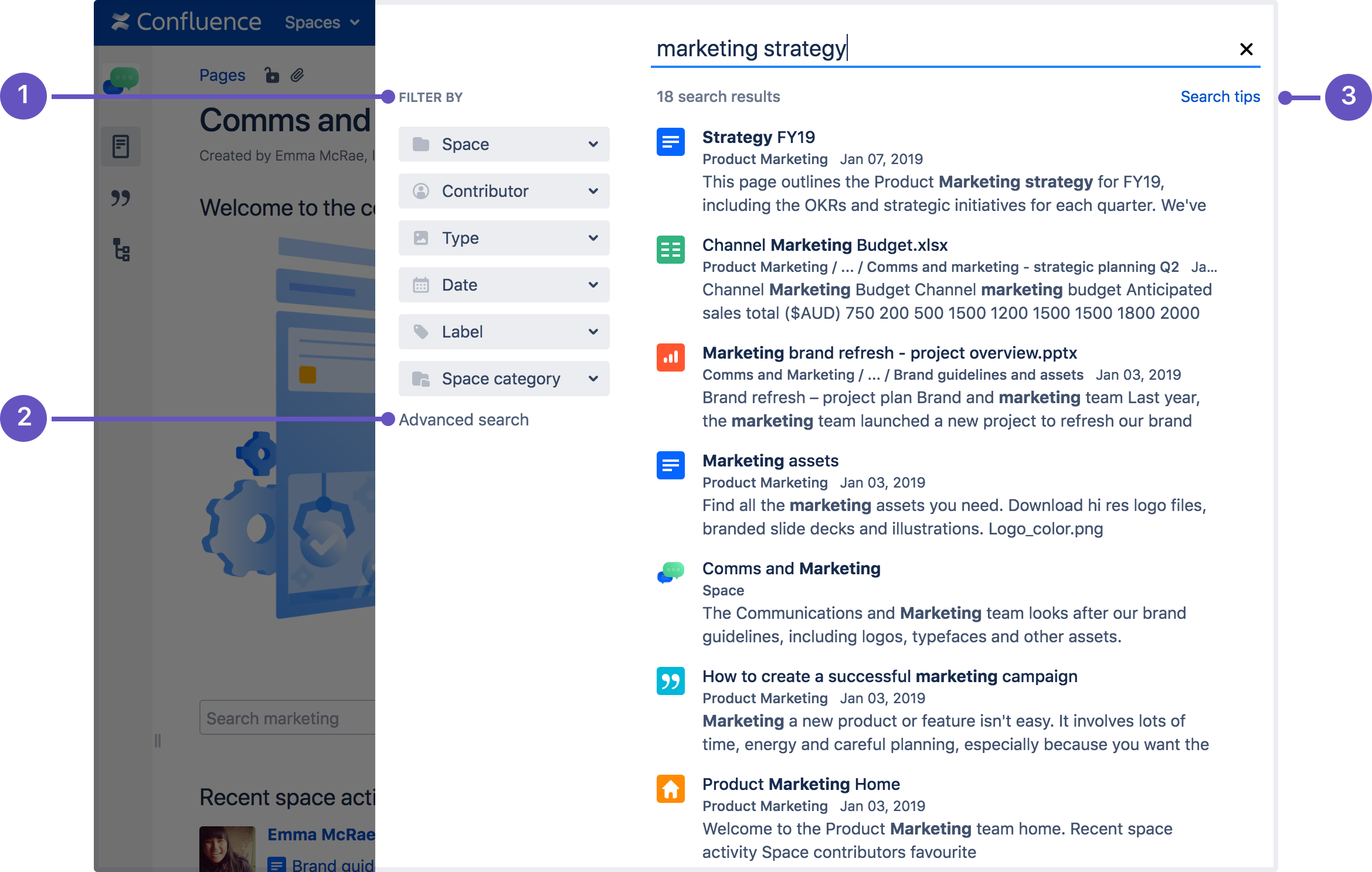Page History
Table of Contents
| Table of Contents |
|---|
Introduction
Welcome to the Confluence Basic Training page, designed to help you quickly get up to speed with Confluence Data Center Environment.
Confluence is a collaboration wiki tool used to help teams to collaborate and share knowledge efficiently. Dynamic pages gives a team a place to create, capture, and collaborate on any project or idea.
...
Whether you’re a new contributor, a space administrator, or part of a team, this training reference will help you work productively and maintain the quality and consistency of our knowledge base.
Looking for more training material? Visit the Atlassian Confluence Data Center documentation.
Confluence access, permissions and restrictions
Access to Confluence spaces, pages, and administrative features is controlled through a combination ofGlobal Permissions, Space permissions , and Page restrictions.
...
If you or a colleague require access to a YME Confluence space or page, please submit an Application Access request form.
Confluence Site navigation
Use the site navigation menu to find people, pages, and apps no matter where you are in your Confluence site:
...
| Tip |
|---|
Starred spaces appear at the top of your Home dashboard for easy access. To star a space, go to the Spaces >Space Directory and tap Star this space in the top right. |
Navigating within a space
Use the space sidebar to navigate within a space. The space sidebar appears to the left of the page you’re viewing. It has three parts, each specific to the space you’re in.
...
Finally, there’s the content in the space.
Pages are organized and displayed hierarchically in the page tree. To see the children of any page in the space, tap > next to the page name. Confluence automatically displays the children of the page you’re viewing.
| Tip |
|---|
Tap [ to show or hide the sidebar while you’re viewing a page. |
Exploring your Home dashboard
Home makes it easy to explore your recent spaces and pages and stay updated on what’s happening in your organization.
To the right of your dashboard, you’ll find site-wide announcements, calendars, and your site’s activity feed.
...
| Tip |
|---|
The more likes and comments a page gets in a short period of time, the higher it will rank in the popular activity feed. |
Search
Wherever your travels take you in Confluence , you should be able to find what you need.
Use the search bar in the upper right to look for pages, blog posts, spaces, and even people. Results will begin to show up as soon as you start typing.
If you get to many results you can filter them by space, contributors, content type, and more.
- Search filters – refine your results by space, contributor, type, date, label, or space category.
- Advanced search – go the the advanced search page.
- Search tips – get search help, and tips for refining your search.
Search for exact matches
To find a page that contains an exact phrase, use double quotes around your search phase.
For example, searching for "product manager" in double quotes will show search results with that exact match. Results will not contain pages that have only 'product' or only 'manager.'
Search with operators
If you don't know the exact phrase you're looking for, enter keywords and operators in the search field. The available operators are OR, AND, NOT, and Group.
- OR search: searching for 'marketing' OR 'digital' will show results that contain one of these terms.
- AND search: searching for 'marketing' AND 'digital' will show results that contain both of these terms.
- NOT search: searching for 'marketing' NOT 'digital' will show results that only contain 'marketing' and do not contain 'digital.'
- Group search: searching for (marketing OR digital) AND content will show results that can contain either 'marketing' or 'digital,' but must contain 'content.'
Search with wildcards
A wildcard is a character like ? or * that can be used to replace characters in your search. To replace a single character, use ?. To replace multiple characters, use *.
...
More detailed information regarding the search option can be found on the following Atlassian page: Search
Keyboard shortcuts
Within Confluence, you can access the complete list of keyboard shortcuts. There are three ways to access this list:
Use the keyboard command: When viewing a page, press shift and ? together?
Use the main navigation bar: At the top right of your screen, select the ? icon, then Keyboard shortcuts
Scroll to the bottom of any page: In edit mode, scroll to the bottom and select the ? icon
Pages and blogs
Create a page
You can create a page from anywhere in Confluence; just select Create in the header and you're ready to go.
Pages are the place to capture all your important (and unimportant) information; start with a blank page and add rich text, tasks, images, macros and links, or use one of the useful blueprints to capture meeting notes, decisions, and more.
...
Once you decide on a blank page or blueprint, you'll be taken straight into the Confluence editor. The editor is where you'll name or rename your page, add the content, and format it to look great.
Move and Reorder Pages
You can also organize pages in a hierarchy, with child and/or parent pages for closely related content.
When you navigate to a Confluence page and select the Create button in the header, the page you're creating will by default be a child of the page you're viewing.
Have as many child pages and levels in the hierarchy as you need to, and move pages or reorder if you want to change their location.
...
| Note |
|---|
All Confluence Space restrictions are set by a Confluence Administrator or a Space admin, preferably by using groups. |
Confluence Editor
The Confluence editor is what you'll use to create and edit Confluence pages, blog posts, and comments. You can enter content as you would in a Word document, apply formatting, and embed other content and files on the page.
Below some editing functionalities are highlighted, for more instructions visit Atlassian site: The Editor
Edit a page
After you save you'll see the page in a “view” mode. You can re-enter the editor any time by selecting Edit or pressing E on your keyboard.
...
To keep track of your changes over time, you can publish the page with a version comment. When you are done editing, enter your comment in the What did you change? field in the lower-left corner of the screen, and then select Save.
Edit a page together
Need input from your team members? Multiple people can edit your page at the same time.
...
| Warning |
|---|
| Due to performance issues Collaborative Editing in YME Confluence has been turned off. |
Import a Word Document into Confluence
The Office Connector allows you to import Word documents and create one or more Confluence pages from the content.
...
More more information about Word document import read the following Atlassian page: Import a Word Document into Confluence
Video instructions (Video is in German, but the screenshots are clear).: https://www.youtube.com/watch?v=QUB9lB9EtA
Page comments and inline comments
Add page comments
One way to use comments is to add a comment to an entire page. Here's how:
...
When you comment on a page, you will automatically start 'watching' that page. That means you'll receive email notifications when others add comments or changes to the page are made. Your teammates can reply to or 'like' your page comments. If they do, you'll be notified.
Add inline comments
You can also add comments within the page, inline on any text. Inline comments can be added when you are either editing or viewing a page. Here's how to add an inline comment:
...
After you save your comment, the text on the page will be highlighted in yellow. To view comments, click any yellow highlighted text on the page. Just like page comments, your teammates can reply to or 'like' your inline comments.
Macro's
Macros are how you supercharge your Confluence pages.
...
Below you find some useful macro's for Page editing.
Macro basics
Add a macro to your page
To add a macro to your page:
...
In the editor you'll see a placeholder that represents the macro. Once you publish your page, you'll see the macro in its full glory.
Edit a macro
Macro parameters are used to change the behavior of a macro.
...
Head to the documentation for specific macros of Atlassian to view full details of the parameters available in each macro.
Some Macros have been highlighted below:
Macro highlighted
Table of Contents and Content Zone Macro
The Table of Contents macro scans the headings on the current Confluence page to create a table of contents based on those headings or selected zone.
This helps readers find their way around lengthy pages, by summarizing the content structure and providing links to headings.
Step-by-step guide Add Table of Contents:
- From the editor toolbar, choose Insert > Other Macros.
- Choose Table of Contents from the Confluence content category.
- Use the parameters below to specify which pages to display.
- Choose Insert.
...
Children Display Macro
Add the Children Display macro to a page to display a list of pages from a specific part of the page hierarchy. You can choose to display pages that are a child of the current page, or a child of any other page in a space.
...
Because it relies on the page hierarchy, the list of pages is automatically updated when pages are added, deleted, or moved. You can even show an excerpt from the page for extra context.
Step-by-step guide: Add the Children Display macro to your page
To add the Children Display macro to a page:
...
More detailed information regarding Table of Children's Display can be found on the following link: Children Display Macro
Code Block Macro
The Code Block macro is an essential tool for presenting technical content clearly and consistently.
It allows you to display code, configuration snippets, or command-line examples in a way that preserves formatting, improves readability, and prevents accidental formatting changes by Confluence’s rich-text editor.
...
- sample code
- terminal commands
- excerpts from application logs.
Add the Code Block macro to your page
To add the Code Block macro to a page:
...
More information can be found on the following Atlassian page; Code Block Macro
View File Macro (Embed an Office or PDF document)
The View File macros allow you to embed an Office or PDF document on a page.
First attach the document to a page and then use one of the View File macros to display the document's content.
...
- Office Excel (.
xlsand .xlsx) - Office PowerPoint (.
pptand .pptx) - Office Word (.
docand .docx) - PDF (
.pdf)
Apps
Confluence supports a wide range of apps (also called add-ons or plugins) that extend its core functionality, enabling enhanced collaboration, automation, reporting, design customization, and integration with other tools.
In YME Confluence environment, apps are installed and maintained centrally by Atlassian Administrators to ensure compatibility, performance, and security.
Draw IO
Draw.io app for Confluence is used to create powerful, easy to use and secure diagrams and whiteboards.
...
Documentation can be found on the Vendor website: Getting Started with draw.io for Confluence
Tutorials can be found on the following site: Draw.io Tutorial
Embed Google maps Pro
Embed Google Maps Pro helps your organization and customers convey location, navigation instructions or directions on a Confluence page as per your business requirements.
This is the only macro that allows embedding from publicly accessible Google Maps without enabling HTML or IFRAME macros which can be a security risk in various environments.
Documentation can be found on the Vendor website: Welcome to Embed Google Maps Pro for Confluence
Table Filter, Charts and Spreadsheets for Confluence
This app offers a bundle of macros for managing Confluence tables, building charts, repurposing existing data of any format, and using excel-like spreadsheets.
Documentation can be found on the Vendor website: Welcome to Table Filter, Charts & Spreadsheets for Confluence!
Open API (Swagger) Editor for Confluence
Open API (Swagger) Viewer for Confluence is a macro which helps to display Open API JSON/YAML definition in Confluence page.
...