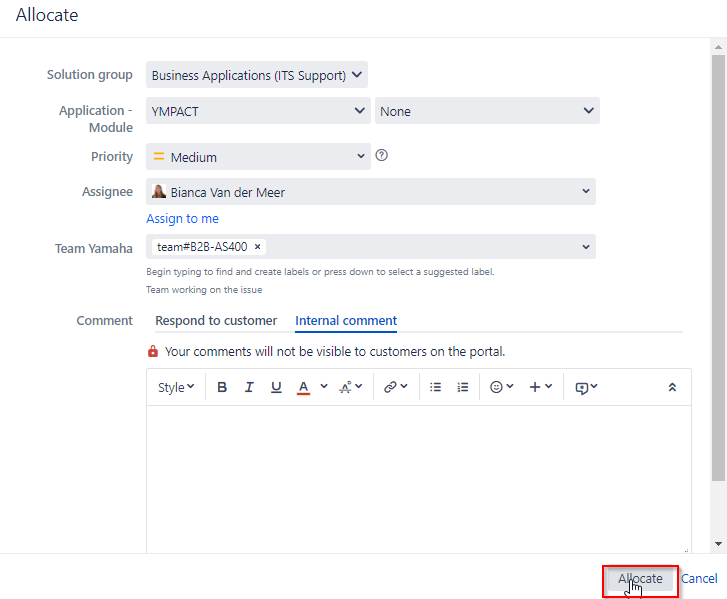Page History
...
- Via Create button, select Issue Type RobotJob Change
Note: This option is only available for users who are member of licensed group: YMEUACJiraServiceDeskUsers. - A new screen will be opened where you can enter the ticket details:
a. Add text to the Summary, Description fields
b. Select Solution group: Business Applications (ITS Support)
c. Select Application Module: YMPACT
d. If available include screenshots/attachments to the ticket
e. Press Create button - The requester will receive a notification per mail with the ticket number or check the Queue for open tickets.
Open the newly created for Type Robot Job Change ticket - Allocate the ticket to yourself
a. select assign to me
b. Click on the Allocate button - Click on Start Progress
- Next steps see from step 9. in below overview: New Robotjob request via new ticket or for a existing ticketDescribe manually the change required for the RobotJob. There is no template text available when creating a ticket manually.
- Press Req. SQL or RobotJob approval
...
- approval
- Approver approves the Robotjob to M42
- AS400 support resolves the ticket by entering the results and selecting the robotjob closure reason.
Overview
Content Tools