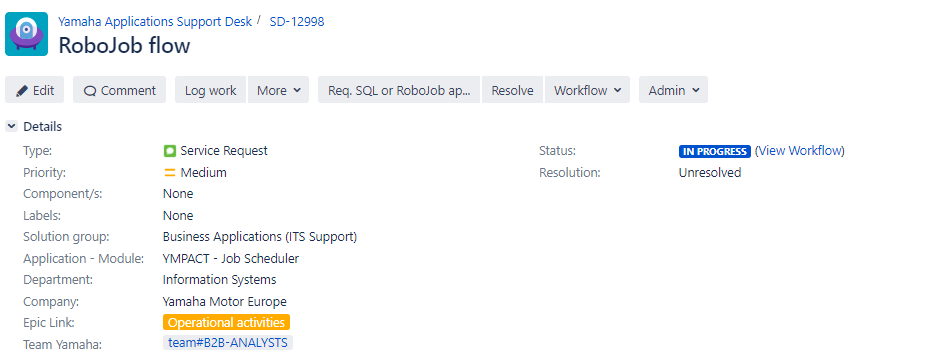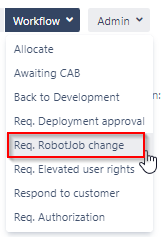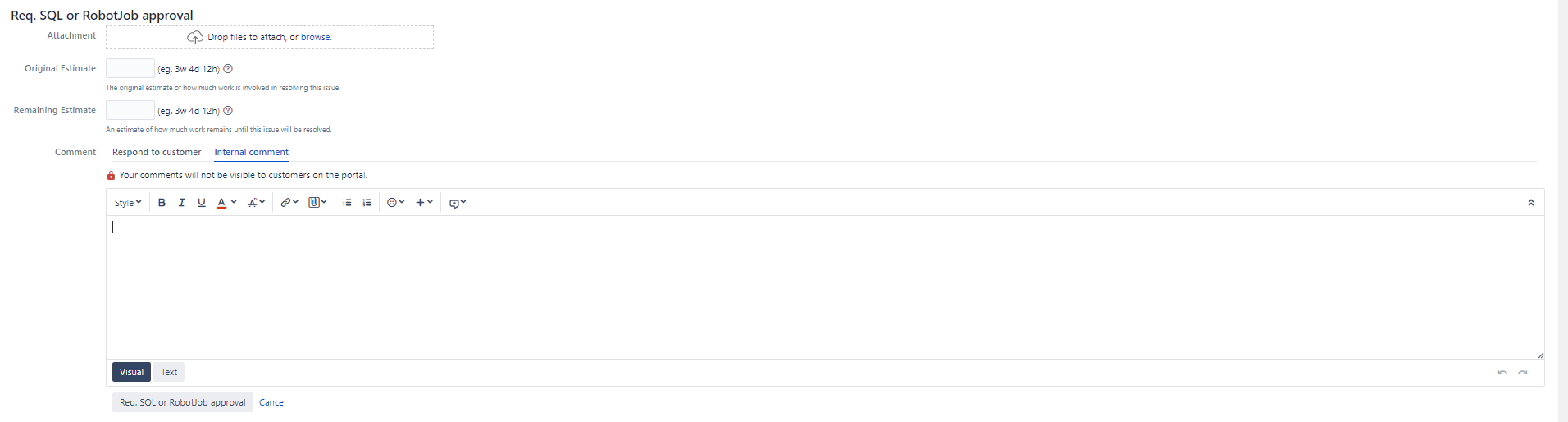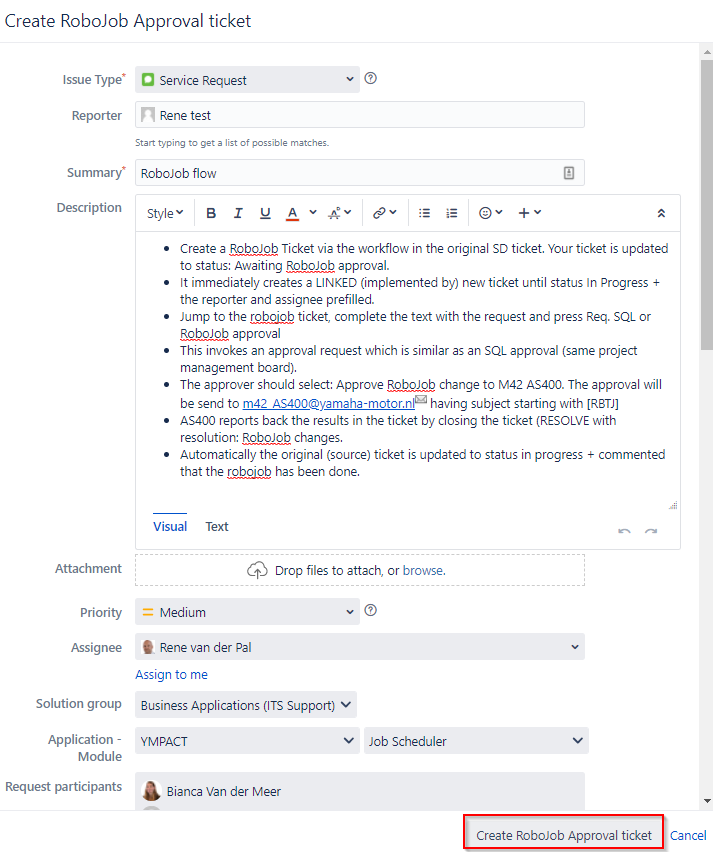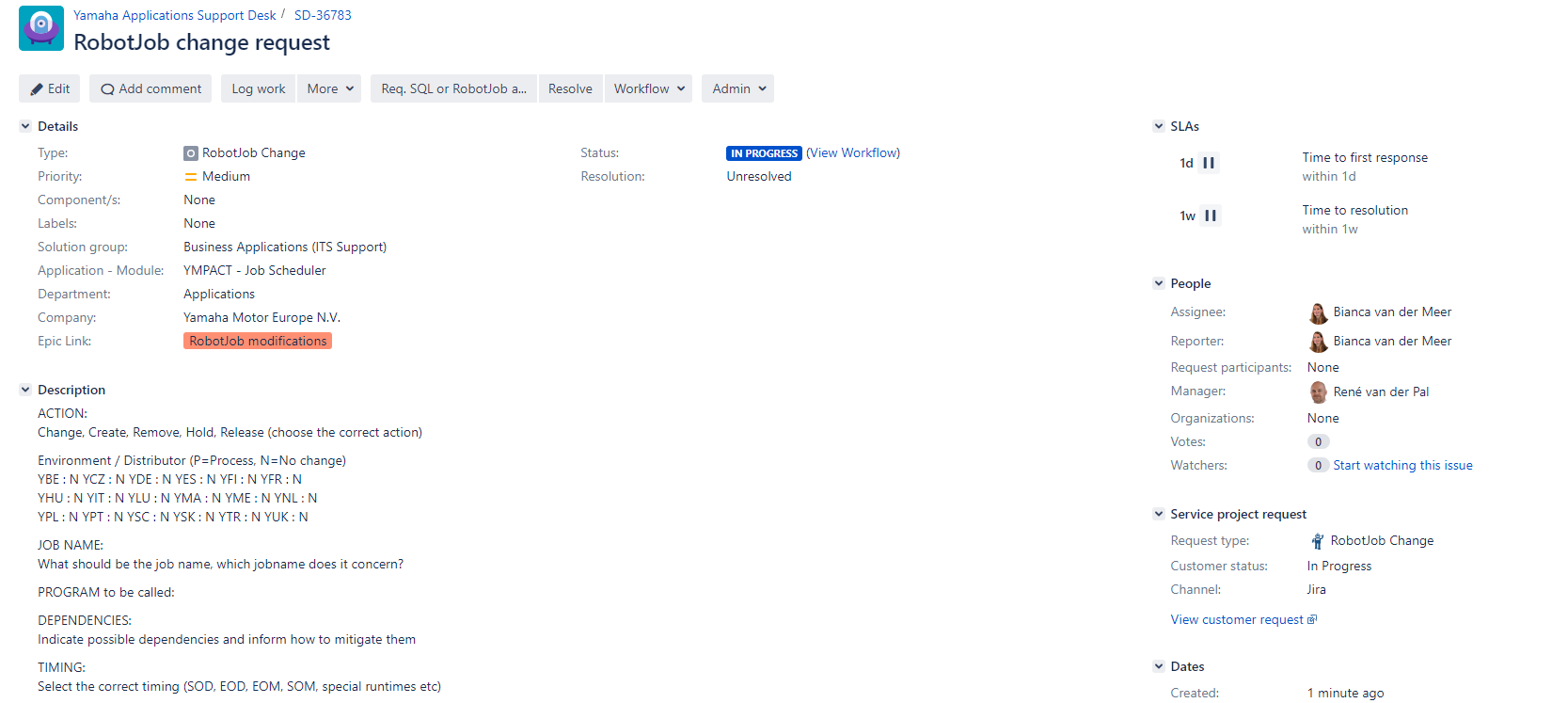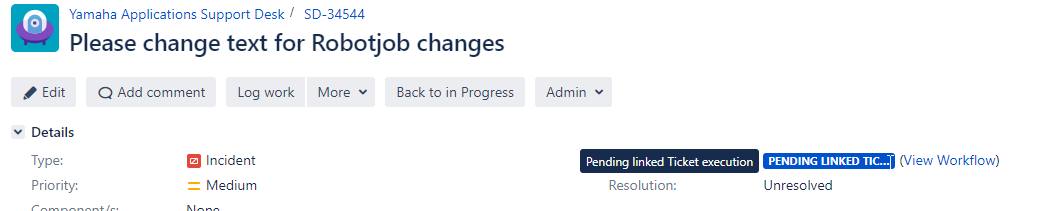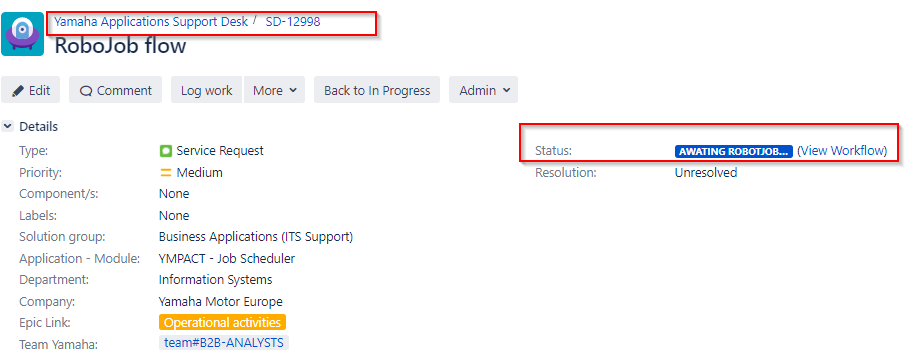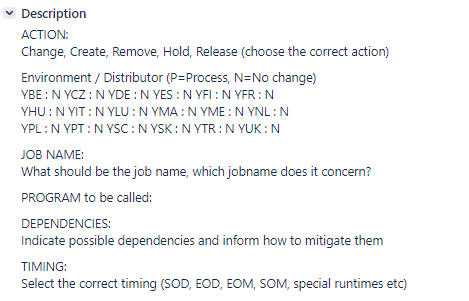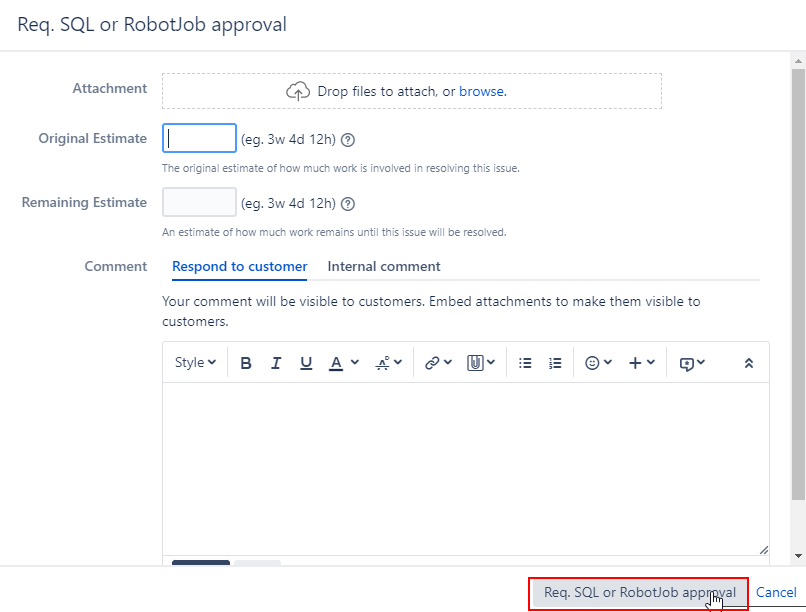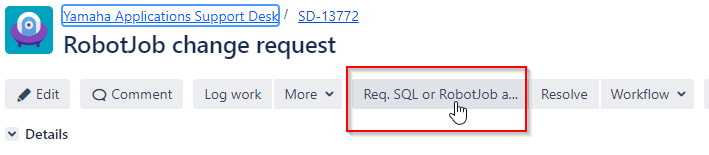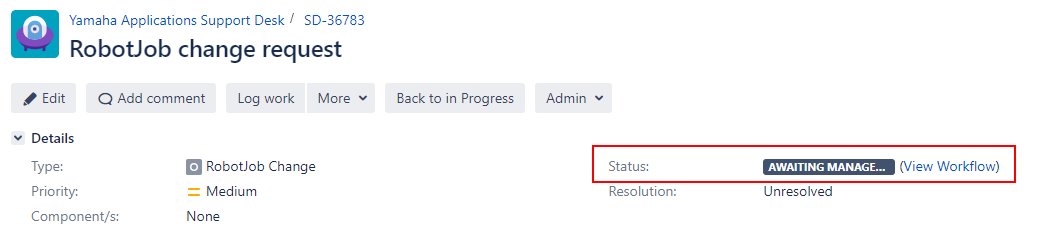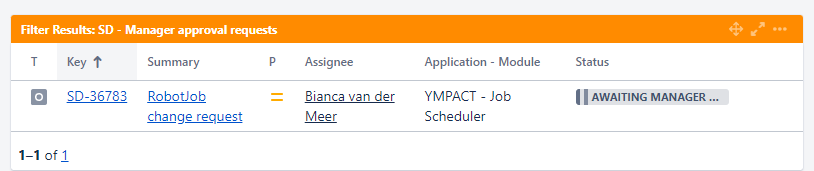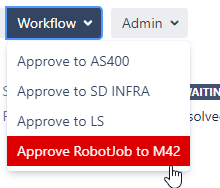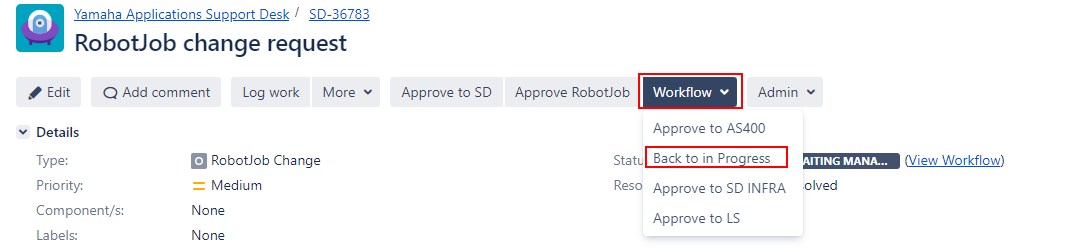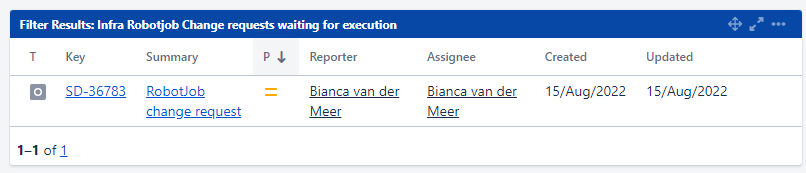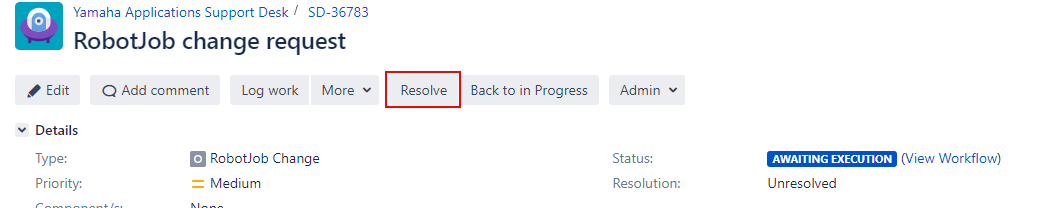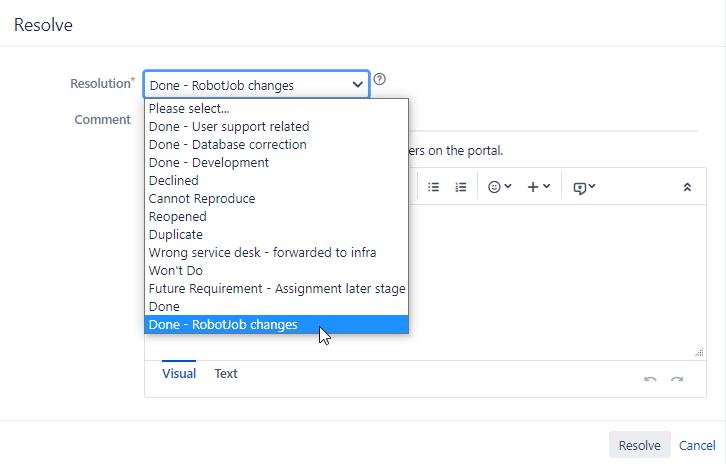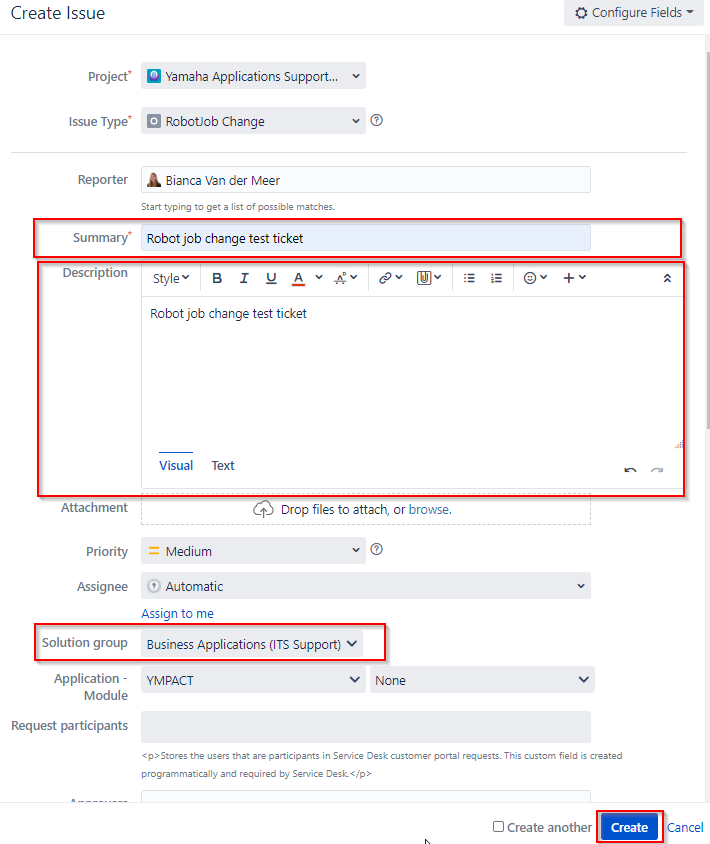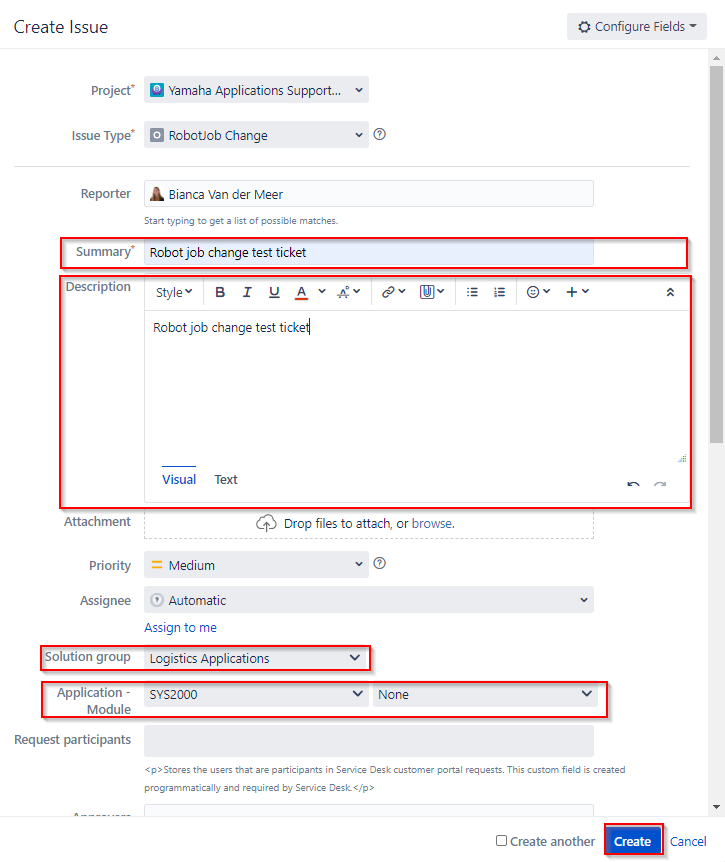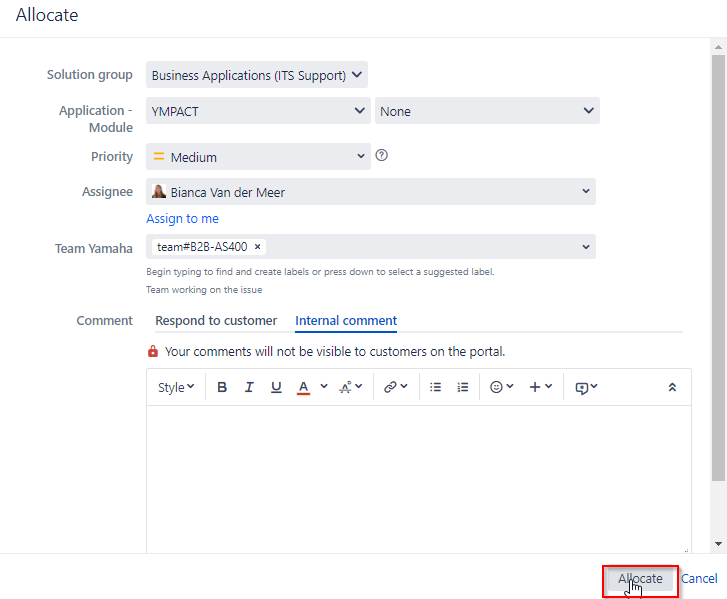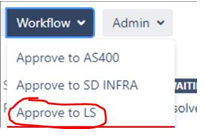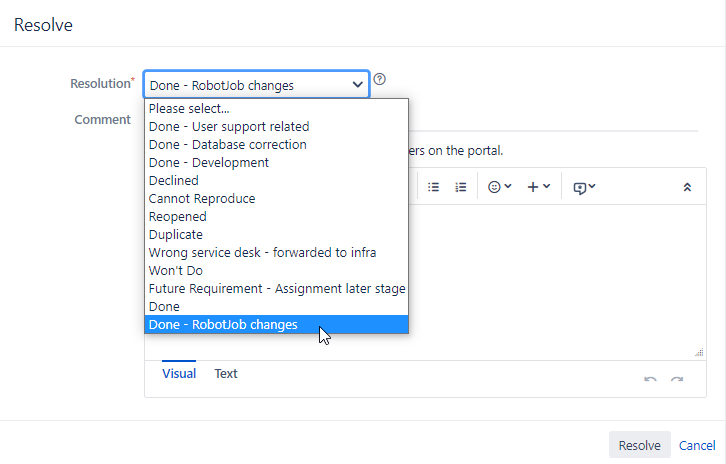Page History
...
- Open the ticket in the Yamaha Applications Support Desk
- Select Workflow , then select Req Robotjob change
- It immediately creates a LINKED (implemented by) new ticket until status In Progress + the reporter and + assignee prefilled.
Description will be copied from the original ticket.
Press Create Robotjob Approval ticket.
The original ticket is updated to status:
SD ticket status is updated to Pending linked Ticket Execution
Awaiting RobotJob approval. - Jump to the robotjob Robotjob ticket which can be found under Issue Links - Is implemented by section
Jump to the robotjob ticket - Complete the text in the description area
- Press Req. SQL or RobotJob approval
- Add a comment if needed, and press Req. SQL or Robotjob approval
- The original ticket is updated to status: Awaiting RobotJob approval.
This invokes an approval request which is similar as an SQL approval, ticket status will be changed to Awaiting manager approval - Approver will see the approval request via filter on dashboard:
- Ympact: The approver should select
- Approve Robot Job if approved
- If not approved, the approver adds a comment to the ticket, selects Workflow and Back in Progress
Assignee repeats from step 5 or closes the issue with resolution Canceled.
SYS2000/YLS: The approver should select: Approve to LS The approval will be send to YME_Logistics Application Support team having subject starting with [RBTJ]
SYS2000/YLS: YME_Logistics Application Support team reports back the results manually in the ticket by leaving a comment.
- Ympact: Ticket changes to status Awaiting Execution
Automatically the following comment is added: - Ticket will appear in filter results on Infra AS400 dashboard: Infra Robotjob Change requests waiting for execution
- Ympact: AS400 support will close the ticket via the Resolve button, select resolution Done- Robotjob changes and then Resolve
SYS2000/YLS: YME_Logistics Application Support team will close the ticket via the Resolve button, select resolution Done- Robotjob changes - Automatically the original (source) ticket is updated to status in progress + commented that the robotjob has been done.Progress , via Issue links it is visible that the linked ticket is closed.
New Robotjob ticket via Create button (non-preferred)
- Via Create button, select Issue Type RobotJob Change
Note: This option is only available for users who are member of licensed group: YMEUACJiraServiceDeskUsers. - A new screen will be opened where you can enter the ticket details:
a. Add text to the Summary, Description fields
b. Select Solution group: Business Applications (ITS Support) or Logistics support
c. Select Application Module: for Business Applications (ITS Support) : YMPACT
for Logistics support: YLS or SYS2000
d. If available include screenshots/attachments to the ticket
e. Press Create button
- The requester will receive a notification per mail with the ticket number or check the Queue for open tickets.
Open the newly created for Type Robot Job Change ticket - Allocate the ticket to yourself
a. select assign to me
b. Click on the Allocate button - Click on Start Progress
- Describe manually the change required for the RobotJob. There is no template text available when creating a ticket manually.
For Ympact:ACTION:
Change, Create, Remove, Hold, Release (choose the correct action)Environment / Distributor (P=Process, N=No change)
YBE : N YCZ : N YDE : N YES : N YFI : N YFR : N
YHU : N YIT : N YLU : N YMA : N YME : N YNL : N
YPL : N YPT : N YSC : N YSK : N YTR : N YUK : NJOB NAME:
What should be the job name, which jobname does it concern?PROGRAM to be called:
DEPENDENCIES:
Indicate possible dependencies and inform how to mitigate themTIMING:
Select the correct timing (SOD, EOD, EOM, SOM, special runtimes etc) - Press Req. SQL or RobotJob approval
This invokes an approval request which is similar as an SQL approval, ticket status will be changed to Awaiting manager approval - For Ympact the approver should select: Approve RobotJob change to M42 The approval will be send to to m42_AS400@yamaha-motor.nl having subject starting with with [RBTJ]
For SYS2000/YLS:: The approver should select: Approve to LS The approval will be send to YME_Logistics Application Support team having subject starting with [RBTJ] - Ympact: AS400 support reports back the results manually in the ticket by leaving a comment.
SYS2000/YLS: YME_Logistics Application Support team reports back the results manually in the ticket by leaving a comment. - Ympact: AS400 support will close the ticket via the Resolve button, select resolution Done- Robotjob changes
SYS2000/YLS: YME_Logistics Application Support team will close the ticket via the Resolve button, select resolution Done- Robotjob changes
Overview
Content Tools