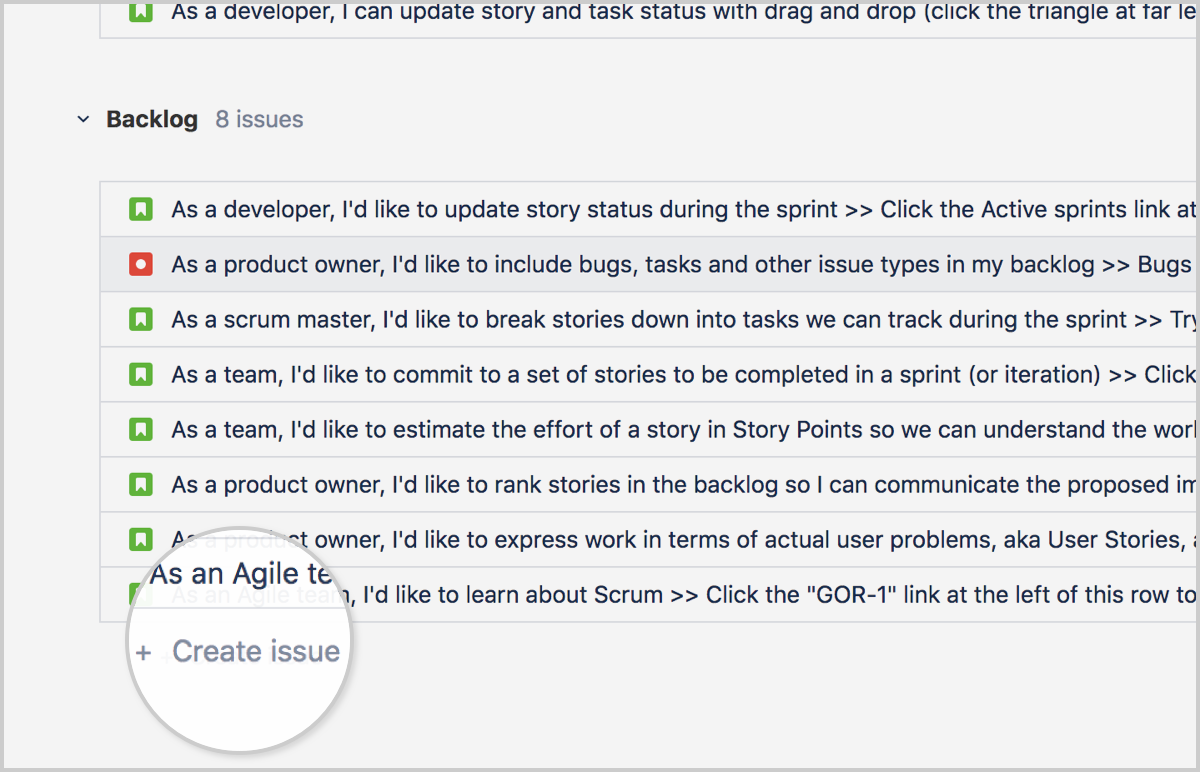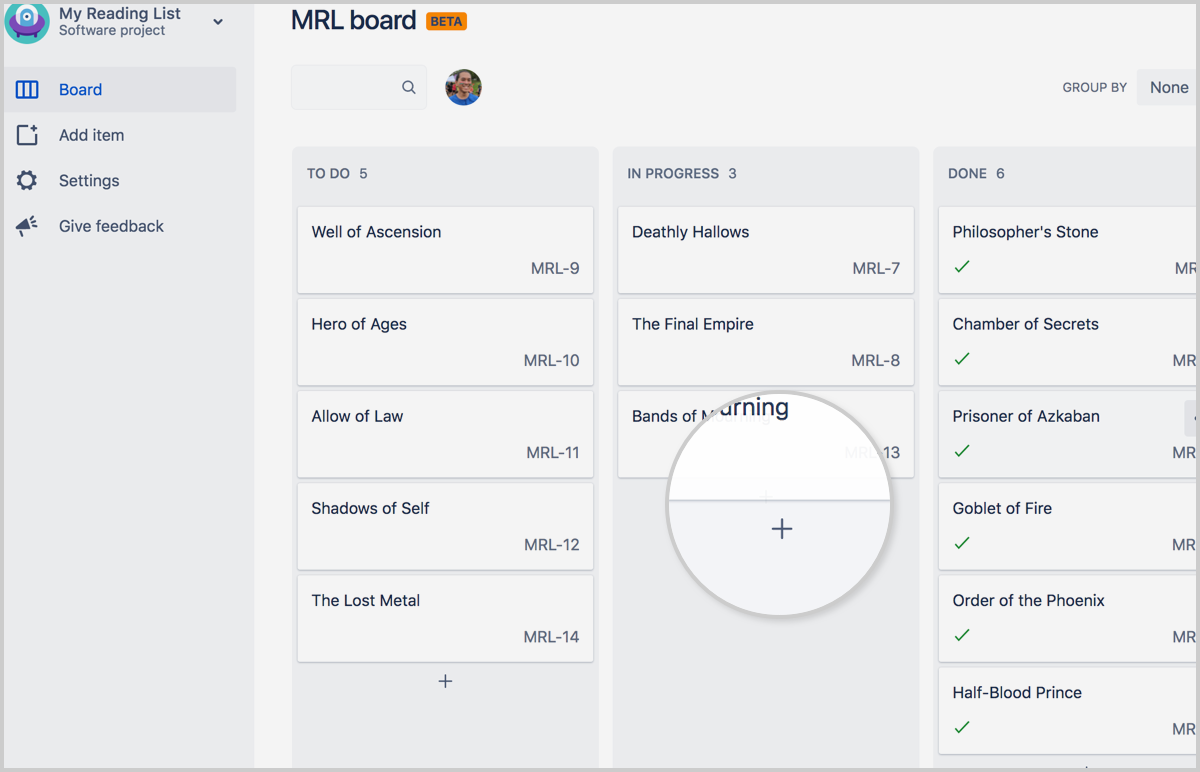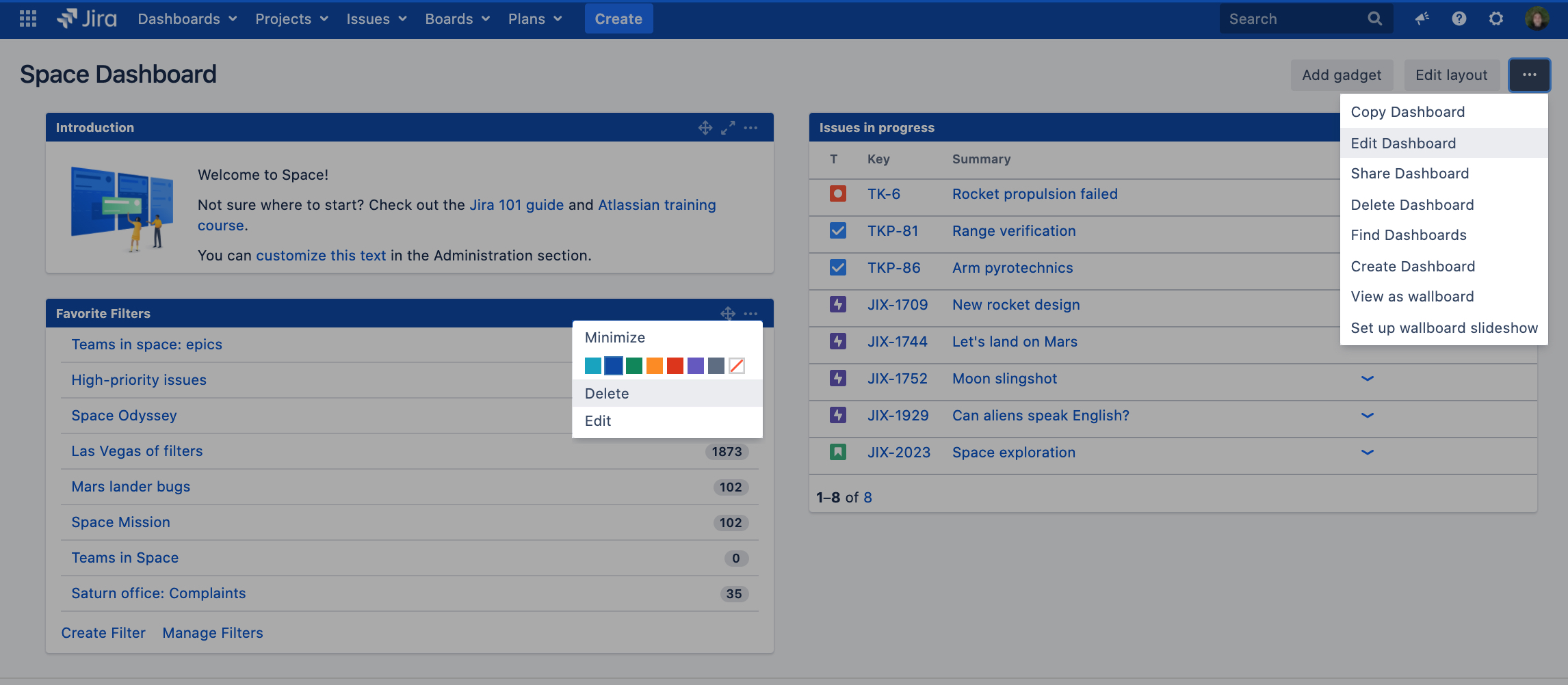Page History
...
Jira is a software application used for issue tracking and project management. Jira is based on the following three concepts – Project, Issue and Workflow.
In Jira there are to following User types/ roles:
- A Customer is a unlicensed internal or external requester who can send requests through the Customer Portal and view articles in the linked Knowledge base (Confluence).
- Users are licensed users who can work on issues within the Jira Software or Jira Core Projects.
- Agents are licensed users who can work on issues within the Jira Service Management Projects. A Jira Administrator is the global administrator that Installs, configures, and manages the organization's instance of Jira.
- A Project Administrator is a administrator for a particular Jira-project ( Configures customer portal, workflows etc.) .
- A Board administrator can change the configuration of a board along with Jira Administrators.
Jira profile
You can manage your Jira settings (e.g. your password, email address, or the format in which you would like to receive email notifications) in your user profile.
Your user profile also displays recent work in the Activity Stream, and contains useful shortcuts to issues you have been working on or reported.
Change your Avatar
Select or your current avatar to change the image that appears next to your name in Jira.
Change default language in Jira
Go to your avatar > Profile at top right of the screen.
Select Manage your account.
Select Account preferences.
From Language, select your language.
More detailed instructions for managing your user preferences such as Avatar, Language, home page, e-mail notifications etc. can be found on the following Atlassian Page: Managing your user profile.
Accessibility
We want every team around the globe to be able to use Jira with the least amount of trouble, and the accessibility settings bring us closer towards this goal.
Whether your vision is impaired, you can't really tell colors apart, or just strongly believe that blue, azure, and sapphire are the same thing.
You can personalize your accessibility settings to make it easier to work with Jira. To change the settings, click your user avatar and select Accessibility.
You can choose the following options:
...
Jira Home Page is the landing page when you open Jira or where you can easily go back to via the Yamaha logo button.
By default the Jira Home page is set to Dashboards and it will open the most recent selected Dashboard. You are able to change the Jira Home Page to other options like Boards for example.
Select or your current avatar to change the Jira Home Page.
Then click on the wanted option. Landing page will refresh automatically to have the setting confirmed.
...
Jira Core (Manage Business Projects or HR operations)
Jira Core is a customizable workflow solution that organizes projects and tasks into one central location, and provides the infrastructure to automate business processes and increase productivity for your team.
Jira Software (software delivery projects)
Jira Software is a work management tool for all kinds of use cases, from requirements and test case management to agile software development.
For Software projects there are 6 options:
...
Jira Service Management (service (desk) projects)
Jira Service Management makes it easier to categorize service requests, incidents, problems, and changes from your customers by organizing and prioritizing these requests in a single place, and keeps your team on track with goals (or service level agreements).
Jira Service Management, also called Jira Service Desk includes:
- A customizable customer portal
- Prioritized and customizable queues
- SLA (Service Level Agreement)
- Automation for repetitive tasks
- Connection to knowledge base (Confluence)
Issues
In Jira, teams use issues to track individual pieces of work that must be completed. Depending on how your team uses Jira, an issue could represent a project task, a helpdesk ticket, a request form, etc.
Each Jira issue has an Issue key which exists out of two unique identifiers components: a prefix which is related to a Jira project and a sequential number.
Example: Yamaha Applications Support Desk - SD , Yamaha Portfolio Board - YPM
Issue collapsible sections
Each issue contains various collapsible sections:
Press the arrow in front of the section to switch between open and collapsed .
| Note |
|---|
Collapsed section settings are saved per user profile. When opening another issue the same collapsible sections will be visible. |
More detailed information about default Jira setup for issues and field explanation can be found on the following Atlassian page: view an issue.
Issue types
Standard Issue types
An Issue Type is a way issues are classified in a Jira project and has a Icon that allows us to quickly recognize it. There are standard types that come with Jira and additional custom types.
Jira Software comes with five standard issue types (Story, Task, Bug, Subtask, and Epic) so issues can have different fields, different workflows, or both, within the same Jira project.
Issue Type | Atlassian’s Definition | Example Issue Summary (Title) |
|---|---|---|
Story | Functionality request expressed from the perspective of the user | As a bake sale attendee, I would like to eat brownies because I’m allergic to cake OR Make brownies for bake sale |
Task | Task that needs to be done | Bake a cake |
Sub-task | Smaller task within a larger piece of work | Mix cake ingredients |
Bug | Problem that impairs product or service functionality | Cake is burnt |
Epic | Large piece of work that encompasses many issues | Make deserts for bake sale |
Relation of the issue types is as following:
If you've added sub-tasks to an issue, and need to reorder them, you can drag and drop them on the issue navigator view of the parent issue.
If you're using a board in Jira Software, you can also reorder the sub-tasks on the board view. However, these two methods are independent of each other. Reordering sub-tasks on the parent issue will not reorder tasks on an existing board, and vice-versa.
Additionally, Jira Service management adds four more standard types for support projects.
Issue Type | Atlassian’s Definition | Example Issue Summary (Title) |
|---|---|---|
Incident | System outage or incident | The kitchen caught fire yesterday |
Service request | General request from a user for a product or service | Fix microwave damaged during kitchen fire |
Change | Rollout of new technologies or solutions | Change the gas stove to an electric hot plate |
Problem | Track underlying causes of incidents | The electric hot plate doesn’t get hot enough OR Train users on gas stove safety |
...
Per project additional Custom issue types can exists. These were either added by Jira administrators, by additional Jira functions, or by third party apps and add-ons.
For example at YME for Yamaha Motor Portfolio Project Board (YPMYPB) issue type Programme and Project Strategic Theme and Initiative have been created by a Jira Administrator and for XRAY (test management tool) add-on the following issue types are created: Test, Test execution ,Test Plan, Test Set.
Workflow
A Jira Workflow has three basic components: statuses, transitions and resolutions.
Statuses represent the position of an issue in its workflow, state of a task.
Transitions informs how a piece of work can move between statuses.
Resolutions are the ways in which an issue can be closed.
In a Jira issue you can check all the issue statuses and transitions as well as view your issue workflow with a single click from the Issue status menu.
- Issue status menu label: a trigger menu button that displays the current status of an issue (1).
- Issue status menu: contains a set of issue statuses (3), transitions (2), and current issue workflow (4).
Example for Project Yamaha Applications Support Desk (SD):
By hovering over the arrows and the workflow the transition of this specific status is shown which can be chosen as next/previous step.
Another example of a more simplified Jira Service Management Workflow:
A Jira issue can be moved by using a specific transaction button or if not available via the Issue status menu.
When using a Board an issue can be transitioned to another workflow status by dragging and dropping the issue from one column to another.
Depending on authorization, rights are granted to each specific group of users and make issue transitions and statuses available.
Working with issues
Issue creation
Create an issue via the Jira Customer portal
Users can create a new issue via the Jira Customer Portal, at Yamaha it is called Yamaha Motor Europe support portal. Instructions of the portal can be found here: Yamaha Support Portal Guide
Service management issues should only be created via the Jira Customer Portal as these can be submitted by pre-set forms.
Create an issue from the top navigation bar, anywhere in Jira for Jira Software or Jira Core projects
Users/Agents (licensed user) can use the button anywhere in Jira from the top bar. The Create button should not being used for Service management (Servicedesk) issues!
When using the create button the correct project and issue-type needs to be chosen and some other fields as well.
Create an issue On the backlog
Via a Board a new issue can be created via the + Create issue button at the bottom of the screen.
Create an Issue on your board (team-managed projects only)
...
Subtask creation
Issues can also have sub-tasks that are assigned and tracked individually. You might create sub-tasks for any of the following reasons:
- To split an issue into even smaller chunks
- To allow various aspects of an issue to be assigned to different people
- To create a to-do list for an issue
To create a sub-task:
- Navigate to an issue, and select more ( ••• ) > Create Sub-Task.
- Fill in the details as needed, and then click Create.
or go to the Issue card in the board and select Create Sub-Task
Reordering sub-tasks on a issue
If you've added sub-tasks to an issue, and need to reorder them, you can drag and drop them on the issue navigator view of the parent issue. If you're using a board in Jira Software, you can also reorder the sub-tasks on the board view. However, these two methods are independent of each other. Reordering sub-tasks on the parent issue will not reorder tasks on an existing board, and vice-versa.
Issue links
Jira Projects issues and Confluence pages can be linked to a specific Jira issue. These links can be found in a Jira issue under section Issue Links
Confluence links to a Jira issue can be found under Section Issue Links - Mentioned in
Example:
Subtasks are automatically linked to the original ticket.
In the original ticket you can see all linked sub-Tasks
Create manually a new issue link to Jira issue or Confluence or Weblink
To create a new manual link open the issue you wish to link to another issue.
Please note that that this manual action is only needed for issues that did not follow the correct workflow or if it need to be linked to a different or parent/child issue as well.
Confluence pages can directly be linked to a Jira ticket. Instructions can be found on the following page: How-to use links and anchors (bookmarks) in Confluence.
...
Select More > Link to display the Link dialog box.
Ensure that the Jira Issue item is selected at the left of the dialog box and then choose the type of link to be created from the This issue drop-down list
Share a issue link with a customer
When a licensed Jira Service Management user opens issue, the link differs from the public link used for the Customer Portal.
If the Licensed user wants to share an issue to a customer, use the view customer request button, and then copy the link for sharing.
This link can only be retrieved in licensed mode:
- Open a Jira issue
- Select at right column under Servicedesk request View Customer request
- A new page will be opened with a view of the request in the customer portal.
This link can be shared to a user. Note: to view the ticket the user must be linked in the ticket as reporter or participant or manager.
Link for licensed user: https://support.yamnet.com/browse/SD-7312
Link for Customer: https://support.yamnet.com/servicedesk/customer/portal/1/SD-7312
Commenting on issues
Adding comments to an issue is a useful way to record additional detail about an issue, and collaborate with team members.
Comments are shown in the Comments tab of the Activity section when you view an issue.
In JIRA Service Desk projects, comments are segregated by internal vs external visibility. Meaning that I am able to select whether I want to Share with customer or Comment Internally.
- Share with customer makes the comment visible to everyone who can see the issue/request. (Jira Service Management agents , reporter and participants)
When this button is used the reporter and all participants will receive a notification by e-mail. - Internal comments are not shown on the portal view of the issue.
When this button is used then only Jira Service Management agents (licensed Jira Service Management user) are able to see the comment.
Note: Jira Service Management agents (licensed users) are able to see both internal and external comments
| Tip |
|---|
Keyboard shortcut for Jira Software: Press M on your keyboard to jump straight into the comment field and start typing. |
Text help
...
YME Jira Hierarchy Anchor YMEHIERARCHY YMEHIERARCHY
| YMEHIERARCHY | |
| YMEHIERARCHY |
The Hierarchy for Plans, project items are grouped into hierarchy levels based on Issue Types.
For YME Jira the following Hierarchy has been setup:
Level 1-3 is used for Portfolio planning:
Level 1: Capability (YNSEU)
Level 2: Programme (YPM) , Strategic Theme (YPB), Milestone (YNSEU),
Level 3: Initiative (YPB) , Feature (YNSEU), Project (YPM)
* Project YMP has been archived and is not used anymore since
All others levels are used in Jira Software projects.
Story level = Story, Enable Story, Task, Spike, Bug, Defect and for Jira Service Management Incident, Service request, Service request with approvals etc.
Hierarchy linking is done through epic link or parent link. You cannot skip a level so an epic must always be linked to a Initiative, Feature or a Project.
Workflow
A Jira Workflow has three basic components: statuses, transitions and resolutions.
Statuses represent the position of an issue in its workflow, state of a task.
Transitions informs how a piece of work can move between statuses.
Resolutions are the ways in which an issue can be closed.
In a Jira issue you can check all the issue statuses and transitions as well as view your issue workflow with a single click from the Issue status menu.
- Issue status menu label: a trigger menu button that displays the current status of an issue (1).
- Issue status menu: contains a set of issue statuses (3), transitions (2), and current issue workflow (4).
Example for Project Yamaha Applications Support Desk (SD):
To view the the workflow select View workflow in the Issue status menu
Mouse over the transitions of this specific status via View Workflow which status transition can be chosen as next/previous step.
Another example of a more simplified Jira Service Management Workflow:
A Jira issue can be moved by using a specific transaction button or if not available via the Issue status menu.
When using a Board an issue can be transitioned to another workflow status by dragging and dropping the issue from one column to another.
Depending on authorization, rights are granted to each specific group of users and make issue transitions and statuses available.
Working with issues
Issue creation
Create an issue via the Jira Customer portal
Users can create a new issue via the Jira Customer Portal, at Yamaha it is called Yamaha Motor Europe support portal. Instructions of the portal can be found here: Yamaha Support Portal Guide
Service management issues should only be created via the Jira Customer Portal as these can be submitted by pre-set forms.
Create an issue from the top navigation bar, anywhere in Jira for Jira Software or Jira Core projects
Users/Agents (licensed user) can use the button anywhere in Jira from the top bar. The Create button should not being used for Service management (Servicedesk) issues!
When using the create button the correct project and issue-type needs to be chosen and some other fields as well.
Create an issue On the backlog
Via a Board a new issue can be created via the + Create issue button at the bottom of the screen.
Create an Issue on your board (team-managed projects only)
In a teams board the+sign can be used to add a new issue to the team board.
Subtask creation
Issues can also have sub-tasks that are assigned and tracked individually. You might create sub-tasks for any of the following reasons:
- To split an issue into even smaller chunks
- To allow various aspects of an issue to be assigned to different people
- To create a to-do list for an issue
To create a sub-task:
- Navigate to an issue, and select more ( ••• ) > Create Sub-Task.
- Fill in the details as needed, and then click Create.
or go to the Issue card in the board and select Create Sub-Task
Reordering sub-tasks on a issue
If you've added sub-tasks to an issue, and need to reorder them, you can drag and drop them on the issue navigator view of the parent issue. If you're using a board in Jira Software, you can also reorder the sub-tasks on the board view. However, these two methods are independent of each other. Reordering sub-tasks on the parent issue will not reorder tasks on an existing board, and vice-versa.
Epic and Parent link
All issue types on Story level can be linked directly to an Epic, Epic Link is used for this.
Story level = Story, Enable Story, Task, Spike, Bug, Defect and for Jira Service Management: Incident, Service request, Service request with approvals etc.
All issues above an Epic level can have a Parent link, see for more information: YME Jira Hierarchy
Via de Edit button you can add the epic or parent link.
If an issue is related to an higher hierarchy issue type Epic or Parent link should be used.
If you have to link multiple epics or higher hierarchy issue types in one issue, then use one main Epic/ Parent link and for the others use Issue links.
Issue links
Jira Projects issues and Confluence pages can be linked to a specific Jira issue. This can also be used if you want to link multiple epics or parent issues.
These links can be found in a Jira issue under section Issue Links
Confluence links to a Jira issue can be found under Section Issue Links - Mentioned in
Example:
Subtasks are automatically linked to the original ticket.
In the original ticket you can see all linked sub-Tasks
Create manually a new issue link to Jira issue or Confluence or Weblink
To create a new manual link open the issue you wish to link to another issue.
Please note that that this manual action is only needed for issues that did not follow the correct workflow or if it need to be linked to a different or parent/child issue as well.
Confluence pages can directly be linked to a Jira ticket. Instructions can be found on the following page: How-to use links and anchors (bookmarks) in Confluence.
Parent = Main (original) issue
Child = Sub issue from main issue
Select More > Link to display the Link dialog box.
Ensure that the Jira Issue item is selected at the left of the dialog box and then choose the type of link to be created from the This issue drop-down list
Share a issue link with a customer
When a licensed Jira Service Management user opens issue, the link differs from the public link used for the Customer Portal.
If the Licensed user wants to share an issue to a customer, use the view customer request button, and then copy the link for sharing.
This link can only be retrieved in licensed mode:
- Open a Jira issue
- Select at right column under Servicedesk request View Customer request
- A new page will be opened with a view of the request in the customer portal.
This link can be shared to a user. Note: to view the ticket the user must be linked in the ticket as reporter or participant or manager.
Link for licensed user: https://support.yamnet.com/browse/SD-7312
Link for Customer: https://support.yamnet.com/servicedesk/customer/portal/1/SD-7312
Commenting on issues
Adding comments to an issue is a useful way to record additional detail about an issue, and collaborate with team members.
Comments are shown in the Comments tab of the Activity section when you view an issue.
In JIRA Service Desk projects, comments are segregated by internal vs external visibility. Meaning that I am able to select whether I want to Share with customer or Comment Internally.
- Share with customer makes the comment visible to everyone who can see the issue/request. (Jira Service Management agents , reporter and participants)
When this button is used the reporter and all participants will receive a notification by e-mail. - Internal comments are not shown on the portal view of the issue.
When this button is used then only Jira Service Management agents (licensed Jira Service Management user) are able to see the comment.
Note: Jira Service Management agents (licensed users) are able to see both internal and external comments
| Tip |
|---|
Keyboard shortcut for Jira Software: Press M on your keyboard to jump straight into the comment field and start typing. |
Text help
Via + you can select Text help, this will bring you to Text formatting notification Help.
In here you can find a explanation for text formatting and advanced formatting like adding code in a comment.
Adding code to a comment
For adding a code block to a comment select + and then Code in the formatting toolbar. In the code block you can type in as much code as you want, and select the language for syntax highlighting.
If you've already typed in your code, select the text and press CMD/Ctrl
Adding code to a comment
For adding a code block to a comment select + and then Code in the formatting toolbar. In the code block you can type in as much code as you want, and select the language for syntax highlighting.
If you've already typed in your code, select the text and press CMD/Ctrl+Shift+M to turn that bit of text into a code snippet,
All the optional parameters of {panel} macro are valid for {code} too. The default language is Java but you can specify others too, including: ActionScript, Ada, AppleScript, bash, C, C#, C++, CSS, Erlang, Go, Groovy, Haskell, HTML, JavaScript, JSON, Lua, Nyan, Objc, Perl, PHP, Python, R, Ruby, Scala, SQL, Swift, VisualBasic, XML and YAML.
For selecting the correct syntax highlighting change the setting to Text. and adjust code:java to any of the above languages. When done you can change back to Visual.
Note: {code:sql} Jira recognizes -- comment but not /* comment */, which is supported by the Transact-SQL (T-SQL) language in Microsoft SQL Server. Please add syntax highlighting for that, too. It could be part of {code:sql} or have a distinct language identifier such as {code:mssql} or {code:t-sql}.
Comment sorting
Comments can be sorted by newest or oldest first.
If there are more then 10 comments in an issue you need to click "Load 10 newer comments" .
The Comment bar is not customizable, to add a comment you need to scroll down on the issue page.
...
Mentions (often known as @mentions) are a useful way of drawing someone's attention to a issue or a comment.
When you mention a user, they'll receive a notification by email.
You could also reassign a issue to a colleague for consultation, but that’s a fairly heavyweight operation to just ask a question.
By using @mentions, you can quickly direct conversation in comments to get needed feedback and keep you moving forward.
That way the issue always stays assigned to you and on your radar.
The following users can being mentioned in Jira:
- Reporter
- Commenter
- Asignee
- Licensed users: YMEUACJiraServiceDeskUsers / YMEUACJiraYMEPAServicedeskUsers (Jira Servicedesk) YMEUACJiraUsers (Jira Software)
Requested participants of a issue which are only Jira Servicedesk portal customers cannot being mentioned, unless they have left a comment in the ticket, then they will become a commenter on the issue.
People already involved in the issue, like the reporter or a commenter, will be listed first in the user list so you can select them faster. Note that the users you mention will be notified once you save the issue description or comment.
User mention via comment using autocomplete
...
Jira will suggest people you've mentioned previously (after yourself, of course).
It then continues to suggest matches as you type. If you've not mentioned the person recently, we'll also include information about whether they've commented or contributed to the current page, to help you find the right person, fast.
Select the person you want to mention and it will be added to the issue comment box.
User Mention via editor in the toolbar
If you'd rather use the Insert menu, choose Insert > User Mention then search for and select the user you want to mention.
Jira mentions filter
...
Watching and voting for issues
You can select Start watching this issue to be automatically notified of issue updates.
You can also click the number of watchers on the issue to add other Jira users as watchers.
You can select Vote for this issue to encourage the responsible team to resolve or complete the issue.
Tracking issues with Labels
...
Queues (Service Management only)
Customer requests are organized into queues. Queues let you quickly view, triage and assign requests as they come in.
They also provide high-level information on an issue; usually a summary, status, and customer name.
There are pre-configured queues and custom queues created by a Jira Admin/Project Admin.
Custom queues allow you to choose the name for the queue, determine what requests are filtered into the queue, and what columns appear in the queue.
Edit an existing queue
- Go to your Service Management project
- Select Queues in the right panel
- Select the target queue from the list via Switch Queues
- Click on the three dots menu in the upper right corner. You can also edit queues by using the pen icon on the upper left Queues panel.
- Select Edit queue. Edit a queue in the Queues for Jira Service Management app.
- Make changes.
- Click Save.
...
From your service project, go to a queue that shows all the requests you’d like to comment on.
Click the box beside each request you’d like to comment on.
Click Comment in the action bar.
Enter your text comment.
Click Comment to add the comment to the requests.
You can only add plain text to the comments, attachments cannot be added to multiple requests this way.
Assign multiple requests at the same time
This is only assignment of an issue, no allocation! This can only be done via the workflow.
To assign someone to multiple requests:
...
From your service project, go to a queue that shows all the requests you’d like to assign.
Select the box beside each request you’d like to assign.
Select Watch in the action bar.
Select Start watching issues or Stop watching issue.
- Select Confirm.
Watch will only apply for user, you cannot add other watchers to issues via this option, this can only be done in the issue itself.
Delete multiple requests at the same time
...
Search
| Anchor | ||||
|---|---|---|---|---|
|
There are several search options in Jira which can help if your are looking for an issue.
The first step in searching for issues is to define the criteria for your new search. You can define your search criteria in three different ways: using the quick search, using the basic search, or using the advanced search.
For each of search options the following Syntax for searching text fields can be applied.
Via search results bulk changes can be made, this option should only be used by a Jira Admin. If a bulk update is required a SD request can be submitted including the search URL.
Quick search | The quick search is the fastest way to define search criteria. However, it is less precise than other search methods for complex queries (e.g. To use the quick search: Enter your search criteria in the search box in the header bar of Jira and press Enter. More detailed information can be found on the following Atlassian page: Quick searching | ||||||
|---|---|---|---|---|---|---|---|
Basic search | The basic search is more precise than the quick search, but easier to use than the advanced search. To use the basic search: Navigate to Issues (in header) > Search for issues, then enter your search criteria. | ||||||
Advanced search | The advanced search is the most powerful of the three search methods. You can specify criteria that cannot be defined in the other searches (e.g. To use the advanced search: Navigate to Issues (in header) > Search for issues, then enter your search criteria.
Searching for flagged issuesThe flag for an issue is stored in a custom checkbox field named "Flagged", which has only one value: Impediment. This means that you can use this JQL query to find flagged issues: |
Filters
The Jira Issue search functionality search functionality is enhanced by the ability to save searches, called filters in Jira, for later use.
More detailed information how to work with filters can be found on the following Atlassian page: Saving your search as a filter
Please note that a filter can be shared with other users. You can share a filter with:
Project: All members or members with specific project roles working on one or multiple projects.
Group: A group of Jira users.
Open: Any user who is logged-in to your Jira Cloud site.
Public: Public sharing means sharing the dashboard with users who are not logged in to your Jira site. Note that if you share a filter publicly, it will be visible and searchable on the internet.
Private: Only you can view the filter.
Filters can also be used in Dashboards to show a result. Instructions how to do can be found here Editing dashboards.
Export
...
Manage versions
| Anchor | ||||
|---|---|---|---|---|
|
Versions are points-in-time for a project. They help you schedule and organize your releases.
Once a version is created and issues are assigned to it, you can use several reports, e.g. the Change Log report, when managing the version.
The Change Log report, in particular, gives you a review of the released version, and is driven by the 'Fix For Version' field on each issue.
Versions can only be managed when you have Project administrator or Jira Admin permission including Edit issue permission.
At YME we use an Addon for Version management called Version manager so users without Project administrator or Jira administrator permissions can also use this functionality.
Versions set via via Manage versions can can be selected via drop-down fields 'Fix Version/s' and 'Affects Version'.
Manage versions in Jira Project for Version Managers
...
Manage versions in a Kanban board
A version is a set of features and fixes released together as a single update to your product. By default, Kanban boards do not require issues to be pre-assigned to versions. This is because Kanban is designed for a continuous flow of work, rather than set iterations.
On a Kanban board, you can choose to release a version at any point in time — the version will contain all issues that are complete at that time. You also specify the name of a new version at the time of the release.
For information on how to release a version on a Kanban board, see Deploying a release.
If your team is using the Kanban backlog for your Kanban project, you can use the Versions panel to manage versions.
- Navigate to your board.
Click Backlog. If the Versions panel is not showing, click VERSIONS on the left side of the board (aligned vertically) to open it.
Add a new version Click Create version (you will need to hover over the 'VERSIONS' panel to show this link), enter the version details, and create it.
* The Start Date is used to give you a more accurate Version Report in cases where you might plan a version many weeks or even months in advance, but not actually commence work until closer to the release date.
* The End Date is used to calculate the days remaining in a release on the Release Hub.Update a version's details For the version name, click the arrow next to the name, then choose Edit name.
For other fields (e.g. Description), click the field to edit it.Add an issue to a version Drag and drop the issue onto the version in the 'VERSIONS' panel. Remove an issue from a version Drag and drop the issue onto Issues without versions in the 'VERSIONS' panel. Filter issues by version Click the version in the 'VERSIONS' panel to show only issues in that version. Click All issues to remove the filter. Alternatively, click Clear all filters next to the column's name. Screenshot: viewing versions in the Backlog
...
Go to the Backlog of your Scrum project.
Click VERSIONS on the left side of the board (aligned vertically) to open it.
Add a new version Click Create version (you will need to hover over the 'VERSIONS' panel to show this link), enter the version details, and create it.
* The Start Date is used to give you a more accurate Version Report in cases where you might plan a version many weeks or even months in advance, but not actually commence work until closer to the release date.
* The End Date is used to calculate the days remaining in a release on the Release Hub.Update a version's details For the version name, click the arrow next to the name, then choose Edit name.
For other fields (e.g. Description), click the field to edit it.Add an issue to a version Drag and drop the issue onto the version in the 'VERSIONS' panel. Remove an issue from a version Drag and drop the issue onto Issues without versions in the 'VERSIONS' panel. Filter issues by version Click the version in the 'VERSIONS' panel to show only issues in that version. Click All issues to remove the filter. Alternatively, click Clear all filters next to the column's name. - The blue horizontal bar under the version's name (in the 'VERSIONS' panel) indicates progress towards completing the work estimated for the version. Note that this bar only represents progress on the estimated issues in a version.
You can use the JQL fixVersion field to search for a version's issues — see Search for details.
Dashboards
A dashboard is a customizable page that can display many different types of information, depending on your areas of interest. Jira users can create and manage their own dashboards.
A shared dashboard is a dashboard whose creator has shared that dashboard with other users. You can share a dashboard with:
...
Select the dashboard name. The dashboard will open.
From there, you can:
Edit the settings of every gadget that appears on the dashboard.
Edit the dashboard itself, adding or changing the shares.
- Close Gadget screen via X at the right top of the screen.
- Select Saved Filter, If you do not see the the filter in the list, then select Advanced Search below the field.
Boards
A board displays your team's work as cards you can move between columns. You can see a team board as the colored glasses through which we look at project data - we can customize a board to show the exact data you want to see.
The data within projects are visible on this board and can be filtered and visualized per team.
In Jira Software, cards and the tasks they represent are called “issues”. Usually, your board reflects your team's process, tracking the status of work as it makes its way through your team's process.
There are two types of boards available:
- Scrum board: for teams that plan their work in sprints.
- Kanban board: for teams that focus on managing and constraining their work-in-progress
Boards can be accessed via the Boards - View all boards in the top Navigation Bar.
All recent opened boards can be found in the Recent Boards list.
Scrum board
On the project sidebar you have the following options: Backlog, Active sprints, or Reports.
The Backlog of a Scrum board shows the issues for your project(s) grouped into a backlog and sprints. In the Scrum backlog, you can create and update issues, drag and drop issues to rank them, or assign them to sprints, epics, or versions, manage epics, and more. You would typically use the Scrum backlog when building a backlog of issues, planning a new version, and planning a sprint.
...
On the project sidebar you have the following options: Kanban board, Backlog*, or Reports.
By default, Kanban boards have the Backlog column, where you plan work for your team. Planning work in a small column becomes difficult as more issues are added in the column.
By enabling and using the Kanban backlog, you have a bigger space to create and rank issues, and select issues for your team to start working on.
...
Flagging or unflagging an issue
You can flag an issue to indicate that it's important, set it as impediment.
The card of a flagged issue is displayed in yellow in the Scrum backlog, Active Sprint of a Scrum board , Kanban backlog (if enabled) and, with the 'flag' icon replacing the priority icon.
- Navigate to your desired board.
- Click either Scrum backlog, Active sprints, Kanban backlog (if enabled), or Kanban board.
- Click the issue that you want to flag or unflag.
- In the Issue Detail View, select Add flag or Remove flag from the 'cog' drop-down. You can also right-click on the issue > Add flag or Remove flag.
...
In the Issue Detail View, select Add flag and comment or Remove flag and add comment from the 'cog' drop-down. You can also right-click on the issue > Add flag and comment or Remove flag and add comment. After adding your comment, it will appear in the Comments section of the issue, with an indication that a flag was added or removed accordingly.
Board configuration
You must be a Jira administrator or a Board administrator for the board to modify its configuration. Any board user is able to view the board configuration.
Go to the desired board and select Board > Configure.
On the Board Configuration screen, select the desired tab (Columns, Swimlanes, etc).
...
General: Includes Board general and filter settings. Board name and Administrator. The Board filter(s) determine which issues appear on the board. It can be based on one or more projects, or custom JQL depending on your needs.
Columns: (1) Columns can be added, removed, reordered and renamed. Columns are based upon global statuses and can be moved between columns. Minimum and maximum constraints can be set for each mapped column.
Swimlanes: (2) A swimlane is a row on the board that can be used to group issues. Swimlane type can be changed below and will be saved automatically. Note: queries will not be lost when changing to another swimlane type.
Quick Filters: (3) Quick Filters can be used to further filter the issues in the board based on the additional JQL query.
Card colors: (4)Choose a method for assigning colors to your cards. If no method is selected, the cards will not have a colored edge. Any changes to the color configuration for a method are saved immediately, so you can switch back to it later if you wish.
Card layout: (5) Cards can be configured to show up to three extra fields.
Working days: These settings allow you to highlight or exclude non-working days from reports and gadgets.
They apply to the following reports: Burndown Chart, Sprint Report, Epic Report, Version Report, Control Chart; and the following gadgets: Sprint Health Gadget, Burndown Gadget.
Issue Detail View: (6) Add, delete or reorder fields on the Issue Detail View.
Agile Tools & Filters: Backlog settings, Search bar settings
Board administrator
You can find your board administrator via
- Go to the desired board and select Board
- Select Configure
...
Jira Add-Ons
Introduction Add-Ons
Jira add-ons/plugins are software that a Jira administrator can install to improve Jira's functionality.
At Yamaha Motor Europe N.V. we have the following add-ons installed:
General apps that could be used in a Jira project or used by a Jira Admin or Project Admin
...
Active Directory Attributes Sync
Display and manage user attributes from Active Directory all across your Jira. At Yamaha Motor Europe N.V. this Addon is used to sync YME directory for all YME and Distributor employees.
Fields that are synced between Active Directory and Jira:
- Username = User Id
- Full Name
- Job Title
Telephone Number
Mobile Number
Company
- Office = YME or Distributor
- Department
Manager
Description = Job Title & Department
Agile Tools & Filters for Jira Software
Manage complex product Backlogs and Agile Boards in an efficient manner and deliver value to customers much faster.
Agile Tools & Filters for Jira Software extends the original Kanban or Scrum boards and backlogs by adding tools like JQL SearchBar planning filters and many other tools.
Key Features:
- Easy board filtering and new Agile Tools
- Complex JQL on Epics & Versions and Epics Warnings
- User, board or global filters for all boards
Documentation of all the features is supplied by the vendor: Extensi-Agile Tools and Filters for Jira Software
Backbone Issue Sync for Jira
Checklist
| Note |
|---|
Checklist will be phased out in Q1 2025 as it is only used for one field: DOD, will be replaced by standard Jira Custom fields. |
Checklist offers a more powerful alternative to the standard Multi Checkboxes custom field.
Checklist allows you to add items either globally or at the issue level and is thus perfectly suited for enforcing Definition of Done or Acceptance Criteria lists.
Checklist custom fields are setup by a Jira admin. User guide how to use the Checklist field Backbone issue Sync for Jira is a addon that is used to connect Jira systems via HTTPS, email, and file transfer, and automatically sync issue data. This addons makes Cross-company collaboration simple.
At Yamaha Motor Europe N.V. this addon is used for Synchronization between PCW (US) Jira and YME Jira for Yamaha Next Stage (YNS) Project. This Jira project is used for the integration of SAP and Informatica.
Configuration of this addon and error handling is done by a Jira Administrator.
Documentation for this addon is supplied by the vendor: K15t-Backbone Server and Data Center.
Big Picture
BigPicture is the leading Portfolio, Product, and Project Management application for Atlassian Jira. It gives managers unprecedented clarity of information, helps them neatly visualize even the most complex initiatives, and ensure perfect strategy-to-execution alignment at all levels.
With BigPicture you can:
- plan and manage your initiatives,
- lead teams and set priorities,
- supervise performance and track progress,
- coordinate resources and distribute workloads,
- detect and respond to risks, and much more.
Big Picture addon is used for the Yamaha Portfolio Board (YPM) for planning and managing Programme's and Projects.
Documentation for Big Picture is supplied by the vendor: About Big Picture
Checklist
Checklist offers a more powerful alternative to the standard Multi Checkboxes custom field.
Checklist allows you to add items either globally or at the issue level and is thus perfectly suited for enforcing Definition of Done or Acceptance Criteria lists.
Checklist custom fields are setup by a Jira admin. User guide how to use the Checklist field is supplied by the vendor: Checklist for Jira - User guide
Custom Charts for Jira Reports and Time in Status
| Note |
|---|
| This addon has been installed based on a Trial license, to be discussed with PMO, YNS Management if this is adds value and a paid license can be purchased. |
...
Checklist for Jira - User guide
Custom Charts for Jira Reports and Time in Status
Easy creation of comprehensive charts and reports for your Jira Dashboards. Report on various metrics including Time in Status.
Custom Charts comes with 3 reporting gadgets: Custom Charts, Simple Search, and Issue List.
Achieve your reporting goals using pre-made Chart Templates, Example Jira Reports or start from scratch with your customized look and feel. Custom Charts gives you peace and confidence by keeping your Jira and Jira Service Management data always up-to-date.
Documentation for this addon can be found here: Custom Charts Documentation
Doublecheck for Jira Service Management
| Note |
|---|
Doublecheck for Jira Service Management will be phased out in Q1 2025 as it is not used anymore and not available for Cloud |
“Keep Your Internal Comments Internal”
In Jira Service Desk the default setting for commenting is "Respond to customer" which may result in unwanted communication with the customer by accident,
The result may be that you lose the customer or at least create some unnecessary noise.
With Doublecheck for Jira Service Desk, you are prompted for confirmation, before you send out a comment by accident.
Internal communication does not require any confirmation.
Documentation for this addon can be found here: Accxia-doublecheck-for-jira-and-service-desk
Eazy BI
| Note |
|---|
Eazy BI will be phased out in Q1 2025 and will be replaced by dashboard addons like Custom Charts. |
EazyBI is a powerful reports, charts, and dashboards add-on for Jira. It is an easy-to-use drag-and-drop tool for analyzing and visualizing your Jira issues data.
Documentation for Eazy Bi is supplied by the vendor: eazyBi for Jira
To access Eazy BI you need to be member of a specific Eazy BI group, approval is required from a Jira Admin.
Epic Sum up
Epic Sum Up is focused around Epics, and the ability to break down epics into individual issues with a lot of control for the project manager, it gives a more granular control and view of Jira issues.
Two features that were developed to aid in the easy viewing of issues:
Progress bars - these allow a simple “game-ified” visual way to view the progress of individual issues.
The Summary Panel - Summary Panels were created to give project managers a quick, easy to view summary of different progress bars.
Later the Detail View Editor was developed, to give project managers more control over the hierarchy & layout structure of issues that are important to them.
Documentation for Epic Sup up is supplied by the vendor: Epic Sum Up Help Center
Great Gadgets
Great Gadgets is an app for Jira that provides a set of Jira dashboard gadgets for tracking projects in an efficient and effective manner. You can use them to enhance your Jira dashboards with agile charts, reports, and KPIs.
Documentation for this addon can be found here: Great Gadgets Documentation
Custom Charts comes with 3 reporting gadgets: Custom Charts, Simple Search, and Issue List.
Achieve your reporting goals using pre-made Chart Templates, Example Jira Reports or start from scratch with your customized look and feel. Custom Charts gives you peace and confidence by keeping your Jira and Jira Service Management data always up-to-date.
Documentation for this addon can be found here: Custom Charts Documentation
Doublecheck for Jira Service Management
“Keep Your Internal Comments Internal”
In Jira Service Desk the default setting for commenting is "Respond to customer" which may result in unwanted communication with the customer by accident,
The result may be that you lose the customer or at least create some unnecessary noise.
With Doublecheck for Jira Service Desk, you are prompted for confirmation, before you send out a comment by accident.
Internal communication does not require any confirmation.
Documentation for this addon can be found here: Accxia-doublecheck-for-jira-and-service-desk
Eazy BI
EazyBI is a powerful reports, charts, and dashboards add-on for Jira. It is an easy-to-use drag-and-drop tool for analyzing and visualizing your Jira issues data.
Documentation for Big Picture is supplied by the vendor: eazyBi for Jira
To access Eazy BI you need to be member of a specific Eazy BI group, approval is required from a Jira Admin.
Jenkins Integration for Jira Server and Data Center
Jira app to integrate Jenkins CI.
Jenkins is an open source continuous integration/continuous delivery and deployment (CI/CD) automation software DevOps tool written in the Java programming language. It is used to implement CI/CD workflows, called pipelines.
Documentation of this addon can be found on the vendor's page: Docs - Jenkins Integration for Jira Documentation
JSU Automation Suite for Jira Workflows
JSU Automation Suite (JSU) includes additional workflow conditions, validators, preconditions, post functions and custom fields.
This addon is used by Jira Administrators and Project administrators to automate repetitive business processes and manual tasks in an easy–to–use, no-code environment within Jira Workflows.
Documentation for this addon is supplied by vendor Beecom: JSU Overview
ProForma: Forms for Jira
ProForma allows you to quickly create user-friendly forms within Jira issues or requests. Using forms on Jira issues allows you to include all of the fields you need, without custom fields or complex configurations.
Organize fields in a way works your team, control what information is visible to whom, and include as many forms per issue/request as needed. All form data is stored securely in your Jira instance.
ProForma Forms can only be setup by Jira Admins and Project Admins.
Documentation for ProForma is supplied by the vendor: ProForma
ScriptRunner for Jira
ScriptRunner for Jira is a Automation and Customization App used by Jira Administrators to Automate Workflows & Issues, Extend Jira and Improve UX with Groovy Scripts and JQL.
...
- Act on a user's behalf, even when the user is offline
- Administer the host application
- Administer Jira projects
- Delete data from the host application
- Write data to the host application
- Read data from the host application
Documentation is supplied by the vendor Adaptavist: ScriptRunner for Jira
Secure Admin for Jira
Secure Admin allows Jira Administrators to restrict access to the top-level admin tabs, sub tabs under any top level tab and project admin tabs.
This allows an administrator to give access to particular administration functions without giving access to all admin screens.
...
The second method is to look at the sidebar (on the right side of the screen). For each issue the facts regarding Time in Status are shown:
Status Time Free app is the free and limited version of Status Time Reports app.
Status Time Free app has arate limiting of 1 request per 10 seconds for Issue Details View and 1 search per 10 seconds for Reporting. If rate limiting is hit, reporting is limited to 10 issues.
Because we use the Free version of this addon, it is possible that no data is shown. If this occurs, simply refresh the screen after a few minutes:
More detailed instructions for Status Time Free app is supplied by the vendor: Status Time Reports App.
Timesheet Reports and Gadgets
Timetracker
Timetracker ( previously called Timesheets Reports and Gadges) addon provides Flexible time tracking and reporting of time spent on Projects, Epics or Initiatives broken down by Days or Users, with Time Sheet and Project Pivot reports and gadgets for Jira dashboard or Confluence, Time Sheet Email, Worked Time Chart gadget, REST endpoint and workedIssues JQL function.
Instructions how to use this addon is supplied by the vendor: Prime Timesheets for Jira Server and Data Center
Instructions how to use the Time sheet and Logging Time how it is used at Yamaha can be found below:
Logging Time
Time Reports for Jira Server and Data Center allow you to view tracked time in different ways with multiple reports and gadgets. There are also multiple convenient ways to log your time in the reports and gadgets, as well as directly in Jira issues.
...
- Go to REPORTS
- Choose: Time sheet Report ( Option is only available for Jira Software project , for Jira Service Management see then 1.b.)
- Or go to Issues - Subscriptions
Select Time Sheet Report
When subscribed you will receive the report in your e-mail on weekly basis.
- Choose: Time sheet Report ( Option is only available for Jira Software project , for Jira Service Management see then 1.b.)
- In the selection make sure you add all Jira projects (as you may have worked on different ones)
After submitting the time sheet report fields you can change them also afterwards when report is generated via the Change button - Also check DETAILS (that gives you a link on your registered hours in the report where you could correct spent time)
- Press NEXT in the bottom.
- If you want a weekly report, you can even subscribe to this (click subscribe and send now).
Version manager
Version manager for Jira plugin limits rights for all version managers to his specific functionality without the need for administer Jira-project permission.
Jira Projects are currently only configured by Jira Admins and not by specific Project Admins.
...
Please find on the following link instructions used by for Manage Versions.
Xray
Xray for Jira is a Test Management tool (app) that provides the structure to organize, plan, and report with accuracy on the progress of testing as well as the readiness to deploy.
Instructions how to use this addon is supplied by the vendor: About Xray
...