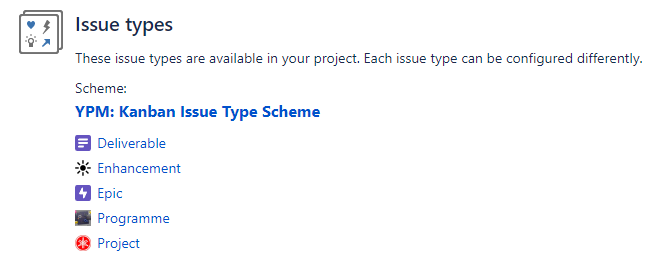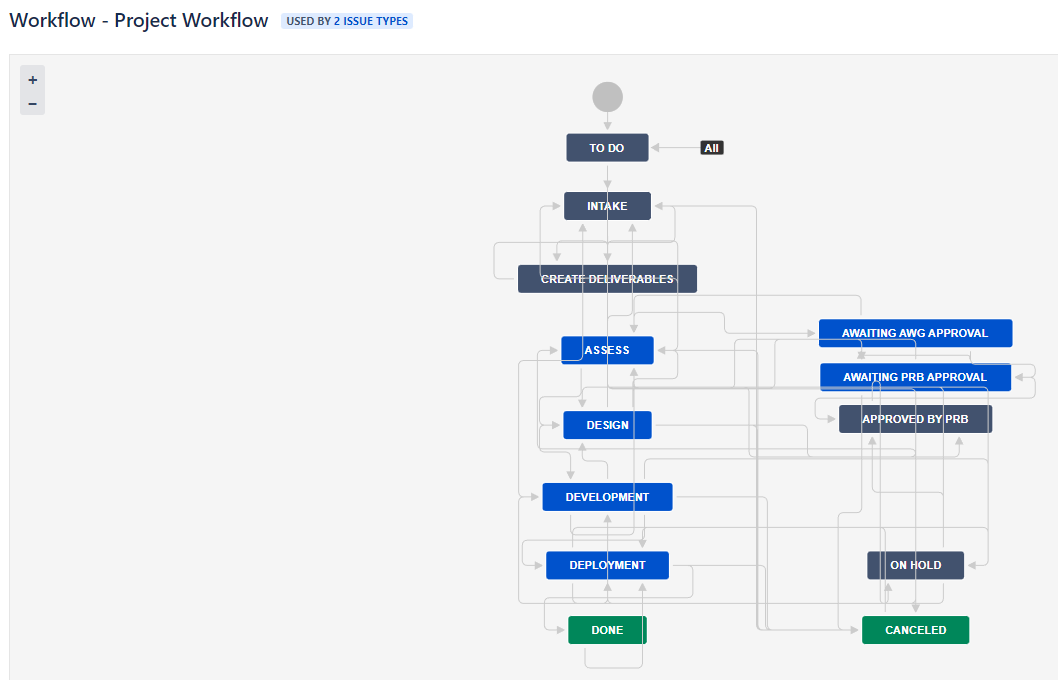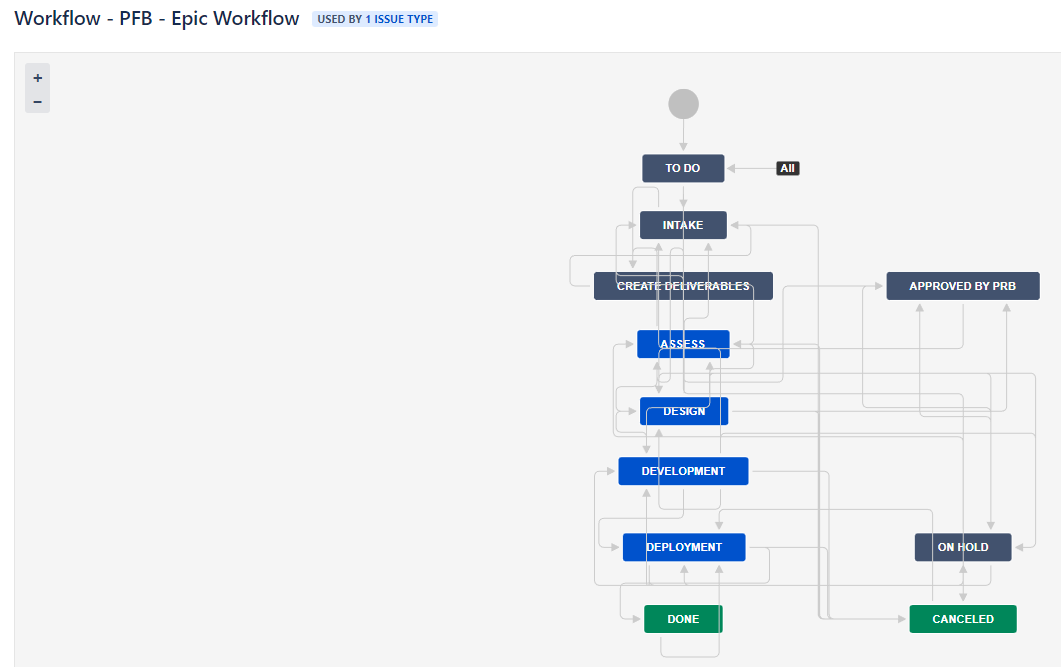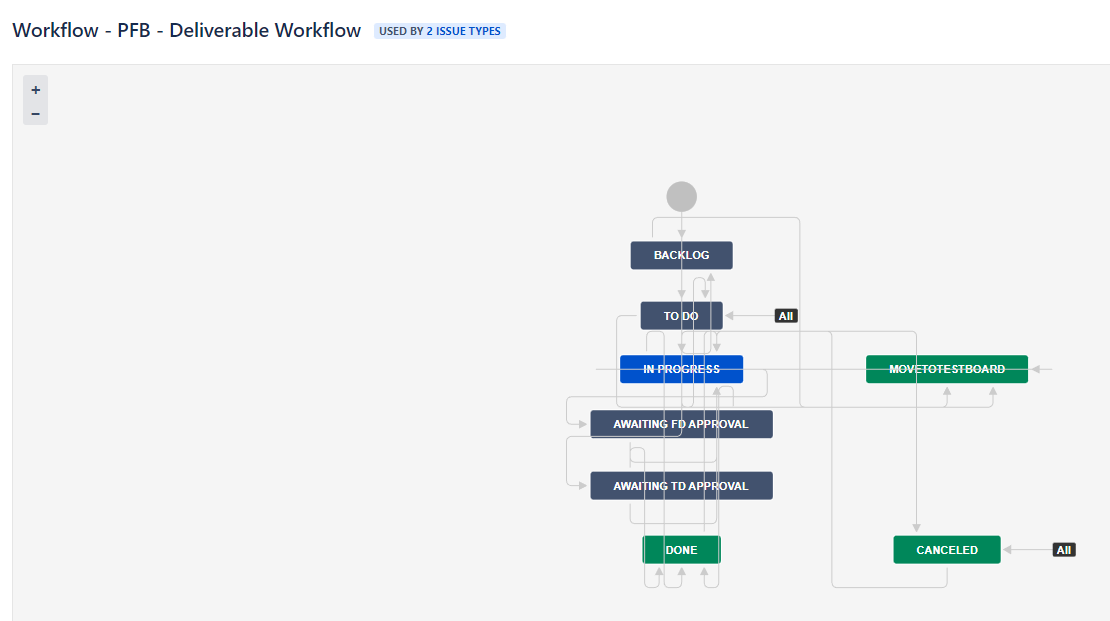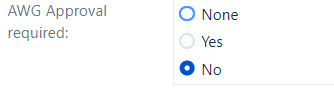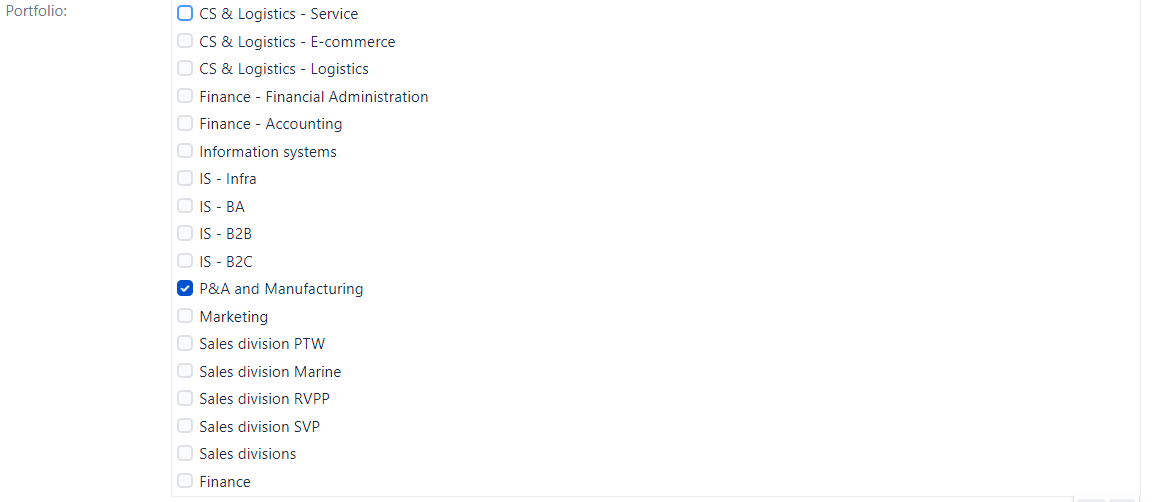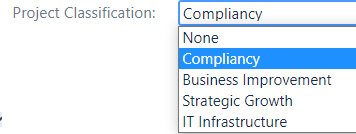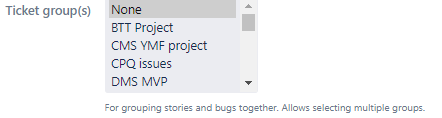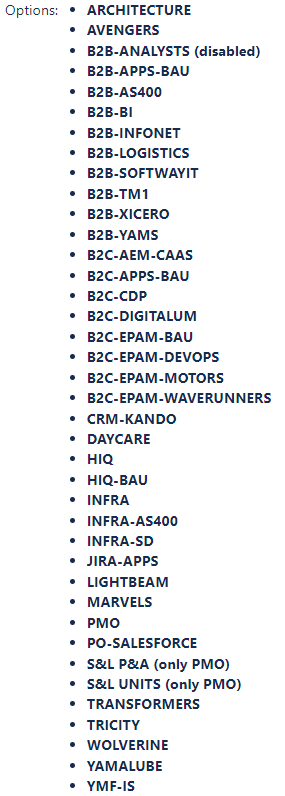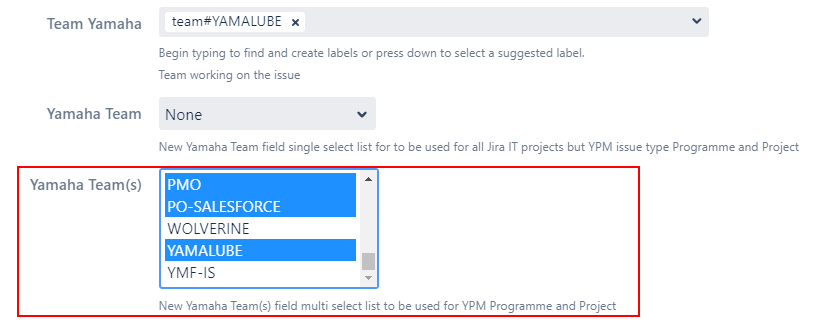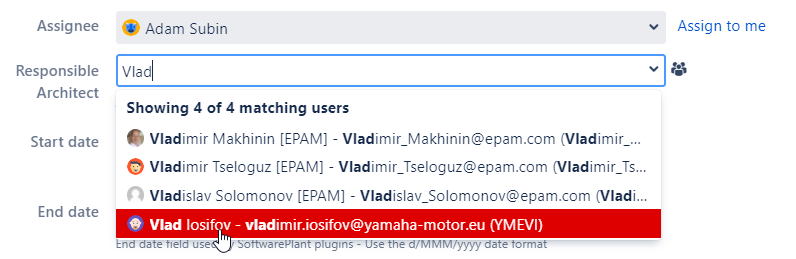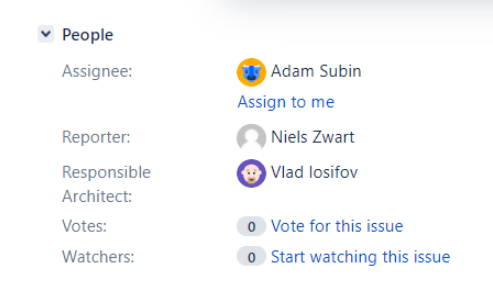Page History
| Table of Contents |
|---|
...
YPM is the formerly used Project Management Office space. It still contains some Projects and Programmes that need to move to the new space (YPB).
Please note that it is impossible to create YPM items any longer. Instead, create your PMO items in YPB.
YPM will soon be deactivated/archived.
See the new YPB documentation here:
Jira training for Yamaha Portfolio Planning (YPB)
Introduction
Never worked with Jira before? No problem. Please first read the Jira training Basics page.
In this chapter we cover some of the basics, so you know how to get started.
Project
Data inside Jira is organised in 'projects'. A project is a collection of items that relate to the same topic.
YME uses Jira mostly for IT work. As such, you can see that most projects relate to specific applications, for example for B2B or B2C.
Three projects are different, and relate to the future YME way of working:
- Yamaha Applications Support Desk (SD) captures all requests from end-users, who experience difficulties with their day-to-day use of IT applications. These items are validated, then if valid resolved as soon as possible.
- Yamaha IS Projects (YIS) captures all work of scrum teams in the Agile Transformation. These processes are being streamlined to support scrum processes, and make Jira a tool for collaboration more than administration.
- Yamaha Portfolio Board (YPM) collects all ideas for IT initiatives, and validates the business case and expected rewards for implementing such initiatives before assigning work to development teams. It's very much about preparing work.
- Other projects capture work for teams that have not yet joined the Agile Transformation.
Team board
The data within projects can be filtered and visualised per team, in specific team boards. You can see a team board as the coloured glasses through which we look at project data - we can customise a board to show the exact data you want to see.
There are two flavours available: Scrum boards and Kanban boards.
Scrum board
In the Agile Scrum framework, focus lies on short iterations of work: planning what can be done within (at YME) 2 weeks of time.
- As such, we see an active sprint with items in it (centre screen).
- These items are organised into larger topics called Epics (left screen list, but also the coloured labels on centre screen items).
- When one item is clicked, the details are shown (right screen sidebar).
Kanban board
In the Agile Kanban framework, focus lies on limiting multi-tasking: by choosing fewer items to start, it's possible to complete each more quickly.
- Here we see no epic list on the left.
- In the centre we see all items progress through a workflow, with columns turning red if there are too many items in it.
- When clicking one of the item cards, the details are shown on the right hand side.
Issues
At the top of both Scrum and Kanban screens we see a big red "Create" button, which allows us to add new items. When doing so, the correct project and issue-type needs to be chosen.
There are different issue-types in Jira. Each issue-type has an icon that allows us to quickly recognise it.
These are the most often used ones, though available issue-types will differ per project.
The easiest way to look at issues is on a team board, but it's also possible to Search or use Dashboards.
Search
Sometimes you may want to look for data that is not shown on a team board. For example, tickets that are done no longer show up for the team, allowing them to focus on remaining work.
To search, choose "Issues" in the top menu, and then "Search for issues":
The basic search allows you to choose values, filtering down until you see the data you want. If you want to add more criteria, click the "more" button and add a field to filter on.
By saving the search, you create a Filter that can be used as basis for a Team Board or Dashboard.
The "advanced" search allows more features, but requires understanding of simple queries. Jira offers search help to build these queries.
You can choose which details are shown about the results, by choosing the Columns that should be displayed.
Dashboard
If you are not part of a development team, but wish to understand more about how tickets are processed or other processes, it's possible to build a custom Dashboard that shows you all you require.
Dashboards can collect visualisations of filtered data onto one page, letting you interpret data at a glance, or click on details to uncover the underlying data.
If you'd like to understand trends in Jira, but don't know how to build your own dashboard, feel free to contact the Jira COP so we can help you build what you need. (In the future we'll write a manual on how to create your own)
Recommended learning
Jira fundamentals (free, self-paced, 90 minutes, certification option)
Jira beginner's guide to Agile (free, self-paced, 90 minutes, certification option)
Jira YIS for development
Issuetypes
Workflows
Field configuration
Yamaha Teams
Fix/version
When closing an item, you are often prompted to fill in the mandatory field for Fix/Version.
Jsox compliance
Smart use of YIS
Quick keys
Quick filters
Card colours
DOR
PO boards
Jira YPM for portfolio planning
Issuetypes
Workflows
Field configuration
Yamaha Team(s) field, for Programme and Project
...
below the Jira setup for Yamaha Portfolio Board (YPM) is explained.
Before work is ready for development, any idea for software development is first vetted by the portfolio management, to understand whether the proposal is of strategic value to YME.
Once it is agreed that the idea should be implemented, a selection of what to do first is made based on business case, priority, and urgency. This way we ensure that time is spent on the most valuable topics.
In Jira these ideas are created within Jira-Project Yamaha Portfolio Board (YPM) by YME Portfolio Board Managers.
Yamaha Portfolio Board (YPM)
Yamaha Portfolio Board is a collection of programs and projects that together should execute the strategy of the organization and contribute to its goals and objectives.
Enhancements, improvements and new functionality requests are raised via the Yamaha Portfolio Board (YPM) and can only be raised by YME Portfolio managers, these are the YME Directors and Division managers.
Functional Design (FD) and Technical Design (TD) activities and approvals are done in the Yamaha Portfolio Board (so no longer CAB (Change Advisory Board)).
Planning activities for YPM is done in Jira via Big Picture, by the Project Owner.
All project related documentation can be found under Confluence space Yamaha Portfolio Board. In here you can find Procedures, Training material, report outs, etc.
After approval of the designs in Yamaha Portfolio Board (YPM) Development items for delivery are created by the teams in a Jira Software Delivery Project.
YPM Issuetypes
Issuetypes from YPM start with Programme in case of a large multi-quarter initiative, or start with Project in case of a large single-quarter initiative. A Programme can contain multiple Projects, just like a Project can contain multiple Epics.
Programme is a set of related projects issued by management for implementation to deliver business outcomes and benefits.
Project is a set of activities to deliver one or more outputs in accordance with a specific business case. A particular project may or may not be part of a program.
An Enhancement is a smaller, standalone improvement of existing functionality, that has strategic value on its own.
An Epic represents high-level initiatives or bigger pieces of work in Jira that need to be broken down.
A Deliverable is used to capture the High Level Design and Low Level Design, created by architects as input for the development team assigned.
The High Level Design (HLD) and Functional Design (FD) are always linked to the Project YPM-Issue (not Programme!)
The Technical Design (TD) can be done under the project (single application), but will be registered under the EPIC YPM-Issue.
In due time it is expected that Epic, Deliverable, and Test will move into the development projects, away from Yamaha Portfolio Board (YPM).
YPM Documentation
Documentation for FD and TD is written in Confluence under Project and Programme documentation and needs to be linked to the YPM project and respective EPIC.
A HLD should always be documented under the MAIN project , so highest level. Depending on the complexity of a project (as soon as 2 or more applications are affected) EPICs will be the key to record TDs under.
Although recorded under the EPIC, all TDs should refer/link to the HLD or HFD.
It can be that a project belongs to a Programme (multiple projects delivering functionality of value, e.g. the e-bike programme). If that is the case (recognizable on project level by checking the TICKET GROUP),
documentation of the project should be under the Programmes section in the project documentation section under of the portfolioboard. All non-programme projects are documented under YME Portfolio Projects.
YPM Workflows
This project contains four different workflows, which in some cases include a Project Review Board (PRB) or AWG approval flow.
YPM Issue Creation
A step by step explanation for Portfolio Board managers to create a Project ticket can be found under Yamaha Portfolio Board Space under: How to - create a Portfolio Board Project ticket
A step by step explanation how to create and manage YMPEpics can be found under Yamaha Portfolio Board Space under: How to - create and maintain a PFB EPIC
ADeliverable creation for Projects is done via thebutton and for Epic issues via the Workflow button when status is Assess or Intake.
A detailed explanation can be found under Yamaha Portfolio Board Space under Jira Training material - Jira training for IS members: 5.4 How to create deliverables.
Field Configuration
The field configuration is shared between YPM and CAB projects. The screen configuration is unique to YPM and contains a great many fields on screen.
YPM specific fields
- AWG Approval required: If set to yes then the Architecture work group is required to approve the design. Process is described on the following page: Architecture Working Group and Approval process.
- Portfolio: Each Project is part of one portfolio
- Project Classification: Each project could be classified under one of the four categories
- Ticket group(s) Multi select field used to group stories and bugs under a YPM Programme/Project
- Yamaha Team(s): a multi select field used in Issue type Programme and Project, Enhancement and Epic.
This field replaces the old Team Yamaha field for these two Issues types. If assistance for a bulk update is required, please contact a Jira Administrator.
...
Yamaha Team
...
- (s) can be selected via a drop down menu and pressing CTRL to select multiple teams.
For example, the entries on 01/01/2023:
When no values are set, select the edit button to add field values.
...
Responsible Architect field, for Programme and Project
...
- Yamaha Team single select field is only needed to be filled for the creation of Deliverables or an Test ticket. These issue types triggers a Development ticket creation in another Jira project like YIS, B2C, YM, BA, BL.
This field replaces the old Team Yamaha field for these two Issues types. If assistance for a bulk update is required, please contact a Jira Administrator.
Same entries can be selected as for Yamaha Team(s).
- Responsible Architect: used by the Architect Working Group to select the Responsible Architect used for
...
- issue type Programme and Project
...
- .
...
- This field works similar as the Assignee field. When you start typing, suggestions will be made of matching users. Select the user to confirm your choice.
...
- When set it will appear in the people section on the right hand side:
Jira SD for operational support
Customer portal
Issuetypes
Workflows
Field configuration
SD Classification field
New field SD Classification has been created. This field replaces the current EPIC’s used in Servicedesk.
...
- Design Review: Optional field activated on Epic. Field is set to track Design Review for solution design, technical design, tech review.
Default is set to 'To be determined'. If value is set to “Yes” or “Completed” it will show up on the Design Review board. Architects can then deliver input on the design and mark as completed when review is finished.
Boards
The following boards are used:
YPM overview
The YPM overview Board provides the overview of all projects in all phases.
YPM program overview
The YPM program overview Board provides the overview of all programmes in all phases.
PFB Idea Funnel board
PFB Idea Funnel board is used to organize al new projects from all Portfolio's. Projects that need to be assessed for feasibility plan of approach and effort estimation.
PRB Approval Board
PRB Approval Board is used to organize all projects that have been assessed and need to be approved by the IT PRB.
PFB Project Delivery
PFB Project Delivery Board is used to organize all approved projects that need to be executed by the teams and are monitored for progression.
Team Delivery Boards
Each team within IS has their own ”work environment”, which they fill with the specific project activities from the YME portfolio board that are assigned to them.
These project activities are always linked to the YME portfolio board and the respective project. These Team delivery boards are strictly used by the IS teams themselves.
All Agile teams work with a Scrum or Kanban board which is linked to Jira YIS project, training for Agile teams can be found on the following pages: Agile & Jira and Jira training for Yamaha IS Projects (YIS) .