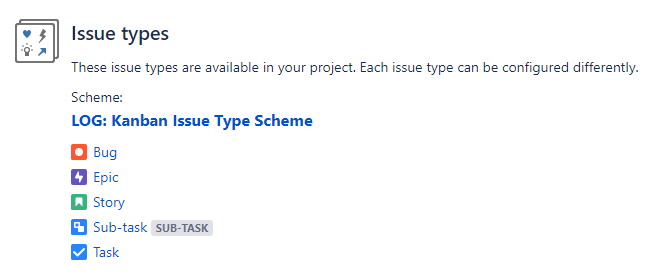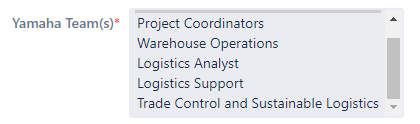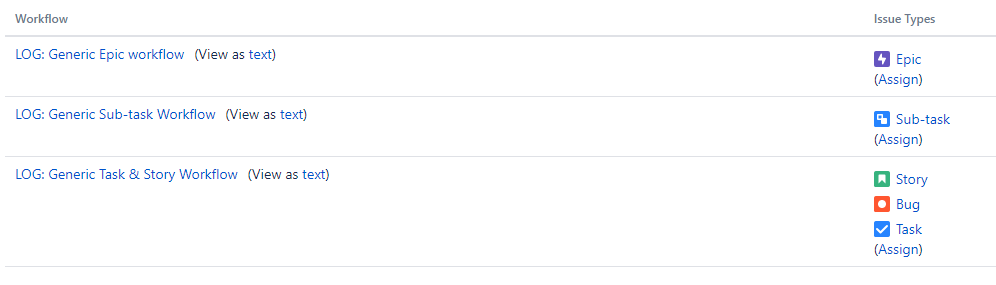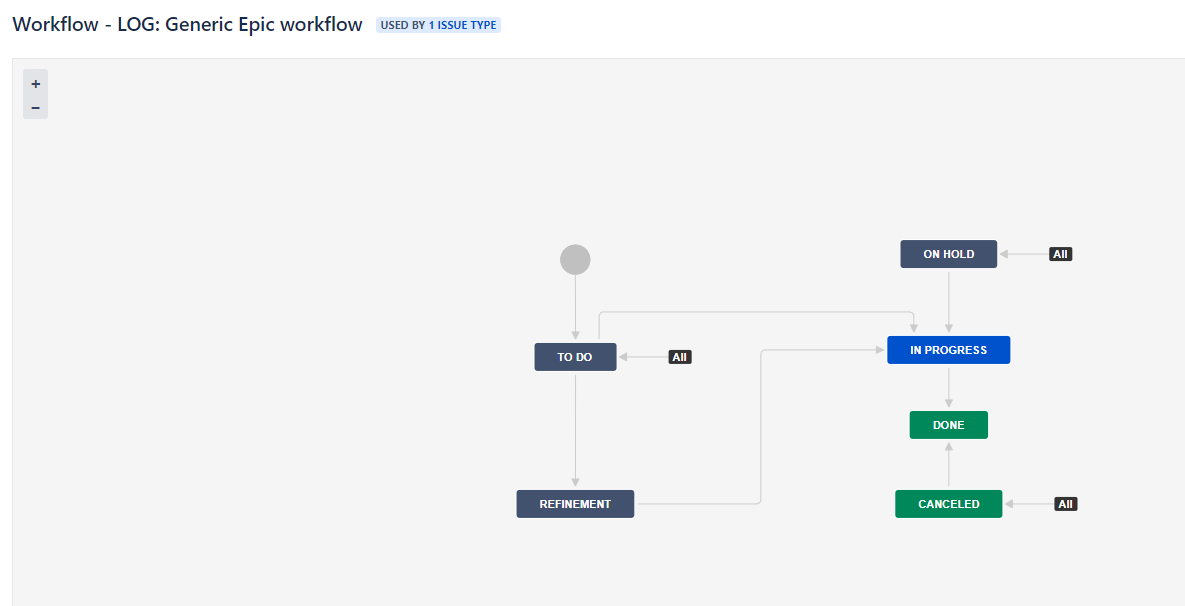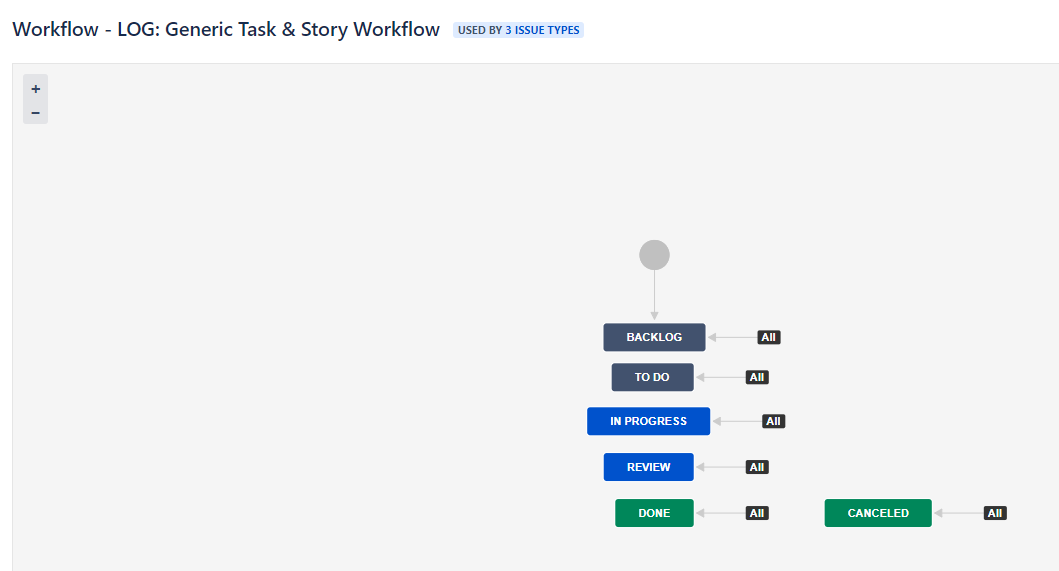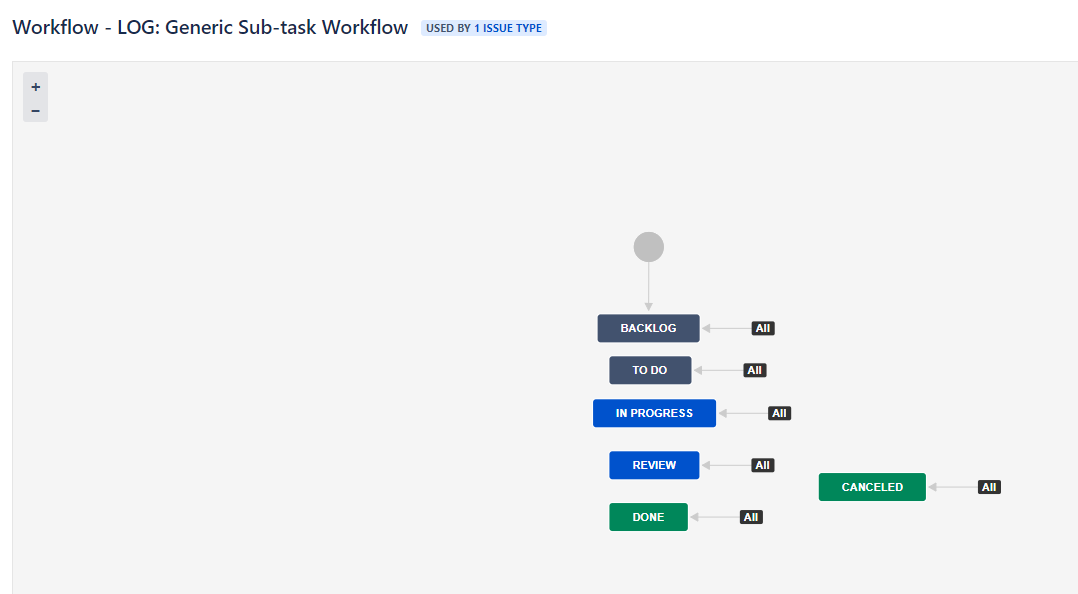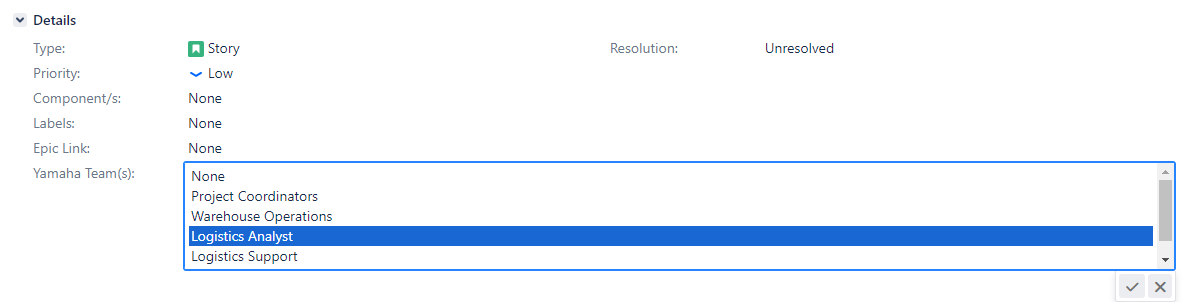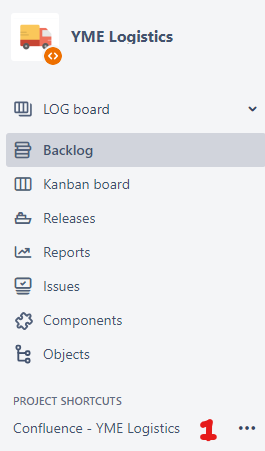Page History
...
YME Logistics (LOG)
Users can create a new issue issues via the Yamaha Motor Europe support portal, via this portal you can go to theYME Service and Warranty portal to submit a request.
Instructions of the portal forms can be found here: YME Service and Warranty Customer Support Portal GuideLogistics Boards.
The button should The button should NOT be used for creation of a SW LOG issue.
LOG Issue types
YME Logistics has all standard Jira Software for Kanban template Issue types active. The issuetypeis activatedactive, bot but is not in use for now.
The relation or also called hierarchy of these standard issue types can be found in the Jira training Basics under Issue types .
LOG Issues overview
LOG specific fields
- Type: Issue type is always set based upon selection in the portal, this can be a Incident or a Service Requestused, see list under LOG Issue types.
- Priority: By default issues are set to Low
- Yamaha Team(s): This field is required available for all issuetypes when creating and closing a (new) issueand it is optionally. This field determines on which board a ticket is visible. You have the following options to choose for this field:
- Target start: Planned start date when the team will start working on the issue. Used in Advanced Roadmap Plans.
- Target end: Planned end date when the team will complete the work on the issue. Used in Advanced Roadmap Plans.
...
LOG project contains three active workflows that is used by all teams YME Logistics and has been activated for Incident and Service Request.
...
for the
...
...
issuetypes Epic, Task, Story and
...
...
Sub-task.
Statuses
...
Workflow and status for the Epic
...
- To do: work has not started (work can always move back to this status);
- In progress: a developer builds & unit tests their own work to meet acceptance criteria (work can always move back to this status);
- Refinement: this status is used when the work is not clear what it should be delivered;
- On Hold: status used if a work is set on hold;
- Done:
...
- this field is required and the only option is Done;
- Canceled: No further work will be done on this issue, it is not required anymore or has become obsolete (a pop-up will allow filling the mandatory field Resolution, only option is Canceled).
...
Workflow and status for the Task, Story and
...
Bug
- Backlog: when work is created, it will come to this status first. From this status you can move the work to the another statuses.
- To do: work has not started (work can always move back to this status);
- In progress: a developer builds & unit tests their own work to meet acceptance criteria (work can always move back to this status);
- Review: a peer reviews any code & functionality;
- Done:
...
- this field is required and the only option is Done;
- Canceled: No further work will be done on this issue, it is not required anymore or has become obsolete (a pop-up will allow filling the mandatory field Resolution, only option is canceled)
...
- .
Workflow and status for the Sub-task
- Backlog: when work is created, it will come to this status first. From this status you can move the work to the another statuses.
- To do: work has not started (work can always move back to this status);
- In progress: a developer builds & unit tests their own work to meet acceptance criteria (work can always move back to this status);
- Review: a peer reviews any code & functionality;
- Done: this field is required and the only option is Done;
- Canceled: No further work will be done on this issue, it is not required anymore or has become obsolete (a pop-up will allow filling the mandatory field Resolution, only option is canceled).
...
How to add or change a assignee
...
- Click on the Yamaha Team(s) field
- Select the Yamaha Team which should take further care of the ticket
- Remove yourself as assignee (see instructions above)
Comments
How to add a comment
Use the comment screen at the bottom of the ticket.
When clicking on the Add Comment button at the top you directly jump to the comment screen.
...
Share with customer should only be used by P&A Customer support because these message will be visible in the portal for the reporter and requested participants.
How to use @mention
By using @mentions, you can quickly direct conversation in comments to get needed feedback and keep you moving forward.
That way the issue always stays assigned to you and on your radar.
The following users can being mentioned in Jira:
...
- )
...
...
Project shortcuts
The following links are available in SW Jira-Project when opening a ticket at the left panel:
- Jira training for Service and Warranty
- YME Service and Warranty customer support portal
- YME Service and Warranty customer support portal Guide
- YME Service User manuals (in User Manuals (Public) Space
...
- Confluence - YME Logistics
YME Logistics Boards
Instructions how to access boards can be found under Jira Training Basics - Boards
The following boards are used by YME LOG:
- LOG board
- Logistics Analysts
- YME Project Coordinators
- Trade Control and Sustainable Logistics
- Warehouse Operations