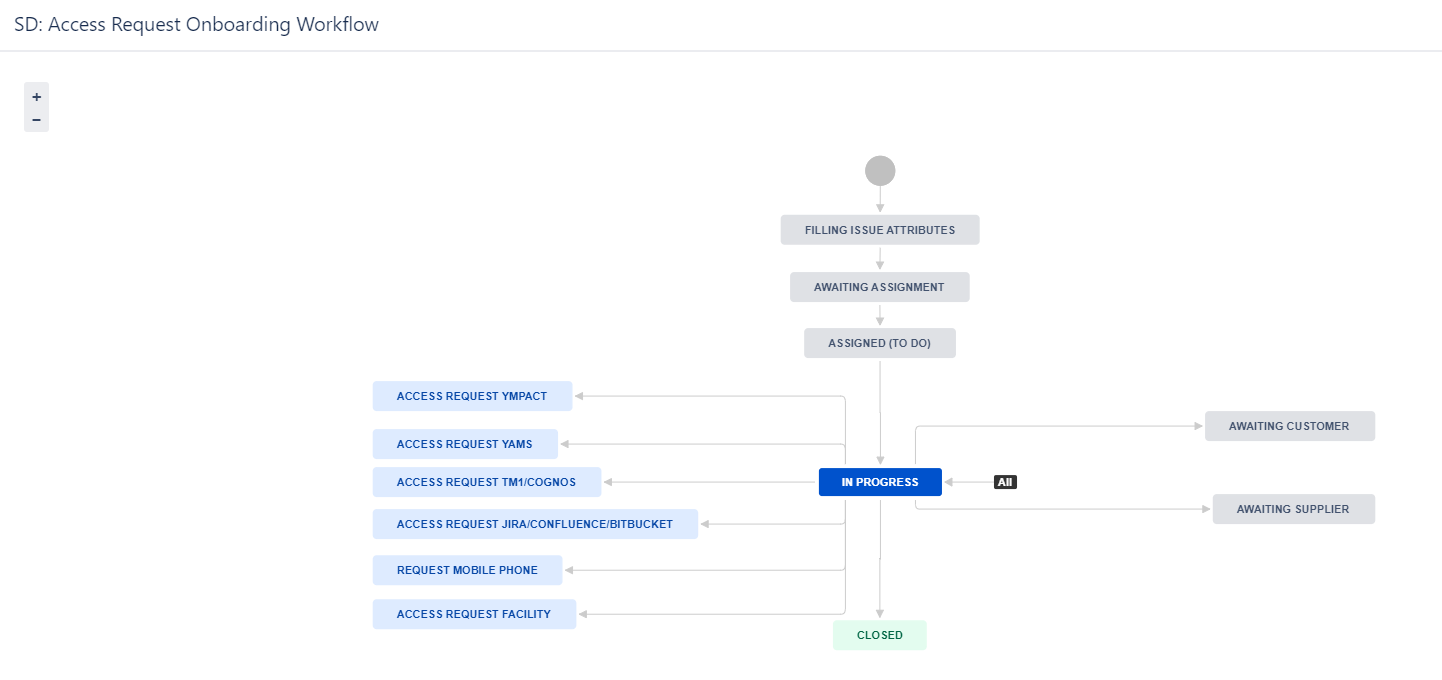Page History
...
Table of Contents
| Table of Contents | ||
|---|---|---|
|
...
Never worked with Jira before? No problem. Please first read the Jira training Basics page.
This chapter is part of is part Jira training for YME Information Systems, below the Jira setup for Information Systems - Yamaha Applications Support Desk (SD) is explained.
...
After SD issue creation this is being addressed to a Solution group and Yamaha Team for handling the customer request. Instructions can be found in Jira training for YME Information Systems under Issue assignment.
Software Delivery BUG/Incident issue creation via SD Anchor Software Delivery BUG Software Delivery BUG
| Software Delivery BUG | |
| Software Delivery BUG |
...
If the deployment issue is closed the original linked SD issue will automatically be updated to status: . Reporter and Requested participants can be informed that a fix has been applied and the SD issue can be closed with resolution: Done - Development.
SD
...
Incident: Reporting a incident or outage. Currently all incoming issues submitted via the Jira Customer portal will have Issue type Incident.
Service Request: Request for information. (This issue type is currently not used, only visible after manual change )
Audit: Used for J-sox change requests and IRY issues registered to deliver evidence for auditors.
Authorization request: Elevate user rights request used for Ympact to request YMXXITS1 access to have command line access and to operate in Ympact (Branch specific) Production environment.
RobotJob Change: Robot Job Change request used for Ympact Job scheduling
Deployment request: Triggered by Development software projects used by B2B teams for Ympact,Ympulse, Yamcom deployments.
Onboarding: Issue type used for Onboarding new Users
Task: A Task that needs to be done, currently used for Onboarding procedure
Sub-task: Smaller task within a larger piece of work, currently used for Onboarding procedure. A sub-task cannot being linked to a Customer portal request type and is only for internal use.
...
Request name is the Customer Request type.
...
...
YME IT Support
...
YME E-Commerce Support
...
Hidden
Issues with these (customer) request types are visible for customers but cannot be selected in the Customer support portal forms.
These Customer request types are set by automation rules.
SD Issues overview
SD Specific Fields
SD mandatory fields have been highlighted in Yellow
...
- Request Type: Customer portal request type, see for overview SD Issue types and Customer request type
- Customer status: Status visible in the Customer portal. This does not always corresponds directly with the issue workflow status.
- Channel: Portal or e-mail request
- View customer request: link directly to the Customer portal request. This link can be shared if a customer need to access a specific issue.
SD Workflow(s)
...
...
Statuses SD Default Workflow
Workflow statuses no development required
1. Filling user attributes first status for incoming tickets. Background process is running to collect user data and fill other fields automatically. No action should be taken when a ticket has this status.
The ticket will automatically move to next status Awaiting assignment.
2. Awaiting assignment Ticket can be assigned to person, this need to be done via the Allocate button. Instructions for team assignment can be found in Jira training for Information Systems under Issue assignment.
For all other statuses the Assignee field can be used directly to re-assign a ticket to yourself or a colleague (instructions below).
...
Workflow statuses development required (old procedure)
1. Filling user attributes first status for incoming tickets. Background process is running to collect user data and fill other fields automatically. No action should be taken when a ticket has this status.
The ticket will automatically move to next status Awaiting assignment.
2. Awaiting assignment Ticket can be assigned, this need to be done via the Allocate button.
For all other statuses the Assignee field can be used directly to re-assign a ticket to yourself or a colleague (instructions below).
...
Workflow statuses development required
Other statuses:
...
Deployment Request issue creation
SD Deployment requests are automatically created by a trigger via a YIS Deployment ticket like a Story when as specific transition is used to move an issue from status Ready for Deployment to Done Deployment, these options are only visible for designated Business Train deployment approvers .
This process is currently only used by the Business Train for BA, OMS deployments (YAMS/YMPACT) and Logistics deployments (SYS2000/YLS) and Docker/JAVA deployments.
See for a more detailed explanation: SD Deployment Request
SD Issuetypes
Incident: Reporting a incident or outage. Currently all incoming issues submitted via the Jira Customer portal - YME IT Support or YME E-Commerce support will have Issue type Incident.
Service Request: Request for information. (This issue type cannot be selected via the customer portal and is only visible after manual change )
Service request with approvals: Request for application access or AWS workspace, approval option included to request approval from users manager or YME IT management.
Audit: Used for J-sox change requests and IRY issues registered to deliver evidence for auditors.
Authorization request: Elevate user rights request used for Ympact to request YMXXITS1 access to have command line access and to operate in Ympact (Branch specific) Production environment.
RobotJob Change: Robot Job Change request used for Ympact Job scheduling
Deployment request: Triggered by Development software projects used by B2B teams for Ympact,Ympulse, Yamcom deployments.
Onboarding: Issue type used for Onboarding new Users and Admin account request
Task: A Task that needs to be done, currently used for Onboarding procedure
Sub-task: Smaller task within a larger piece of work, currently used for Onboarding procedure. A sub-task cannot being linked to a Customer portal request type and is only for internal use.
SD Issue types and Customer request type
| Anchor | ||||
|---|---|---|---|---|
|
Request name is the Customer Request type.
YME IT Support |
|---|
Login and Accounts |
YME E-Commerce Support |
Hidden |
SD Issues overview
SD Mandatory Fields
SD mandatory fields have been highlighted in Yellow
Type: Automatically filled
Priority: By default issues are set to Low
Solution group: Automatically filled based on Yamaha Team
Yamaha Team: Determine responsible team who will be working on this issue and is required to make it visible on a Board/ Dashboard/ Plan
Application-Module: Mandatory for SD tickets
SD Classification: By default for incoming issues it is set to Business as Usual (BAU)
YME Root Cause: Mandatory for closing an Incident
Resolution: Required when issue is closed
Request type: Automatically filled when created through portal or workflow. When moving an issue select correct Customer Request type. When not filled, issue is not visible/ accessible in the portal
SD Specific Fields
- Type: Issue type
- Priority: By default issues are set to Low
- Solution group *: Drop down single select list to define which department will be working on the issue.
This is automatically set/changed when and issue is created via the customer portal or when a Yamaha team field value is changed. - Team Yamaha: Label field, multi select, always starting with team# <team name>. This field is only automatically filled for Special processes like SQL Execution, Robot Job Changes.
Please do no not use it for team assignment but use field "Yamaha Team" instead. - Yamaha Team*: Mandatory Drop down single select list to define which (agile) team will be working on the issue.
- Application-Module*: Mandatory Drop down single select list to indicate the involved Application-Module of the reported request (issue).
- Department: Department of the reporter of the issue.
- Company: Company of the reporter of the issue.
- Epic Link: Linked epic issue if a issue is related to a Project.
- SD Classification: Drop down single select list, by default for incoming issues it is set to Business as Usual (BAU)
- Story Points: used to estimate (in a Fibonacci range) the complexity, effort, and risk inherent to the story. Story Points field available for issue type Change request, Task, Story, Bug, Defect, Spike.
- Business value: used to estimate (in a Fibonacci range) the value of that piece of development to the YME business.
- Sprint: Multi select field to link the issue to a sprint.
- DOR: DOR is the abbreviation forDefinition of Ready. Scrum teams generally use a Definition of Ready to clarify whether a Jira issue (Product Backlog Item, or PBI) can be taken into sprint.
Within Jira, this process has been summarized in a field, "DoR", which allows tracking what an issue needs to become ready for development.
The generalized DoR steps are:
1. Issue created
2. Requirements defined
3. Prioritized against other work
4. Refinement & estimation done
5. Ready for work
N.B. This is an optional feature. Set the field manually in refinement sessions, in case that makes sense for your team. - Ticket group(s) Multi select field used to group stories and bugs under a YPM Programme/Project
- Type of work: Field used to track type of work activated for Issue type: Incident
Technical debt: Efforts spent on improving the codebase, enhancing its structure, refactoring, and optimizing it without adding new functionality.
New Development: Efforts dedicated to developing new features, functionalities, or significant enhancements.
Maintenance: Efforts involved in maintaining the system, which includes activities like routine updates, performance tuning, etcetera.
Bug Fixing: Efforts expended to identify and resolve defects or issues reported in the system. - Division: (YME Division)
Multi select field to indicate the YME Division(s) involved/affected. By default empty, value can be entered via the customer portal form or via edit button.
Field is available for Issue type Incident and Service Request. Based on the value entered in this field stakeholders from the Business Divisions can be contacted by the YME IS teams. - YME Root cause*: Mandatory field to be filled when closing an SD Incident, optional for other SD issue types.
Field is used for reporting to check where improvements can be made. - Resolution: Resolution can be set when a issue will be closed.
* Combination of Solution group and Yamaha Team determines in which queue/board a issue is visible for non-agile teams.
For Agile teams only Yamaha team field determines in which board the issue is visible.
- Request Type: Customer portal request type, see for overview SD Issue types and Customer request type
- Customer status: Status visible in the Customer portal. This does not always corresponds directly with the issue workflow status.
- Channel: Portal or e-mail request
- View customer request: link directly to the Customer portal request. This link can be shared if a customer need to access a specific issue.
SD Workflow(s)
Basic information how to transition a issue through a Workflow can be found in: Jira Training Basics - Workflow
SD Default Workflow
SD Default Workflow V6 and SD Incident workflow V6 are similar, only difference is that for Incident YME Root Cause field is mandatory when closing the issue.
This workflow is used for Issue type Incident, Audit, Deployment request, RobotJob Change and Service Request.
Statuses SD Default Workflow
Basic workflow statuses
1. Filling user attributes first status for incoming tickets. Background process is running to collect user data and fill other fields automatically. No action should be taken when a ticket has this status.
The ticket will automatically move to next status Awaiting assignment.
2. Awaiting assignment Ticket can be assigned to person, this need to be done via the Allocate button. Instructions for team assignment can be found in Jira training for YME Information Systems under Issue assignment.
For all other statuses the Assignee field can be used directly to re-assign a ticket to yourself or a colleague (instructions below).
3. Assigned to do Ticket is automatically transferred to this status after using the allocate button. Ticket will appear on to do list of a assignee (Filter number 4 in the dashboard)
4. In Progress When starting to work on a ticket use the Start progress button
4. Closed The issue is considered finished, the resolution is correct. Issues which are closed can be reopened.
5. Reopened Re-open issue. Issue need to be re-assigned to a assignee and will be transitioned to status In Progress.
Other statuses
- Awaiting Customer Used when more information/response from a customer (Reporter or Requested participant) is required in order to move forward with a issue.
Detailed information for this status can be found further below under: Awaiting Customer status - Awaiting Supplier Used when more information/response from a supplier is required.
Detailed information for this status can be found further below under: Awaiting supplier status - Awaiting Authorization Used to request B2B manager approval for Ympact user/menu/program and Jira/Confluence YPM authorization.
SD Classification need to be manually set to: User authorization related. After approval/decline the issue will automatically be changed back to In Progress. Manager should leave a comment if approved or not.
Workflow statuses development required
- Pending linked ticket execution Temporary status Triggered when a linked ticket is created for Elevated user rights or RobotJob Change request
Instructions for these procedures can be found on the following pages:
How-to request Elevated User rights - SQL cluster access
How-to request Elevated User rights - YMPACT YMXXITS1 access
How-to request a Robotjob change - Awaiting Development Status set when a linked Sofware Delivery ticket is created, see explanation under Software Delivery BUG/Incident issue creation via SD
- Awaiting Execution Used for SQL Process for SQL execution and deployments.
- Deployment validation Used by Enable train for AS400 morning check validations.
- Ready to Close Triggered when a linked Software Delivery issue is closed. see explanation under Software Delivery BUG/Incident issue creation via SD
- Review Approval Used by Enable Train for Issue type Audit to have J-sox change reviewed.
How-to create an Infra J-SOX CHANGE issueThis process has been replaced by YIS Enable Story creation in Project YIS. - Awaiting manager approval Used by Infra to request IT management approval for J-sox changes. How-to create an Infra J-SOX CHANGE issue
Statuses SD Default Workflow detailed explanation
Awaiting Customer status Anchor Awaiting Customer status Awaiting Customer status
| Awaiting Customer status | |
| Awaiting Customer status |
The Awaiting Customer status is used when more information/response from a customer (Reporter or Requested participant) is required in order to move forward with a issue.
Please also read page Jira training Basics > Mentions (tagging) to tag a reporter or a commenter directly.
- Awaiting Customer status can be triggered via the Respond to customer button .
When selecting this option a pop up frame will be opened: - Check Comment selection (see marked in red in the above screenshot).
Default for comment is set to Internal comment. The Internal comment option can be used for only triggering a status update to Awaiting customer.
Use comment: Respond to customer if your message should be shared with the the reporter and requested participants.- Optional: Add comment to the comment section.
- Optional: Add comment to the comment section.
- Select the Respond to customer button.
- After using the Respond to customer button is pressed the comment will be added to the ticket and status will be changed to Awaiting customer. Description area is optional.
- Response from customer received:
- Via issue: Status will automatically changed back to status In Progress.
- Manually: Select status In Progress.
Awaiting supplier status Anchor Awaiting supplier status Awaiting supplier status
| Awaiting supplier status | |
| Awaiting supplier status |
The Awaiting Supplier status is used when a supplier has been contacted either via the issue directly or via other communication canals to purchase/request assistance for products/services.
Please also read page Jira training Basics > Mentions (tagging) to tag a reporter or a commenter directly.
- Awaiting Supplier status can be triggered via the Awaiting Supplier button .
When selecting this option a pop up frame will be opened: - Check Comment selection (see marked in red in the above screenshot).
Default for comment is set to Internal comment. The Internal comment option can be used for only triggering a status update to Awaiting Supplier
Use comment: Respond to customer if your message should be shared with the the reporter and requested participants.- Optional: Add comment to the comment section.
- Optional: Add comment to the comment section.
- Select the Awaiting supplier response button.
- After reply from the Awaiting supplier response button is pressed the comment will be added to the ticket and status will be changed to Awaiting Supplier. Description area is optional.
- Response from supplier received:
- Via issue: Status will automatically changed back to status In Progress.
- Manually: Select status In Progress.
SD Deployment Request
| Anchor | ||||
|---|---|---|---|---|
|
SD Deployment requests are automatically created by a trigger via a YIS Deployment ticket like a Story when as specific transition is used to move an issue from status Ready for Deployment to Done Deployment, these options are only visible for designated Business Train deployment approvers .
This process is currently only used by the Business Train for BA, OMS deployments (YAMS/YMPACT) and Logistics deployments (SYS2000/YLS) and Docker/JAVA deployments.
See under Generic Development Workflow via which workflow transition the SD Deployment is triggered.
When an is created a Jira automation will be triggered to set the fields: Issue Type, Customer request type, Application-Module, Yamaha team and SD Classification and Request participants (from original trigger issue and add stakeholders like B2B deployment Distribution list/ B2C deployment Distribution list) . Also the issue is automatically transitioned through the workflow from status Awaiting assignment > Assigned (To Do) > In Progress > Awaiting Deployment Approval .
An Business Train deployment approver can approve the issue by selecting the appropriate option:
- Docker deployment approval → Will trigger automatically a docker deployment and set issue to status Ready to Close
- Non-Docker deployment approval → Will trigger automatically a Jenkins deployment and set issue to status Ready to Close
- OMS deployment approval→ Will set status to Awaiting Execution, Yamaha Team iSparkle-iSeries will execute the deployment request
- Logistics deployment approval→ Will set status to Awaiting Execution, Yamaha Team same as YIS deployment issue will execute the deployment request
After SD Deployment request is set to Ready to Close or Awaiting Execution the team responsible for the deployment can execute the deployment and can afterwards use transition 'Resolve' for setting status to Closed
When using this transition select in the pop-up screen resolution Done - Deployment. When closed automatically all in the request participant field are informed.
SD: Software Authorization Workflow
The Software Authorization Workflow is triggered for Elevated User right requests:
The process is explained on the following pages:
- How-to request Elevated User rights - SQL cluster access
- How-to request Elevated User rights - YMPACT YMXXITS1 access
SD: Access Request Onboarding Workflow
Training material for this Onboarding Workflow can be found on the following page: Jira training for (SD) - Onboarding.
This workflow is applied for all new onboarding requests and Admin Account request.
SD: Simple 3 step workflow
Workflow used for Issue Type Task and Sub-Task.
Task creation is only used by automatic procedures for Onboarding: Jira training for (SD) - Onboarding.
Sub-Task creation explanation can be found under Jira training Basics - Subtask creation
Statuses SD: Simple 3 Step workflow
- To do: work has not started, issue can be assigned (work can always move back to this status);
- In progress: Issue is in Progress (work can always move back to this status);
- Done: the work is completed, resolution is automatically set to "Done";
- Canceled: No further work will be done on this issue, it is not required anymore or has become obsolete. Resolution is automatically set to "Canceled" a comment Screen will pop up to include information why the issue has been canceled (can be selected from any status).
If a Issue is already closed and will be moved back to status "To Do" or "In Progress" the resolution will be cleared.
SD: Service Request with Approvals Workflow
Workflow used for Application access request and for Onboarding to request a new AWS workspace.
Instructions how to create an Application Access request can be found on the following page: Creating an Application Access request.
Instructions for AWS workspace can be found under: Jira training for (SD) - Onboarding.
Filling user attributes first status for incoming tickets. Background process is running to collect user data and fill other fields automatically. No action should be taken when a ticket has this status.
The ticket will automatically move to next status Awaiting assignment.Awaiting assignment Ticket can be assigned to person, this need to be done via the Allocate button. Instructions for team assignment can be found in Jira training for YME Information Systems under Issue assignment.
For all other statuses the Assignee field can be used directly to re-assign a ticket to yourself or a colleague (instructions below).- In Progress: When starting to work on a ticket use the Start progress button
- Waiting for Customer Used when more information/response from a customer (Reporter or Requested participant) is required in order to move forward with a issue.
Detailed information for this status can be found further below under: - Waiting for Supplier Used when more information/response from a supplier is required.
Detailed information for this status can be found further below under: - Waiting for Approval Used for requesting approval (can be selected from any status);
Enter the approvers in the screen that will pop up when using this transition. Multiple approvers can be selected but only one is mandatory to approve/decline the request.
Approvers can approve or decline via the e-mail notification, in the customer portal or as an agent in the ticket. Approved or Declined ticket is set to status In Progress. Validation: Check with Stakeholder/customer/requester if request is fulfilled correctly had user has access.
...
Statuses SD Default Workflow detailed explanation
...
The Awaiting Customer status is used when more information/response from a customer (Reporter or Requested participant) is required in order to move forward with a issue.
Please also read page How to use @mentions to tag a reporter or a commenter directly.
...
- Optional: Add comment to the comment section.
...
- Via issue: Status will automatically changed back to status In Progress.
- Manually: Select status In Progress.
...
The Awaiting Supplier status is used when a supplier has been contacted either via the issue directly or via other communication canals to purchase/request assistance for products/services.
Please also read page How to use @mentions to tag a reporter or a commenter directly.
...
- Optional: Add comment to the comment section.
...
- Via issue: Status will automatically changed back to status In Progress.
- Manually: Select status In Progress.
SD: Software Authorization Workflow
The Software Authorization Workflow is triggered for Elevated User right requests:
The process is explained on the following pages:
- How-to request Elevated User rights - SQL cluster access
- How-to request Elevated User rights - YMPACT YMXXITS1 access
...
Training material for this Onboarding Workflow can be found on the following page: Jira training for (SD) - Onboarding.
SD: Simple 3 step workflow
Workflow used for Issue Type Task and Sub-Task.
Task creation is only used by automatic procedures for Onboarding: Jira training for (SD) - Onboarding.
Sub-Task creation explanation can be found under Jira training Basics - Subtask creation
Statuses SD: Simple 3 Step workflow
- To do: work has not started, issue can be assigned (work can always move back to this status);
- In progress: Issue is in Progress (work can always move back to this status);
- Done: the work is completed, resolution is automatically set to "Done";
Closed The issue is considered finished, the resolution is correct. Issues which are closed can be reopened.
- Canceled: No further work will be done on this issue, it is not required anymore or has become obsolete. Resolution is automatically set to "Canceled" a comment Screen will pop up to include information why the issue has been canceled (can be selected from any status).
...