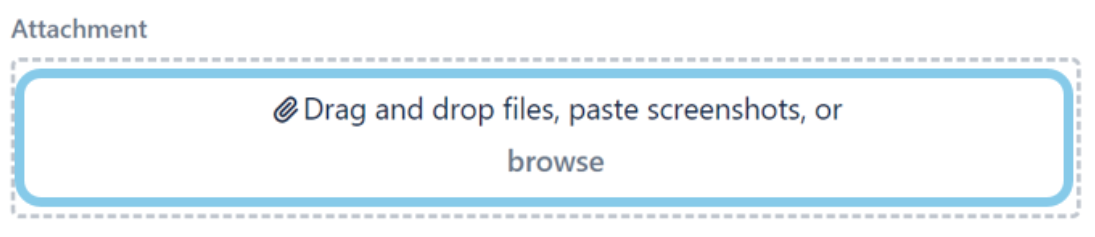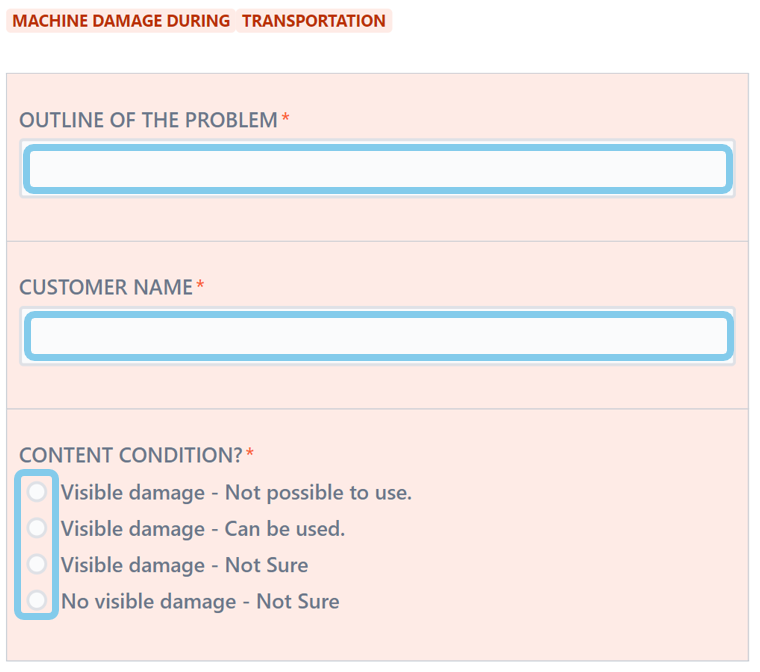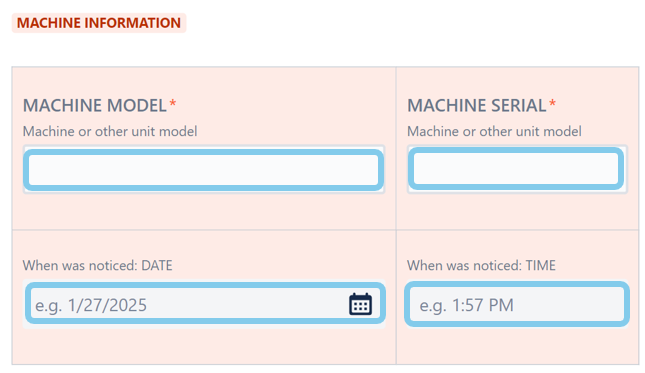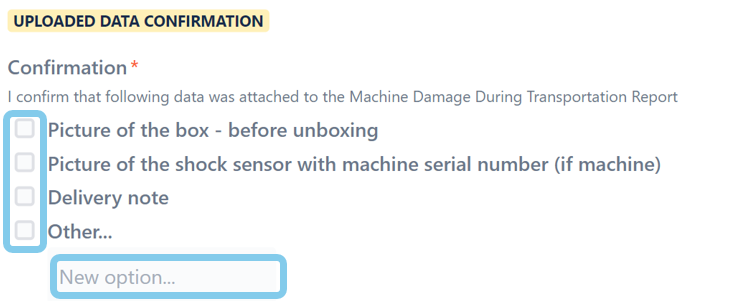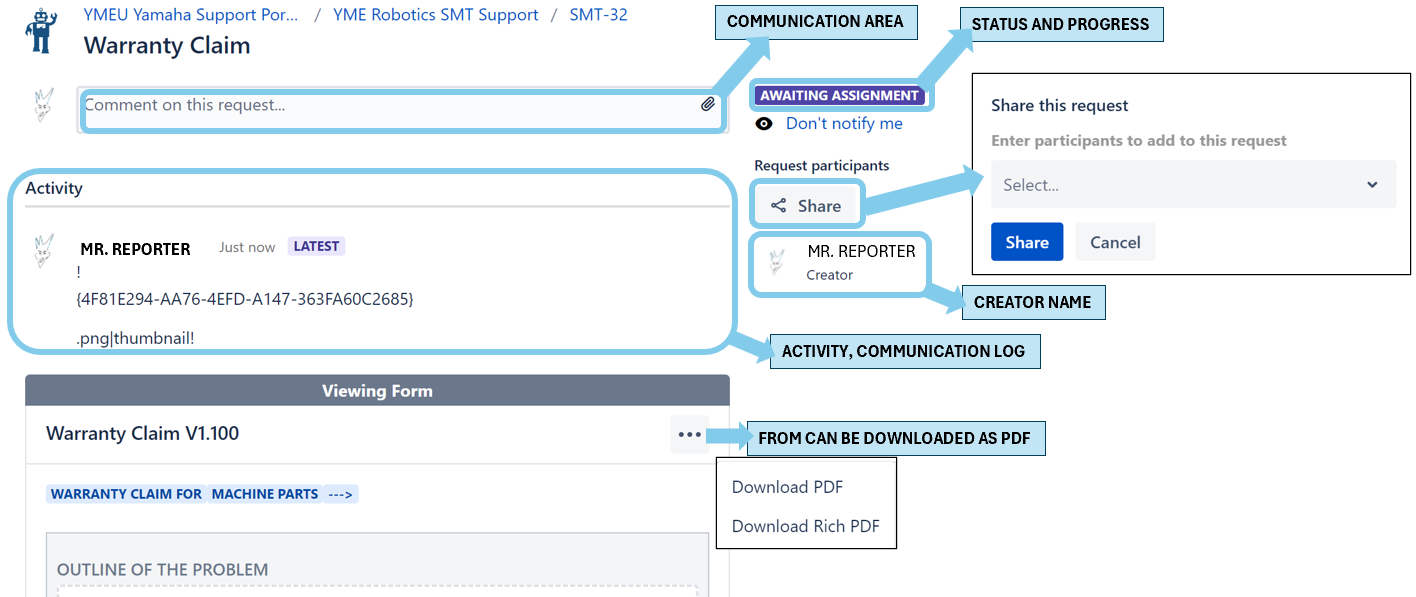Page History
...
How to fill up and submit Machine |
|---|
...
Damage During Transportation Form to Yamaha Service Portal. |
|---|
- Fill up the online form: Machine Damage During Transportation
- Attachment area on the top. Drop the files there, specially machine backup, error logs, or other files required to explain the situation. (50Mb max)
- Outline of the problem, subject. Write there short abstract, topic name related to the fault, or warranty target etc. Customer
- Company Name is the name of the customer were the machine is currently located, owner of the machine.
- Visible Damage - Not possible to use, Select in case when there is visible hard damage and machine should be not used. Frame, axis damage, etc.
- Visible Damage - Can be used, Select in case of visible damage, light or hard, but not affecting machine operation and safety. Cover, accessories damage. etc.
- Visible Damage - Not Sure, Select in case of visible damage, light or hard. Operation investigation required. Parts replacement required.
- No Visible Damage - Not Sure, Select if drop sensors was activated, but You can't see any visible damage. Investigation required.
- Shock sensor. When is activated collect pictures with machine serial number and claim to the insurance company.
- Machine Model, type there exact model of the machine from the machine serial number plate if possible. example(YSM20R-2)
- Machine Serial, S/N is located on the machine name plate.
- Machine name plate example:
- When was noticed: Date and Time Type correct date and time when the transport damage occurred.
- Details, Describe, explain the damage. Put there as many information as You know.
- Confirmation, Select what kind of data was uploaded. Always take a photo of the box including shock sensors and machine serial number
- Push to
- Push Create to submit the form.
After submitting a form. Communication and possibilities
After form was created/ submitted You can:
- Communicate with Yamaha customer support, comment the issue, upload additional files (Max size is 50Mb per file).
- Check the status and progress of the issue.
- Check the Activity and history of communication.
- Share with Your organization members, for example in case when more than one engineer is involved.
- Please do not share with Yamaha team members it will not speed up the process.
- Download submitted form as PDF.
Service Portal Access Link: YME Robotics SMT Support
| Warning |
|---|
| Only correctly filled Warranty Claim Report form will be accepted. Please add collect as many information as You can. This will speed up warranty claim analyzeprocessing. |
Related articles
| Content by Label | ||||||||||||||||||
|---|---|---|---|---|---|---|---|---|---|---|---|---|---|---|---|---|---|---|
|
...
Overview
Content Tools