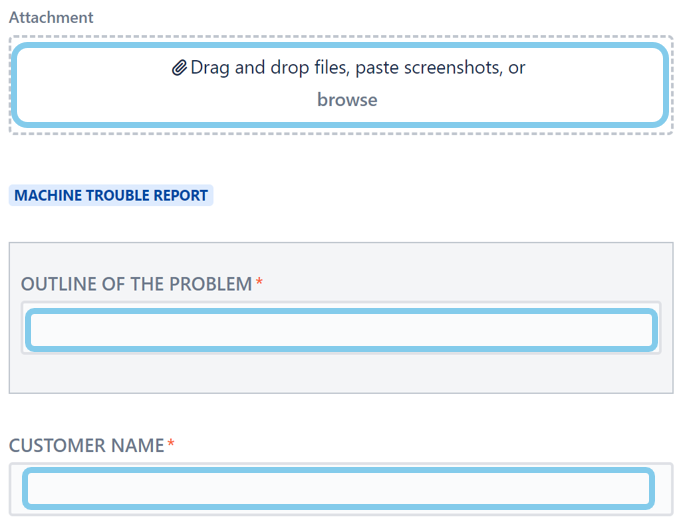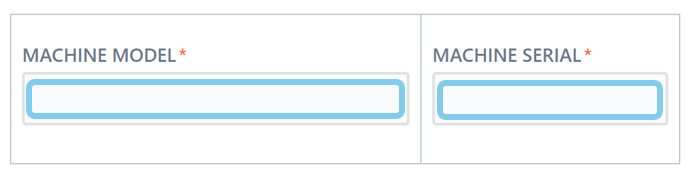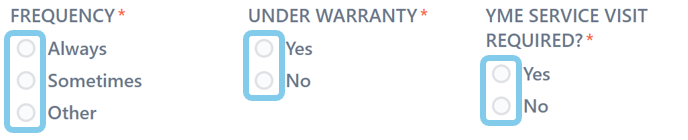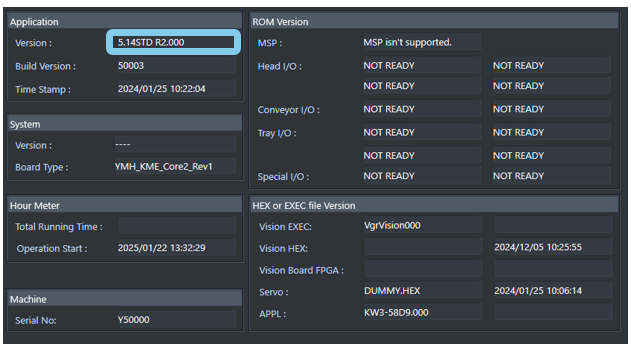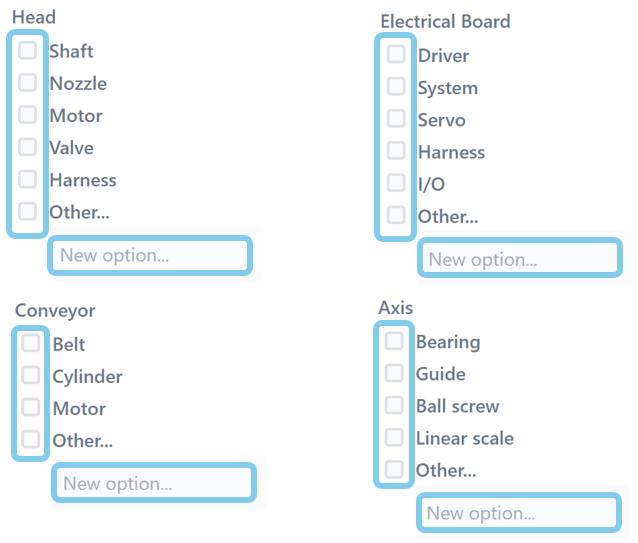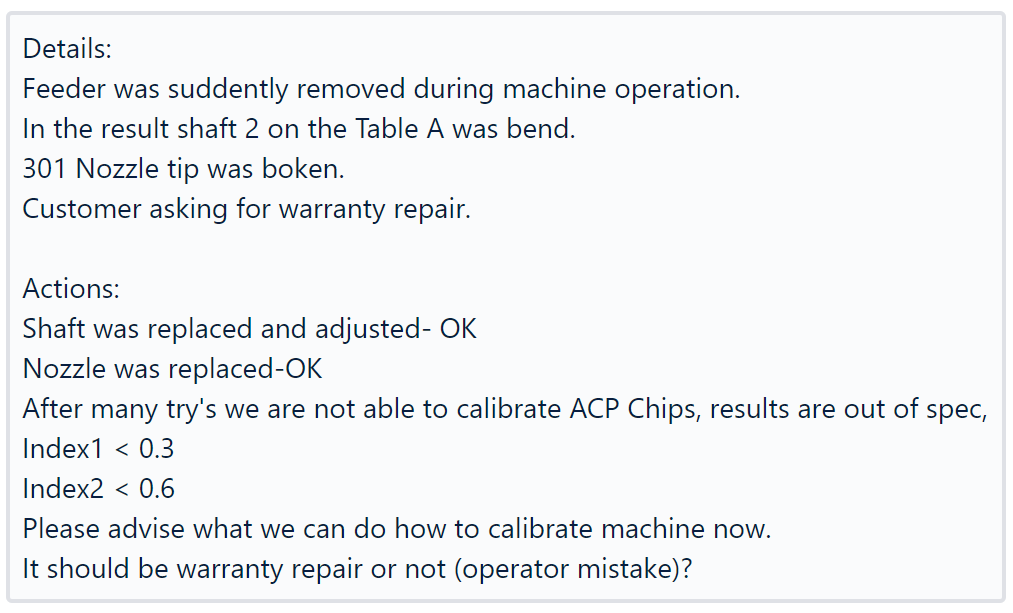Page History
...
How to fill up and submit Machine Hardware/Software Trouble Report |
|---|
...
- Fill up the Warranty Claim Report (MS Excel document), sheet: Trouble Report.
- Customer Name and Your Company name ( same in case when You are the customer ).
- Machine Information Details, like Machine Type(Model) , machine Serial Number are mandatory
- Sometimes is impossible to obtain software version information, system version and counter/hour meter- machine not booting.
- When? We asking when error/ problem happened,( during Power On, Initialize, Servo On, during origin etc.. ) Please use checkbox to mark.
- Frequency. We asking how often error/ problem happened. Please use checkboxes or type details manually.
- Which? We asking for location, part , area of the machine. Software or Hardware. Please use checkboxes, or type details manually.
- Where? We asking for detailed location is divided by sections HEAD, ELECTRICAL, CONVEYOR etc.. Use checkbox or type by hand details.
- What? We asking what happened, what is broken, wear out, machine is maybe loud, some noise from marked in Where position area,
- Error No. Very important. There are few types Ea, Es, Internal, Select type and write the number.
- Machine condition. We asking if machine is down or can produce/ operate with for example :skipped head or camera etc..
- Trouble Detail. Write everything what You know, all details about the issue.
- What actions have been taken? We require information what steps You performed already to recover from error situation.
- How did you confirm? explain the confirmation method, measured values, replaced with different functional parts etc.
- Checkbox is to mark if You cleaned something connectors, bords etc.. Replaced with new part, Confirmation after part replacement.
- Close /Open ? We want to know if the case is already closed after part replacement. Or open and You waiting for spare parts /support etc.
- Requested Parts. Please type there defective parts for warranty replacement. Part Number/Part Name/ Qty required.
- Get or Attached info ? Select if diagnostic files was attached. System backup, Logs, Pictures, movies etc.. Backup is very important for fault analyze.
- Two last checkboxes. Mark in case when You uploaded above data( backups etc..) to The Yamaha service portal.
- Paste pictures to the Warranty Claim Report (MS Excel document), sheet: Picture
- Fill up the online form Warranty Claim (Trouble has been fixed)
Form to Service Portal. |
|---|
- Attachment area on the top. Drop there Warranty Claim Report (MS Excel document)
- the files there, specially machine backup, error logs, or other files required to explain the situation. (50Mb max)
- Outline of the problem, subject. Write there short abstract, topic name related to the fault, or warranty target etc. Customer
- Company Name is the name of the customer were the machine is currently located, owner of the machine.
- Status Machine Down, Select in case when machine can't be used for production, is not operational, can't be powered on etc.
- Status Production Possible, Select in case when machine can produce, almost all operations possible, accuracy is reduced or slowed down etc.
- Area Machine Software, Select when the problem is related to the machine internal application software or operating system.
- Area Machine Hardware, Select when the problem is related to the machine internal hardware parts, servo driver, shafts, nozzles also included.
- If You are not sure what to select chose most suspicious area.
- select what You suspect.Details (Description). Explain the situation with details, You can copy Trouble detail from excel form and add the solution.
- Machine Model, type there exact model of the machine from the machine serial number plate if possible. example(YSM20R-2)
- Machine Serial, S/N is located on the machine name plate, please always verify if it match witch machine software.
- Machine name plate example:
...
- Machine Run Time, Type there machine working hours (Total Running Time):
...
- Frequency, Select the occurrence frequency of the reported trouble. In case of Other in The Field Details/ Action how often.
- Under Warranty, Select Yes or No, depending on the known warranty status.
- YME Service Visit Required, Select Yes in case when You require Yamaha engineer visit on the customer side.
- Software Version, Type the exact machine application software version currently installed. Type "unknown" when power cant be turned on.
On the Machine side push to see details about machine software and running time.
...
- Error Code, Type the exact error code displayed on the machine screen.
- Error Date, Select error occurrence date.
- Error Time, Select error occurrence time. (Date and Time are important, allow us to analyze the machine logs faster)
- When, Select when the trouble occur. (multiselecting possible)
- Where, Select the area/location of the trouble. (multiselecting possible) After selecting, detailed area become visible.
- Other, Select in case when You want to type different option, value, location.
- Head, Electrical Board, Conveyor, Axis, Those possibilities become visible after selecting Where checkboxes.
- Select exact location of the trouble or type manually as a new option. (multiselecting possible)
- Details, Describe, explain the trouble. Investigate, ask customer, put there as many information as You know.
- Actions, All steps already done to fix the issue and results of that actions. What Technicians did , What You did, Parts replaced etc.
- Please organize data, Details and Actions should be not mixed, this will help us to understand the situation faster. Simple example:
- Confirmation, Select what kind of data was uploaded. Machine backup usually is required to investigate the problem, logs movies pictures etc.
- Push Create to
- Part Number / Part Name / Qty, Please paste there data from Warranty claim excel form, do not adjust anything. Copy and paste.
Click on form field push CTRL+A to select all, then CTRL+SHIFT+V to paste plain text, Part Numbers / Names / Qty's.
- Push to
- submit the form.
- After submitting a form. Communication and possibilities
After form was created/ submitted You can:
- Communicate with Yamaha customer support, comment the issue, upload additional files (Max size is 50Mb per file).
- Check the status and progress of the issue.
- Check the Activity and history of communication.
- Share with Your organization members, for example in case when more than one engineer is involved.
- Please do not share with Yamaha team members it will not speed up the process.
- Download submitted form as PDF.
Service Portal Access Link: YME Robotics SMT Support
| Warning |
|---|
Only correctly filled Warranty ClaimTrouble Report will be accepted. Please add as many information as You can. This will speed up warranty claimtrouble analyze. |
Related articles
| Content by Label | ||||||||||||||||||
|---|---|---|---|---|---|---|---|---|---|---|---|---|---|---|---|---|---|---|
|
...
Overview
Content Tools