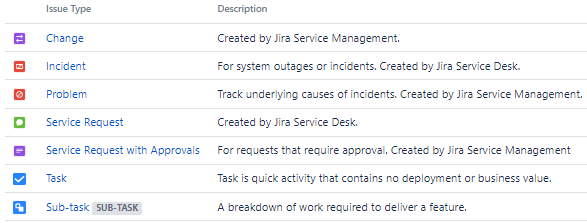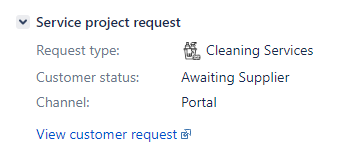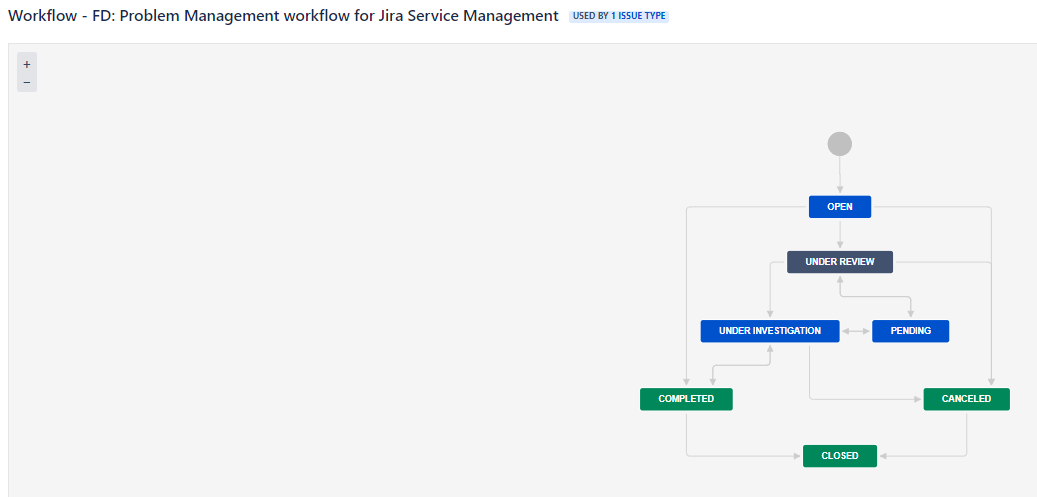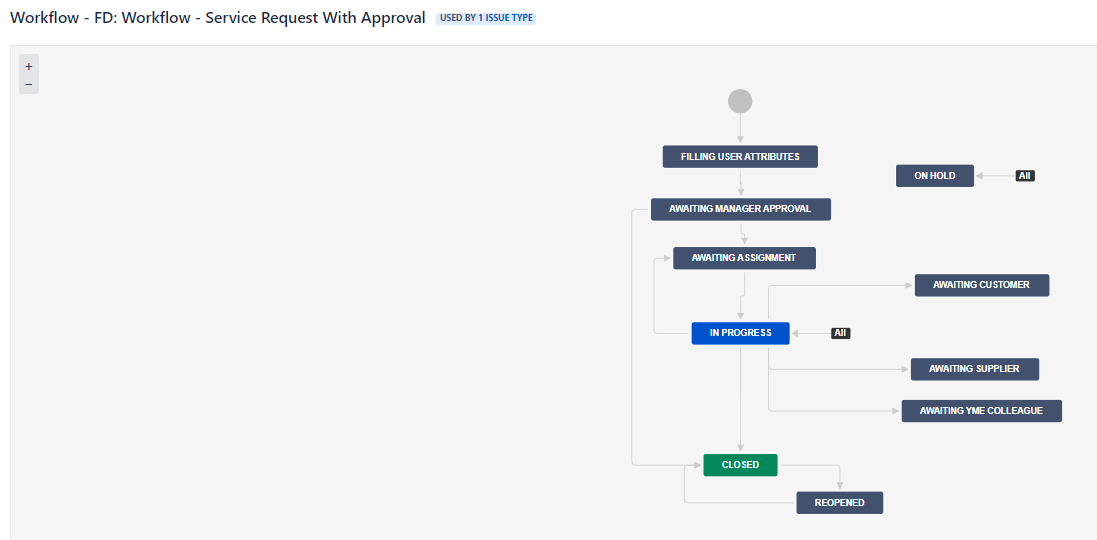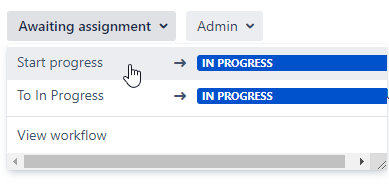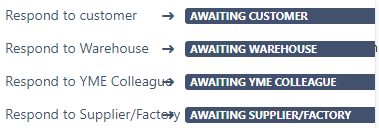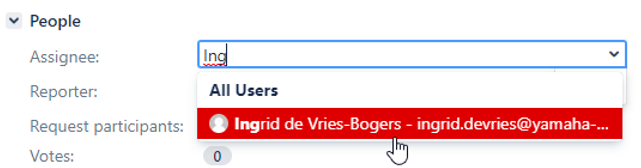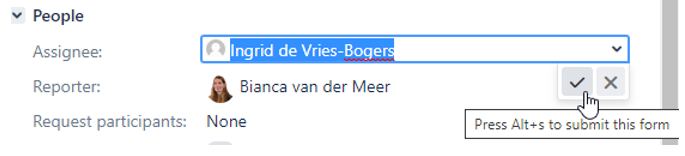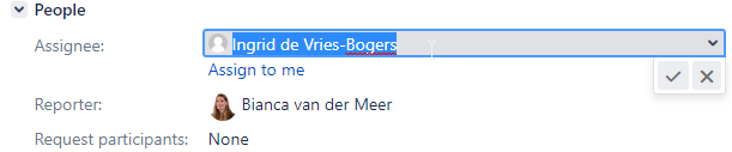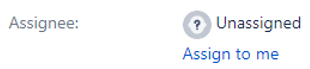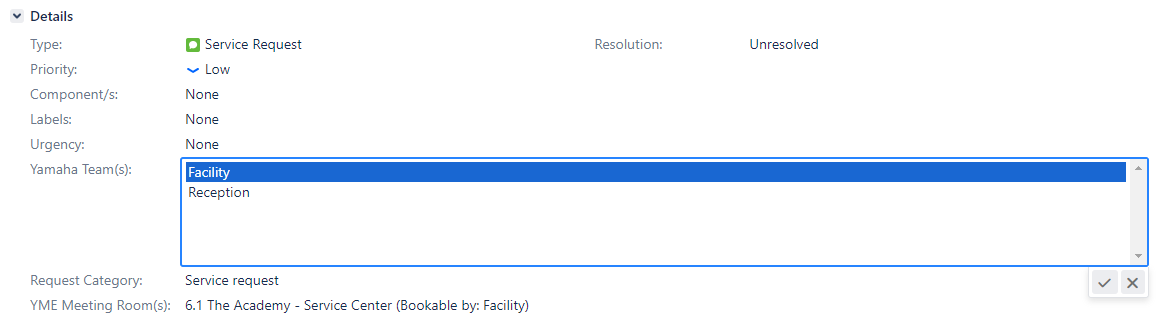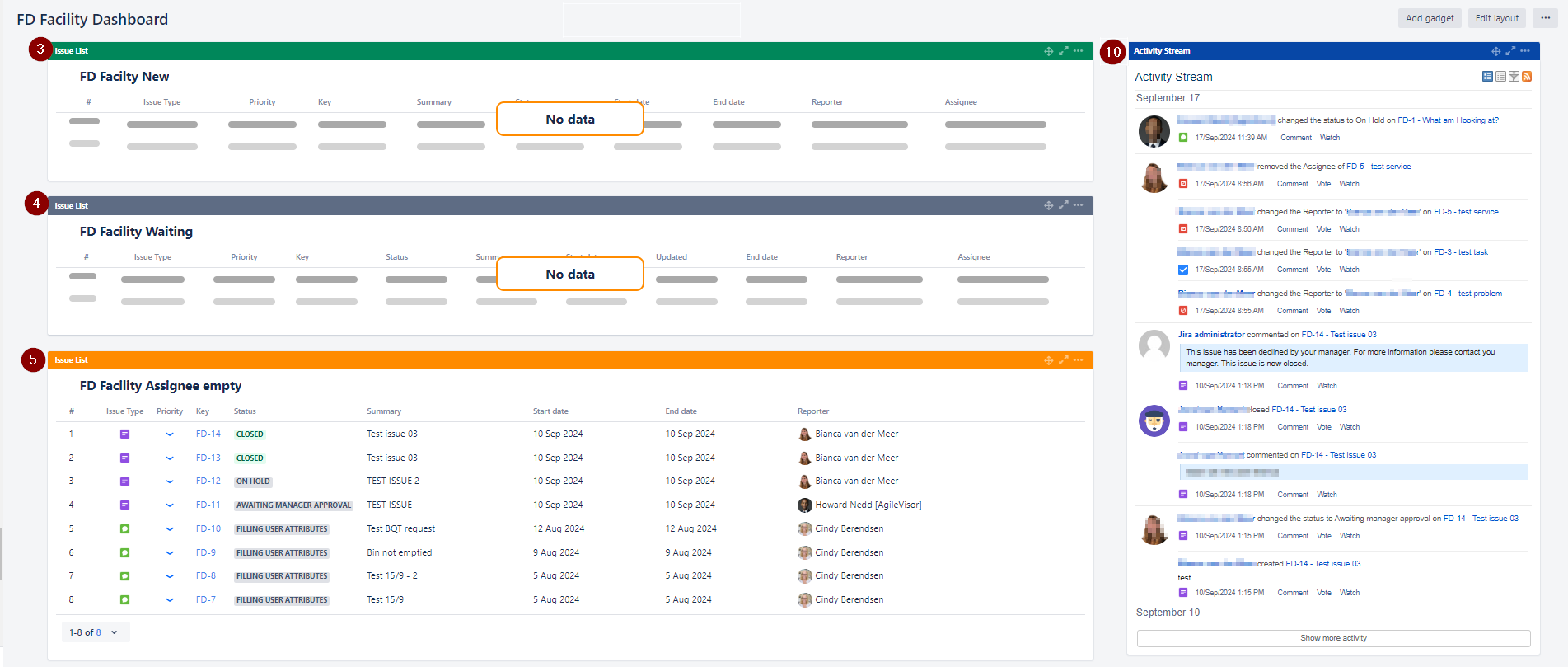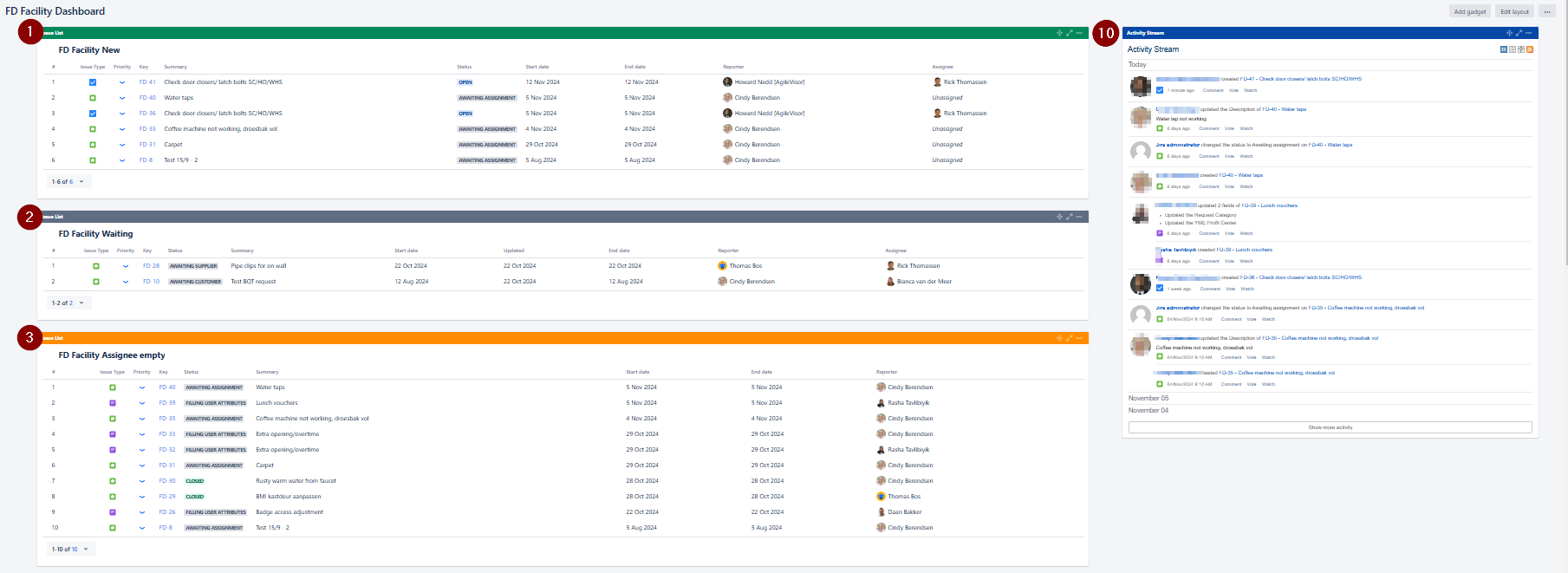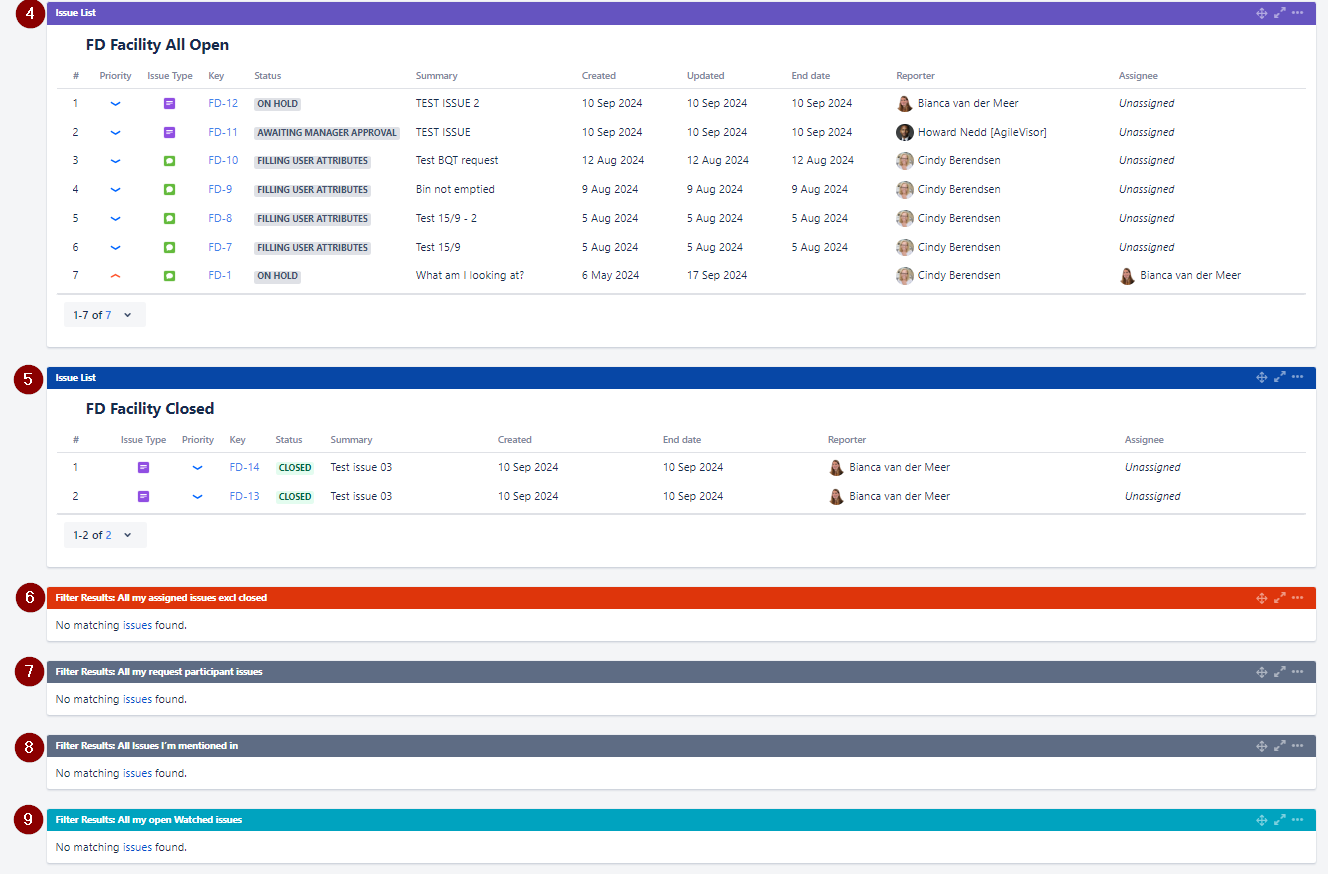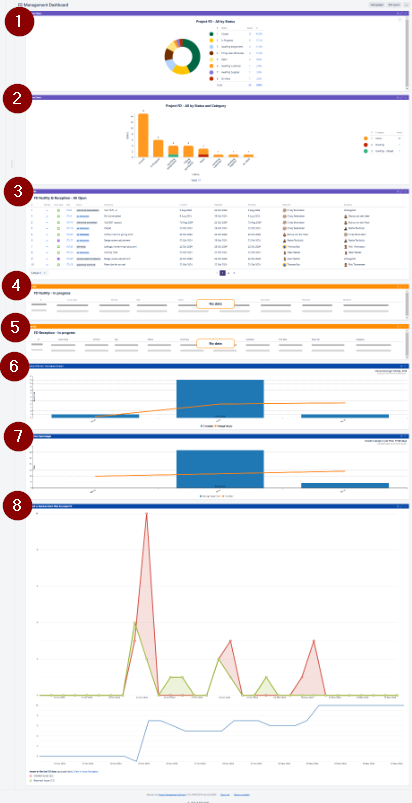Page History
Table of Contents
| Table of Contents | ||
|---|---|---|
|
Introduction
Never worked with Jira before? No problem. Please first read the Jira training Basics page.
In this chapter below the Jira setup for YME P&A Customer Support project is explained.
Jira projects
YME Service and Warranty Facilities & General Affairs is using the following Jira-project:
| Project | Key | Project type and purpose |
| FD | Jira Service management - Incident management including Customer Portal |
YME
...
Facilities & General Affairs (FD)
Users can create a new issue via the Yamaha Motor Europe support portal, via this portal you can go to theYME Faclity Facility & General Affairs portalto submit a request.
Instructions of the portal forms can be found here:YME Service and Warranty Customer Facility & General Affairs Support Portal Guide.
The button should NOT be used for creation of a FD issue.
FD Issue types
Facility Facilities & General Affiars has all standard Jira Service Management for ITSM template Issue types active:
Not all issue types are used these are only: Incident, Service Request, Service Request with Approvals and Task.
FD Issues overview
FD specific fields
- Type: Issue type is always set based upon selection in the portal.
- Priority: By default issues are set to Low
- Department: Department of the reporter of the issue.
- Company: Company of the reporter of the issue.
- Yamaha Team(s): Responsible team that will handle the ticket, will automatically set based on the customer request through the portal
- Urgency: Field to indicate the Urgency from user perspective, field is visible on the applicable portal forms
- Request category: Indicate if request concerns a Incident or a Service request
- YME Meeting Room(s): Field to indicate the meeting room, field is visible on the applicable portal forms
- YME Profit Center: Field to indicate the YME Profit Center, field is visible on the applicable portal forms
- Frequency: Field to indicate frequency for recurrence of a task.
- Status: Workflow status
- Resolution: Resolution can be set when a issue will be closed.
...
- Request Type: Customer portal request type
- Customer status: Status visible in the Customer portal. This does not always corresponds directly with the issue workflow status.
- Channel: Portal or e-mail request
- View customer request: link directly to the Customer portal request. This link can be shared if a customer need to access a specific issue.
FD Workflows
The workflow used differs per issue type:
FD Workflow Incident & Service Request
Statuses
Status Issue type Incident & Service request
- Filling user attributes first status for incoming tickets. Background process is running to collect user data and fill other fields automatically. No action should be taken when a ticket has this status.
The ticket will automatically move to next status Awaiting assignment. - Awaiting assignment Ticket is ready to be assigned to a team (Yamaha Team) /assignee
- In Progress When starting to work on a ticket use the 'Start progress' button, ticket will automatically be assigned to the current user.
From all statuses you can always go back to status 'In Progress' , use transition 'To In Progress' for this
From In Progress you can also go back to status 'Awaiting Assignment'. The assignee is then automatically removed. - From status In Progress several Awaiting statuses can be set:
Awaiting Customer used when more information/response from a customer (Reporter or Requested participant) is required in order to move forward with a issue.
When a customer responds the ticket will automatically be changed back to status 'In Progress'
Awaiting Warehouse YME Colleagueused when more information/response from Warehouse from YME colleagues from another division/department is required. When response is received, change ticket manually back 'To In Progress'.
Awaiting Supplier used when more information/response from a supplier or factory is required. When response is received, change ticket manually back 'To In Progress'. - Closed
The issue is considered finished, the resolution is correct. Issues which are closed can be reopened. - Reopend
The issue has been re-opened, resolution will be emptied. Issue can be transitioned back to status 'In Progress' to deliver further support.
FD Workflow Task & Sub-Task
Status Issue type Task & Sub-Task
- Open first status for incoming tickets.
- Pending Ticket has to be assigned to a team (Yamaha Team) and assignee. Ticket is pending in the process.
- Work in Progress Ticket is being worked on and has to be assigned to a team (Yamaha Team) and assignee
- Done
The issue is considered finished, the resolution is correct. - Reopend
The issue has been re-opened, resolution will be emptied. Issue can be transitioned back to status 'Work in Progress' to execute the task/Sub-Task.
FD Workflow Service Request with Approvals
Status Issue type Service Request with Approvals
- Filling user attributes first status for incoming tickets. Background process is running to collect user data and fill other fields automatically. No action should be taken when a ticket has this status.
The ticket will automatically move to next status Awaiting assignment. - Awaiting Manager Approval Manager can be added in the approvers list with the pop up to provide approval for the request. Approval can be granted via the notification received in the mail or via the project if manager has access to it.
- Awaiting assignment Ticket is ready to be assigned to a team (Yamaha Team) /assignee
- In Progress When starting to work on a ticket use the 'Start progress' button, ticket will automatically be assigned to the current user.
From all statuses you can always go back to status 'In Progress' , use transition 'To In Progress' for this
From In Progress you can also go back to status 'Awaiting Assignment'. The assignee is then automatically removed. - From status In Progress several Awaiting statuses can be set:
Awaiting Customer used when more information/response from a customer (Reporter or Requested participant) is required in order to move forward with a issue.
When a customer responds the ticket will automatically be changed back to status 'In Progress'
Awaiting YME Colleagueused when more information/response from YME colleagues from another division/department is required. When response is received, change ticket manually back 'To In Progress'.
Awaiting Supplier/Factory used used when more information/response from a supplier or factory is required. When response is received, change ticket manually back 'To In Progress'. - Closed
The issue is considered finished, the resolution is correct. Issues which are closed can be reopened. P&A customers support will inform the customer and close the ticket.
. - Reopend
The issue has been re-opened, resolution will be emptied. Issue can be transitioned back to status 'In Progress' to deliver further support.
Ticket assignment
How to add or change a assignee
From all statuses the Assignee field can be used directly in the ticket to re-assign a ticket to yourself or a colleague.
When a ticket is set to status In Progress, de current user is automatically assigned.
When a ticket is transferred back from status 'In Progress' to 'Awaiting Assignment' the current assignee is automatically removed.
...
To select a colleague it is most easy to type first letters.
When you start typing, suggestions will be made of matching users. Select the user to confirm your choice.
How to remove a assignee
- Click on the assignee field
- Remove the name and click to confirm
How to assign an ticket to different department/team
- Click on the Yamaha Team(s) field
- Select the Yamaha Team(s) which should take further care of the ticket
- Remove yourself as assignee (see instructions above)
Comments
How to add a comment
Use the comment screen at the bottom of the ticket.
...
Share with customer should only be used by P&A Customer support because these message will be visible in the portal for the reporter and requested participants.
How to use @mention
By using @mentions, you can quickly direct conversation in comments to get needed feedback and keep you moving forward.
That way the issue always stays assigned to you and on your radar.
...
type '@' in the comment editor then start typing their name. Select the name and type your message. To send your message use Comment Internally.
Project shortcuts
The following links are available in FD Jira-Project when opening a ticket at the left panel:
- Jira training for Facility & General Affairs
- YME Facility
- Facilities & General Affairs customer support portal
- YME Facility
- Facilities & General Affairs customer support portal Guide
- YME Service User manuals (in User Manuals (Public) Space
Facilities
...
& General Affairs Dashboards
The following Dashboards are used:
Dashboard overview
Dashboard overview for Facility & General Affairs team Dashboards:
Filter 1 = Team (Yamaha Team(s)) specific New incoming tickets
Can be all statuses as for the team, it will be a new ticket.
...
Filter 10 = Activity stream for Facility & General Affairs (Jira-FD) project
If you click on any of the ticket Issue-key’s or Summary you Open the ticket directly.
...
Opening tickets in a new tab: Right mouse click – Select open link in new tab to open a ticket or Left mouse click +CTRL button.
Dashboard overview for Facility & General Affairs FD Management Dashboard:
Filter 1 = All open tickets project FD, order by Status
Filter 2 = All open tickets project FD, order by Status and category
Filter 3 = All open tickets project FD team Facility & Reception
Filter 4 = All tickets status in Progress project FD team Facility
Filter 5 = All tickets status in Progress project FD team Reception
Filter 6 = Amount of tickets resolved per month
Filter 7 = How many days it takes on average to resolve tickets during that month
Filter 8 = Tickets Created vs Resolved (daily basis)
Add-ons used by Facility & General Affairs
...