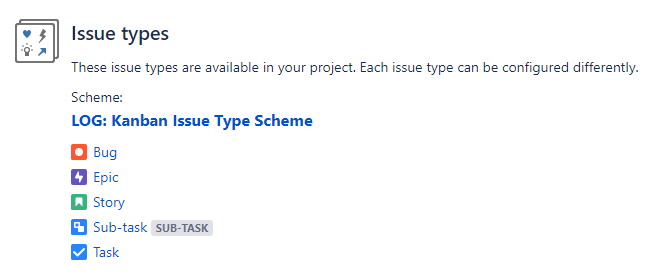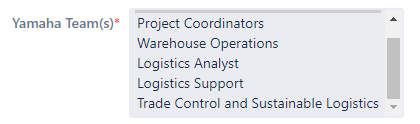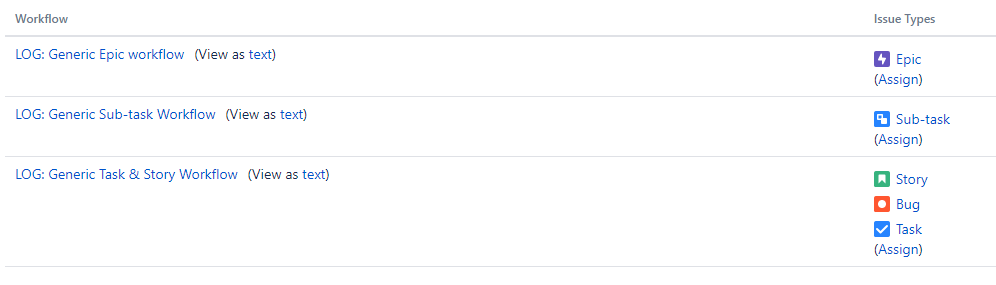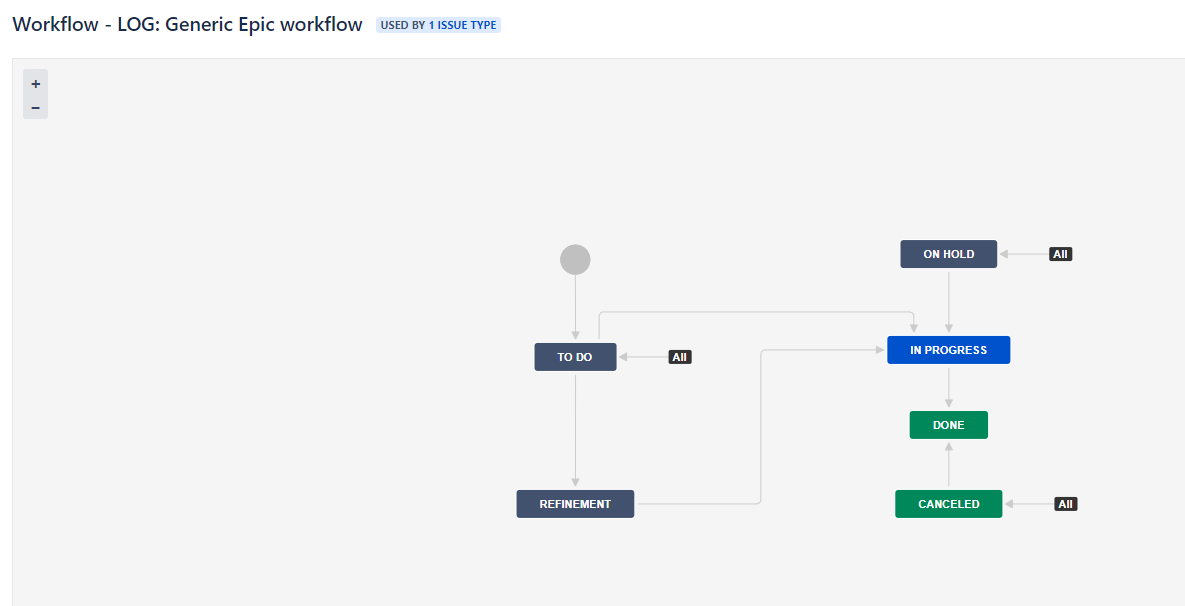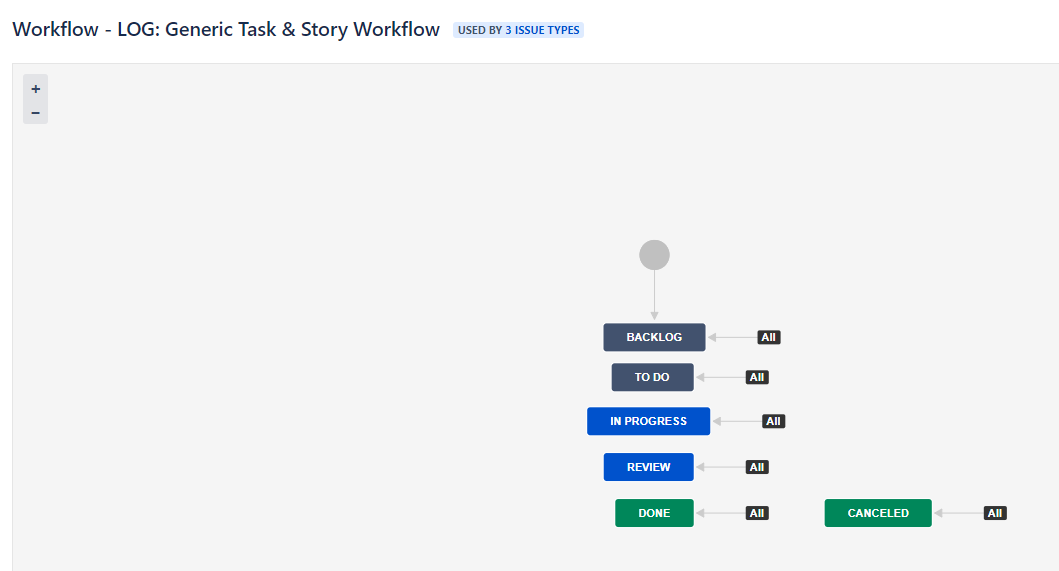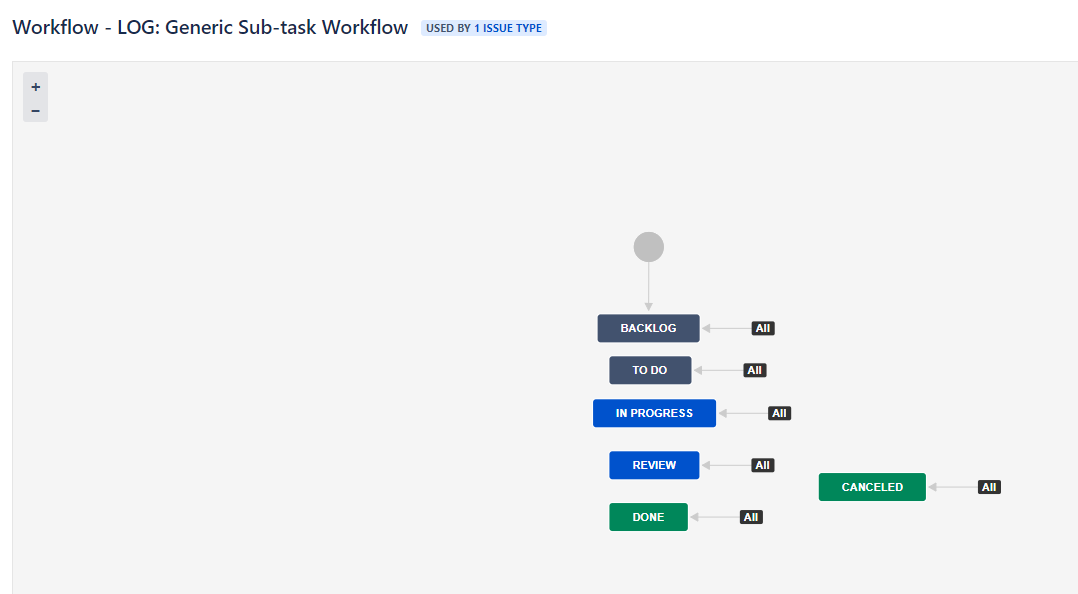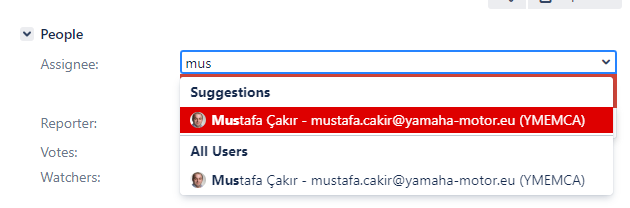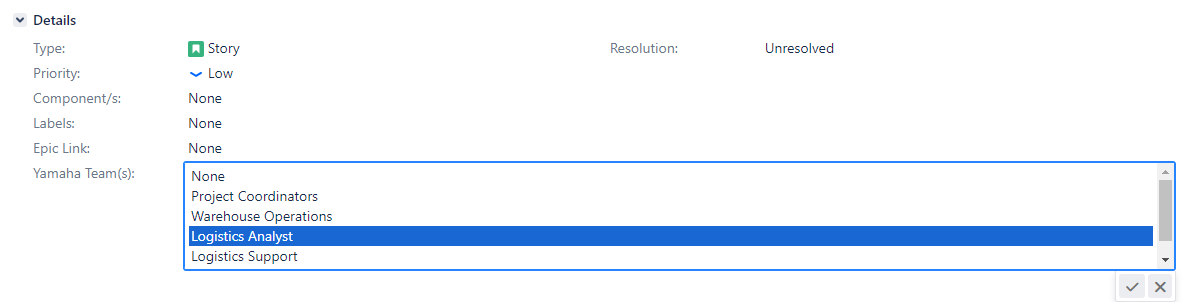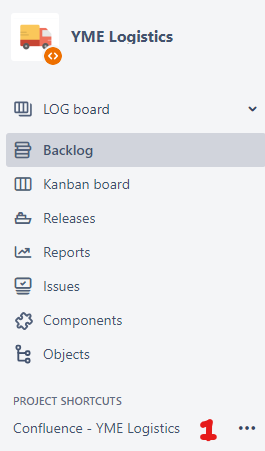Table of Contents
Introduction
Never worked with Jira before? No problem. Please first read the Jira training Basics page.
In this chapter below the Jira setup for YME Logistics project is explained.
Jira projects
YME Logistics is using the following Jira-project:
| Project | Key | Project type and purpose |
| LOG | Jira Software Project |
YME Logistics (LOG)
Users can create a new issue via the Yamaha Motor Europe support portal, via this portal you can go to the YME Service and Warranty portal to submit a request.
Instructions of the portal forms can be found here: YME Service and Warranty Customer Support Portal Guide
The button should NOT be used for creation of a SW issue.
LOG Issue types
Logistics has all standard Jira Software for Kanban template Issue types active. The issuetype is activated, bot is not in use for now.
LOG Issues overview
LOG specific fields
- Type: Issue type is always set based upon selection in the portal, this can be a Incident or a Service Request
- Priority: By default issues are set to Low
- Yamaha Team(s): This field is required for all issuetypes when creating and closing a (new) issue. You have the following options to choose for this field:
- Target start: Planned start date when the team will start working on the issue. Used in Advanced Roadmap Plans.
- Target end: Planned end date when the team will complete the work on the issue. Used in Advanced Roadmap Plans.
LOG Workflows
LOG project contains three active workflows that is used by all teams and has been activated for Incident and Service Request.
Workflow for the Epic
Workflow for the Task, Story and Bug
Workflow for the Sub-task
Statuses
- For the Epic:
- To do: work has not started (work can always move back to this status);
- In progress: a developer builds & unit tests their own work to meet acceptance criteria (work can always move back to this status);
- Refinement: this status is used when the work is not clear what it should be delivered;
- On Hold: status used if a work is set on hold;
- Done: the work is completed without deployment needed (Resolution "Done" is set automatically); or
- Canceled: No further work will be done on this issue, it is not required anymore or has become obsolete (a pop-up will allow filling the mandatory field Resolution)
- For the Task, Story and Sub-task:
- Backlog: when work is created, it will come to this status first. From this status you can move the work to the another statuses.
- To do: work has not started (work can always move back to this status);
- In progress: a developer builds & unit tests their own work to meet acceptance criteria (work can always move back to this status);
- Review: a peer reviews any code & functionality;
- Done: the work is completed without deployment needed (Resolution "Done" is set automatically); or
- Canceled: No further work will be done on this issue, it is not required anymore or has become obsolete (a pop-up will allow filling the mandatory field Resolution)
In Progress When starting to work on a ticket use the 'Start progress' button, ticket will automatically be assigned to the current user.
From all statuses you can always go back to status 'In Progress' , use transition 'To In Progress' for this
Ticket assignment
How to add or change a assignee
From all statuses the Assignee field can be used directly in the ticket to re-assign a ticket to yourself or a colleague.
When a ticket is set to status In Progress, de current user is automatically assigned.
Click on the assignee field or directly on the assign to me button.
To select a colleague it is most easy to type first letters.
When you start typing, suggestions will be made of matching users. Select the user to confirm your choice.
How to remove a assignee
- Click on the assignee field
- Remove the name and click to confirm
How to assign an ticket to different department/team
- Click on the Yamaha Team(s) field
- Select the Yamaha Team which should take further care of the ticket
- Remove yourself as assignee (see instructions above)
Project shortcuts
The following links are available in SW Jira-Project when opening a ticket at the left panel:
- Confluence - YME Logistics