Elevate user rights request is used for SQL cluster access.
Access is granted for 1 day and will be removed by the end of the day via a automated script.
Explanation of access required can be found on the following page: Active Directory groups for SQL cluster
Step-by-step guide
- If a SD-ticket has status 'In Progress' Req. SQL Elevated user rights can be requested by selecting this option via the Workflow button.
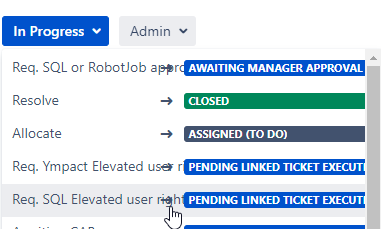
- A new authorization request ticket is created (linked as 'implements' to the original user ticket).
Status of the original ticket changes to 'Pending Linked ticket execution'


- The assignee opens the newly created linked authorization request and enters in the description field
- a reason for access in the description field.
- Specifies the Admin account
- Specifies the Instance, remove the non relevant options.
- Specify the database name
- Specifies the access required, remove the non relevant options.
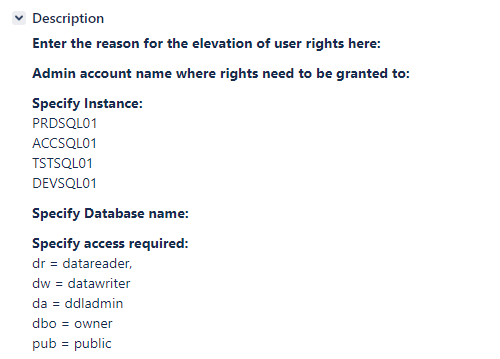
- Select Req. Authorizations via the Workflow button.

- This request is published on the Teamlead / Department Manager project management board for approval, status changes to Awaiting authorization.

- Approver selects: 'Approved ENGINE'

- Once approved, Status changes to Awaiting execution and Yamaha team: ENGINE is added.

The ticket is moved to the ENGINE dashboard or Board to grant the access and inform the assignee.

- After access is granted team ENGINE closes the ticket.

Resolution will automatically be set
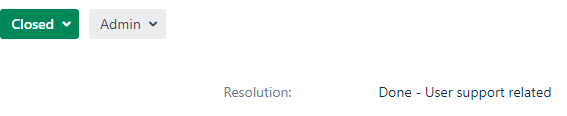
- The original linked ticket status is transferred back to 'In progress' after elevated user rights have been granted.
 .
.
Related articles
Related articles appear here based on the labels you select. Click to edit the macro and add or change labels.

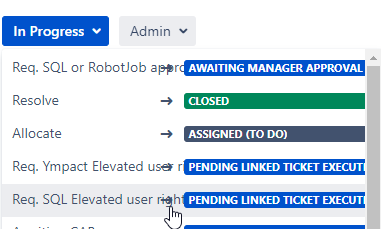


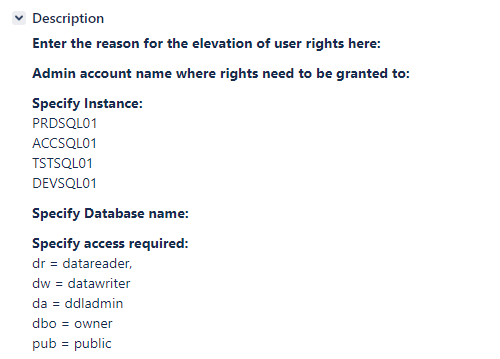






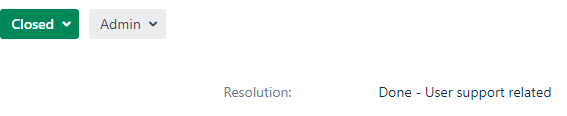
 .
.