YPM-105 Onboarding flow Successfactors - AD


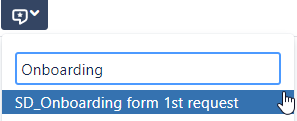
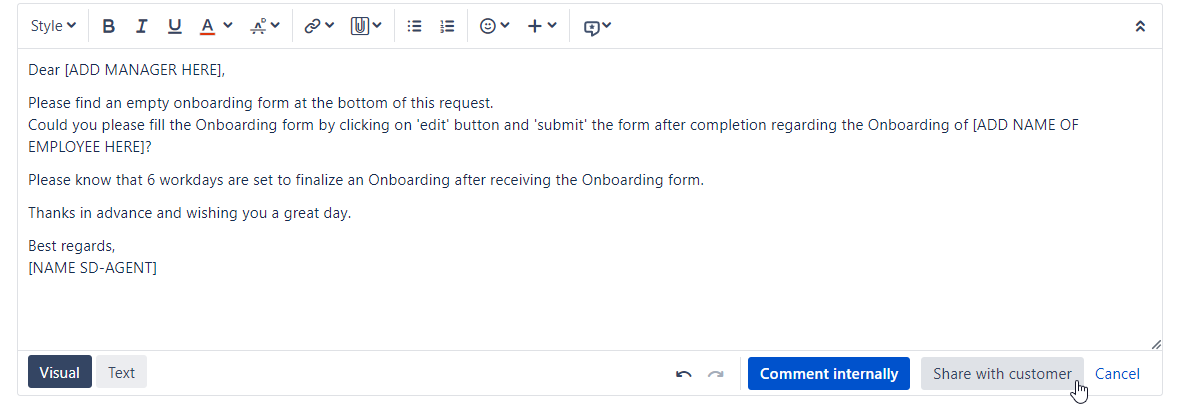
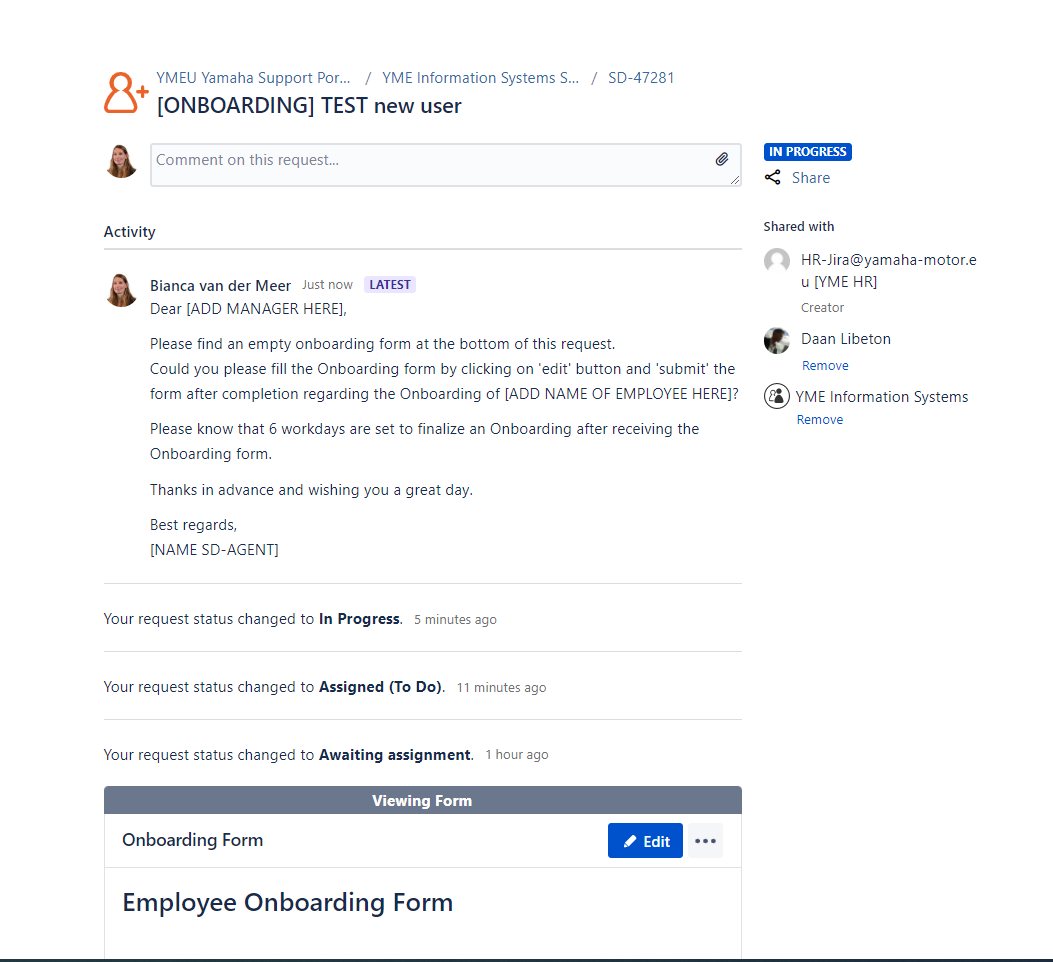

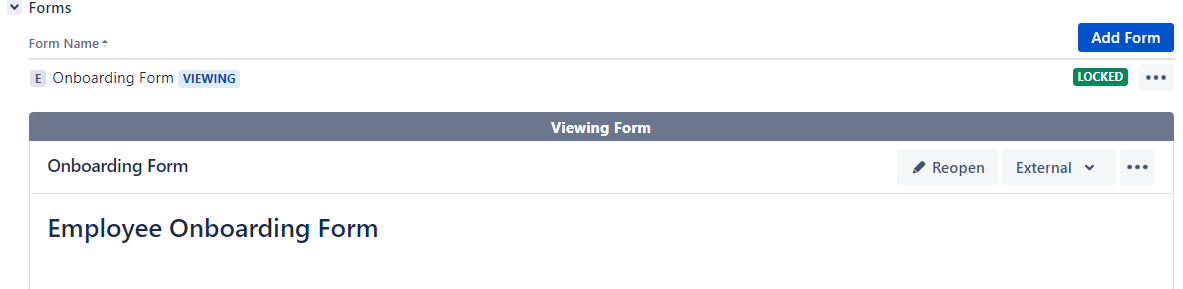

For internal action by IT department(s) a Sub-Task can be created via the original Onboarding ticket. This is automatically done by selecting the appropriate transition.
Status: Transition: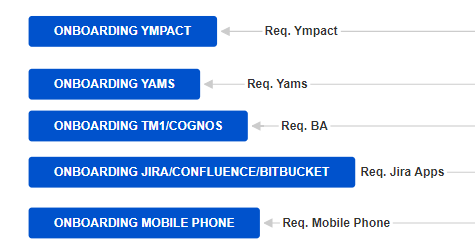
Transitions are visible in the Onboarding ticket via the (workflow)buttons
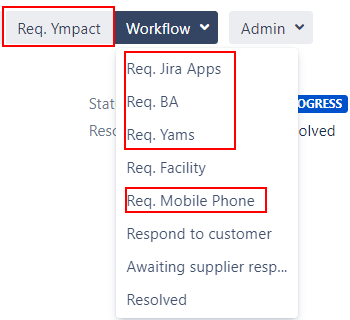
After a Subtask transition is triggered in the original Onboarding ticket the status is changed to Onboarding XXXXXXX
This status change is visible in the Customer Portal:
Example:
After the Sub-Task creation the original SD ticket automatically transitions back to In Progress.
This status change also reflects in the customer portal:
Example:
All requested Sub-Tasks can be found under Sub-Task section in the original Onboarding ticket

Status of Sub-Task can easily being tracked in original Onboarding ticket.
If a Sub-Task is completed it will look as follow in the original ticket.


No action needed, select canceled and provide reason for cancelation.
A Sub-Task ticket is a internal task which is not visible in the Customer portal. For this reason there is no match with the (customer) request type in the customer portal.
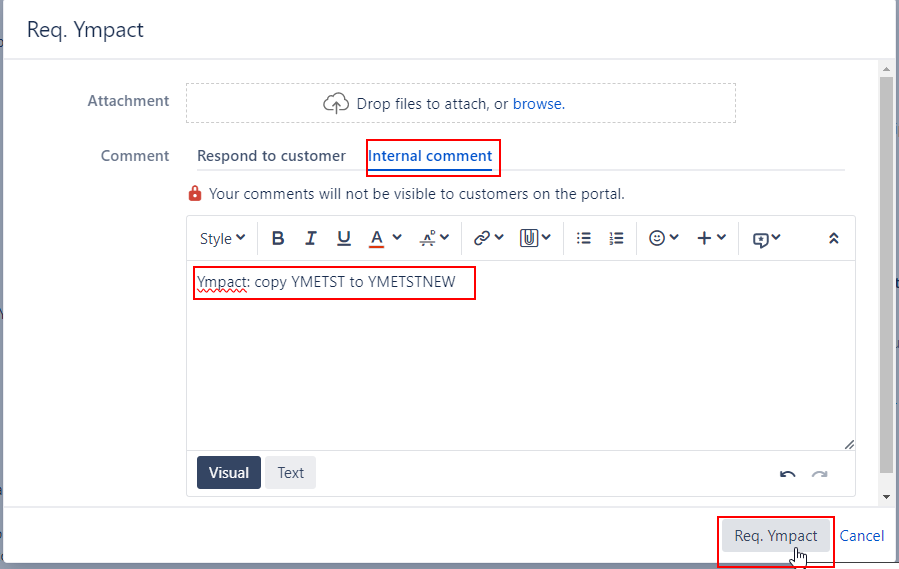
Status of Onboarding ticket temporary changes to ![]() After ticket is created it will automatically transitions back to
After ticket is created it will automatically transitions back to ![]()
This option triggers a subtask
All attachments and onboarding form from original ticket are copied to the subtask:
Description:
Please grand the new AS400 user the requested BPCS environment(s) authorization.
Added directly from last comment original Onboarding ticket
Ympact: YMETST to YMETSTNEW1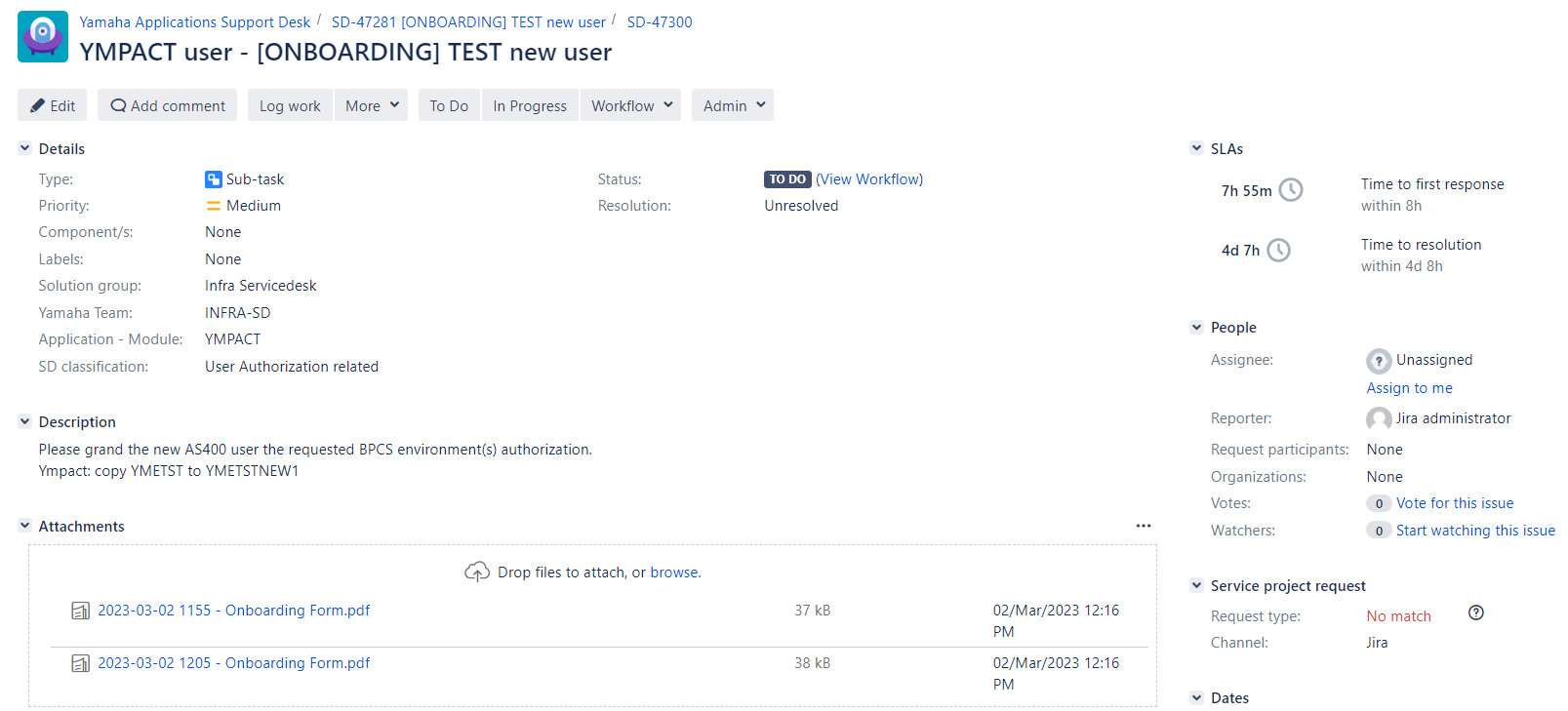

For non-internal action by divisions/departments other than Information Systems a Task can be created via the original Onboarding ticket. This is automatically done by selecting the appropriate transition.
Status: Transition:

Transitions are visible in the Onboarding ticket via the (workflow)buttons
Req. Facility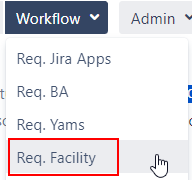
After a Subtask transition is triggered in the original Onboarding ticket the status is changed to Onboarding XXXXXXX![]()
This status change is visible in the Customer Portal:
After the Sub-Task creation the original SD ticket automatically transitions back to In Progress.
This status change also reflects in the customer portal:
Example:
![]()
All requested Tasks can be found under Issue Links section in the original Onboarding ticket


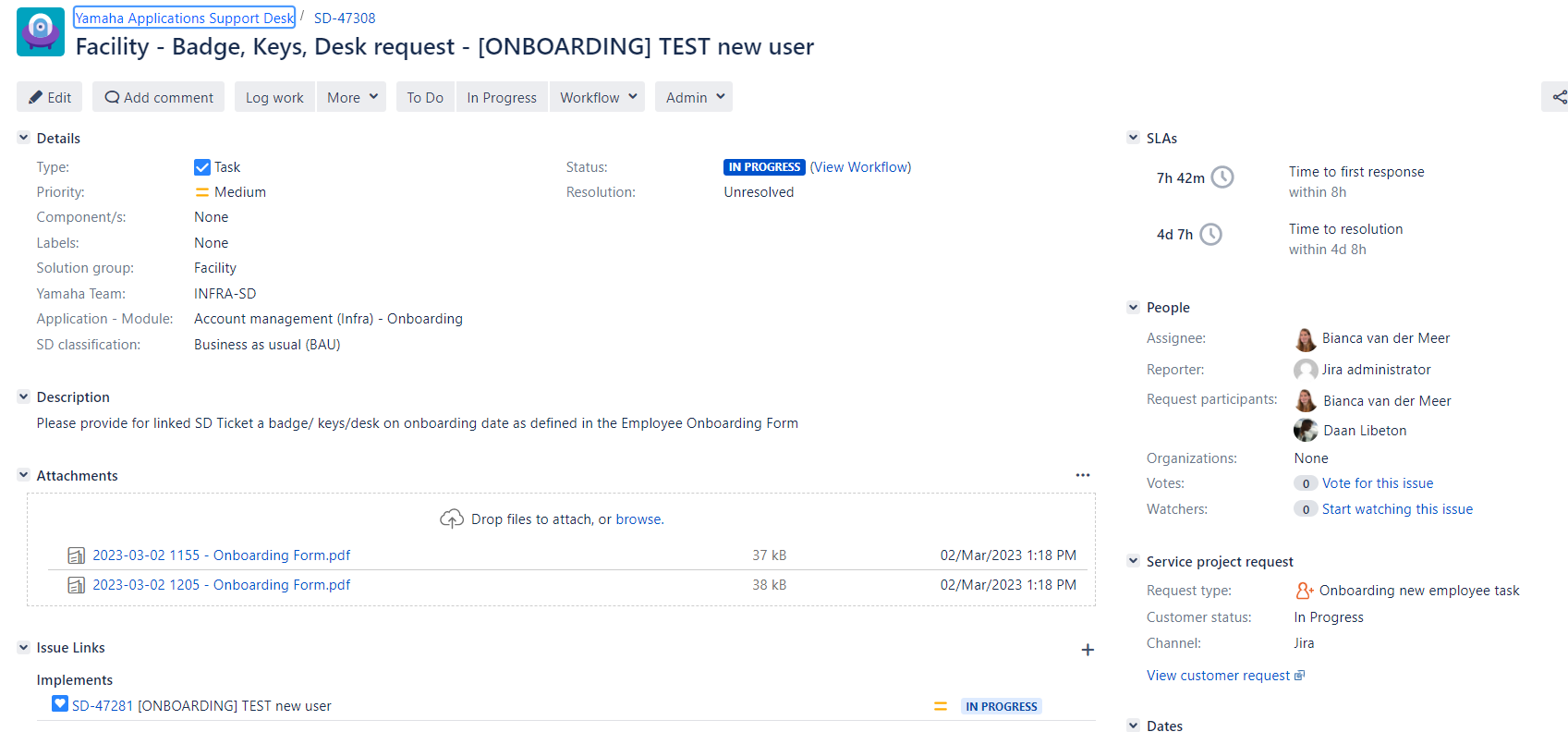
Task is also visible in the Customer portal 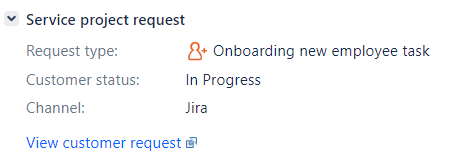
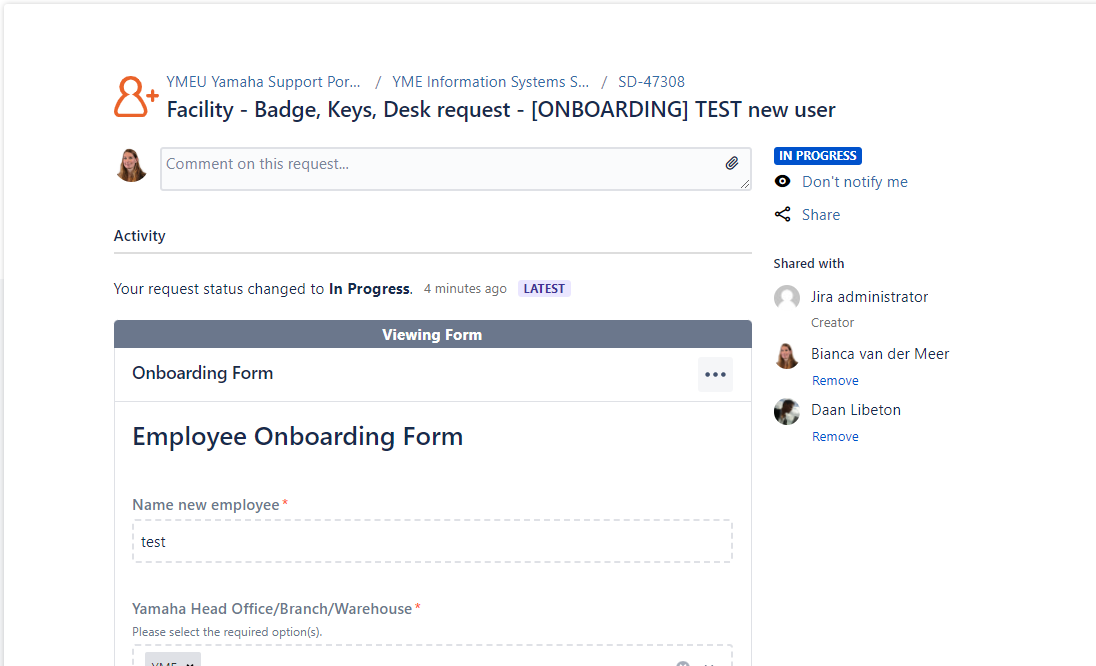
The following section is for Facility & Reception: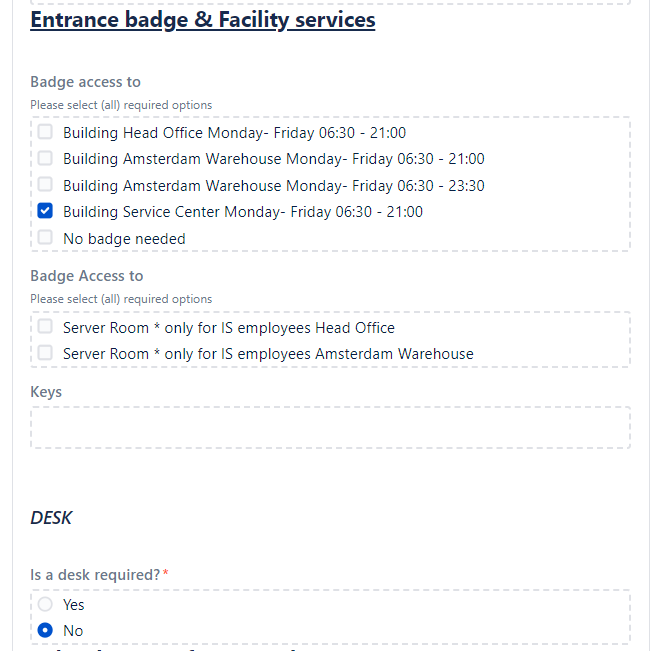
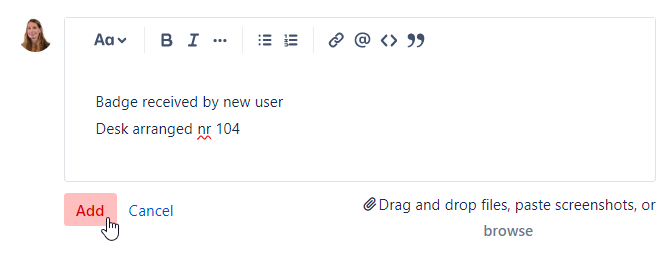
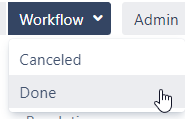
No action needed, select Canceled and provide reason for cancelation.
The Onboarding form has been setup in Pro Forma Forms. If it is not working properly please reach out to Bregje Mank, Daan Libeton, Jira administrator.
A open form always needs to be saved and submitted.
After Save and Submit or pressing Submit button in the form a Confirm screen will pop up.
Select Submit to finalize the Onboarding Form.
Automatically the form is being attached to the Ticket.
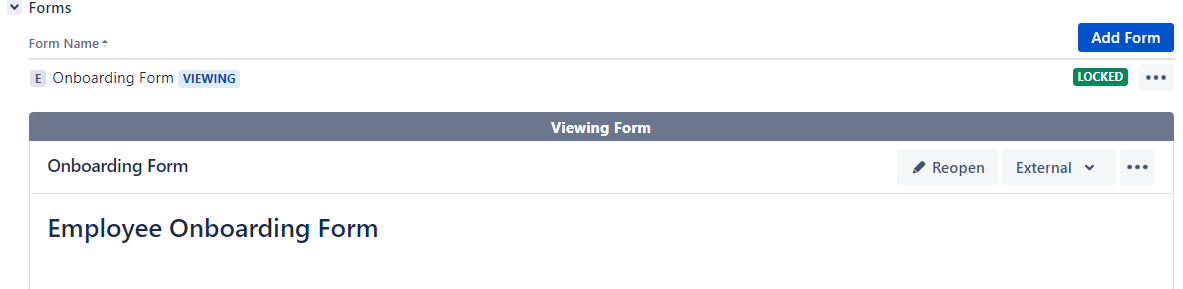
Form will also being attached as PDF. This PDF file is not visible in the customer portal, only in the original ticket for SD-agents.
If needed form can be re-opened by SD-agents.




