THIS PAGE IS UNDER CONSTRUCTION |
Table of Contents
Never worked with Jira before? No problem. Please first read the Jira training Basics page.
This chapter is part of is part Jira training for Information Systems, below the Jira setup for Information Systems - Yamaha Applications Support Desk (SD) is explained.
In Yamaha Applications Support Desk all operational support (BAU- Business As Usual) requests are registered that relates to IT Application Issues/errors for existing functionality, data correction and authorization requests.
Users can create a new issue via the Yamaha Motor Europe support portal, via this portal you can go to the YME Information Systems Support Portal to submit a IT request.
Instructions of the portal forms can be found here: YME Information Systems Support Portal Guide
The  button should NOT be used for creation of a SD issue.
button should NOT be used for creation of a SD issue.
 Incident: Reporting a incident or outage. Currently all incoming issues submitted via the Jira Customer portal will have Issue type Incident.
Incident: Reporting a incident or outage. Currently all incoming issues submitted via the Jira Customer portal will have Issue type Incident.
 Service Request: Request for information. (This issue type is currently not used anymore)
Service Request: Request for information. (This issue type is currently not used anymore)
 Audit: Used for J-sox change requests and IRY issues registered to deliver evidence for auditors.
Audit: Used for J-sox change requests and IRY issues registered to deliver evidence for auditors.
 Authorization request: Elevate user rights request used for Ympact to request YMXXITS1 access to have command line access and to operate in Ympact (Branch specific) Production environment.
Authorization request: Elevate user rights request used for Ympact to request YMXXITS1 access to have command line access and to operate in Ympact (Branch specific) Production environment.
 RobotJob Change: Robot Job Change request used for Ympact Job scheduling
RobotJob Change: Robot Job Change request used for Ympact Job scheduling
 Deployment request: Triggered by Development software projects used by B2B teams for Ympact,Ympulse, Yamcom deployments.
Deployment request: Triggered by Development software projects used by B2B teams for Ympact,Ympulse, Yamcom deployments.
![]() Onboarding: Issue type used for Onboarding new Users
Onboarding: Issue type used for Onboarding new Users
![]() Task: A Task that needs to be done, currently used for Onboarding procedure
Task: A Task that needs to be done, currently used for Onboarding procedure
![]() Sub-task: Smaller task within a larger piece of work, currently used for Onboarding procedure. A sub-task cannot being linked to a Customer portal request type and is only for internal use.
Sub-task: Smaller task within a larger piece of work, currently used for Onboarding procedure. A sub-task cannot being linked to a Customer portal request type and is only for internal use.
Request name is the Customer Request type.
|
|---|
YME IT Support
|
YME E-Commerce Support
|
Hidden
|
SD mandatory fields have been highlighted in Yellow






* Combination of Solution group and Yamaha Team determines in which queue/board a issue is visible for non-agile teams.
For Agile teams only Yamaha team field determines in which board the issue is visible.



Statuses
1. Filling user attributes first status for incoming tickets. Background process is running to collect user data and fill other fields automatically. No action should be taken when a ticket has this status.
The ticket will automatically move to next status Awaiting assignment.
2. Awaiting assignment Ticket can be assigned, this need to be done via the Allocate button.
For all other statuses the Assignee field can be used directly to re-assign a ticket to yourself or a colleague (instructions below).
3. Assigned to do Ticket is automatically transferred to this status after using the allocate button. Ticket will appear on to do list of a assignee (Filter number 4 in the dashboard)
4. In Progress When starting to work on a ticket use the Start progress button
4. Closed The issue is considered finished, the resolution is correct. Issues which are closed can be reopened.
5. Reopened Re-open issue. Issue need to be re-assigned to a assignee and will be transitioned to status In Progress.
Other statuses:
Awaiting Customer Used when more information/response from a customer (Reporter or Requested participant) is required in order to move forward with a issue.
Awaiting Supplier Used when more information/response from a supplier is required.
Awaiting Authorization Used to request approval for Ympact authorization.
SD Classification need to be on : User authorization related
Onboarding
Pending linked ticket execution
Change Advisoryboard (CAB)
Awaiting Development
Awaiting Execution
Deployment validation
Ready to Close
Review Approval Used by Infra for Issue type Audit to have J-sox change reviewed. How-to create an Infra J-SOX CHANGE issue
Awaiting manager approval Used by Infra to request IT management approval for J-sox changes. How-to create an Infra J-SOX CHANGE issue
If a (bug) fix for a application is required the Bugfix transition can be used to trigger a issue being created in a Development project.

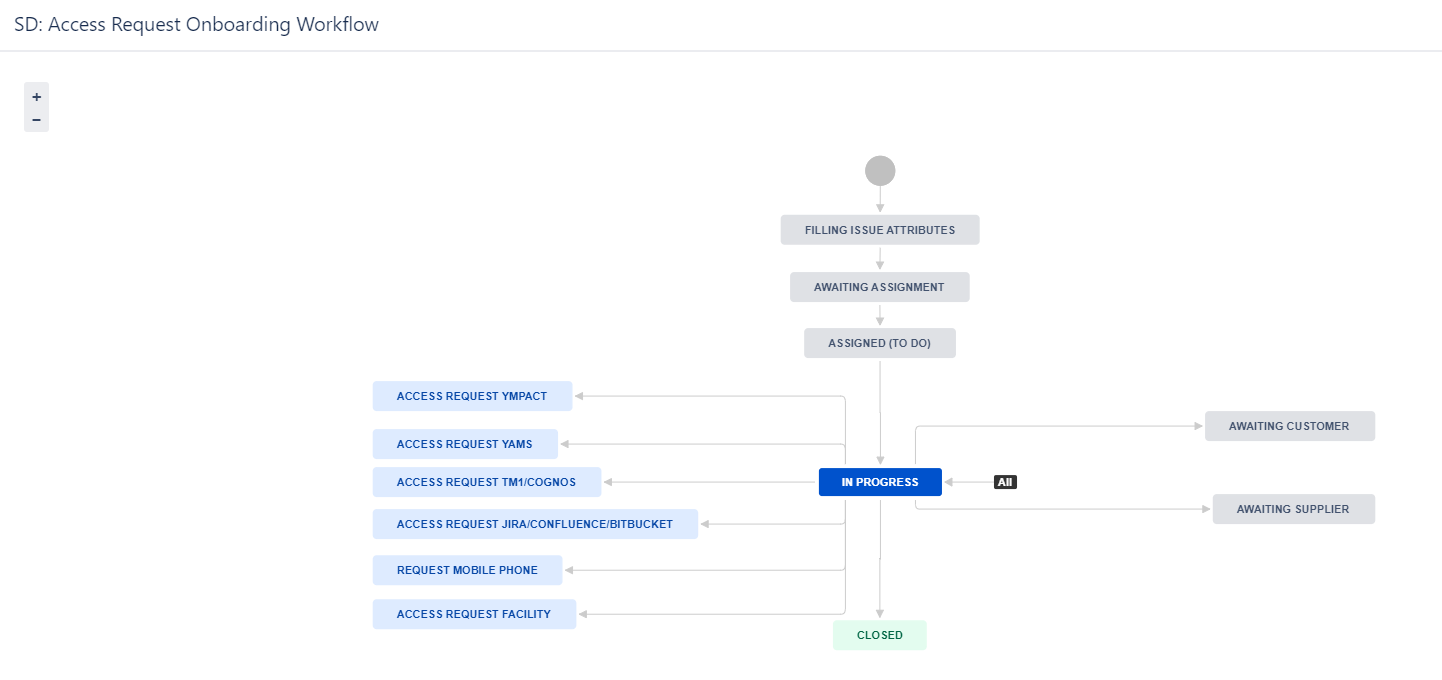

Basic information how to transition a issue through a Workflow can be found in: Jira Training Basics - Workflow
Via status in Progress the following statuses can be triggered:
Awaiting Customer status
The Awaiting Customer status is used when more information/response from a customer (Reporter or Requested participant) is required in order to move forward with a issue.
Please also read page How to use @mentions to tag a reporter or a commenter directly.


Awaiting supplier
The Awaiting Supplier status is used when a supplier has been contacted either via the issue directly or via other communication canals to purchase/request assistance for products/services.
Please also read page How to use @mentions to tag a reporter or a commenter directly.



Check following field selection if the correct one is selected, if not please adjust or add:
For moving a issue/ticket to a different train/team
The persons who are handling the queues from the department/team will take further care of the ticket and move them to the second line if needed.