THIS PAGE IS UNDER CONSTRUCTION |
Never worked with Jira before? No problem. Please first read the Jira training Basics page.
This chapter is part of is part Jira training for Information Systems, below the Jira setup for Information Systems - Yamaha Applications Support Desk (SD) Onboarding procedure is explained.
This procedure is used by IT Servicedesk.
All Onboarding requests will be processed via Recruitment and HR.
HR is responsible for creating the actual ticket for the IT Servicedesk.
Portal instructions how to fill the onboarding form can be found on the following page: Onboarding process.
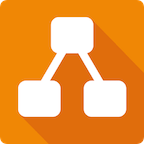



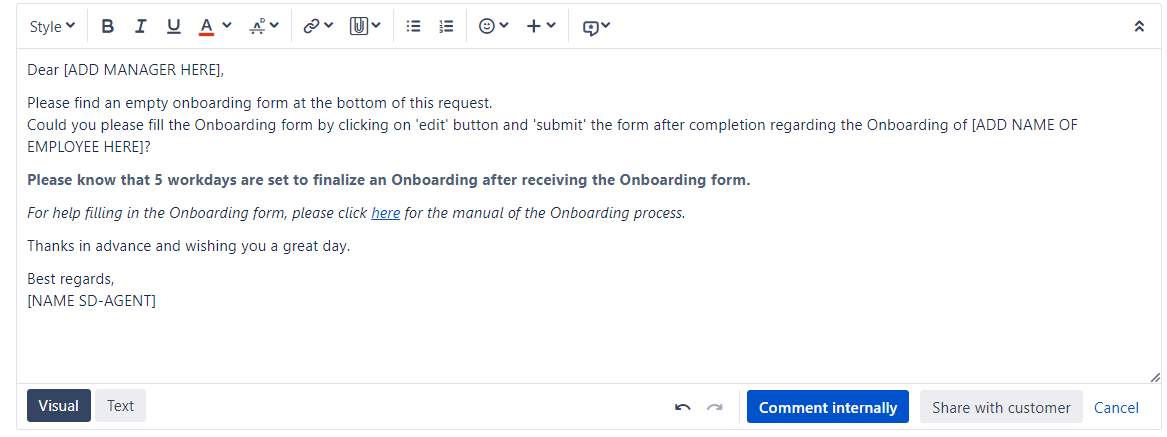
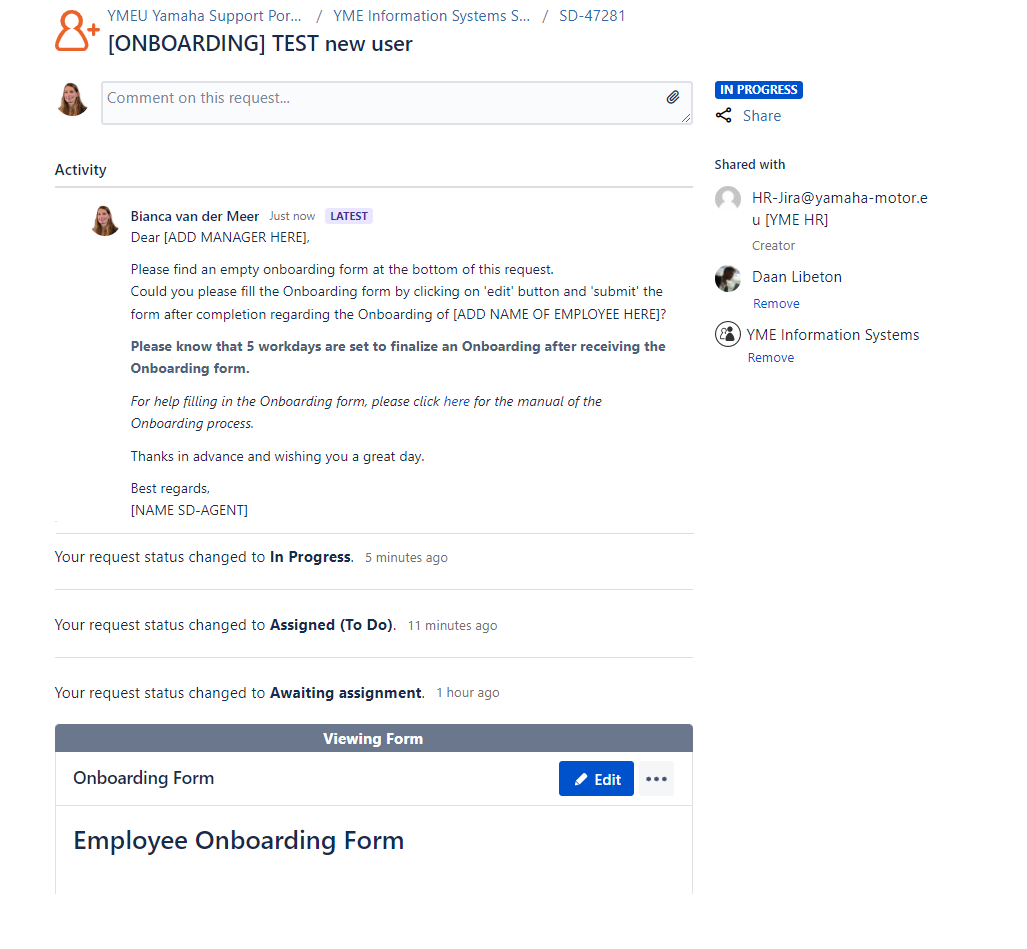

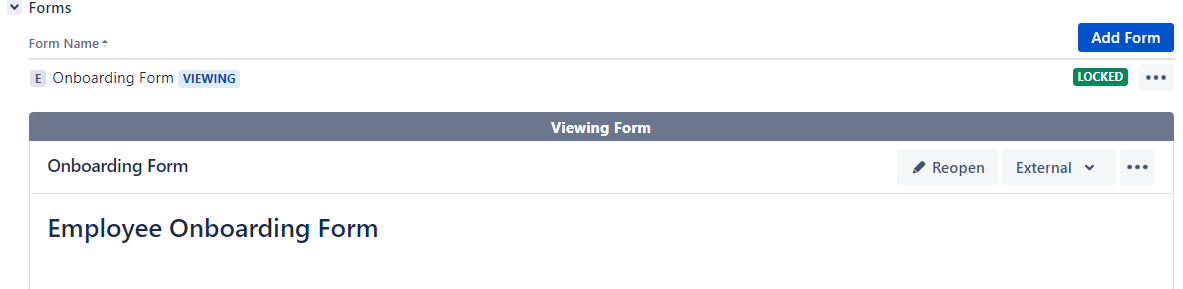

For internal action by IT department(s) a Sub-Task can be created via the original Onboarding ticket. This is automatically done by selecting the appropriate transition.
Status: Transition:
Transitions are visible in the Onboarding ticket via the (workflow)buttons
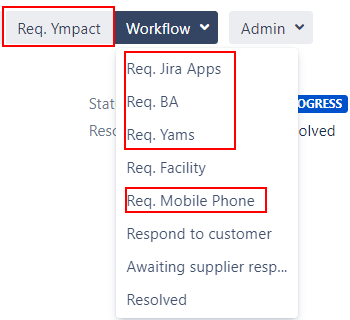
After a Subtask transition is triggered in the original Onboarding ticket the status is changed to Access request XXXXXXX![]()
After the Sub-Task creation the original SD ticket automatically transitions back to In Progress ![]()
These status changes are also visible in the Customer Portal:
Example:![]()
This status change also reflects in the customer portal:
Example:![]()
All requested Sub-Tasks can be found under Sub-Tasks section in the original Onboarding ticket

Status of Sub-Task can easily being tracked in original Onboarding ticket.
If a Sub-Task is completed it will look as follows in the original ticket.


No action needed, select canceled and provide reason for cancelation.
A Sub-Task ticket is a internal task which is not visible in the Customer portal. For this reason there is no match with the (customer) request type in the customer portal.
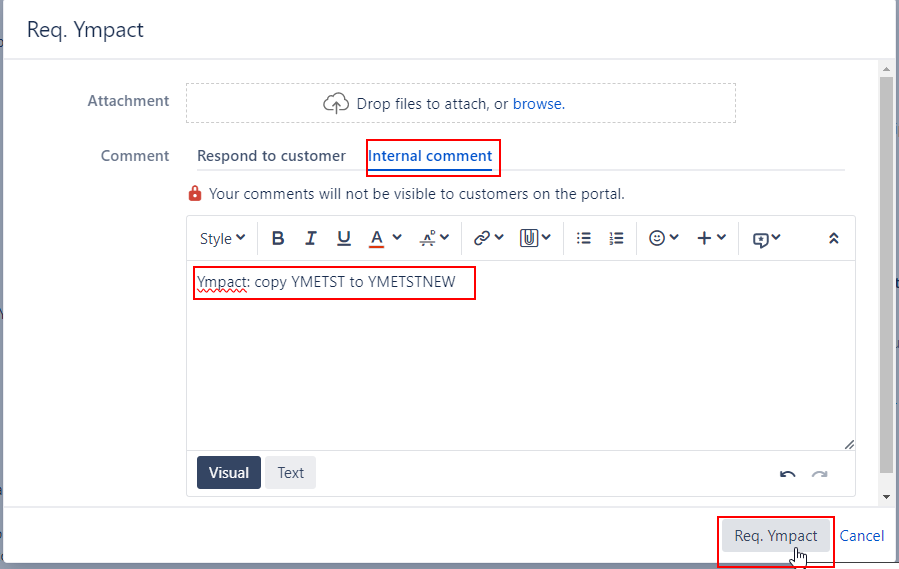
Status of Onboarding ticket temporary changes to ![]() After ticket is created it will automatically transitions back to
After ticket is created it will automatically transitions back to ![]()
This option triggers a subtask
All attachments and onboarding form from original ticket are copied to the subtask:
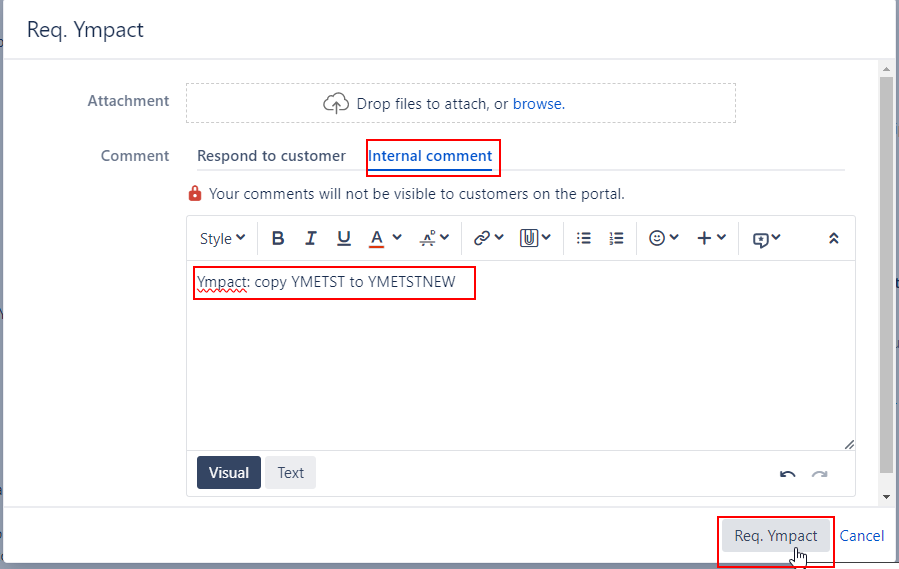
Status of Onboarding ticket temporary changes to ![]() After ticket is created it will automatically transitions back to
After ticket is created it will automatically transitions back to ![]()
This option triggers a subtask
All attachments and onboarding form from original ticket are copied to the subtask:
New ticket is visible in Infra-AS400 Dashboard
Subtask Yams
Automatically set:
Solution group: Infrastructure
Yamaha Team: INFRA-AS400
Description:
[ issue last comment from original Onboarding ticket ]
Please create a ODBC connection for new YAMS user.
When done change the following fields to:
Dear Remon,
Please grand Yams authorization for new user.
Added directly from last comment original Onboarding ticket
Ympact: YMETST to YMETSTNEW1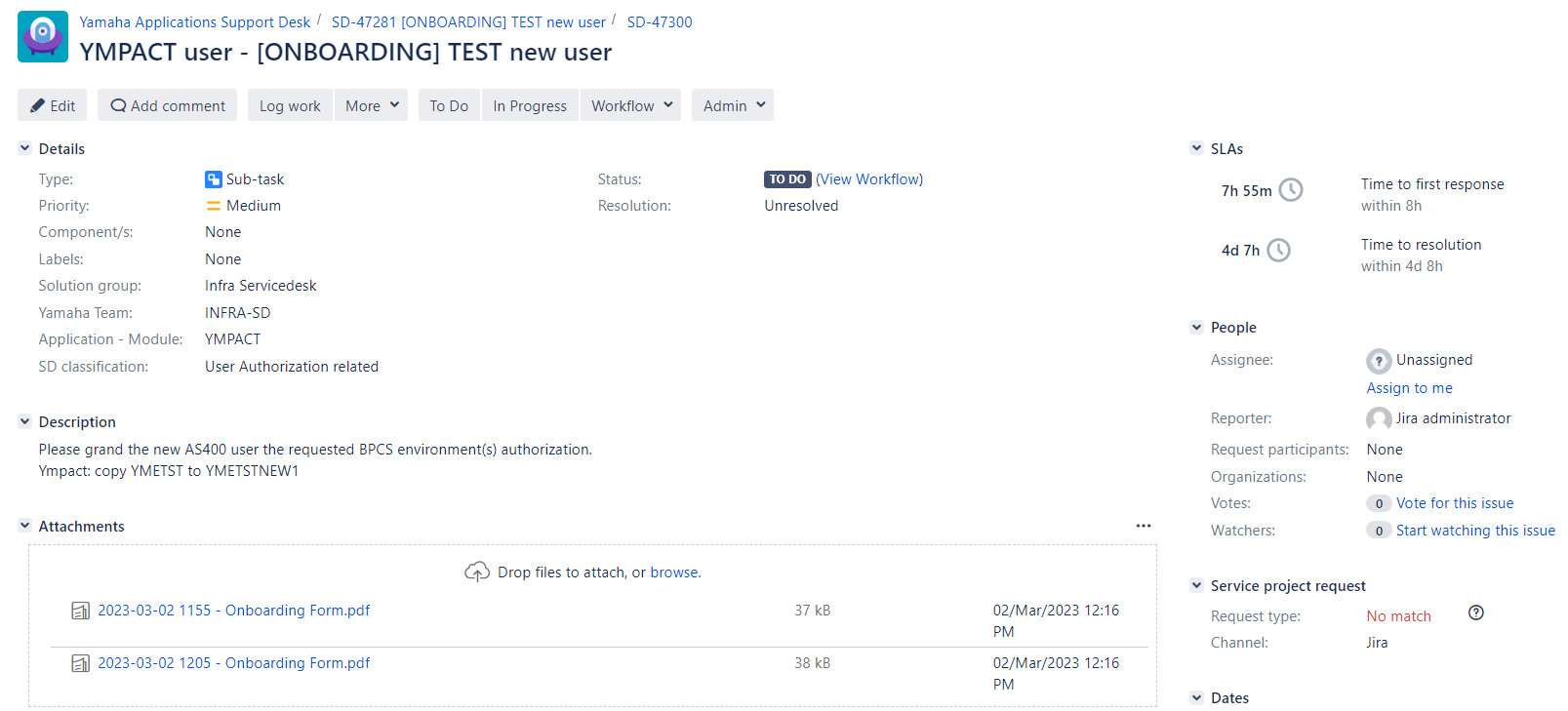

For non-internal action by divisions/departments other than Information Systems or for Scrum teams a Task can be created via the original Onboarding ticket. This is automatically done by selecting the appropriate transition.
Status: Transition:
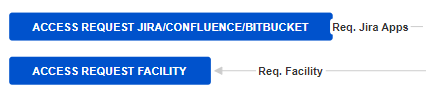
Transitions are visible in the Onboarding ticket via the Workflow menu
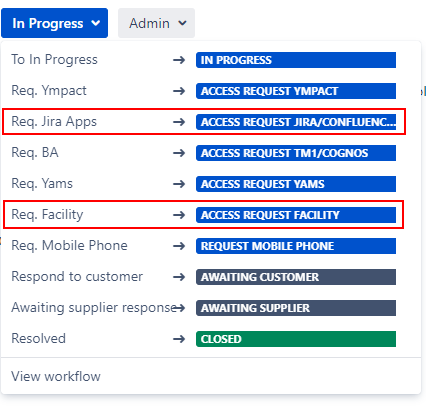
After a Task transition is triggered in the original Onboarding ticket the status is temporary changed to status Access request XXXXXXX
This status change is visible in the Customer Portal:![]()

After the Task creation the original SD ticket automatically transitions back to In Progress.
This status change also reflects in the customer portal:
Example:
![]()
All requested Tasks can be found under Issue Links section in the original Onboarding ticket



If a Issue is already closed and will be moved back to status "To Do" or "In Progress" the resolution will be cleared.
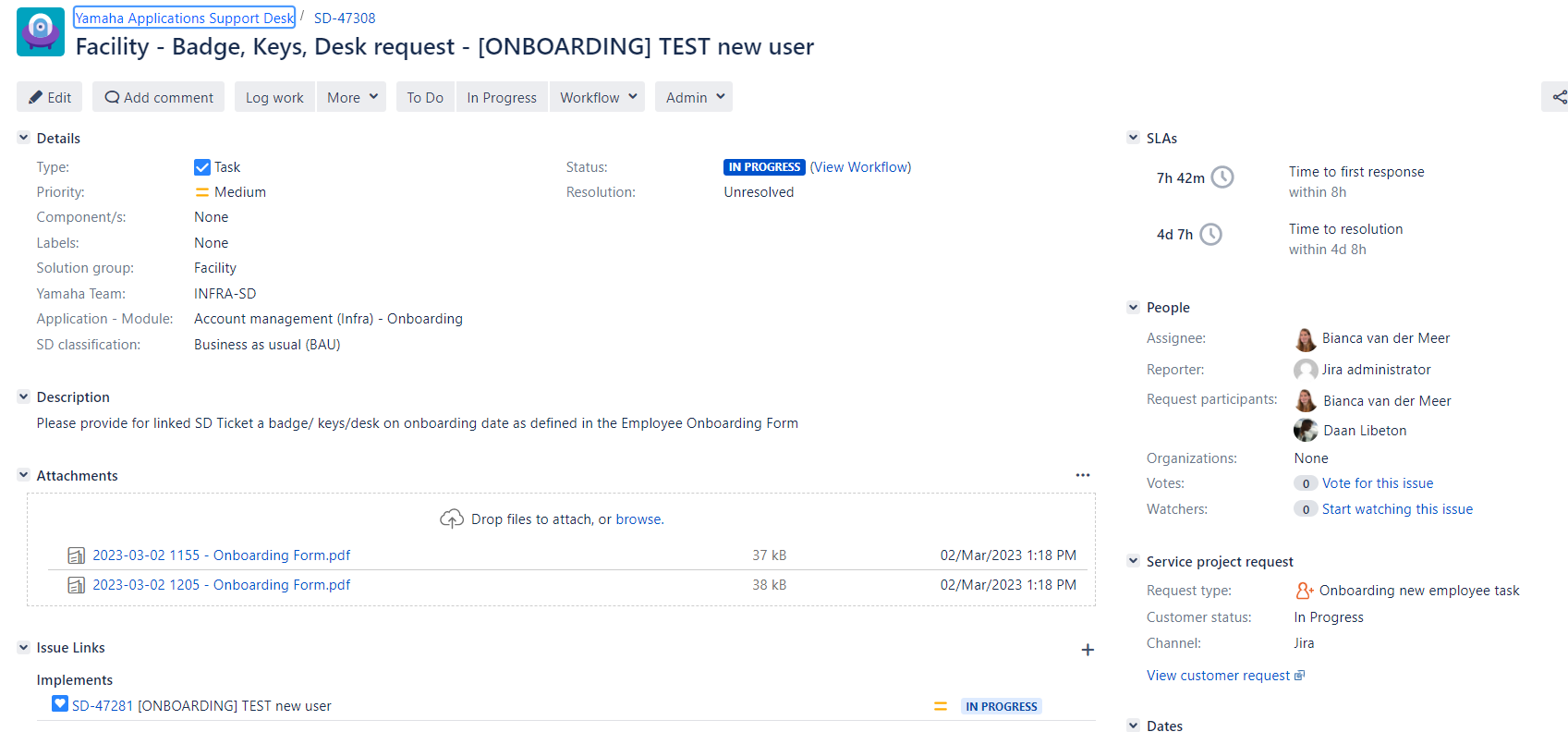
Task is also visible in the Customer portal 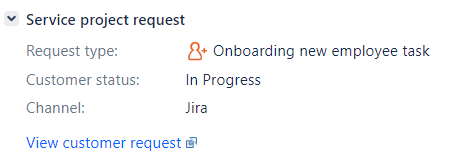
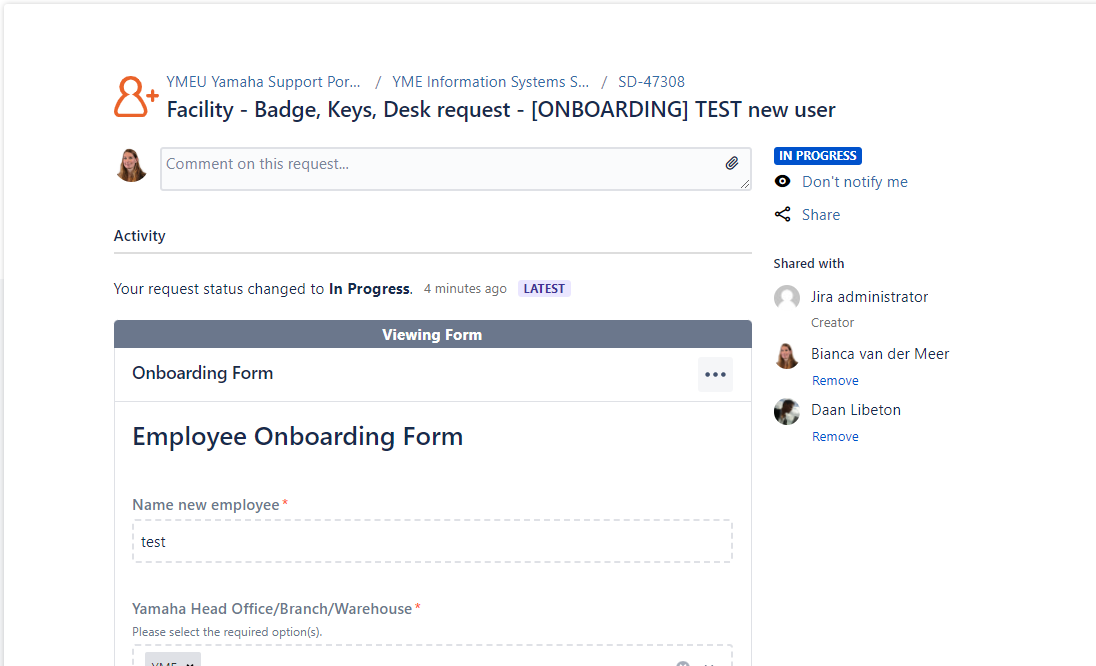
The following section is for Facility & Reception: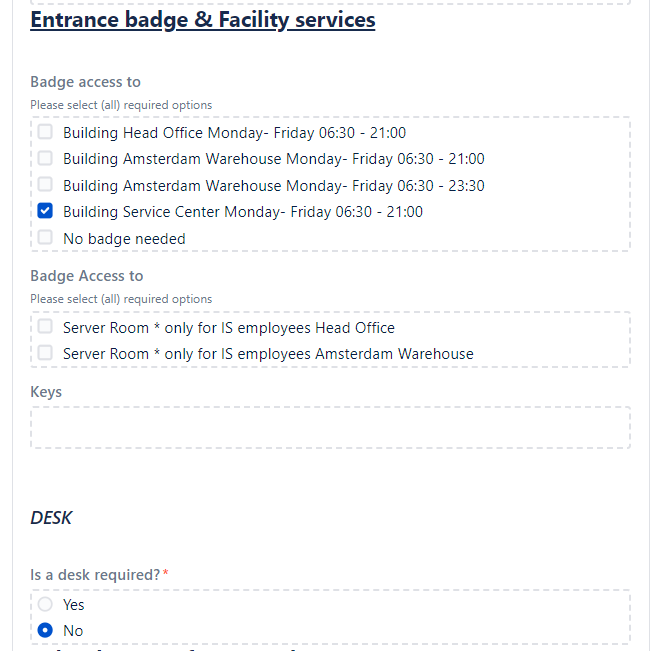
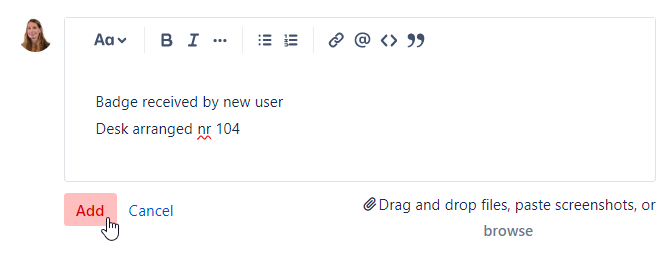
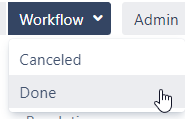
No action needed, select Canceled and provide reason for cancelation.
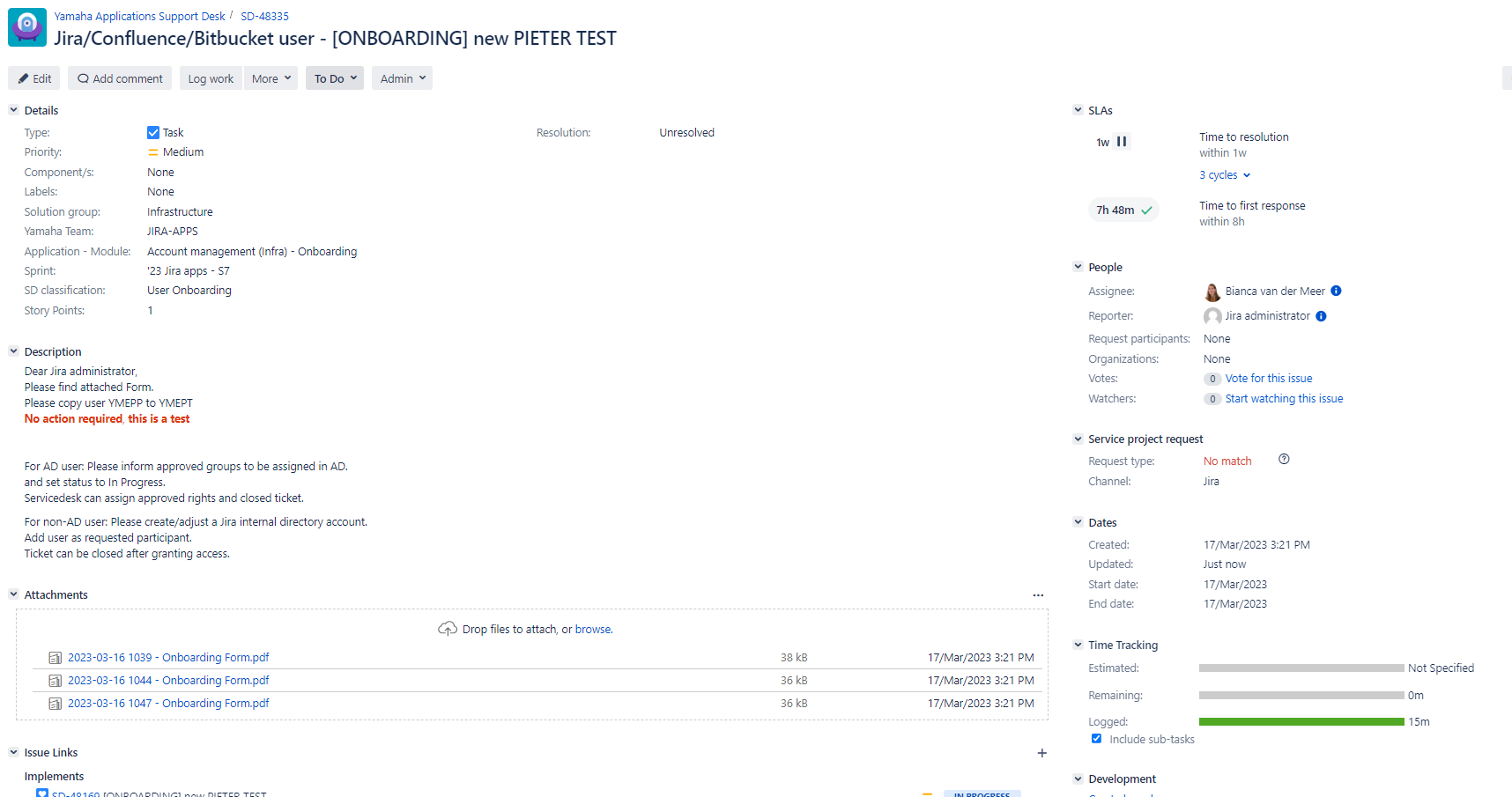
Task is not visible in the Customer portal 

For AD user: Please inform approved groups to be assigned in AD.
and leave status to In Progress.
Servicedesk can assign approved rights and close the ticket.
For non-AD user: Please create/adjust a Jira internal directory account.
Add user as requested participant.
Ticket can be closed after granting access.

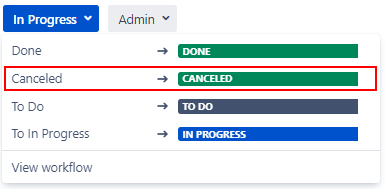
The Onboarding form has been setup in Pro Forma Forms. If it is not working properly please reach out to Bregje Mank, Daan Libeton, Jira administrator.
A open form always needs to be saved and submitted.
After Save and Submit or pressing Submit button in the form a Confirm screen will pop up.
Select Submit to finalize the Onboarding Form.
Automatically the form is being attached to the Ticket.
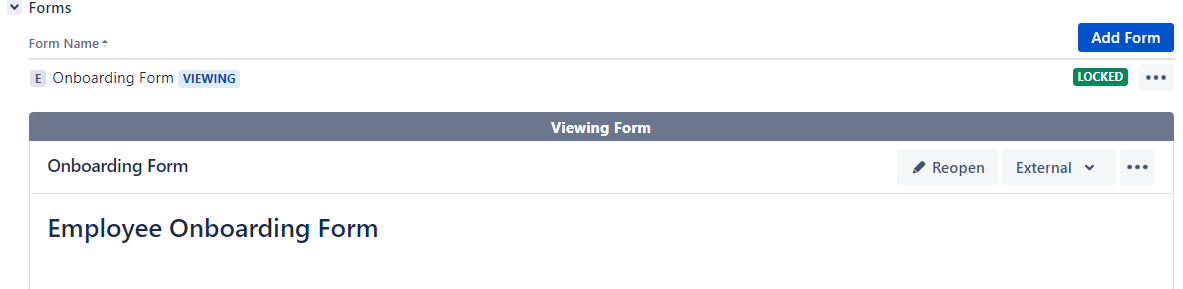
Form will also being attached as PDF. This PDF file is not visible in the customer portal, only in the original ticket for SD-agents.
If needed form can be re-opened by SD-agents.




