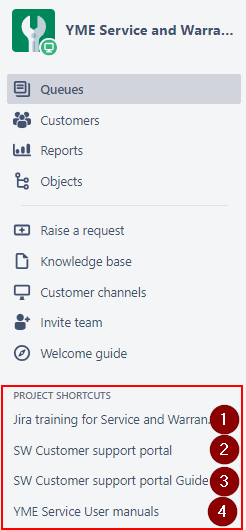Table of Contents
Never worked with Jira before? No problem. Please first read the Jira training Basics page.
In this chapter below the Jira setup for YME Logistics project is explained.
YME Logistics is using the following Jira-project:
| Project | Key | Project type and purpose |
| LOG | Jira Software Project |
Users can create a new issue via the Yamaha Motor Europe support portal, via this portal you can go to the YME Service and Warranty portal to submit a request.
Instructions of the portal forms can be found here: YME Service and Warranty Customer Support Portal Guide
The  button should NOT be used for creation of a SW issue.
button should NOT be used for creation of a SW issue.
Logistics has all standard Jira Software for Kanban template Issue types active. The issuetype ![]() is activated, bot is not in use for now.
is activated, bot is not in use for now.
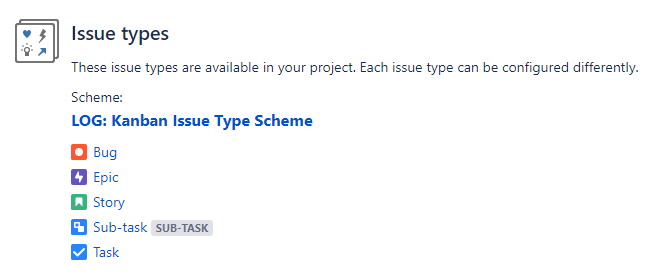

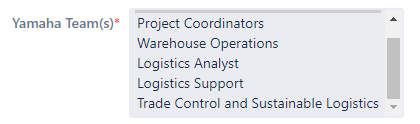
LOG project contains three active workflows that is used by all teams and has been activated for Incident and Service Request.
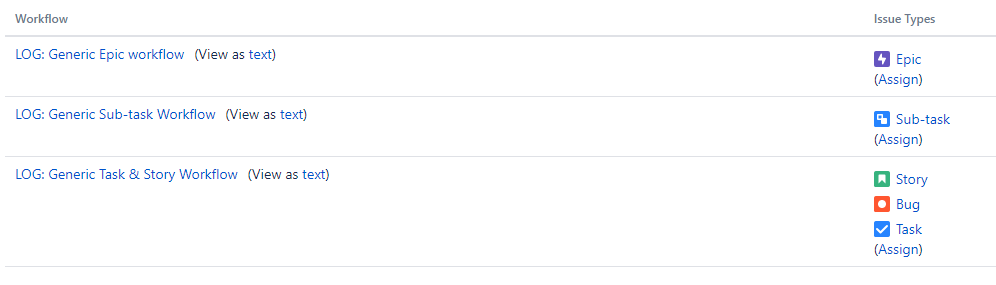
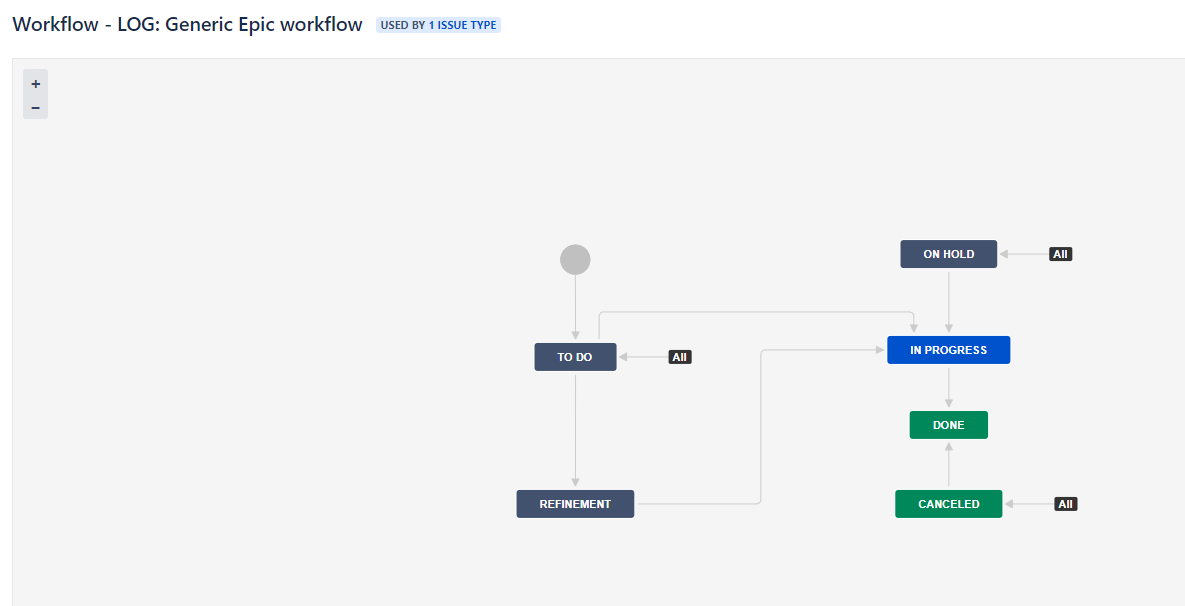
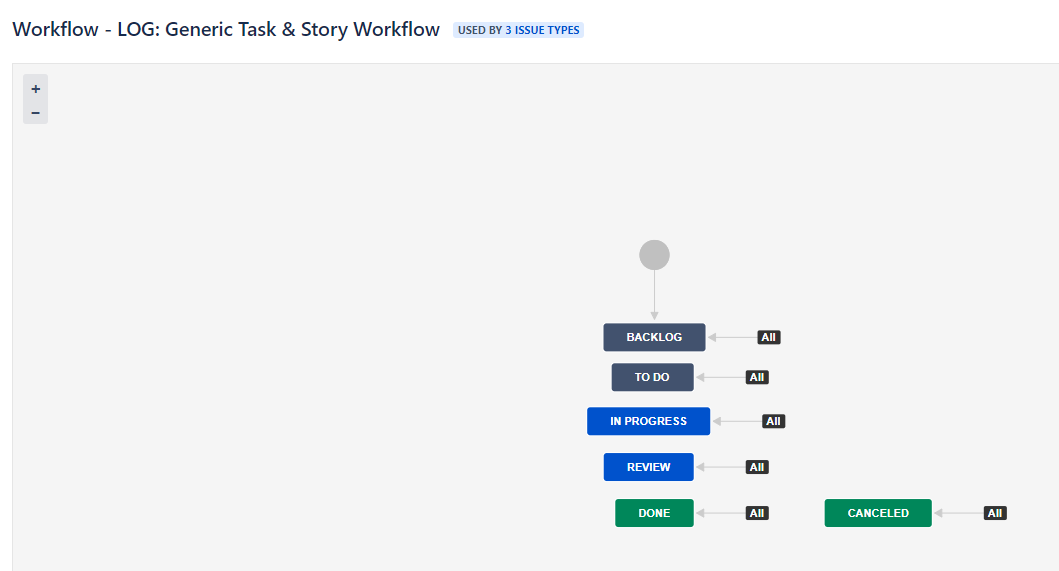
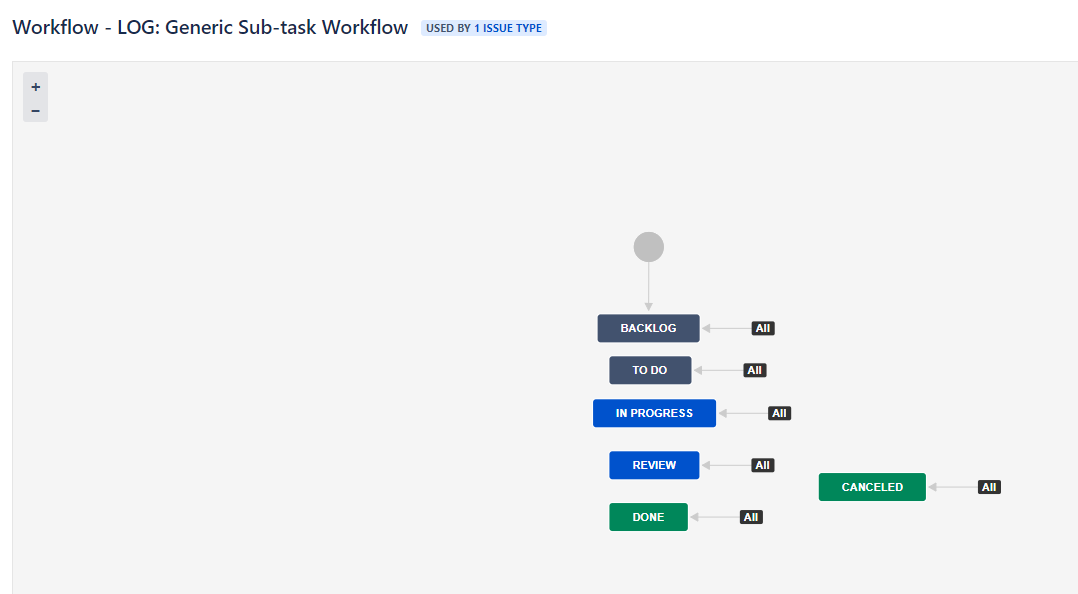
In Progress When starting to work on a ticket use the 'Start progress' button, ticket will automatically be assigned to the current user.
From all statuses you can always go back to status 'In Progress' , use transition 'To In Progress' for this
From all statuses the Assignee field can be used directly in the ticket to re-assign a ticket to yourself or a colleague.
When a ticket is set to status In Progress, de current user is automatically assigned.
When a ticket is transferred back from status 'In Progress' to 'Awaiting Assignment' the current assignee is automatically removed.
Click on the assignee field or directly on the assign to me button.
To select a colleague it is most easy to type first letters.
When you start typing, suggestions will be made of matching users. Select the user to confirm your choice.
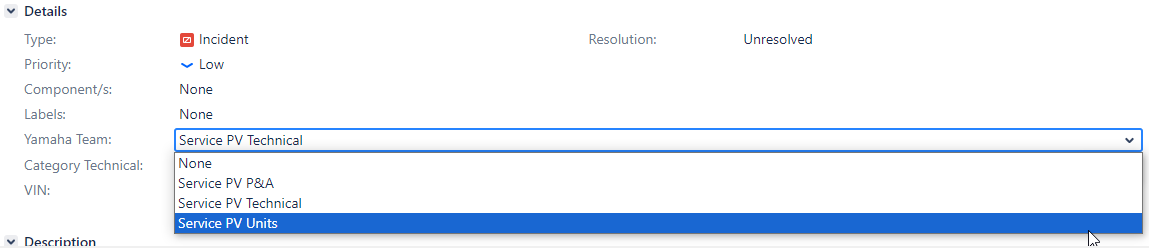
Use the comment screen at the bottom of the ticket.
When clicking on the Add Comment button at the top you directly jump to the comment screen.
Only use the Comment internally button. These are only visible for agents and will have a label Internal after placing the comment,.
Share with customer should only be used by P&A Customer support because these message will be visible in the portal for the reporter and requested participants.
By using @mentions, you can quickly direct conversation in comments to get needed feedback and keep you moving forward.
That way the issue always stays assigned to you and on your radar.
The following users can being mentioned in Jira:
Participants of a ticket which are only Jira Servicedesk portal customers cannot being mentioned, unless they have left a comment in the ticket, then they will become a commenter on the ticket.
type '@' in the comment editor then start typing their name. Select the name and type your message. To send your message use Comment Internally.
The following links are available in SW Jira-Project when opening a ticket at the left panel: