Welcome to the Confluence Basic Training page, designed to help you quickly get up to speed with Confluence Data Center Environment.
Confluence is a collaboration wiki tool used to help teams to collaborate and share knowledge efficiently. Dynamic pages gives a team a place to create, capture, and collaborate on any project or idea.
This page will serve as your starting point for:
Learning the basics of page creation, formatting, and structuring
Applying permissions and restrictions appropriately
Leveraging collaboration features such as comments, mentions, and inline discussions
Whether you’re a new contributor, a space administrator, or part of a team, this training reference will help you work productively and maintain the quality and consistency of our knowledge base.
Looking for more training material? Visit the Atlassian Confluence Data Center documentation.
Access to Confluence spaces, pages, and administrative features is controlled through a combination of Global Permissions, Space permissions , and Page restrictions.
These settings ensure that only authorized users and groups can view, edit, or manage content, safeguarding sensitive information and maintaining compliance with organizational security policies.
To promote consistency and simplify management, permissions and restrictions should be assigned through user groups rather than at the individual user level.
Global Permissions are managed by an Atlassian Administrator.
Space Permissions / Page Restrictions are managed by an Atlassian Administrator and/or Space Administrator.
If you or a colleague require access to a YME Confluence space or page, please submit an Application Access request form.
Use the site navigation menu to find people, pages, and apps no matter where you are in your Confluence site: 
In addition, you can:
Starred spaces appear at the top of your Home dashboard for easy access. To star a space, go to the Spaces >Space Directory and tap Star this space in the top right. |
Use the space sidebar to navigate within a space. The space sidebar appears to the left of the page you’re viewing. It has three parts, each specific to the space you’re in.
The name of the space appears at the top of the space sidebar, followed by links to the space overview, blog, and space settings, plus dashboards for any apps you have installed.
Below these items, you’ll find your space shortcuts. These are links to important pages or websites that people who use the space need to be able to find easily. You can add shortcuts to pages in the space, in other spaces, or even on external websites.
Finally, there’s the content in the space.
Pages are organized and displayed hierarchically in the page tree. To see the children of any page in the space, tap > next to the page name. Confluence automatically displays the children of the page you’re viewing.

Tap [ to show or hide the sidebar while you’re viewing a page. |
Home makes it easy to explore your recent spaces and pages and stay updated on what’s happening in your organization.
To the right of your dashboard, you’ll find site-wide announcements, calendars, and your site’s activity feed.
The activity feed is a treasure trove of recent and popular content across your site. These are pages and blog posts that other people in your company have liked or commented on. These updates can help you keep tabs on what’s going on across your company and gauge how your company culture is doing.

The more likes and comments a page gets in a short period of time, the higher it will rank in the popular activity feed. |
Wherever your travels take you in Confluence , you should be able to find what you need.
Use the search bar in the upper right  to look for pages, blog posts, spaces, and even people. Results will begin to show up as soon as you start typing.
to look for pages, blog posts, spaces, and even people. Results will begin to show up as soon as you start typing.
If you get to many results you can filter them by space, contributors, content type, and more.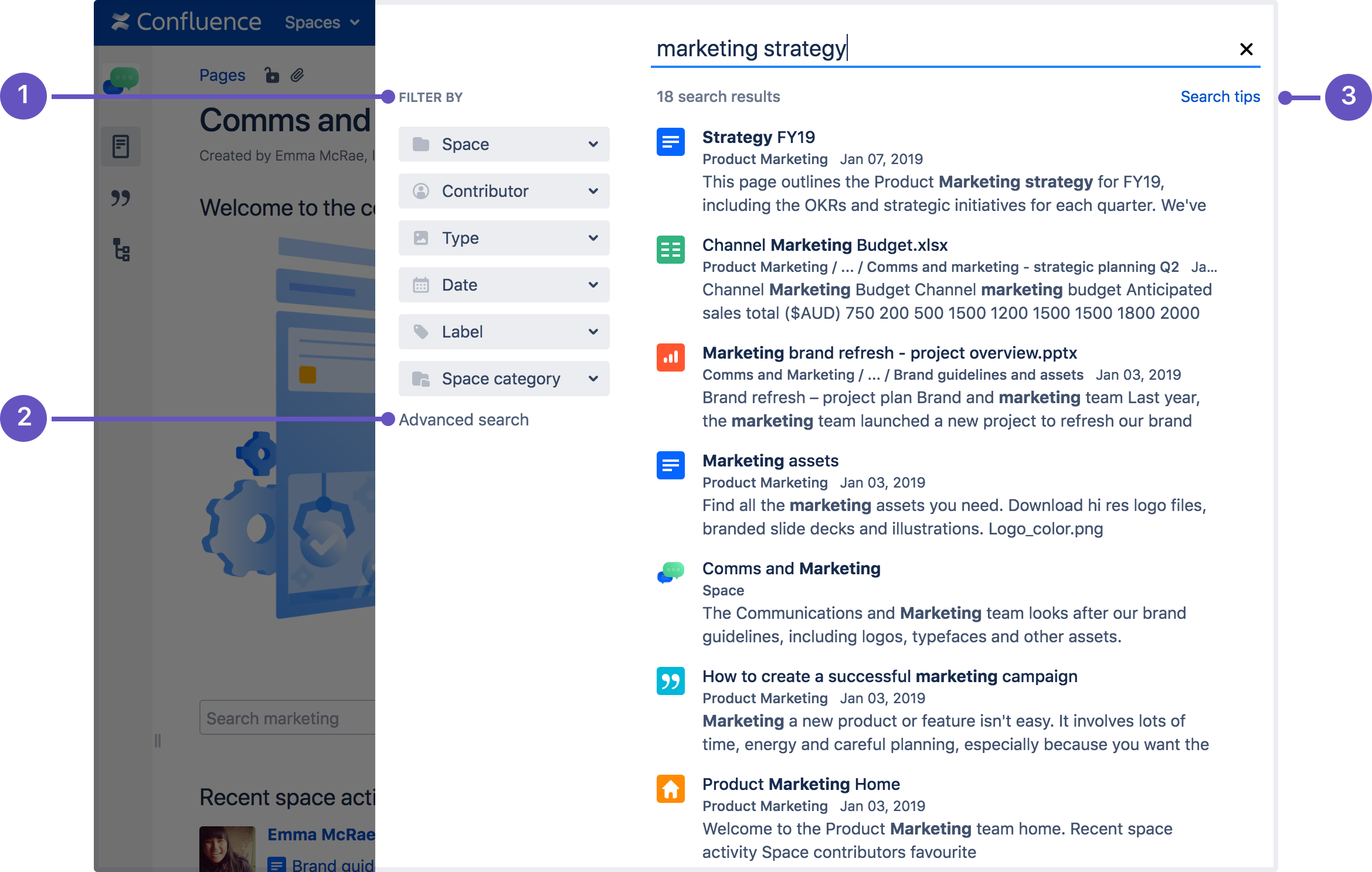
To find a page that contains an exact phrase, use double quotes around your search phase.
For example, searching for "product manager" in double quotes will show search results with that exact match. Results will not contain pages that have only 'product' or only 'manager.'
If you don't know the exact phrase you're looking for, enter keywords and operators in the search field. The available operators are OR, AND, NOT, and Group.
A wildcard is a character like ? or * that can be used to replace characters in your search. To replace a single character, use ?. To replace multiple characters, use *.
Here's something valuable to know: You can combine exact matches, operators, and wildcards in one search query. For example, you can search manag* AND past? AND ("article" OR "post") So searching on *amaha wont find Yamaha…. But searching on yamah* will find Yamaha. |
More detailed information regarding the search option can be found on the following Atlassian page: Search
Within Confluence, you can access the complete list of keyboard shortcuts. There are three ways to access this list:
Use the keyboard command: When viewing a page, press shift and ? together?
Use the main navigation bar: At the top right of your screen, select the ? icon, then Keyboard shortcuts
Scroll to the bottom of any page: In edit mode, scroll to the bottom and select the ? icon
You can create a page from anywhere in Confluence; just select Create in the header and you're ready to go.
Pages are the place to capture all your important (and unimportant) information; start with a blank page and add rich text, tasks, images, macros and links, or use one of the useful blueprints to capture meeting notes, decisions, and more.
If you want to quickly create a blank page, hit the Create button in the header; if you want to create a page from a template, hit the Create from template button.
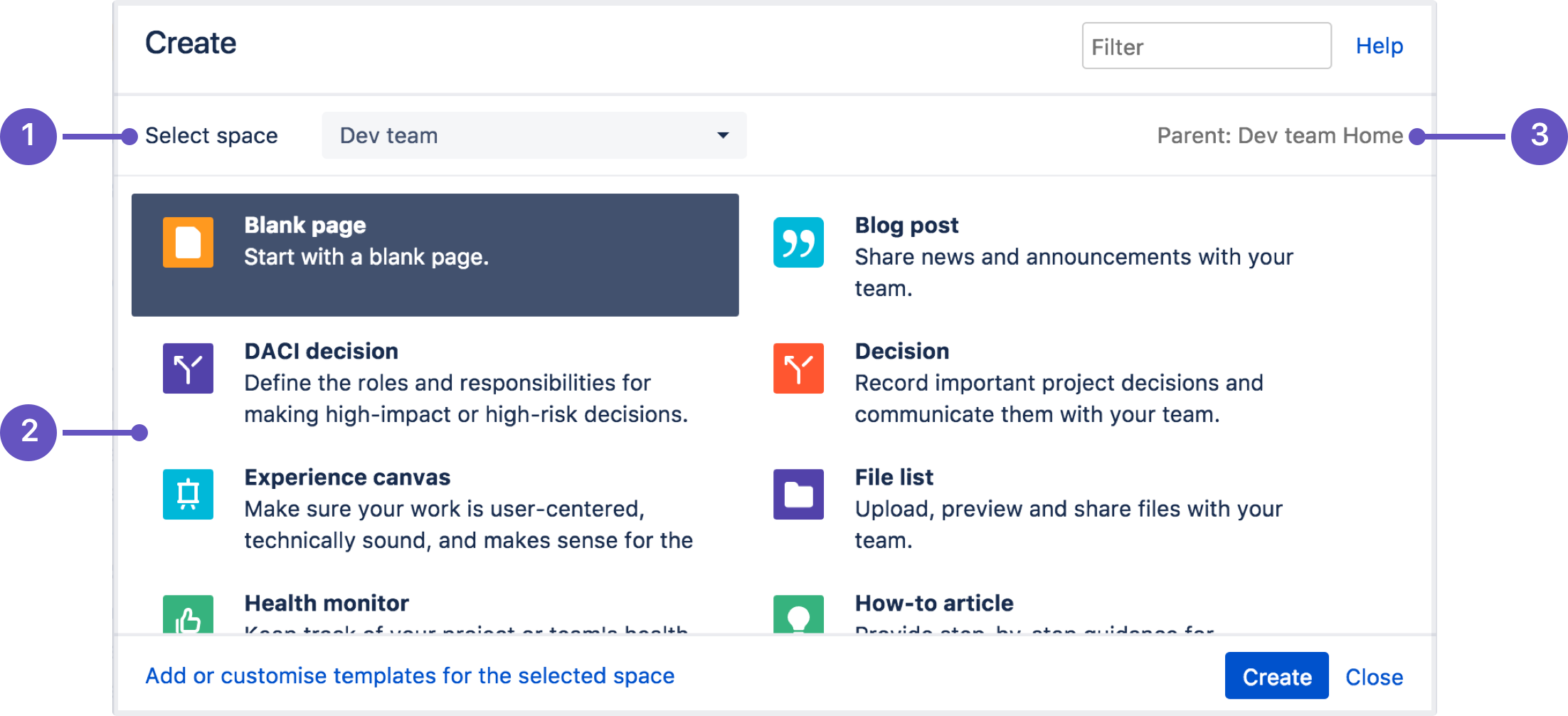
Once you decide on a blank page or blueprint, you'll be taken straight into the Confluence editor. The editor is where you'll name or rename your page, add the content, and format it to look great.
You can also organize pages in a hierarchy, with child and/or parent pages for closely related content.
When you navigate to a Confluence page and select the Create button in the header, the page you're creating will by default be a child of the page you're viewing.
Have as many child pages and levels in the hierarchy as you need to, and move pages or reorder if you want to change their location.
| Before move or reorder a page be aware of the permissions that are required for this and that you have permissions for both locations to be able to move or reorder a page to a new location. |
All Confluence Space restrictions are set by a Confluence Administrator or a Space admin, preferably by using groups. |
The Confluence editor is what you'll use to create and edit Confluence pages, blog posts, and comments. You can enter content as you would in a Word document, apply formatting, and embed other content and files on the page.
Below some editing functionalities are highlighted, for more instructions visit Atlassian site: The Editor
After you save you'll see the page in a “view” mode. You can re-enter the editor any time by selecting Edit or pressing E on your keyboard.
| To edit a page, you need the 'Add Pages' permission for the space. |
To keep track of your changes over time, you can publish the page with a version comment. When you are done editing, enter your comment in the What did you change? field in the lower-left corner of the screen, and then select Save.

Need input from your team members? Multiple people can edit your page at the same time.
Hit the Invite button in the editor and either grab the link, or enter some people or groups to invite by email (they need the appropriate Confluence and space permissions of course).
See Collaborative editing for all the ins and outs.
| Due to performance issues Collaborative Editing in YME Confluence has been turned off. |
The Office Connector allows you to import Word documents and create one or more Confluence pages from the content.
You can create a single page, or divide the contents up into multiple pages, based on the headings in your document.
This is useful if you have a lot of content stored in existing documents, or if you are migrating from another system or platform that allows you to export to Word format.
Also read information about The View File macro, this allows you to embed an Office or PDF document on a page in view only mode.
To import a Word document in Confluence:
When the upload has finished, pages will be created with the content of the Word documents. You can then view and edit this page as normal. There's no connection between the original Word document and this page.
| Limitation: In order to prevent out of memory errors, we limit the uncompressed size of the file you can import to 20 MB. |
More more information about Word document import read the following Atlassian page: Import a Word Document into Confluence
Video instructions (Video is in German, but the screenshots are clear).: https://www.youtube.com/watch?v=QUB9lB9EtA
One way to use comments is to add a comment to an entire page. Here's how:
When you comment on a page, you will automatically start 'watching' that page. That means you'll receive email notifications when others add comments or changes to the page are made. Your teammates can reply to or 'like' your page comments. If they do, you'll be notified.
You can also add comments within the page, inline on any text. Inline comments can be added when you are either editing or viewing a page. Here's how to add an inline comment:
After you save your comment, the text on the page will be highlighted in yellow. To view comments, click any yellow highlighted text on the page. Just like page comments, your teammates can reply to or 'like' your inline comments.
Macros are how you supercharge your Confluence pages.
You can use macros to:
Take your Confluence space to the next level using macros.
Below you find some useful macro's for Page editing.
To add a macro to your page:
From the editor toolbar, select Insert , then Other Macros.
In the editor you'll see a placeholder that represents the macro. Once you publish your page, you'll see the macro in its full glory.
Macro parameters are used to change the behavior of a macro.
To change the macro parameters:
Head to the documentation for specific macros of Atlassian to view full details of the parameters available in each macro.
Some Macros have been highlighted below:
The Table of Contents macro scans the headings on the current Confluence page to create a table of contents based on those headings or selected zone.
This helps readers find their way around lengthy pages, by summarizing the content structure and providing links to headings.
You can then publish your page to see the macro in action.
More detailed information regarding Table of contents can be found on the following links:
Add the Children Display macro to a page to display a list of pages from a specific part of the page hierarchy. You can choose to display pages that are a child of the current page, or a child of any other page in a space.
This macro is great for providing quick access to:
Because it relies on the page hierarchy, the list of pages is automatically updated when pages are added, deleted, or moved. You can even show an excerpt from the page for extra context.
To add the Children Display macro to a page:
From the editor toolbar, choose Insert > Other Macros.
You can then publish your page to see the macro in action.
More detailed information regarding Table of Children's Display can be found on the following link: Children Display Macro
The Code Block macro is an essential tool for presenting technical content clearly and consistently.
It allows you to display code, configuration snippets, or command-line examples in a way that preserves formatting, improves readability, and prevents accidental formatting changes by Confluence’s rich-text editor.
It will also prevent you from not being able to save a page if a code block is not used for saving code on a page or a page breakage.
Add a Code Block macro to your page to display code examples with syntax highlighting.
This is great for sharing code snippets such as:
To add the Code Block macro to a page:
From the editor toolbar, choose Insert > Other Macros.
You can then publish your page to see the macro in action.
More information can be found on the following Atlassian page; Code Block Macro
The View File macros allow you to embed an Office or PDF document on a page.
First attach the document to a page and then use one of the View File macros to display the document's content.
When opening the page in viewing mode you can now see the content of the page. For editing the file must be downloaded and can be saved to upload the latest version.
Supported file types
To display an Office or PDF document in a page, use one of the following View File macros in the macro browser:
xls and .xlsx)ppt and .pptx)doc and .docx).pdf)
Confluence supports a wide range of apps (also called add-ons or plugins) that extend its core functionality, enabling enhanced collaboration, automation, reporting, design customization, and integration with other tools.
In YME Confluence environment, apps are installed and maintained centrally by Atlassian Administrators to ensure compatibility, performance, and security.
Draw.io app for Confluence is used to create powerful, easy to use and secure diagrams and whiteboards.
You can use draw.io to visualize everything:
Documentation can be found on the Vendor website: Getting Started with draw.io for Confluence
Tutorials can be found on the following site: Draw.io Tutorial
Embed Google Maps Pro helps your organization and customers convey location, navigation instructions or directions on a Confluence page as per your business requirements.
This is the only macro that allows embedding from publicly accessible Google Maps without enabling HTML or IFRAME macros which can be a security risk in various environments.
Documentation can be found on the Vendor website: Welcome to Embed Google Maps Pro for Confluence
This app offers a bundle of macros for managing Confluence tables, building charts, repurposing existing data of any format, and using excel-like spreadsheets.
Documentation can be found on the Vendor website: Welcome to Table Filter, Charts & Spreadsheets for Confluence!
Open API (Swagger) Viewer for Confluence is a macro which helps to display Open API JSON/YAML definition in Confluence page.
Documentation can be found on the Vendor website: https://elitesoftware.atlassian.net/wiki/spaces/OA/overview