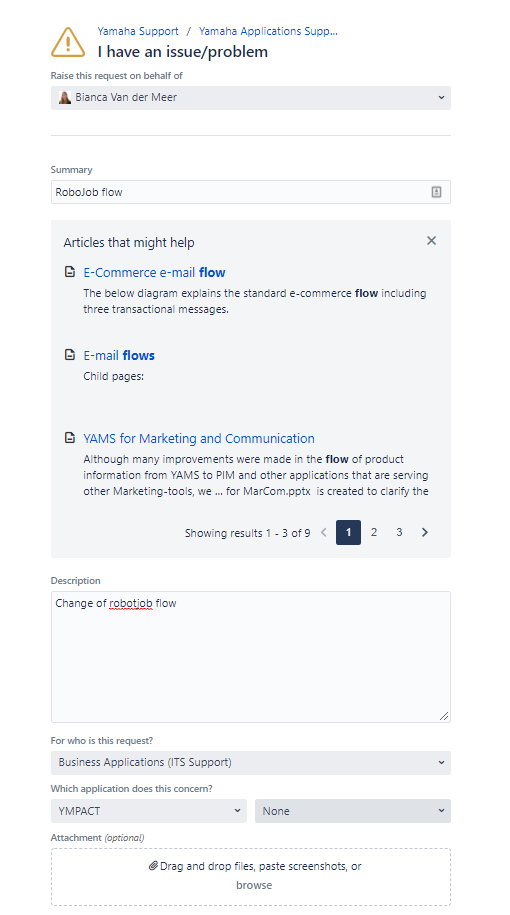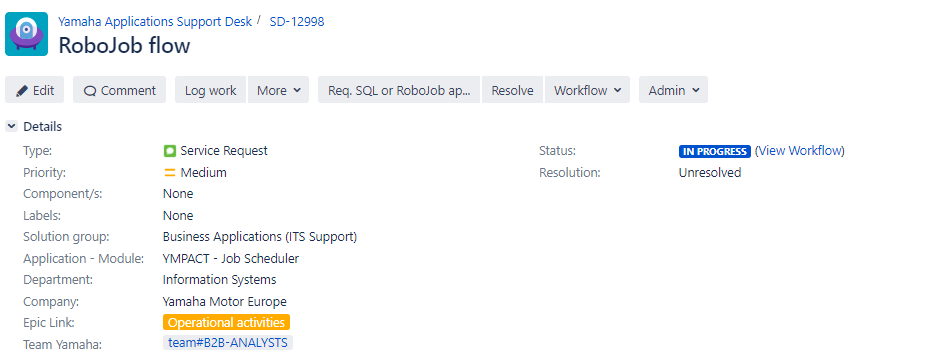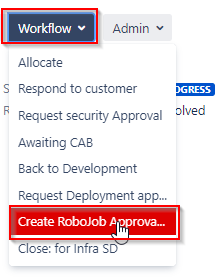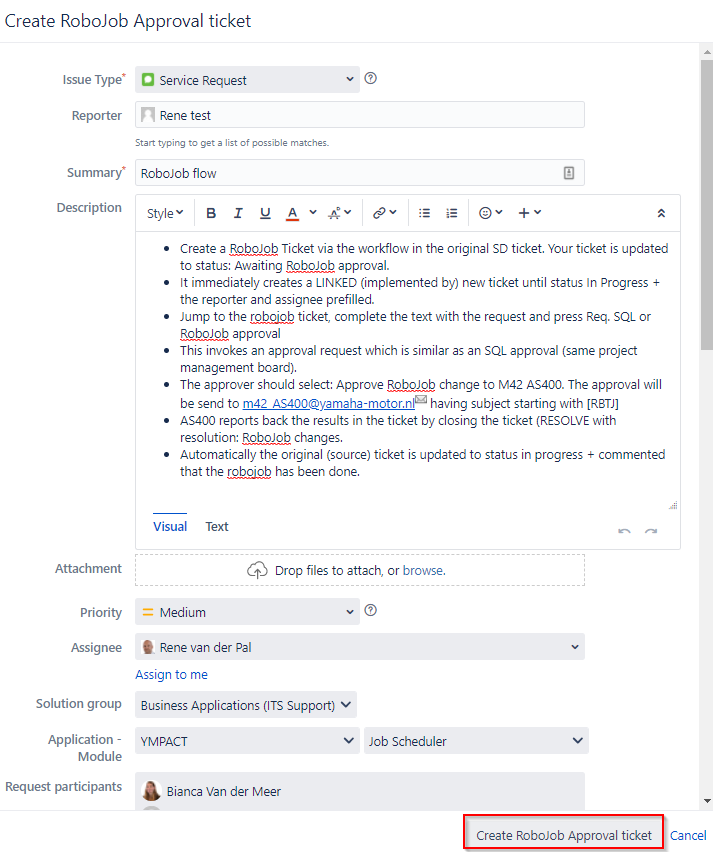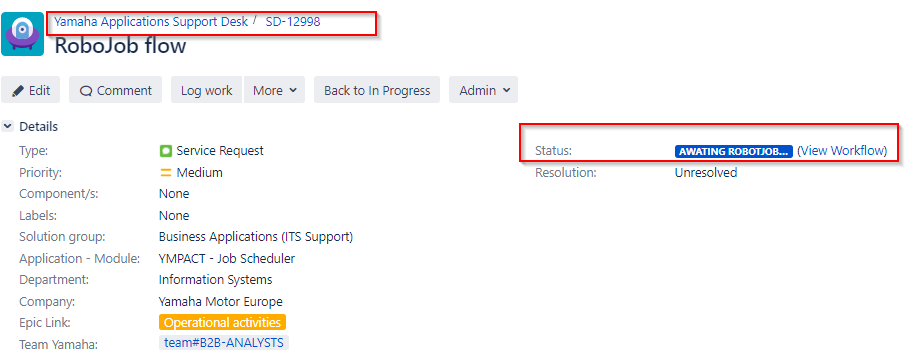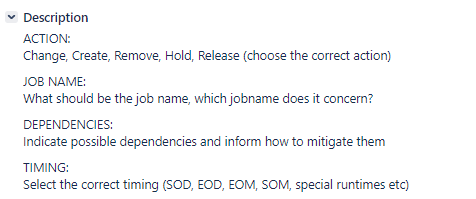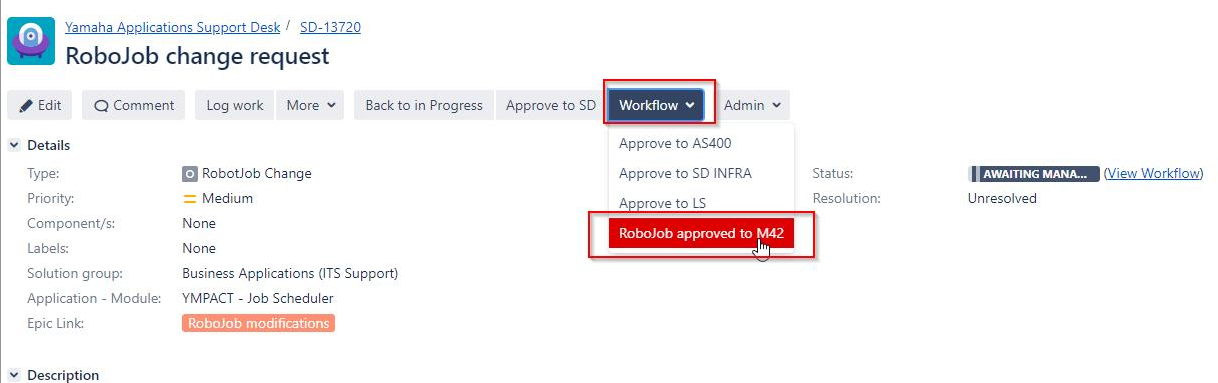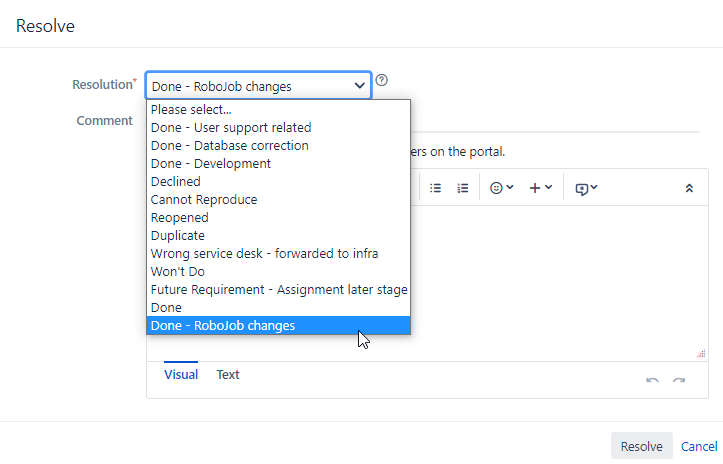Introduction
This document describes how a robotjob (change) request can be created.
A Robojob Ticket can be created via the following two options
- Via Create button, via this way a ticket can directly be created for a RobotJob Change
- Via Customer portal requesting a new ticket for one of the below options or for a existing Servicedesk ticket.
- Question (Service request)
- Issue/problem (Incident)
New Robojob ticket via Create button
- Via Create button, select Issue Type RobotJob Change
Note: This option is only available for users who are member of licensed group: YMEUACJiraServiceDeskUsers.


New Robojob request via new ticket or for a existing ticket
- Create a new ticket via the Customer portal Go directly to URL: https://support.yamnet.com/servicedesk/customer/portal/ or select Raise a request in the servicedesk menu.
For requesting a RoboJob change in a existing ticket Step 1 and 2 can be skipped.

- Select I have a question (Service request) or I have an issue/problem (Incident)
Fill the following selection:
a. Add text to the Summary, Description fields
b. Select For Who is this request: Business Applications (ITS Support)
c. Which application does it concern : YMPACT
d. If available include screenshots/attachments to the ticket
e. Click on Create button
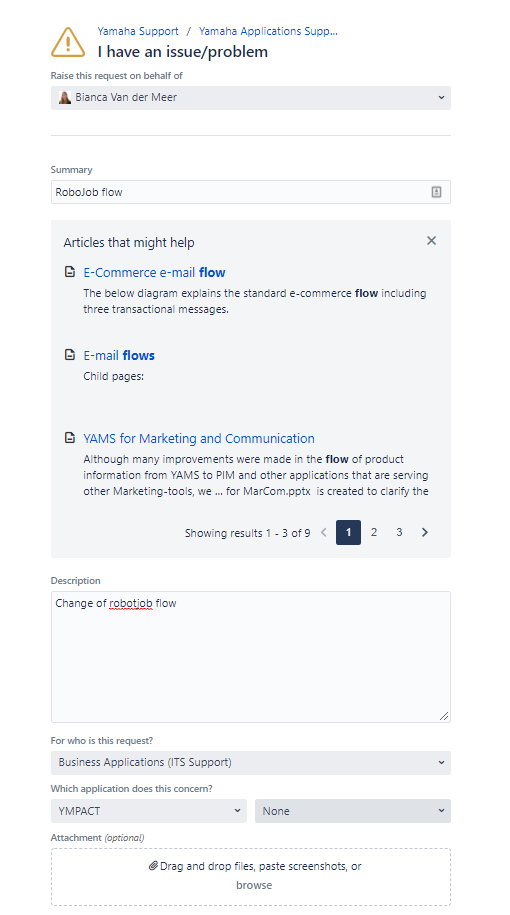
- When ticket is created, open the ticket in the Yamaha Applications Support Desk
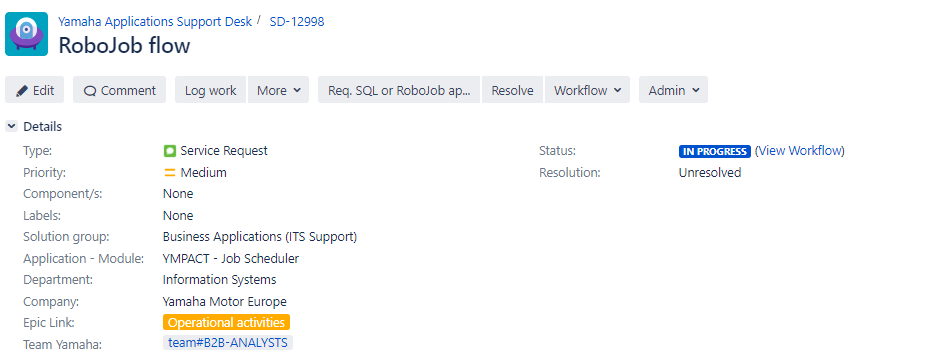
- Select Workflow , then select Create Robojob Approval
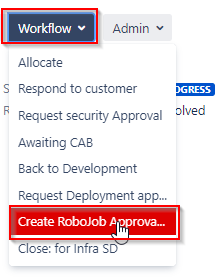
- It immediately creates a LINKED (implemented by) new ticket until status In Progress + the reporter and assignee prefilled.
Description will be copied from the original ticket.
Press Create Robojob Approval ticket.
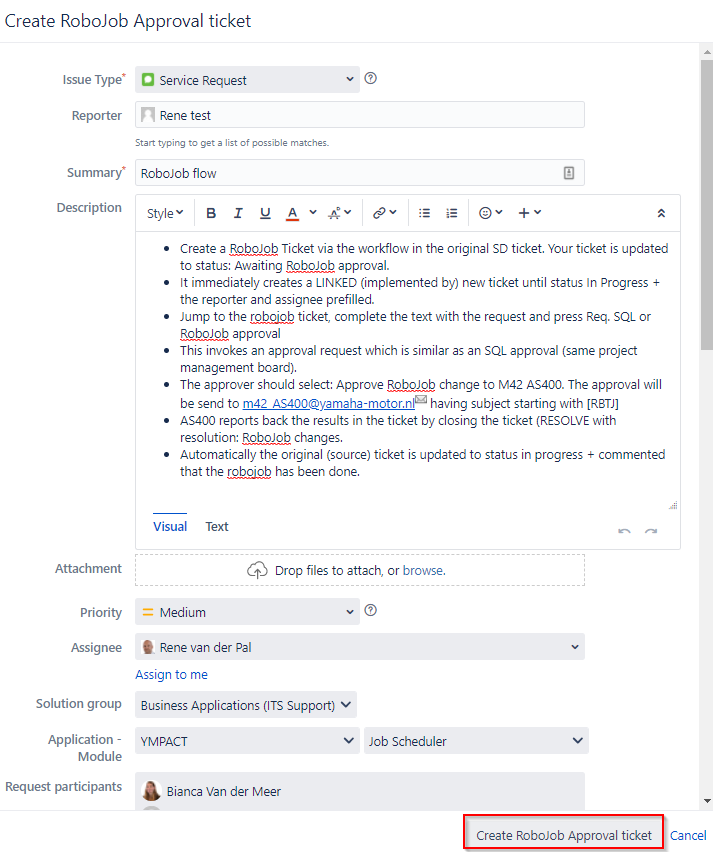
- The original ticket is updated to status: Awaiting RoboJob approval.
Jump to the robojob ticket which can be found under Issue Links - Is implemented by section
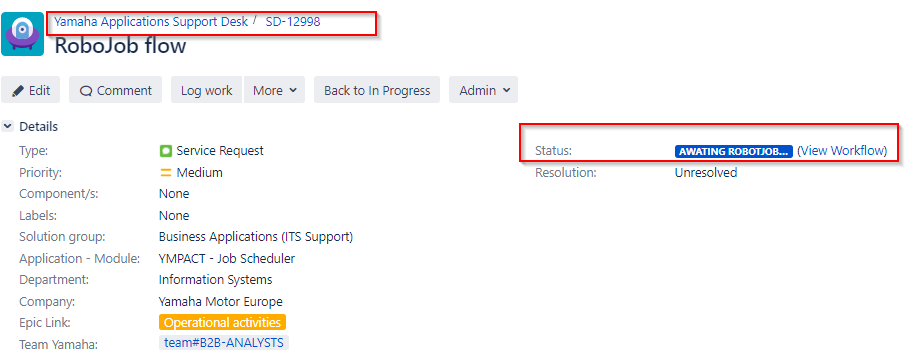
- Jump to the robojob ticket

- Complete the text in the description area
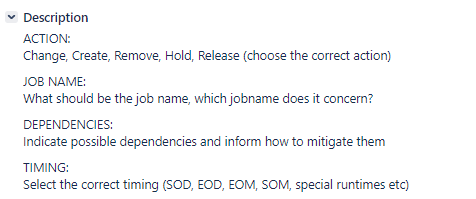
- Press Req. SQL or RoboJob approval
This invokes an approval request which is similar as an SQL approval, ticket status will be changed to Awaiting manager approval

- The approver should select: Approve RoboJob change to M42 The approval will be send to m42_AS400@yamaha-motor.nl
 having subject starting with [RBTJ]
having subject starting with [RBTJ]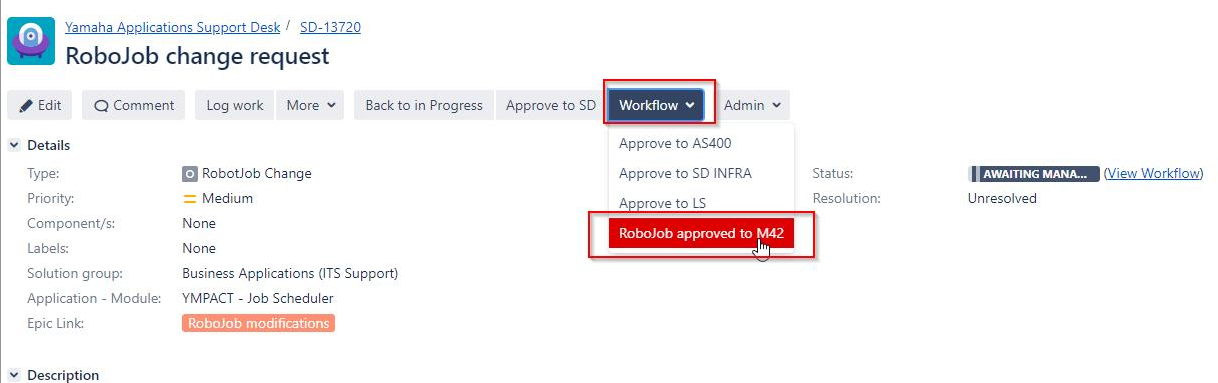
- AS400 support reports back the results manually in the ticket by leaving a comment.

- AS400 support will close the ticket via the Resolve button, select resolution Done- Robojob changes

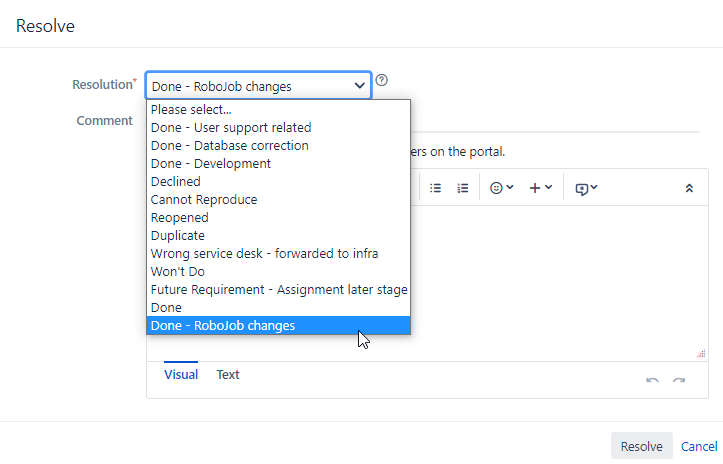
- Automatically the original (source) ticket is updated to status in progress + commented that the robojob has been done.