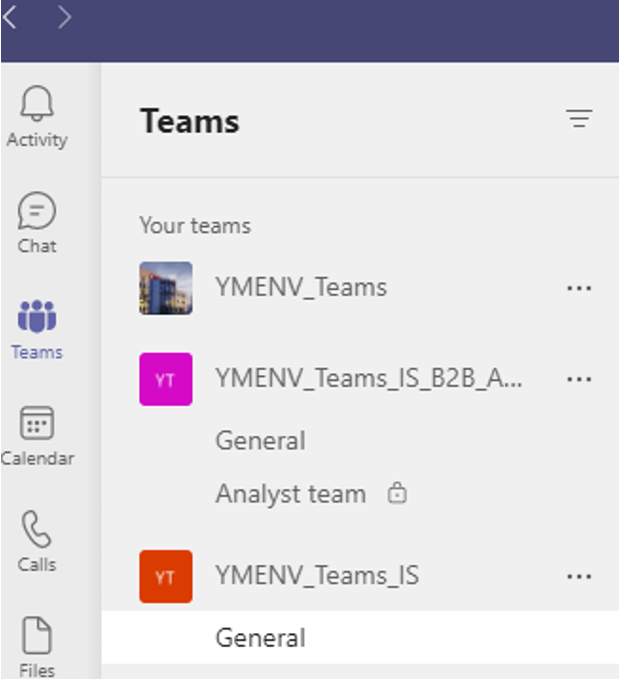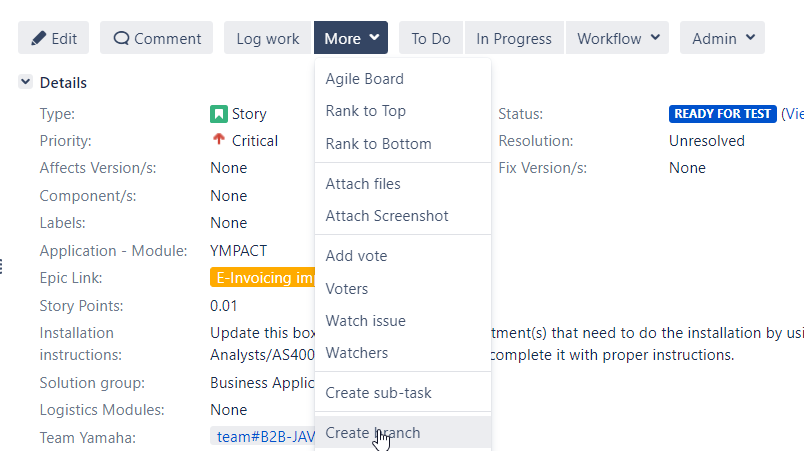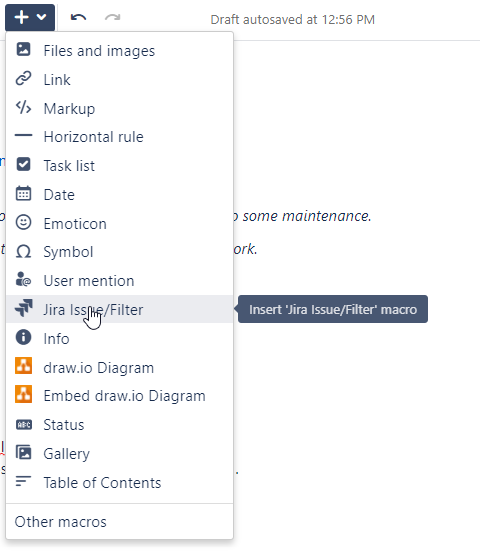Table of Contents

Step to step guide
Following steps need to be taken when Avisi has send a mail with date/time proposal for Jira/Confluence/Bitbucket maintenance.
- Consultancy@avisi.nl/atlassian@avisi.nl sends (Quarterly) maintenance request to
YME_B2B Applications <b2bapps@yamaha-motor.eu>; atlassian@avsisi.nl; Leendert Durieux <Leendert.Durieux@yamaha-motor.eu>; Joost Van Hemert <Joost.van.Hemert@yamaha-motor.nl>;Rene Van Der Pal <Rene.vanderPal@yamaha-motor.nl> - Jira Administratorreplies with date/time of preference.
Test: update one week before production. Can be done during office hours.
Production: Schedule between 17:00 - 21:00 - Avisi confirms planning date and time of maintenance
- Jira Administrator check with Infra team who can give support for specified maintenance date/time
- Avisi needs access to YAMAHA-VPN (vpn.yamahaa-motor.eu) via account: ADMINEXTAVISI
Jira Administrator send request to YME_servicedesk or ask Infra on the same day to have the account opened and when expire date must be set. - Jira Administrator Inform stakeholders
- Test
- Send reminder to all administrators to not use the test environment. See list: Contact for support for Administrators
- Production
- Add banner in Jira:
<!-- Message Banner -->
<div style="background-color: linen; border: 3px solid red; margin: 4px; padding: 2px; font-weight: bold; text-align: center;">
Tonight Thursday 16-09-2021 from 17.30 until 21:00 (UTC+02:00), we will upgrade Jira, Confluence and Bitbucket to a newer version and do some maintenance.
This means, the system will intermittently be available during the upgrade and maintenance, but should not be used to prevent loss of work.
</div> - IS Division via Teams->YMENV_Teams_IS :
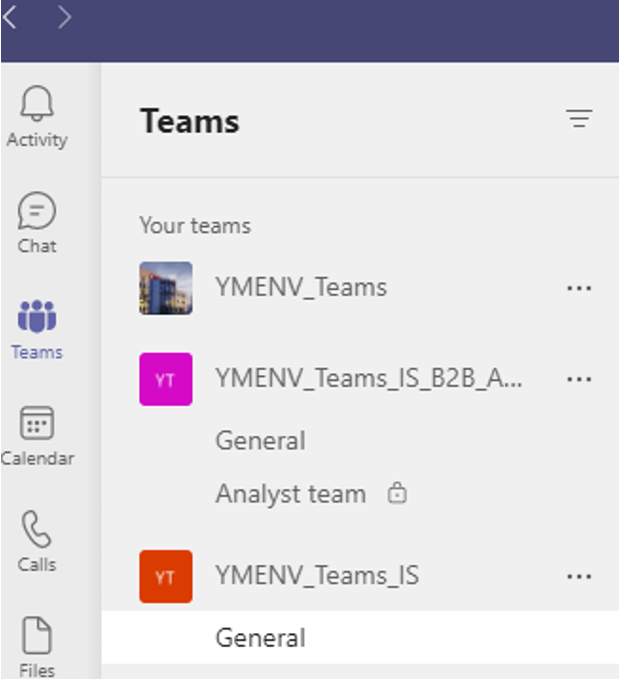
message example:
Dear all,
Tonight Thursday 16-09-2021 from 17.30 until 21:00 (UTC+02:00), we will upgrade Jira, Confluence and Bitbucket to a newer version and do some maintenance. This means, the system will intermittently be available during the upgrade and maintenance, but should not be used to prevent loss of work.
- send mail to
Inecke_Snyder-Lourens@epam.com; Alena_Vorsa@epam.com; Vladislav_Solomonov@epam.com
, cc patrick.dittmar@yamaha-motor.nl
Message Example:
Dear Aleksey and Inecke,
Tonight Thursday 16-09-2021 from 17.30 until 21:00 (UTC+02:00), we will upgrade Jira, Confluence and Bitbucket to a newer version and do some maintenance. This means, the system will intermittently be available during the upgrade and maintenance, but should not be used to prevent loss of work.
Please plan documentation and other activities carefully and save your work in time.
Would you be so kind to share this message with the Epam Team.
Thanks in advance.
Jira portal announcement , instructions can be found on How-to add customer portal announcement
Message example:
Tonight Thursday 16-09-2021 from 17.30 until 21:00 (UTC+02:00), we will upgrade Jira and Confluence to a newer version and do some maintenance.
This means, the system will be intermittently or not available for at least an hour. Please do not use the portal to prevent loss of work.
Our apologies for any inconvenience caused.
Kind regards,
Yamaha Application support teams
- After maintenance is completed User Acceptance test (UAT) need to be done by a Jira Administrator to confirm if it was successful. Checklist can be found under Upgrade Checklist
- If all of above is UAT is performed without issues inform stakeholders that maintenance/upgrade was successful. (for stakeholders see point 6)
Upgrade Checklist
Upgrade check list from Atlassian, most actions are performed by our support partner Avisi. Post upgrade test (UAT) is done by Yamaha Jira administrator.
https://confluence.atlassian.com/adminjiraserver/upgrade-checklist-966063320.html
Below paragraphs provides a list of items for Administrators to check after a upgrade to ensure that it has completed successfully. This list is not exhaustive, but it does cover common upgrade mistakes.
Upgrade Checklist for Confluence
Below a list of items is listed for Confluence Administrators to check after a Confluence upgrade to ensure that it has completed successfully. This list is not exhaustive, but it does cover common upgrade mistakes.
Here's a recommended list of things to check after completing an upgrade
- 1. The editor
Edit a page to check your browser can connect to Synchrony, which is required for collaborative editing. See Troubleshooting Collaborative Editing if you are not able to edit a page.
- 2. Layout and Menu
Visit the Confluence dashboard and check that it is accessible and displays as expected. Test the different Internet browsers that you have in use in your environment. In addition, confirm that the layout appears as expected and that the menus are clickable and functioning.
- 3. Search:
Try searching for content, for example pages, attachments or user names. Check that the expected results are returned. If you notice any problems, you may want to take advantage of the maintenance window to rebuild the indexes from scratch. See Content Index Administration.
- 4. Permissions:
Confirm that you can visit a page that has view restrictions, but you have permission to view. Confirm that you can edit a page that has edit restrictions but you have permission to edit. Make sure that the permissions of child pages are functioning as well. Involve as many space administrators as possible to confirm they are working. Confirm that anonymous or forbidden users cannot access or modify restricted pages.
- 5. Attachments
Confirm that attachments are accessible and searchable.
- 6. Marketplace apps
Outdated third-party apps can cause upgrade failure. Quite often, they will just be incompatible and simply do not work anymore. If you discover that your app is no longer working, please check for the latest version for your app in the The Atlassian Marketplace or check for compatibility in the Universal Plugin Manager.
Upgrade Checklist for Jira
- 1. Customer portal
Check if customer portal is available and if a ticket can be raised: https://support.yamnet.com/. Close ticket when successfully received.
- 2. Incoming mail
Check send incoming emails if configured, test connection
- 3. Outgoing mail
Check Outgoing emails is configured, test connection
- 4. Dashboards
Look for a Dashboard, are filters shown and working
- 5. Boards
Look at several boards, Scrum and Kanban if these are loading and have correct filters
- 6. Issues
- 6.a. Open existing SD ticket and check if you see attachments
- 6.b. Open existing B2B ticket and check if you see links
- 7. Check integration with Bitbucket, Confluence, and Testing tools
- 7.a. Application manager test if you can switch between Jira/Confluence/Bitbucket
- 7.b. Test Bitbucket integration
Open existing B2B ticket and try to jump to Bitbucket via create branche.
More - Create branche
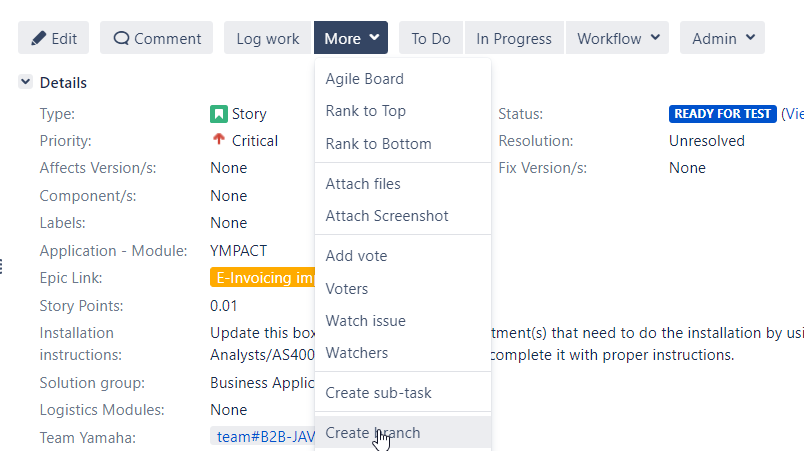
- 7c. Confluence integration: Open a page and select Edit
ink a Jira ticket to Confluence page and check if link is appearing in Confluence and in Jira issue.
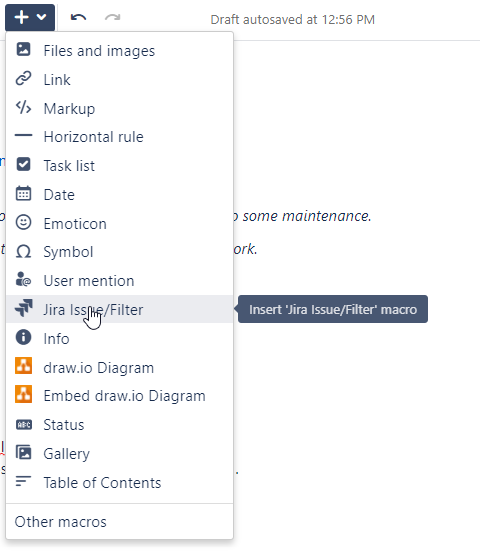
- 8. Create different JQLs to search for issues, check result.
- 9. Check messages for compatibility on applications