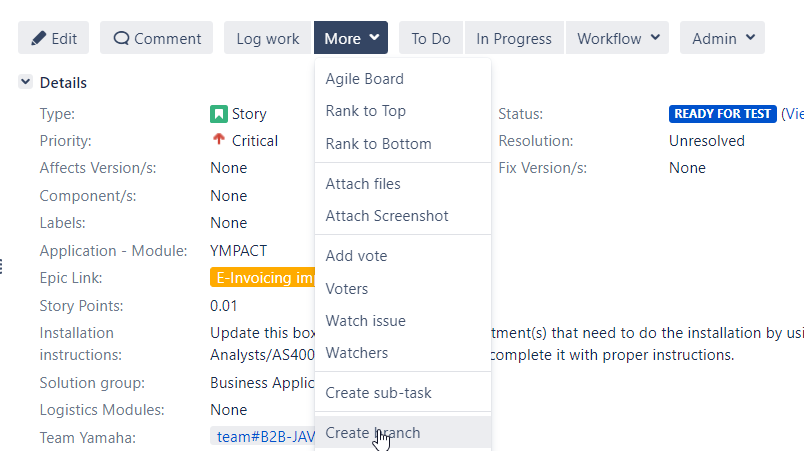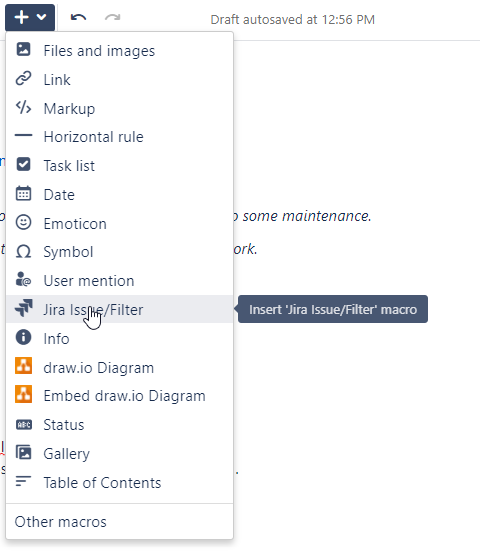Table of Contents
Jira Chapter
The Jira Chapter meetings are canceled, due to overlap with other meetings where Jira/Confluence is also discussed as a topic, such as Scrum Chapter.
The following proposal has been agreed on 1-2-2023 with attendees in the Jira Chapter meeting:
- A workshop will be arranged once every 2 to 3 months in which a clear agenda with topics is presented.
Anyone from Information Systems Division can join when interested and request topics (questions/improvements/adjustments) by the Jira administrator to be added to the workshop agenda. - Jira changes will be updated in the manuals, if there is any unclarity, reference can be made to the training material. If not found ask Jira administrator to explain.
- Suggestions for improvement/adjustments can be discussed within the teams.
The scrum masters can ask the Jira administrator to add a PBI (product backlog item) in the Jira Board. - The Jira administrator will join the Scrum Master chapter on regular basis and can be invited when Jira/Confluence topics are on the agenda of any other meeting as well.
Communication
- Updates can be send in a newsletter via e-mail with the highlights of updates and Jira fields changes including a reference to the training material.
- Include Jira/Confluence as topic in the Townhall meeting.
- Planned maintenance will be informed via banner in Jira and the customer portal(s) and in the Jira Maintenance Teams group.
- Jira/Confluence information regarding unexpected situations is sent by email and, if possible, communicated via banner in Jira/Confluence and the Jira customer portal(s).
FAQ
- How can I learn more about past changes? We advise you to read the Jira Training and Confluence Training materials, or dive into tickets resolved in past Jira sprints: ’22 Jira apps – S2’ ’22 Jira apps – S3’ etcetera.
- How can I learn more about upcoming changes? We advise you to check the short term planning here: YIS - iSparkle-Sparkle Scrum (Atlassian Apps) Board or the long term planning here: iSparkle-Sparkle Roadmap.
- How can I bring my brilliant improvement idea for Jira/Confluence or Bitbucket to the Jira team? Reach out to a Jira admin via MS Teams or e-mail, for Bitbucket please reach out to Marcel Smit.
- How can I ask support for Jira, Confluence or Bitbucket? Please raise a ticket for Infra Servicedesk via the Jira Customer Portal
Step to step guide for Admins
Following steps need to be taken when by Valiantys and Atlassian Admins for Jira/Confluence/Bitbucket maintenance.
- Valiantys creates a ticket in that is shared via portal https://support.valiantys.com/ with YME Jira (Atlassian) Admins
- Jira Admin sends proposal of date/time
- Jira Admin replies with date/time of preference.
Staging environments (Jira/Confluence) : Planned maintenance at least one week before Production. Can be done during office hours 6:30-18:00 (CET).
CVE's with a score of 9.0 or higher should be done asap after notification. Time to be discussed with a Yamaha Atlassian Admin.
Production environment: Planned maintenance: Outside office hours 18:00-6:30 (CET) Preferably between 18:00-23:00 (CET)
CVE's with a score of 9.0 or higher should be done asap after notification. Time to be discussed with a Yamaha Atlassian Admin. - Valiantys confirms planning date and time of maintenance and inform the names of the support engineers who will be executing the maintenance.
- Jira Administrator check with Leendert Durieux ( Service Delivery Manager team Frameworkers) who can give support for specified maintenance date/time
- Valiantys needs access to Citrix via admin accounts. Admin accounts are opened by Service Delivery Manager of iSparkle or team Engine.
Admin accounts are only opened for the maintenance day expire date must be set, except for the 5 always open Valiantys admin accounts. - Jira Administrator Inform stakeholders
- Test
- Add a notification to MS Teams chat: Atlassian tools Maintenance and team iSparkle.
- Production
- Add a notification to MS Teams chat: Atlassian tools Maintenance and team iSparkle.
- Add banner in Jira:
<!-- Message Banner -->
<div style="background-color: linen; border: 3px solid red; margin: 4px; padding: 2px; font-weight: bold; text-align: center;">
Tonight Thursday 16-09-2021 from 18.00 until 21:00 (CEST), we will upgrade Jira, Confluence and Bitbucket to a newer version and do some maintenance.
The system will intermittently be available during the upgrade and maintenance, but should not be used to prevent loss of work.
</div> - Add Jira portal announcement on Yamaha and all individual portals , instructions can be found on How-to add customer portal announcement
Message example:Header: Jira and Confluence Maintenance 05-12-2024 18:00-23:55 (CET)
Tonight Thursday 05-12-2024 from 18:00 until 23:55 (CET) , some maintenance for Jira and Confluence will be done.
Both portals will intermittently be available during the maintenance window, but should not be used for ticket creation or updates to prevent that it is not correctly received or processed.Apologies for any convenience caused.
Kind regards,
YME Atlassian support team
- Test
- After maintenance is completed User Acceptance test (UAT) need to be done by a Jira Administrator to confirm if it was successful. Checklist can be found under Upgrade Checklist
- If all of above is UAT is performed without issues inform Valiantys and stakeholders that maintenance/upgrade was successful. (for stakeholders see point 7 and include Teams chat YME_IS_ENABLETRAIN ALL)
Upgrade Checklist Valiantys
Please find below the different tests that we are doing following an upgrade operation.
Jira:
- Version: Is the version showing in the UI the wanted one?
- JSM Update: Verify in the Applications that Jira Service Management is updated if installed
- Licenses: Check if the Applications licenses are correctly installed
- Application links: Are the Application links working?
- JVM Settings: Within the System info tab of Jira, check the JVM settings (Xms and Xmx are same value)
- Synchronisation of the AD: If AD is connected, is the Synchronisation with the AD working fine? (Launch a synchronisation to test)
- Project/Issues/Queues: Perform a quick check on two or three projects: Go in the Project views, Go in one of the Project and check if the issues are displayed, Check queues of JSM projects
- Add-ons: Is the application out of the Safe mode? Are the apps correctly updated? Are the apps correctly licensed? For Prod, are the versions matching the ones on staging?
- Reindexing: Is the Index not broken?
- Customisation(s) (If there is any): "JavaMelody (Installed/Compatible with destination version/History)/ Okta
- Health check: Pass the Health check
Confluence:
- Version: Is the version showing in the UI the wanted one?
- License: Check if the Applications license is correctly installed
- Application links :Are the Application links working?
- JVM Settings: Within the System info tab of Confluence, check the JVM settings (Xms and Xmx are same value)
- Synchrony: verify that the JVM allocated is set up correctly in the Edition Collaborative panel
- Synchronisation of the AD: Is the Synchronisation with the AD working fine? (Launch a synchronisation to test)
- Space/Pages: Perform a quick check on two or three space (Go in the Space views/Go in one of the Space and check if the pages are displayed)
- Add-ons: Is the application out of the Safe mode? / Are the apps correctly updated? / Are the apps correctly licensed? For Prod, are the versions matching the ones on staging?
- Content Indexing:Is the Content Indexing done?
- Customisation(s): JavaMelody (Installed/Compatible with destination version/History) / Okta
- Health check: Pass the Health check
Bitbucket:
- Version: Is the version showing in the UI the wanted one?
- License: Check if the Applications license is correctly installed
- Application links :Are the Application links working?
- JVM Settings: Within the System info tab of Bitbucket, check the JVM settings (Xms and Xmx are same value)
- Add-ons: Is the application out of the Safe mode? / Are the apps correctly updated? / Are the apps correctly licensed? For Prod, are the versions matching the ones on staging?
- Customisation(s): JavaMelody (Installed/Compatible with destination version/History) / Okta
- Health check: Pass the Health check
Upgrade Checklist Yamaha
Upgrade check list from Atlassian, most actions are performed by Atlassian Premium Support partner Valiantys. Post upgrade functional test (UAT) is done by Yamaha Jira administrator.
https://confluence.atlassian.com/adminjiraserver/upgrade-checklist-966063320.html
Below paragraphs provides a list of items for Administrators to check after a upgrade to ensure that it has completed successfully. This list is not exhaustive, but it does cover common upgrade mistakes.
Upgrade Checklist for Jira
- 1. Customer portal
- 1.a Check if customer portal is available and if a ticket can be raised: https://support.yamnet.com/. Close ticket when successfully received.
- 1.b Check if customer portal forms are working correctly.
- 2. Incoming mail (only applicable for Production environment)
- Check send incoming emails if configured, test connection
- Check send incoming emails if configured, test connection
- 3. Outgoing mail (only applicable for Production environment)
- Check Outgoing emails is configured, test connection
- Check Outgoing emails is configured, test connection
- 4. Dashboards
- Look for a Dashboard, are filters shown and working
- Look for a Dashboard, are filters shown and working
- 5. Boards
- Look at several boards, Scrum and Kanban if these are loading and have correct filters
- Look at several boards, Scrum and Kanban if these are loading and have correct filters
- 6. Issues
- 6.a. Open existing SD ticket and check if you see attachments
- 6.b. Open existing YIS ticket and check if you see links
- 7. Check integration with Bitbucket, Confluence, and Testing tools
- 7.a. Application manager test if you can switch between Jira/Confluence/Bitbucket
- 7.b. Test Bitbucket integration (only applicable for Production environment)
Open existing YIS ticket and try to jump to Bitbucket via create branche.
More - Create branche - 7c. Confluence integration: Open a page and select Edit
Link a Jira ticket to Confluence page and check if link is appearing in Confluence and in Jira issue.
- 8. Create different JQLs to search for issues, check result.
- 9. Check messages for compatibility on applications.
- 10. Check if API calls are working→ request to API owners. (only applicable for Production environment)
https://support.yamnet.com/plugins/servlet/personal-tokens - 11. Check Marketplace apps if these are compatible/ up to date > update when required.
- 1. Customer portal
Upgrade Checklist for Confluence
Below a list of items is listed for Confluence Administrators to check after a Confluence upgrade to ensure that it has completed successfully. This list is not exhaustive, but it does cover common upgrade mistakes.
Here's a recommended list of things to check after completing an upgrade
- 1. The editor
Edit a page to check your browser can connect to Synchrony, which is required for collaborative editing. See Troubleshooting Collaborative Editing if you are not able to edit a page.
- 2. Layout and Menu
Visit the Confluence dashboard and check that it is accessible and displays as expected. Test the different Internet browsers that you have in use in your environment. In addition, confirm that the layout appears as expected and that the menus are clickable and functioning.
- 3. Search:
Try searching for content, for example pages, attachments or user names. Check that the expected results are returned. If you notice any problems, you may want to take advantage of the maintenance window to rebuild the indexes from scratch. See Content Index Administration.
- 4. Permissions:
Confirm that you can visit a page that has view restrictions, but you have permission to view. Confirm that you can edit a page that has edit restrictions but you have permission to edit. Make sure that the permissions of child pages are functioning as well. Involve as many space administrators as possible to confirm they are working. Confirm that anonymous or forbidden users cannot access or modify restricted pages.
- 5. Attachments
Confirm that attachments are accessible and searchable.
- 6. Marketplace apps
Outdated third-party apps can cause upgrade failure. Quite often, they will just be incompatible and simply do not work anymore. If you discover that your app is no longer working, please check for the latest version for your app in the The Atlassian Marketplace or check for compatibility in the Universal Plugin Manager. - Check if Recommended in Confluence is turned off
YIS-56381
-
Getting issue details...
STATUS
https://confluence.atlassian.com/doc/configuring-the-recommended-updates-email-notification-281480712.html
Upgrade Checklist for Bitbucket
- Check if all Projects are existing, random check if these can be opened
- Check repositories if these can be opened
- Branch creation via Jira, See 7.b upgrade checklist for Jira