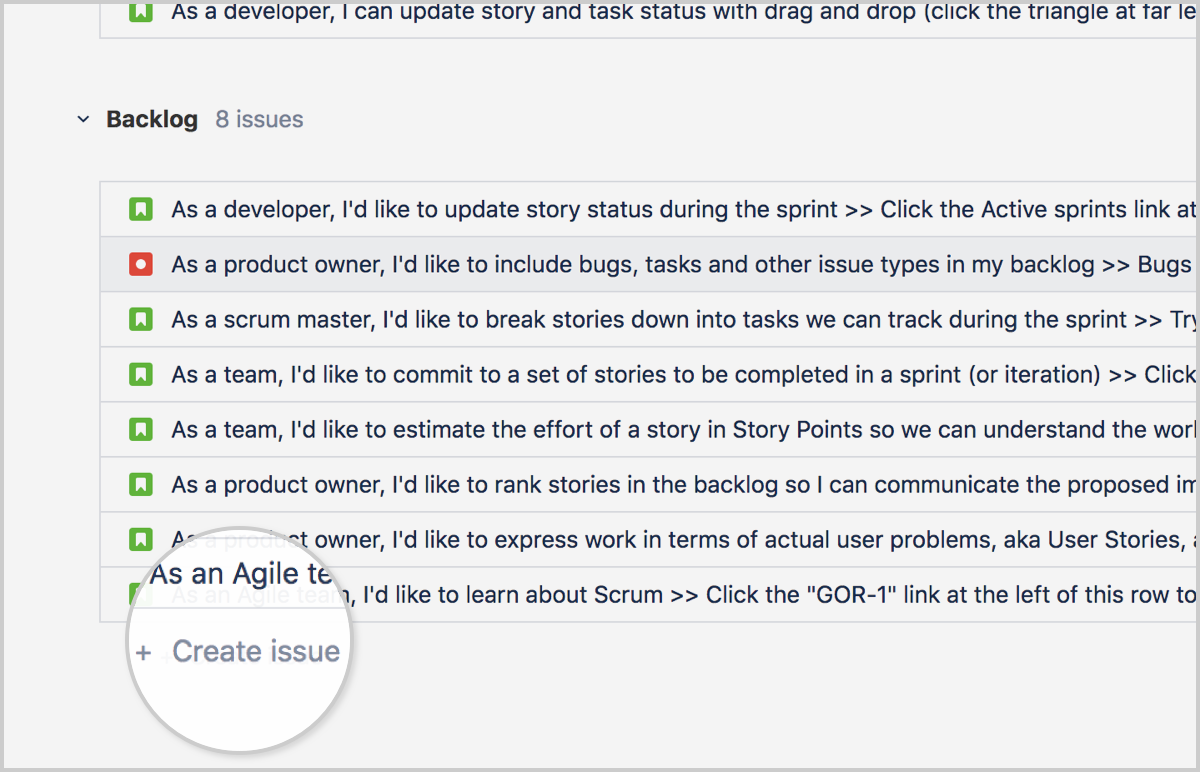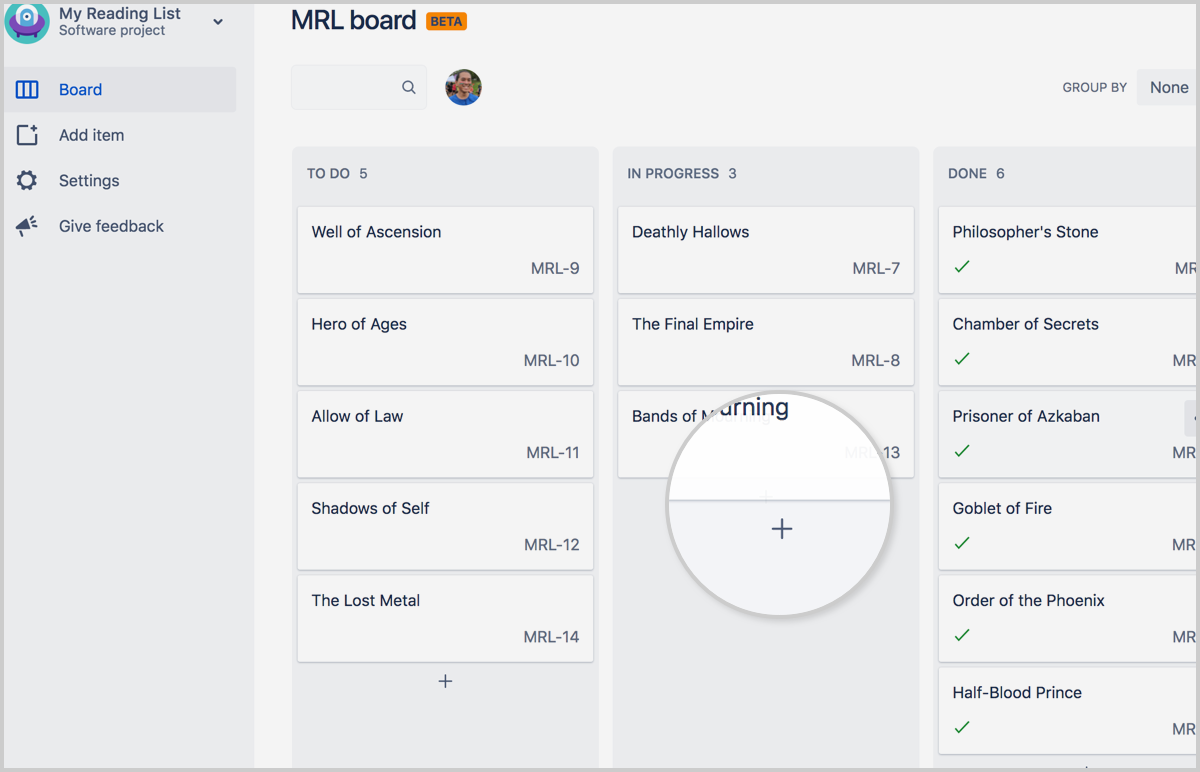Page History
...
- Manage software delivery (Jira Software)
- Manage Helpdesk (Jira Service management)
- Manage Business projects or HR-employee onboarding, Finance managing procurement processes (Jira core)
For each Jira project everything can be configured by A Jira or Project administrator in schemes, and it consists of:
- Field Configuration
- Permissions
- Notification
- Screens
- Workflows
- Custom Fields
- Issue Types
Jira Service Management (service (desk) projects)
...
Jira Core is a customizable workflow solution that organizes projects and tasks into one central location, and provides the infrastructure to automate business processes and increase productivity for your team.
Issues
...
In Jira, teams use issues to track individual pieces of work that must be completed. Depending on how your team uses Jira, an issue could represent a project task, a helpdesk ticket, a request form, etc.
Each Jira issue has a Issue key which exists out of two unique identifiers components: a prefix which is related to a Jira project and a sequential number.
Example: Yamaha Applications Support Desk - SD , Yamaha Portfolio Board - YPM
Each issue contains various collapsible sections:
Press the arrow in front of the section to switch between unfolded and folded .
In a issue under the Details section via the (view workflow) button next to the Status field the complete workflow can be opened for display.
By hovering over the the arrows the transition of this specific status is shown which can be chosen as next/previous step.
Example for Project Yamaha Applications Support Desk (SD):
A issue can be moved by using a specific transaction button or if not available via the Workflow button.
Depending on authorization, rights are granted to each specific group of users.
Issue creation
Create a issue via the Jira Customer portal
Users can create a new issue via the Jira Customer Portal, at Yamaha it is called Yamaha Motor Europe support portal. Instructions of the portal can be found here: Yamaha Support Portal Guide
Service management issues should only be created via the Jira Customer Portal as these can be submitted by pre-set forms.
Create a issue from the top navigation bar, anywhere in Jira
Agents (licensed user) can use the button anywhere in Jira from the top bar. The Create button should not being used for Service management issues!
When using the create button the correct project and issue-type needs to be chosen and some other fields as well.
Create a issue On the backlog
Via a Board a new issue can be created via the + Create issue button at the bottom of the screen.
Create a Issue on your board (team-managed projects only)
In a teams board the+sign can be used to add a new issue to the team board.
Subtask creation
Issues can also have sub-tasks that are assigned and tracked individually. You might create sub-tasks for any of the following reasons:
- To split an issue into even smaller chunks
- To allow various aspects of an issue to be assigned to different people
- To create a to-do list for an issue
To create a sub-task:
- Navigate to an issue, and select more ( ••• ) > Create Sub-Task.
- Fill in the details as needed, and then click Create.
or go to the Issue card in the board and select Create Sub-Task
Issue links
Jira Projects issues and Confluence pages can be linked to a specific Jira issue. These links can be found in a Jira issue under section Issue Links
Confluence links to a Jira issue can be found under Section Issue Links - Mentioned in
Example:
Create new issue link to Jira issue or Confluence or Weblink
To create a new manual link open the issue you wish to link to another issue.
Please note that that this manual action is only needed for issues that did not follow the correct workflow or if it need to be linked to a different or parent/child issue as well.
Issues that followed the correct workflow between projects will be linked automatically.
Confluence pages can directly be linked to a Jira ticket. Instructions can be found on the following page: How-to use links and anchors (bookmarks) in Confluence.
Parent = Main issue
Child = Sub issue from main issue
Select More > Link to display the Link dialog box.
Ensure that the Jira Issue item is selected at the left of the dialog box and then choose the type of link to be created from the This issue drop-down list
Please note that that this manual action is only needed for issues that did not follow the correct workflow or if it need to be linked to a different or parent/child issue as well.
Parent = Main issue
Child = Sub issue from main issue
Three projects are different, and relate to the future YME way of working:
- Yamaha Applications Support Desk (SD) captures all requests from end-users, who experience difficulties with their day-to-day use of IT applications. These items are validated, then if valid resolved as soon as possible.
- Yamaha IS Projects (YIS) captures all work of scrum teams in the Agile Transformation. These processes are being streamlined to support scrum processes, and make Jira a tool for collaboration more than administration.
- Yamaha Portfolio Board (YPM) collects all ideas for IT initiatives, and validates the business case and expected rewards for implementing such initiatives before assigning work to development teams. It's very much about preparing work.
- Other projects capture work for teams that have not yet joined the Agile Transformation.
Issues
In Jira, teams use issues to track individual pieces of work that must be completed. Depending on how your team uses Jira, an issue could represent a project task, a helpdesk ticket, a leave request form, etc.
There are a few different ways to create issues:
Create a issue via the Jira Customer portal
Users can create a new issue via the Jira Customer Portal, at Yamaha it is called Yamaha Motor Europe support portal. Instructions of the portal can be found here: Yamaha Support Portal Guide
Service management issues should only be created via the Jira Customer Portal as these can be submitted by pre-set forms.
Create a issue from the top navigation bar, anywhere in Jira
Agents (licensed user) can use the button anywhere in Jira from the top bar. The Create button should not being used for Service management issues!
When using the create button the correct project and issue-type needs to be chosen and some other fields as well.
Create a issue On the backlog
Via a Board a new issue can be created via the + Create issue button at the bottom of the screen.
Create a Issue on your board (team-managed projects only)
...
Subtask creation
Issues can also have sub-tasks that are assigned and tracked individually. You might create sub-tasks for any of the following reasons:
- To split an issue into even smaller chunks
- To allow various aspects of an issue to be assigned to different people
- To create a to-do list for an issue
To create a sub-task:
- Navigate to an issue, and select more ( ••• ) > Create Sub-Task.
- Fill in the details as needed, and then click Create.
or go to the Issue card in the board and select Create Sub-Task
Issue types
Standard Issue types
...
For example at YME for Yamaha Motor Portfolio Project (YPM) issue type Programme Programme and Project have been created by a Jira Administrator and for XRAY (test management tool) add-on the following issue types are created: Test, Test execution ,Test Plan, Test Set.
...