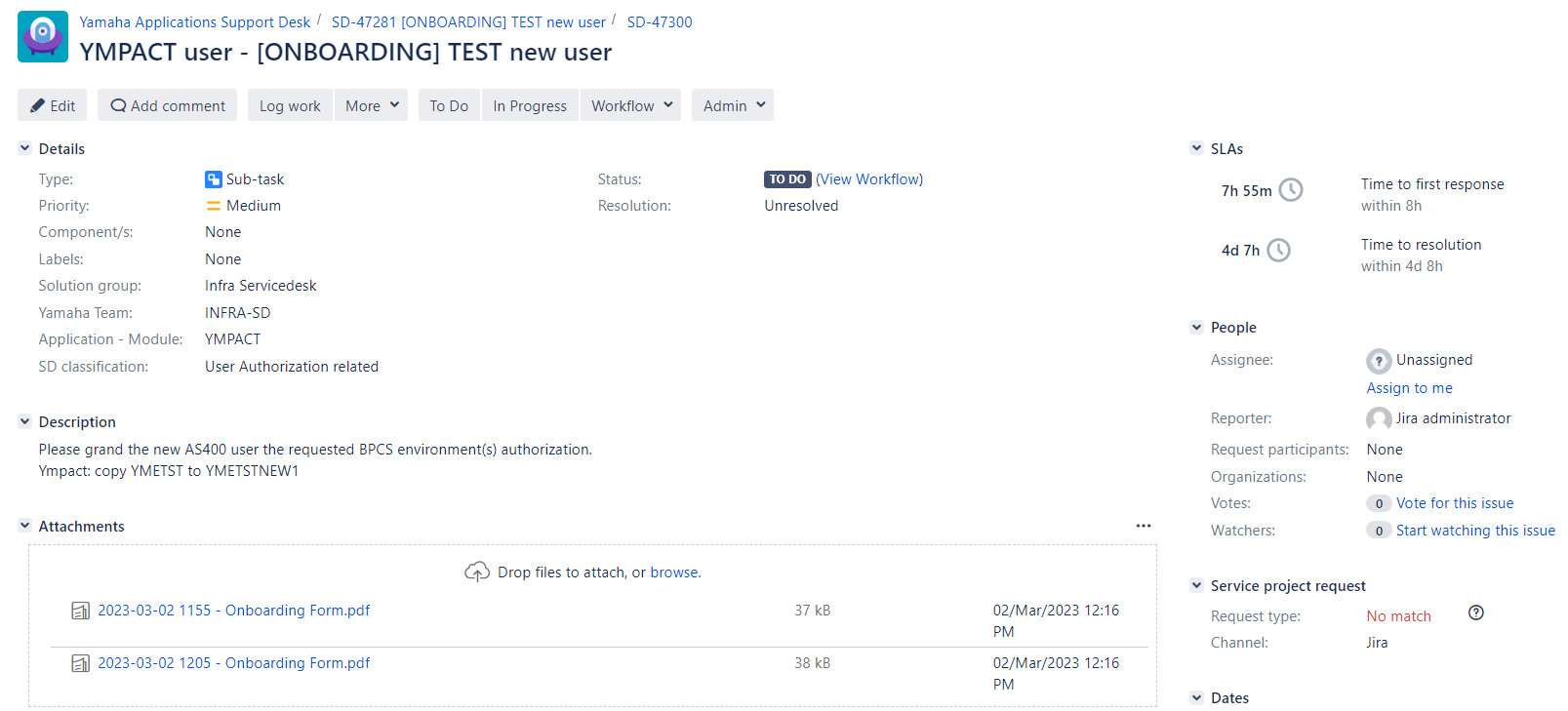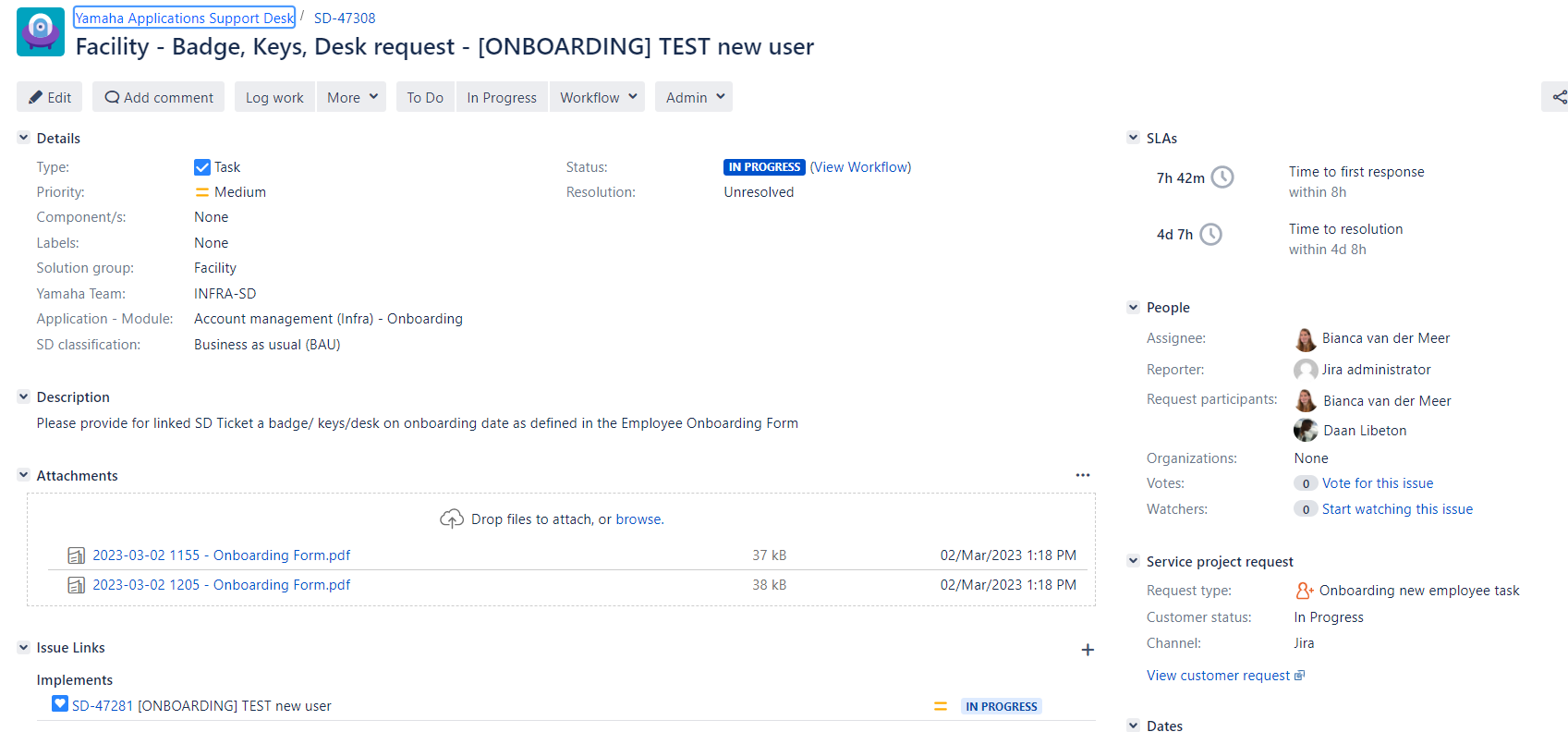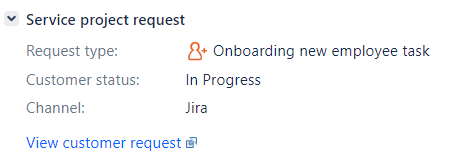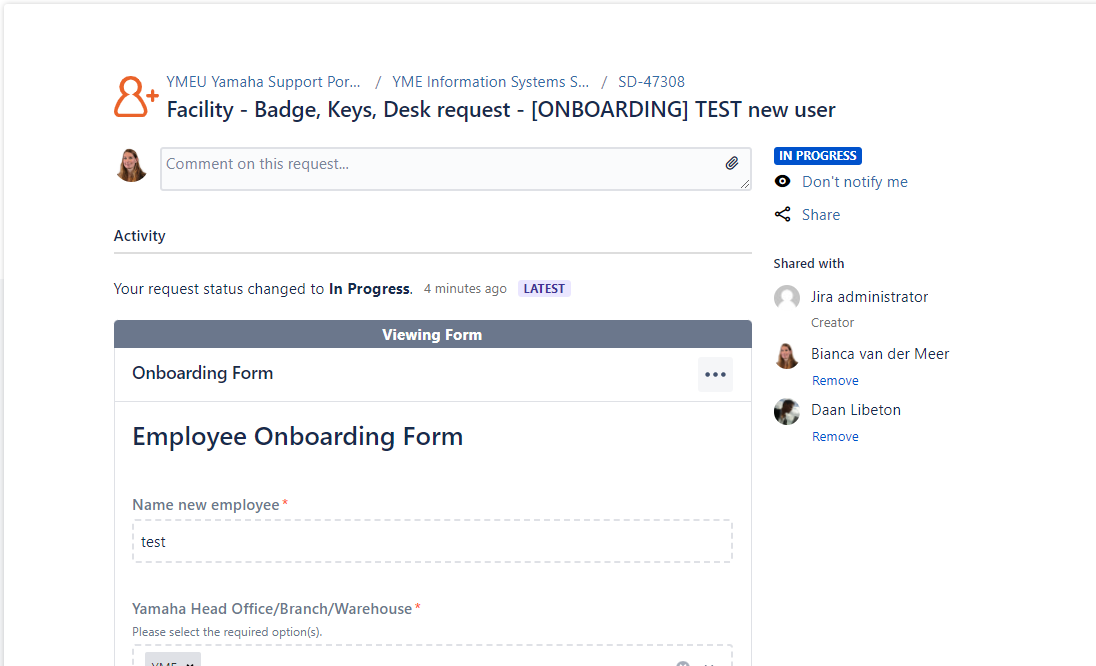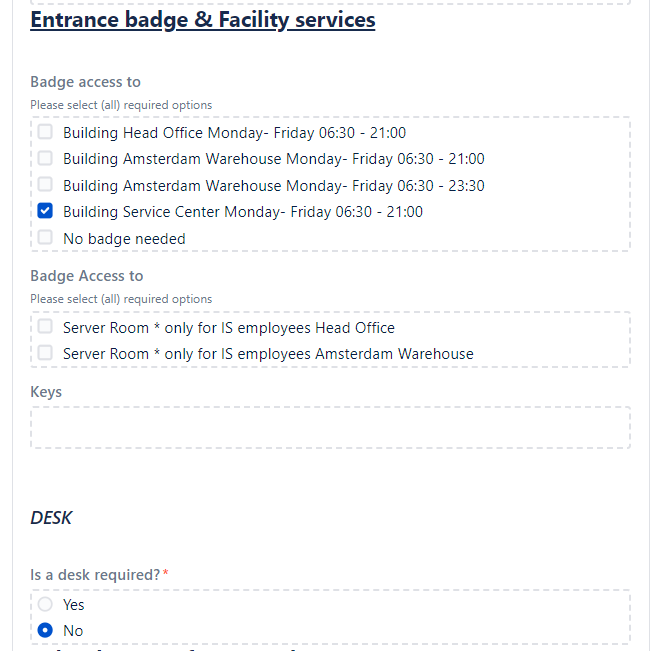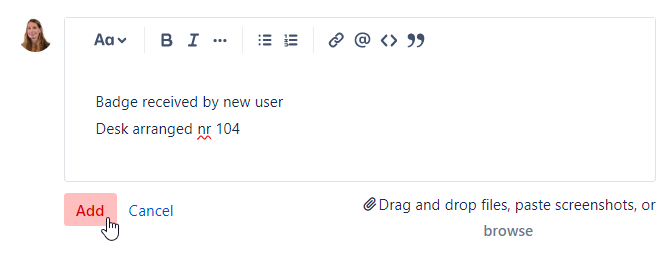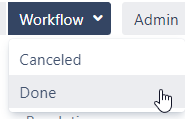Page History
...
Added directly from last comment original Onboarding ticket
Ympact: YMETST to YMETSTNEW1
Task Task
| Anchor | ||||
|---|---|---|---|---|
|
For non-internal action by divisions/departments other than Information Systems a Task can be created via the original Onboarding ticket. This is automatically done by selecting the appropriate transition.
...
After a Subtask transition is triggered in the original Onboarding ticket the status is changed to Onboarding XXXXXXX
This status change is visible in the Customer Portal:
After the Sub-Task creation the original SD ticket automatically transitions back to In Progress.
This status change also reflects in the customer portal:
Example:
All requested Tasks can be found under Issue Links section in the original Onboarding ticket
...
Task workflow and procedure
- Task is created
- Automatically
- Assignee is
- set, same
- assignee of Original Onboarding ticket.
- Description is automatically added
Task is also visible in the Customer portal
The following section is for Facility & Reception:
- Facility/Receptions executes task as requested in Onboarding form
- Facility/Reception informs via comment in customer portal what action has been taken: Provided Batch, Keys, Desk
After adding comment select Add - Assignee receives Assignee received comment notification via e-mail
- SD-Agent closes ticket via DoneAssignee select Done to close the ticket
No action needed, select canceled Canceled and provide reason for cancelation.A Task is visible in the Customer portal
Onboarding Form
...