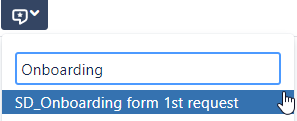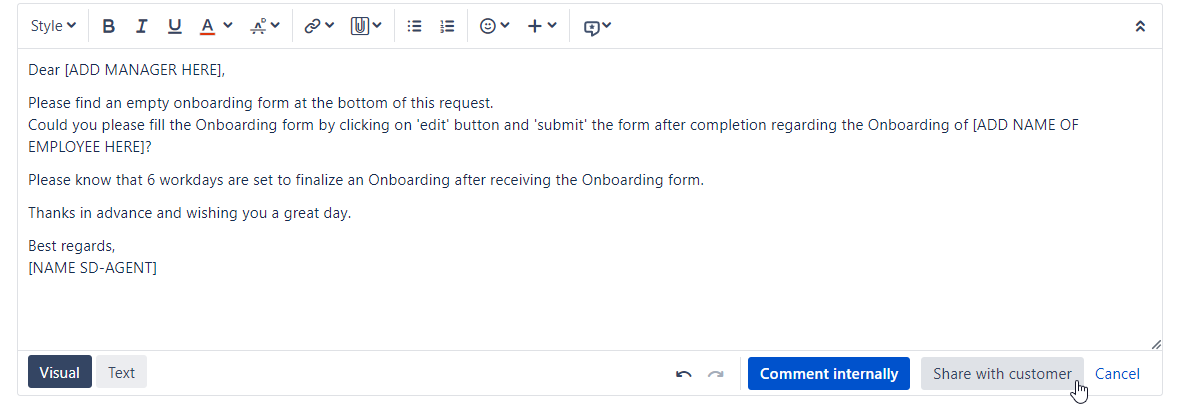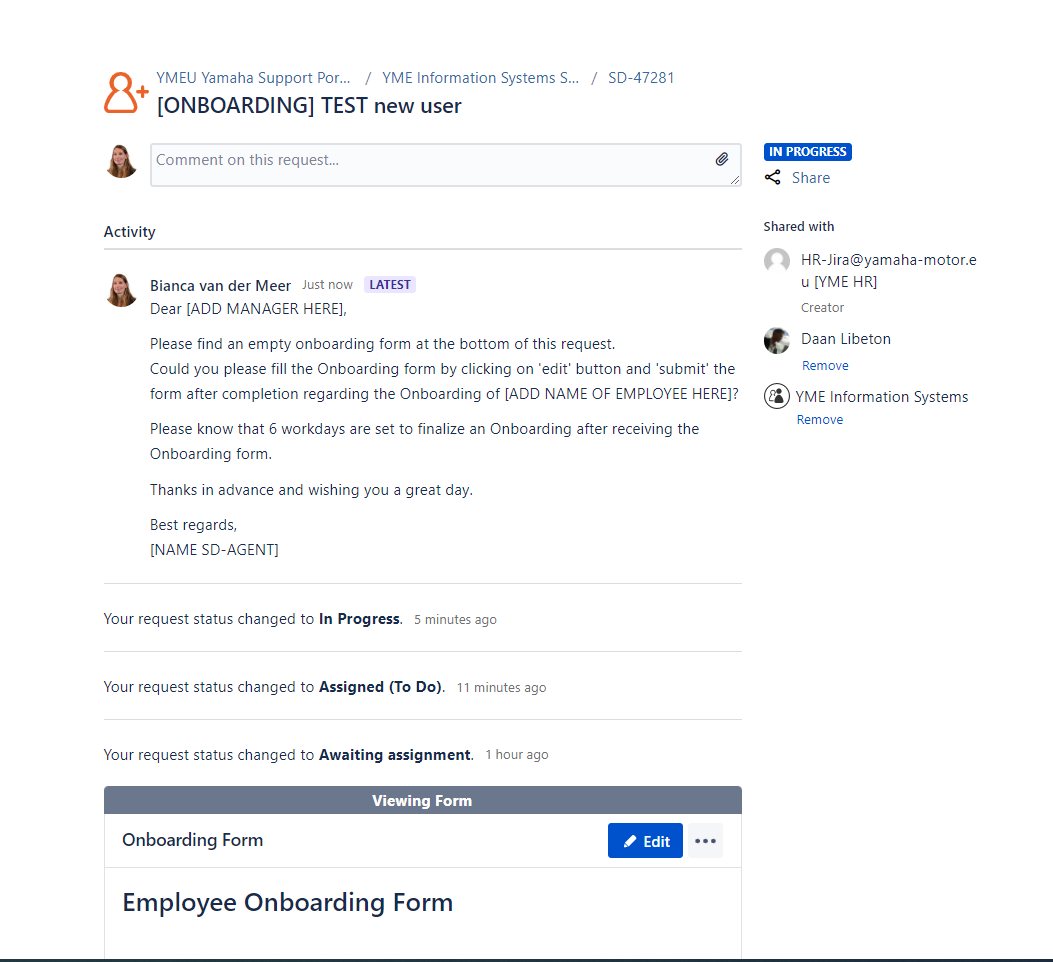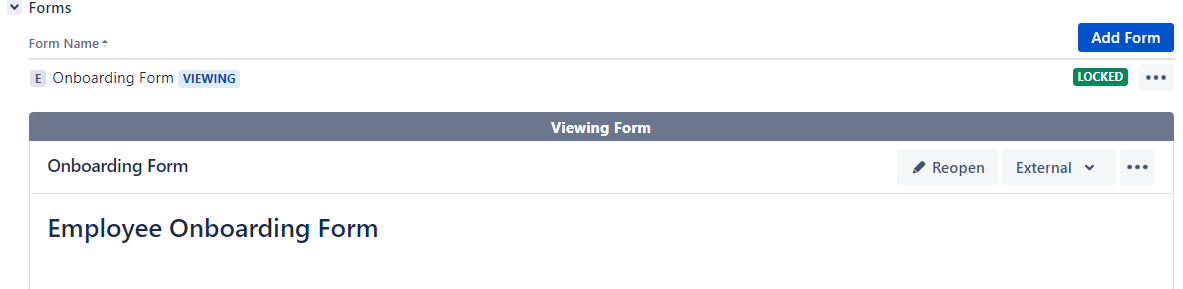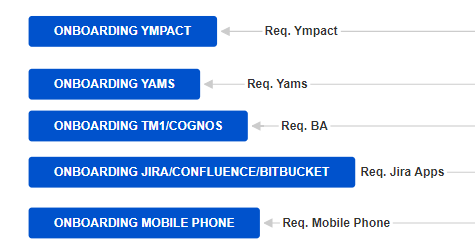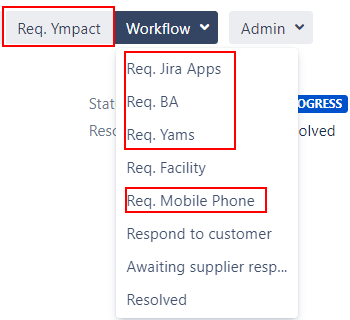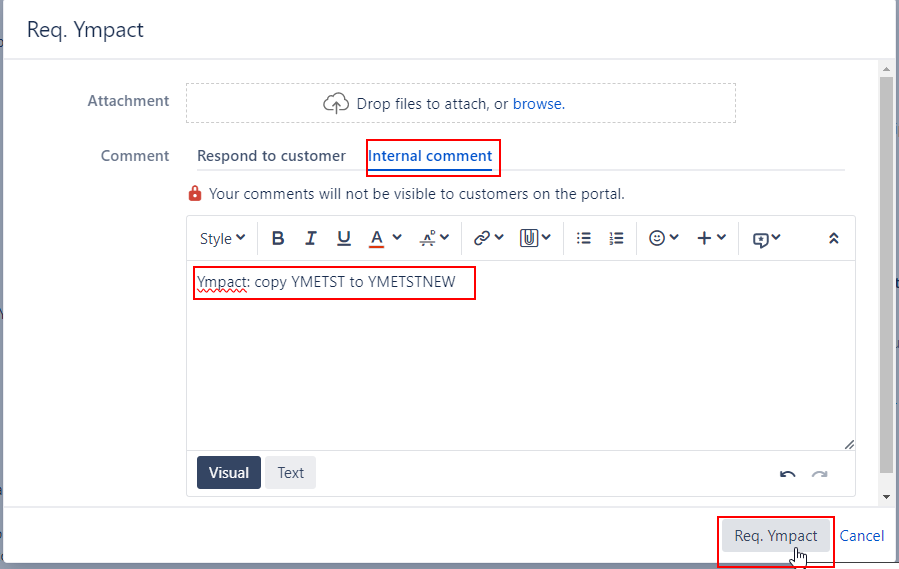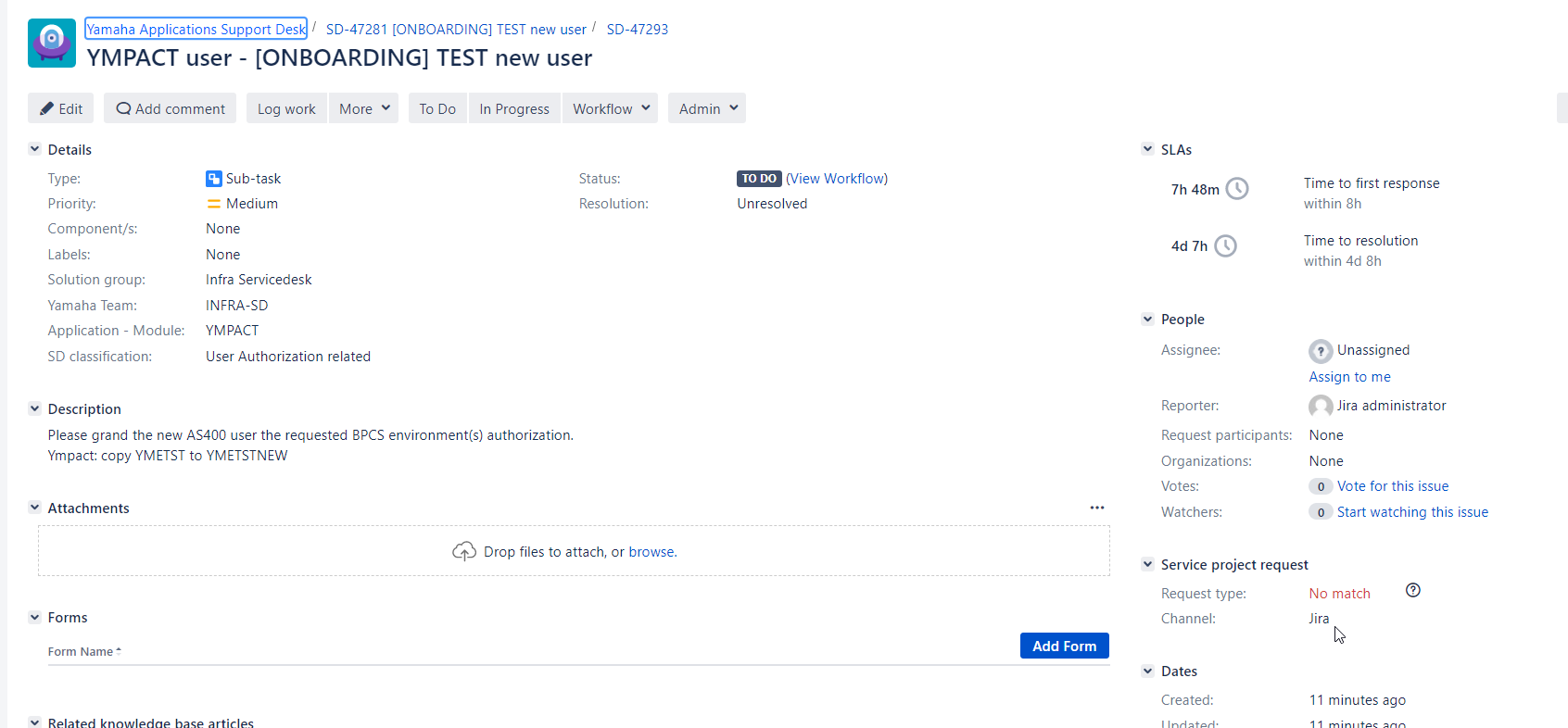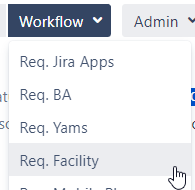YPM-105 - Getting issue details... STATUS
YPM-105 Onboarding flow Successfactors - AD
SD-47281 - Getting issue details... STATUS
SD-47284 - Getting issue details... STATUS
Onboarding
- Onboarding ticket is created by HR
- Then it will be transitioned to status Awaiting assignment
- SD-agent allocates ticket via button
- SD-agent set issue to
After transitioning the Onboarding ticket to status In Progress the Onboarding form will automatically being attached.
Please make sure you have the Forms tab open to view the form
The form is directly visible in the custor portal. - SD-agent adds Manager of the new user as Requested participant
- Add in the comment section a canned response and adjust the information between brackets[ ]
- Then click on Share with Customer to send the message.
- Manager receives a notification via e-mail.
For the manager it will look like below in the Customer portal: - Manager action:
- Manager saves and submit form in customer portal
The form will be locked for editing. Printscreen from original onboarding ticket - Form will be attached as PDF. This PDF file is not visible in the customer portal, only in the original ticket for SD-agents.
- Manager saves and submit form in customer portal
Re-open locked form
If needed form can be re-opened by SD-agents.
- Select Reopen
- Confirm Reopen
- Form can be adjusted by reporter and requested participants or by SD-agent.
- Save changes by pressing submit
- Confirm submit
- A new PDF file will be attached with the form. See date/time stamp for form version. This PDF file is not visible in the customer portal.
Sub-Tasks
For internal action by IT department(s) a Sub-Task can be created. This is automatically done by selecting the appropriate transition.
Status: Transition:
Transitions are visible in the Jira ticket via the (workflow)buttons
A Sub-Task is a internal task which is not visible in the Customer portal. For this reason there is no match with the (customer) request type in the customer portal.
All requested Sub-Tasks can be found under Sub-Task section in the original Onboarding ticket
Status of Sub-Task can easily being tracked in original ticket.
If Sub-Task is completed it will look as follow in the original ticket.
Req. Ympact
- Select Internal comment
- Type comment: Ympact: copy [ example user ]to [ New user]
- Select Req. Ympact
Status of Onboarding ticket temporary changes to After ticket is created it will automatically transitions back to
This option triggers a subtask
Task creation
For non-SD agents a Task can be requested, this is visible in the customer portal
Status: Transition:
Req. Facility
Form
Save and submit