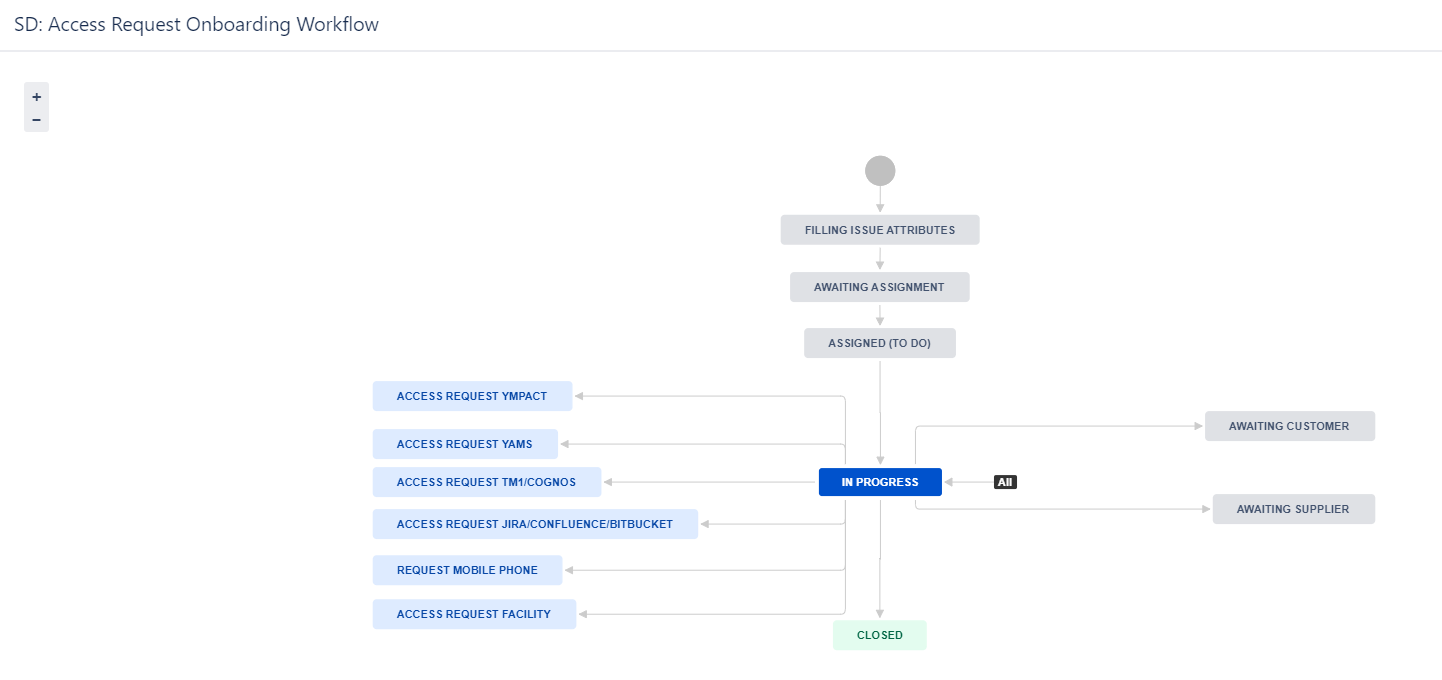THIS PAGE IS UNDER CONSTRUCTION
Table of Contents
Introduction
Never worked with Jira before? No problem. Please first read the Jira training Basics page.
This chapter is part of is part Jira training for Information Systems, below the Jira setup for Information Systems - Yamaha Applications Support Desk (SD) is explained.
Yamaha Applications Support Desk (SD)
In Yamaha Applications Support Desk all operational support (BAU- Business As Usual) requests are registered that relates to IT Application Issues/errors for existing functionality, data correction and authorization requests.
Users can create a new issue via the Yamaha Motor Europe support portal, via this portal you can go to the YME Information Systems Support Portal to submit a IT request.
Instructions of the portal forms can be found here: YME Information Systems Support Portal Guide
The button should NOT be used for creation of a SD issue.
SD Issuetypes
Incident: Reporting a incident or outage. Currently all incoming issues submitted via the Jira Customer portal will have Issue type Incident.
Service Request: Request for information. (This issue type is currently not used anymore)
Audit: Used for J-sox change requests and IRY issues registered to deliver evidence for auditors.
Authorization request: Elevate user rights request used for Ympact to request YMXXITS1 access to have command line access and to operate in Ympact (Branch specific) Production environment.
RobotJob Change: Robot Job Change request used for Ympact Job scheduling
Deployment request: Triggered by Development software projects used by B2B teams for Ympact,Ympulse, Yamcom deployments.
Onboarding: Issue type used for Onboarding new Users
Task: A Task that needs to be done, currently used for Onboarding procedure
Sub-task: Smaller task within a larger piece of work, currently used for Onboarding procedure. A sub-task cannot being linked to a Customer portal request type and is only for internal use.
SD Issue types and Customer request type
Request name is the Customer Request type.
YME IT Support |
|---|
YME E-Commerce Support |
Hidden |
SD Issues overview
SD Specific Fields
SD mandatory fields have been highlighted in Yellow
- Type: Issue type
- Priority: By default issues are set to Medium
- Solution group *: Drop down single select list to define which department will be working on the issue.
- Team Yamaha: Label field, multi select, always starting with team# <team name>. This field is only automatically filled for Special processes like SQL Execution, Robot Job Changes.
Please do no not use it for team assignment but use replacement field "Yamaha Team" instead. - Yamaha Team*: Mandatory Drop down single select list to define which (agile) team will be working on the issue.
- Application-Module*: Mandatory Drop down single select list to indicate the involved Application-Module of the reported request (issue).
- Department: Department of the reporter of the issue.
- Company: Company of the reporter of the issue.
- Epic Link: Linked epic issue if a issue is related to a Project.
- SD Classification: Drop down single select list, by default for incoming issues it is set to Business as Usual (BAU)
- Story Points: used to estimate (in a Fibonacci range) the complexity, effort, and risk inherent to the story. Story Points field available for issue type Change request, Task, Story, Bug, Defect, Spike.
- Business value: used to estimate (in a Fibonacci range) the value of that piece of development to the YME business.
- Sprint: Multi select field to link the issue to a sprint.
- Ticket group(s) Multi select field used to group stories and bugs under a YPM Programme/Project
- Resolution: Resolution can be set when a issue will be closed.
* Combination of Solution group and Yamaha Team determines in which queue/board a issue is visible for non-agile teams.
For Agile teams only Yamaha team field determines in which board the issue is visible.
- Request Type: Customer portal request type, see for overview SD Issue types and Customer request type
- Customer status: Status visible in the Customer portal. This does not always corresponds directly with the issue workflow status.
- Channel: Portal or e-mail request
- View customer request: link directly to the Customer portal request. This link can be shared if a customer need to access a specific issue.
SD Workflow(s)
Basic information how to transition a issue through a Workflow can be found in: Jira Training Basics - Workflow
SD Default Workflow
Statuses SD Default Workflow
Workflow statuses no development required
1. Filling user attributes first status for incoming tickets. Background process is running to collect user data and fill other fields automatically. No action should be taken when a ticket has this status.
The ticket will automatically move to next status Awaiting assignment.
2. Awaiting assignment Ticket can be assigned, this need to be done via the Allocate button.
For all other statuses the Assignee field can be used directly to re-assign a ticket to yourself or a colleague (instructions below).
3. Assigned to do Ticket is automatically transferred to this status after using the allocate button. Ticket will appear on to do list of a assignee (Filter number 4 in the dashboard)
4. In Progress When starting to work on a ticket use the Start progress button
4. Closed The issue is considered finished, the resolution is correct. Issues which are closed can be reopened.
5. Reopened Re-open issue. Issue need to be re-assigned to a assignee and will be transitioned to status In Progress.
Workflow statuses development required (old procedure)
1. Filling user attributes first status for incoming tickets. Background process is running to collect user data and fill other fields automatically. No action should be taken when a ticket has this status.
The ticket will automatically move to next status Awaiting assignment.
2. Awaiting assignment Ticket can be assigned, this need to be done via the Allocate button.
For all other statuses the Assignee field can be used directly to re-assign a ticket to yourself or a colleague (instructions below).
3. Assigned to do Ticket is automatically transferred to this status after using the allocate button. Ticket will appear on to do list of a assignee (Filter number 4 in the dashboard)
4. In Progress When starting to work on a ticket use the Start progress button
4. Ready to Close Development has been completed SD ticket can be closed manually to inform the user about the changes mad and moved to production environment.
5. Closed The issue is considered finished, the resolution is correct. Issues which are closed can be reopened.
6. Reopened Re-open issue. Issue need to be re-assigned to a assignee and will be transitioned to status In Progress.
Workflow statuses development required
Other statuses:
- Awaiting Customer Used when more information/response from a customer (Reporter or Requested participant) is required in order to move forward with a issue.
Detailed information for this status can be found further below under: Awaiting Customer status - Awaiting Supplier Used when more information/response from a supplier is required.
Detailed information for this status can be found further below under: Awaiting supplier status - Awaiting Authorization Used to request approval for Ympact authorization.
SD Classification need to be on : User authorization related. Onboarding- Pending linked ticket execution
- Change Advisoryboard (CAB)
- Awaiting Development
- Awaiting Execution
- Deployment validation
- Ready to Close
- Review Approval Used by Infra for Issue type Audit to have J-sox change reviewed. How-to create an Infra J-SOX CHANGE issue
- Awaiting manager approval Used by Infra to request IT management approval for J-sox changes. How-to create an Infra J-SOX CHANGE issue
If a (bug) fix for a application is required the Bugfix transition can be used to trigger a issue being created in a Development project.
Statuses SD Default Workflow detailed explanation
Awaiting Customer status
The Awaiting Customer status is used when more information/response from a customer (Reporter or Requested participant) is required in order to move forward with a issue.
Please also read page How to use @mentions to tag a reporter or a commenter directly.
- Awaiting Customer status can be triggered via the Respond to customer button .
When selecting this option a pop up frame will be opened: - Check Comment selection (see marked in red in the above screenshot).
Default for comment is set to Internal comment. The Internal comment option can be used for only triggering a status update to Awaiting customer.
Use comment: Respond to customer if your message should be shared with the the reporter and requested participants.- Optional: Add comment to the comment section.
- Optional: Add comment to the comment section.
- Select the Respond to customer button.
- After using the Respond to customer button is pressed the comment will be added to the ticket and status will be changed to Awaiting customer. Description area is optional.
- Response from customer received:
- Via issue: Status will automatically changed back to status In Progress.
- Manually: Select status In Progress.
Awaiting supplier status
The Awaiting Supplier status is used when a supplier has been contacted either via the issue directly or via other communication canals to purchase/request assistance for products/services.
Please also read page How to use @mentions to tag a reporter or a commenter directly.
- Awaiting Supplier status can be triggered via the Awaiting Supplier button .
When selecting this option a pop up frame will be opened: - Check Comment selection (see marked in red in the above screenshot).
Default for comment is set to Internal comment. The Internal comment option can be used for only triggering a status update to Awaiting Supplier
Use comment: Respond to customer if your message should be shared with the the reporter and requested participants.- Optional: Add comment to the comment section.
- Optional: Add comment to the comment section.
- Select the Awaiting supplier response button.
- After reply from the Awaiting supplier response button is pressed the comment will be added to the ticket and status will be changed to Awaiting Supplier. Description area is optional.
- Response from supplier received:
- Via issue: Status will automatically changed back to status In Progress.
- Manually: Select status In Progress.
SD: Software Authorization flow
SD: Access Request Onboarding Workflow
Training material for this onboarding Workflow can be found on the following page: Jira training for (SD) - Onboarding.
SD: Simple 3 step workflow
Statuses SD: Simple 3 Step workflow
- To do: work has not started, issue can be assigned (work can always move back to this status);
- In progress: Issue is in Progress (work can always move back to this status);
- Done: the work is completed, resolution is automatically set to "Done";
- Canceled: No further work will be done on this issue, it is not required anymore or has become obsolete. Resolution is automatically set to "Canceled" a comment Screen will pop up to include information why the issue has been canceled (can be selected from any status).
If a Issue is already closed and will be moved back to status "To Do" or "In Progress" the resolution will be cleared.
Incoming ticket handling for Yamaha Application Support Desk (SD-)
Check following field selection if the correct one is selected, if not please adjust or add:
- Adjust Solution group if wrongly selected
- Adjust or add correct Yamaha Team
- Adjust if not the correct SD Classification is selected
- Adjust the Application-Module if wrongly selected
- Check if request includes are requires information, if not ask customer to provide more information.
- An issue can be allocated to a person when starting on the request/taking care of the request.
When issue has been assigned before then only re-assign the issue.
Re-opened issues also need to be re-assigned via the Re-assigned-comment button.
Moving an issue to the another team
For moving a issue/ticket to a different train/team
- Field selection:
- SD Project
- Select the correct Solution group
- Select the Yamaha Team corresponding to the Solution group as per above overview/ Team details - all trains.
- Make sure the correct Application-Module is selected.
- SD Project
- Remove yourself as assignee
- If you still want to track the issue to receive notifications, include yourself as Watcher.
- If you still need to be involved actively add yourself as requested participant
- Add a comment to the issue with your request toward the Yamaha Team, in case of temporary assignment to other team request to reassign the issue back to your Solution group/Yamaha team/ Yamaha Team(s).
The persons who are handling the queues from the department/team will take further care of the ticket and move them to the second line if needed.