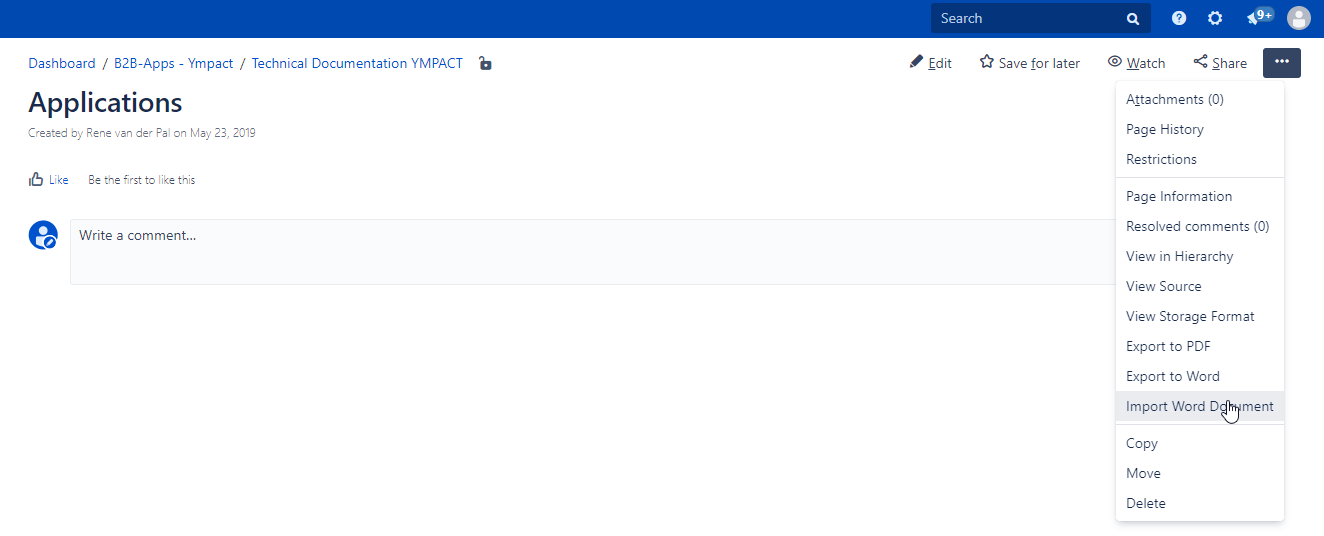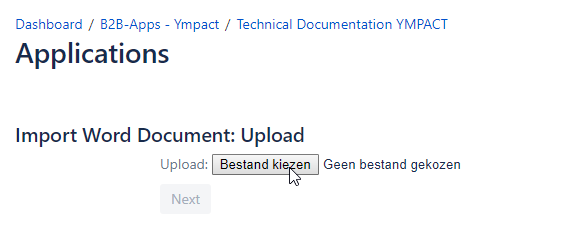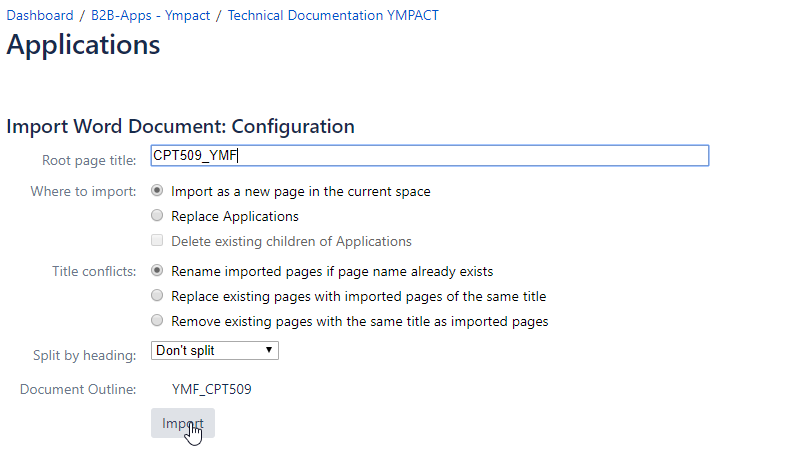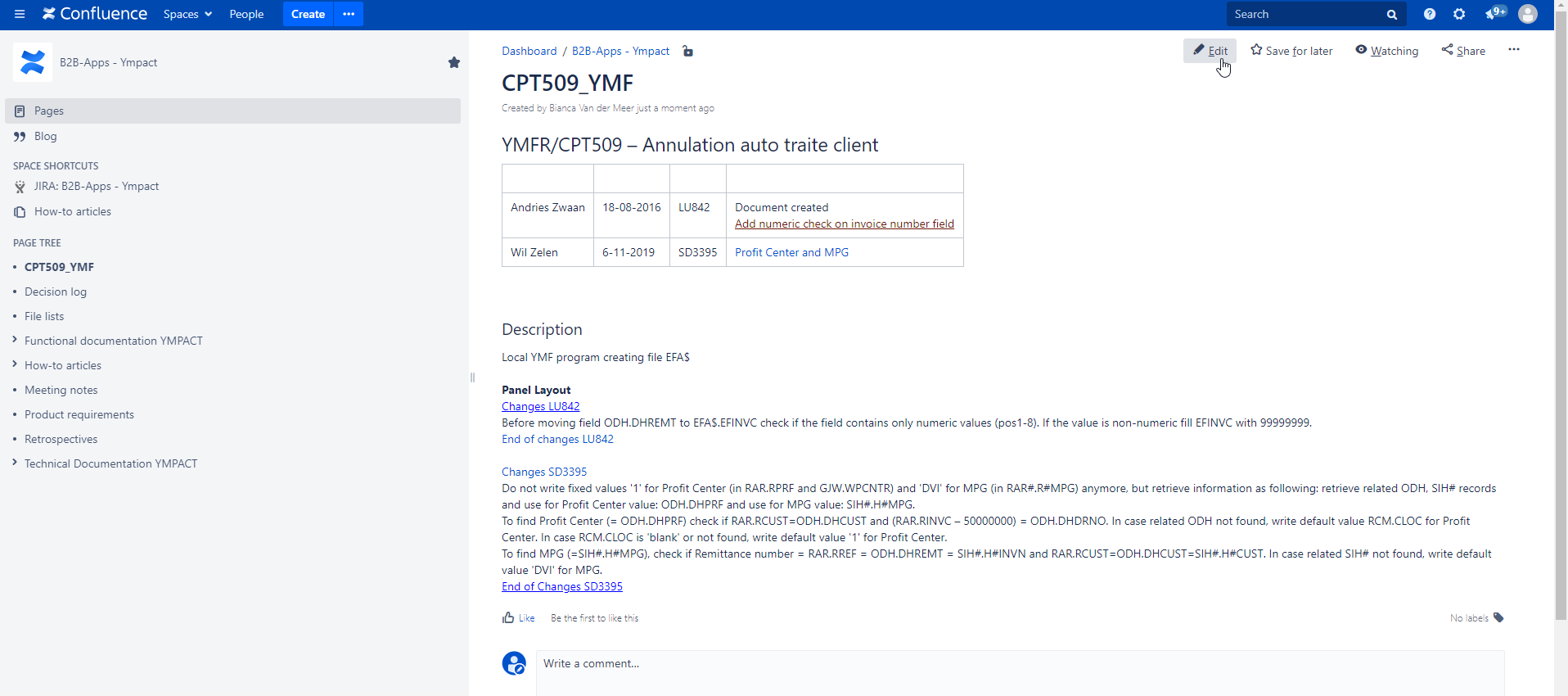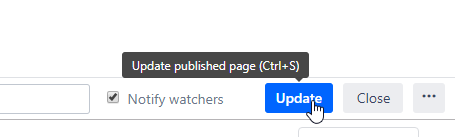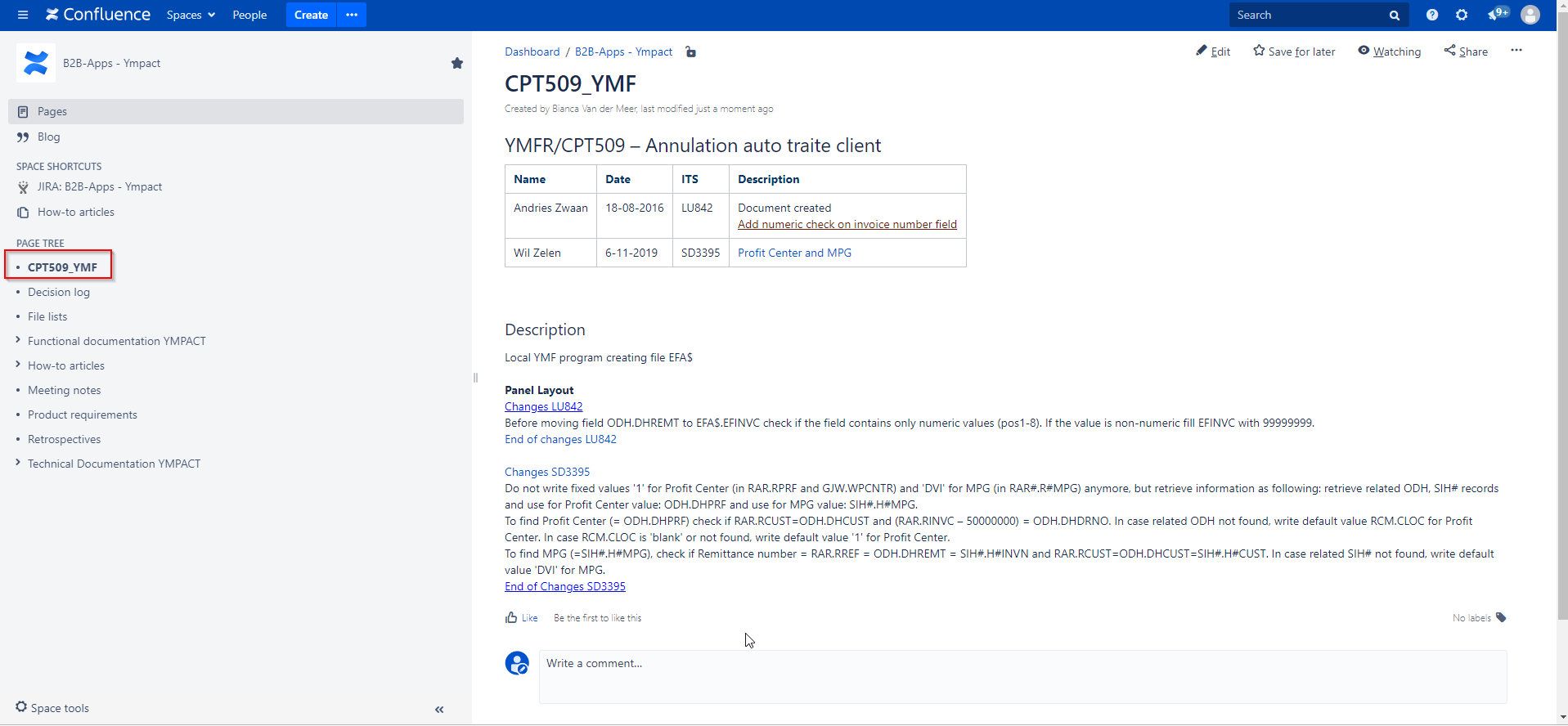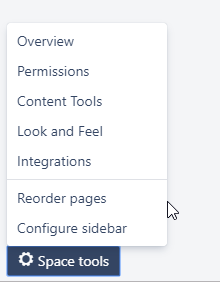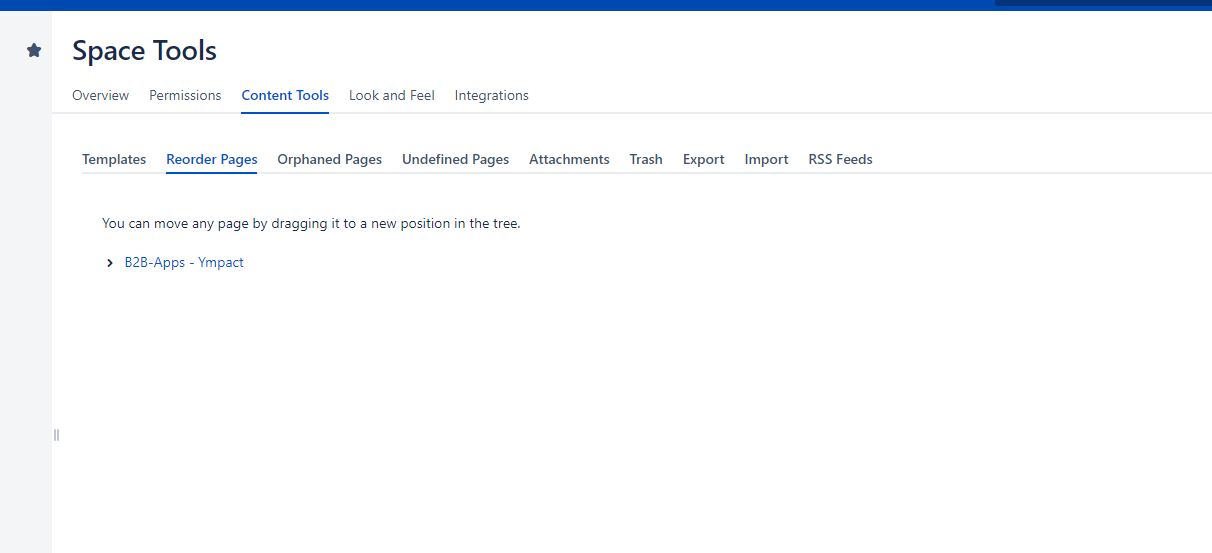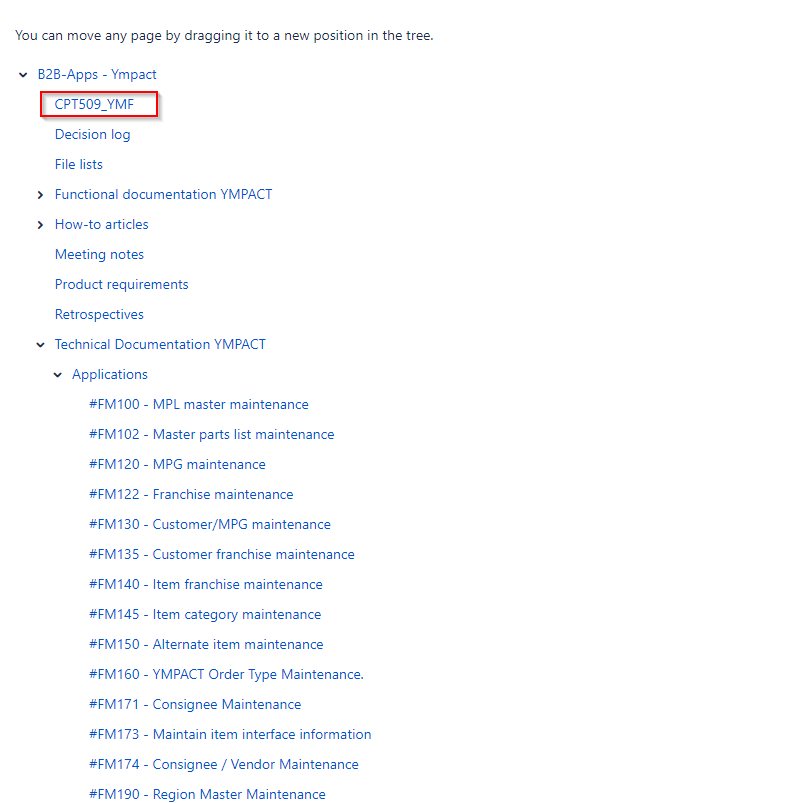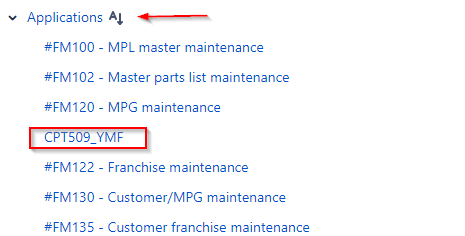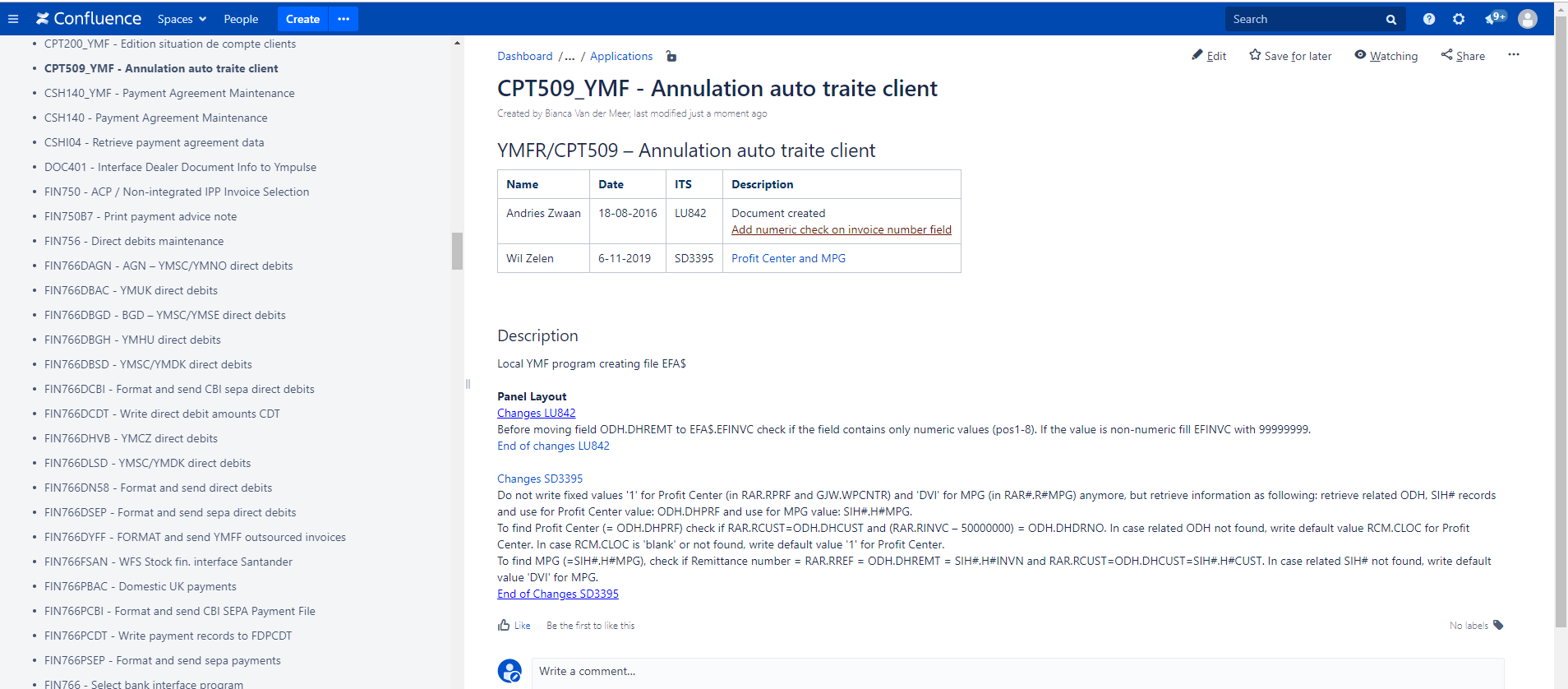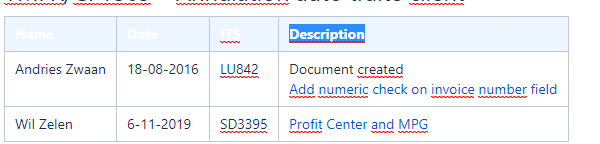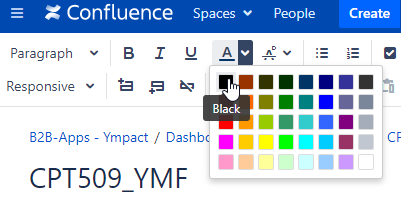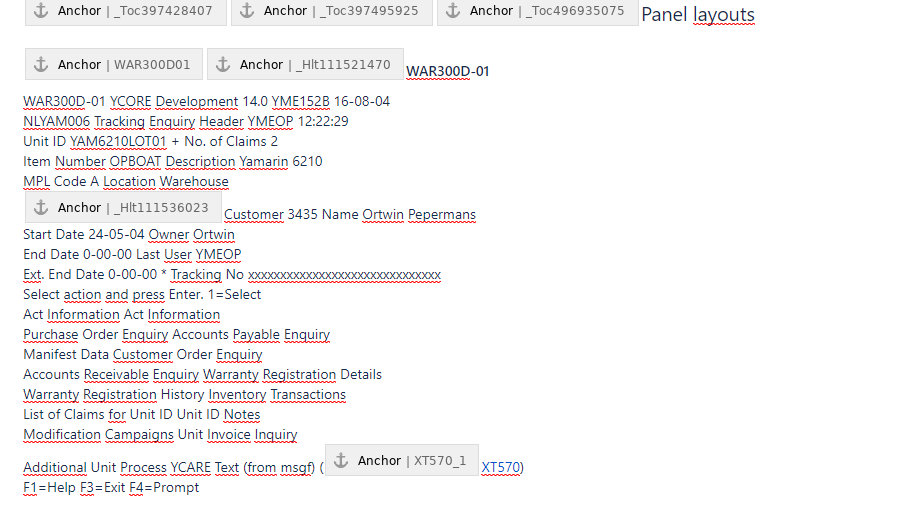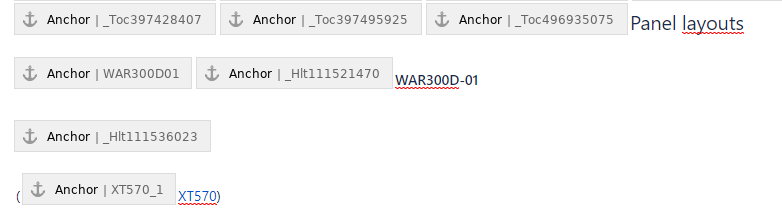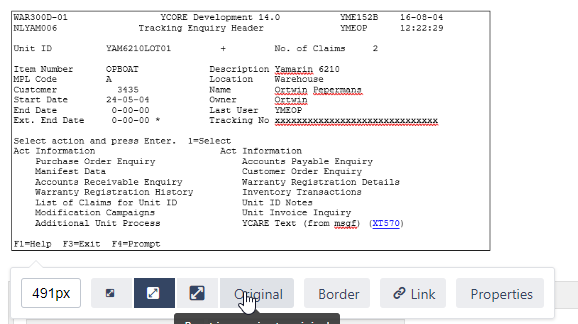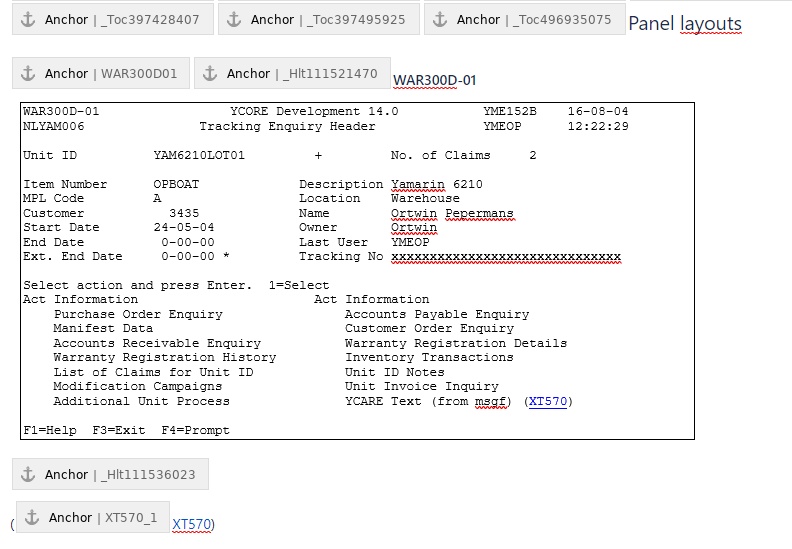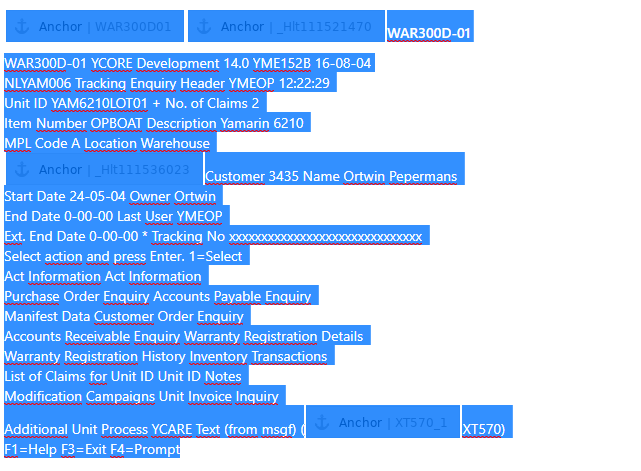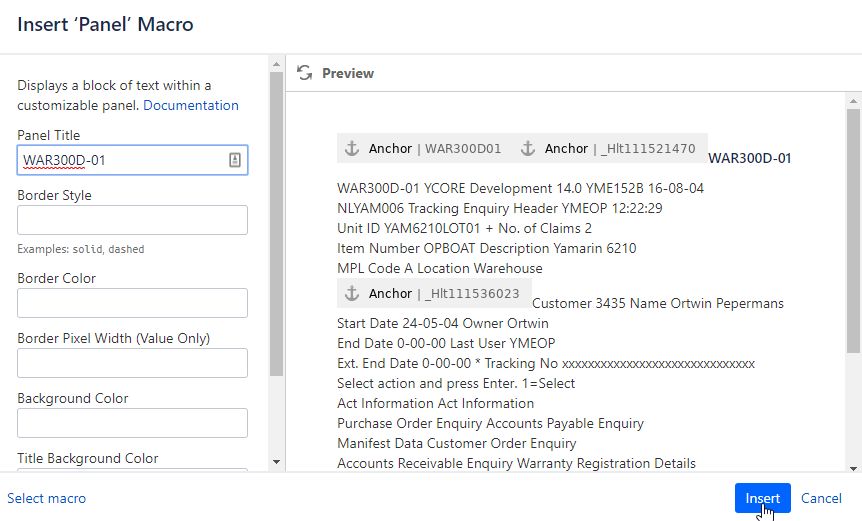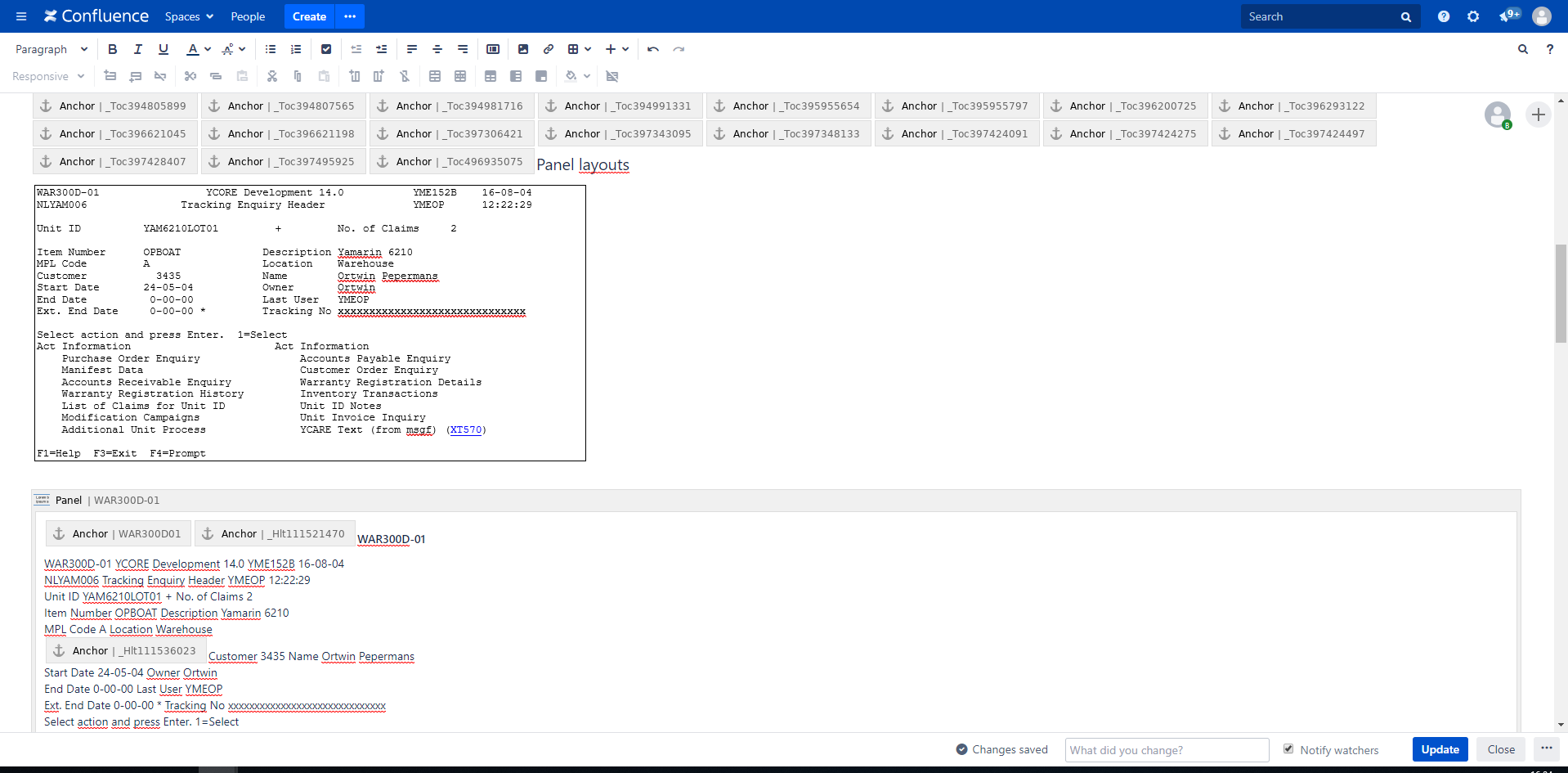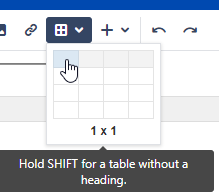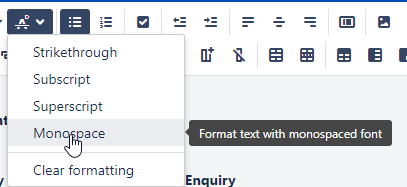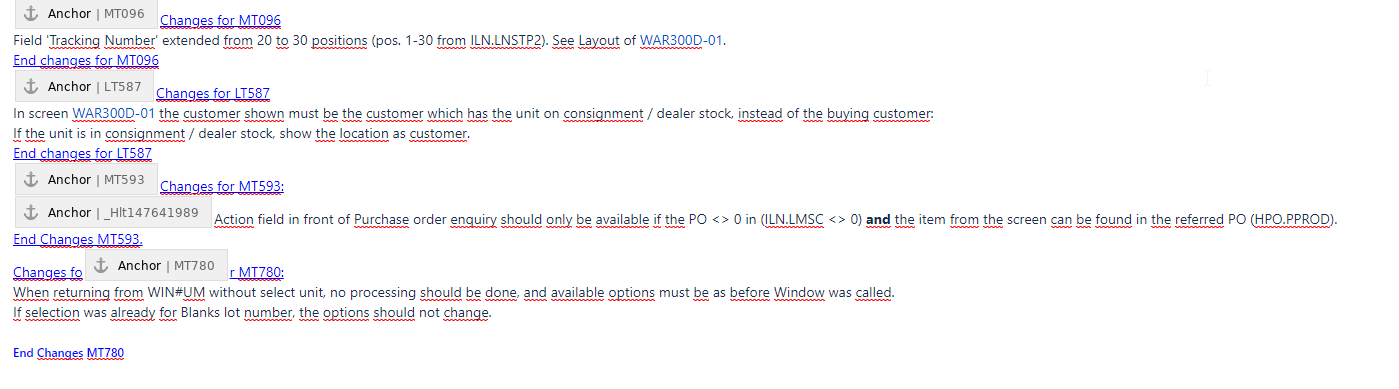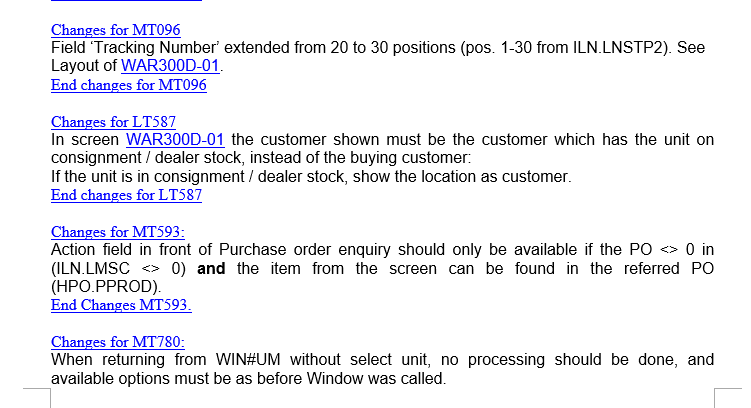This documents describes how to import Ympact documentation into Confluence and where extra attention is required for.
Step-by-step guide
- Go to the page where information needs to be published.
- Select ... Import Word Document
- Select the file to be imported from the drive
- Select 'Next' button
- Adjust root page title to new standard: Program name_Environment - Program description
Note: letters for the program must be in capital.
- select 'Import' Button
- Document is saved
- Click on the 'Edit' button
- Check file for differences with the Word file and adjust it. See Attention points for importing documents from Word.
- Save file by clicking on 'Update' button below in the screen
- After saving the page will be visible under the PAGE TREE but not under the correct section.
- Click on Space tool - reorder pages (below in screen on left side)
- Space tools will be opened
- Fold all pages to till page is open where the new page need to be stored
- Select the file and drag it to the new page section and drop it
- Page is now moved to 'Applications'
- If page order is not sorted alphabetically use to reorder the page. ( It is possible that this option is not shown)
- Confluence part is now finished
- Last step is to move the file from the drive to the Moved to Confluence folder.
Example:
Attention points for importing documents from Word
Table headings
Table headings from Ympact documentation are in most cases with white text, this need to be adjusted to black.
- Select the header
- Adjust text color to black (if already set just click on button
Panels
Panels are not imported in a correct way. Ympact has a font style (Courier New) which is not recognized by Confluence.
Some panels are having links/anchors which increases the line spaces.
There are a few ways of adding an YMPACT panel into Confluence
Below explanation can be found for
Single anchors /links:
- Example WAR300: imported
- Remove all text, only leave anchors
- Open original word document and Copy panel by making a screenshot of panel selection
- Paste screenshot in Confluence above the panel selection and change the size to Original.
- Final view in edit mode in Confluence
Multiple anchors/links
- Select the full panel
- Select , Other macros
- Select Panel (search option for Panel can be required to find it)
- Insert Panel title (same as program panel)
- Click on button 'Insert'
- Selected text will now be visible in a panel selection
- Open original word document and Copy panel by making a screenshot of panel selection
- Paste screenshot in Confluence above the panel selection and change the size to Original.
- Final view in edit mode in Confluence
Manual panel creation
This option can be used if you are want to be able to maintain the panel screen by example to add colours, underline etc.
- Copy a YMPACT panel from a screen and paste it into a Word document or take the panel from the original document in Word of an existing document.
- Add a table of 1 x 1 in a Confluence page
Paste the text from the panel in the Word document in the table
WAR300D-01 YCORE Development 14.0 YME152B 16-08-04
NLYAM006 Tracking Enquiry Header YMEOP 12:22:29
Unit ID YAM6210LOT01 + No. of Claims 2
Item Number OPBOAT Description Yamarin 6210
MPL Code A Location Warehouse
Customer 3435 Name Ortwin Pepermans
Start Date 24-05-04 Owner Ortwin
End Date 0-00-00 Last User YMEOP
Ext. End Date 0-00-00 * Tracking No xxxxxxxxxxxxxxxxxxxxxxxxxxxxxx
Select action and press Enter. 1=Select
Act Information Act Information
Purchase Order Enquiry Accounts Payable Enquiry
Manifest Data Customer Order Enquiry
Accounts Receivable Enquiry Warranty Registration Details
Warranty Registration History Inventory Transactions
List of Claims for Unit ID Unit ID Notes
Modification Campaigns Unit Invoice Inquiry
Additional Unit Process YCARE Text (from msgf) (XT570)
F1=Help F3=Exit F4=Prompt
Select all text in the table and select - Monospace
WAR300D-01 YCORE Development 14.0 YME152B 16-08-04NLYAM006 Tracking Enquiry Header YMEOP 12:22:29Unit ID YAM6210LOT01 + No. of Claims 2Item Number OPBOAT Description Yamarin 6210MPL Code A Location WarehouseCustomer 3435 Name Ortwin PepermansStart Date 24-05-04 Owner OrtwinEnd Date 0-00-00 Last User YMEOPExt. End Date 0-00-00 * Tracking No xxxxxxxxxxxxxxxxxxxxxxxxxxxxxxSelect action and press Enter. 1=SelectAct Information Act InformationPurchase Order Enquiry Accounts Payable EnquiryManifest Data Customer Order EnquiryAccounts Receivable Enquiry Warranty Registration DetailsWarranty Registration History Inventory TransactionsList of Claims for Unit ID Unit ID NotesModification Campaigns Unit Invoice InquiryAdditional Unit Process YCARE Text (from msgf) (XT570)F1=Help F3=Exit F4=PromptIf needed you can remove the spaces by using backspace and shift + enter
WAR300D-01 YCORE Development 14.0 YME152B 16-08-04NLYAM006 Tracking Enquiry Header YMEOP 12:22:29Unit ID YAM6210LOT01 + No. of Claims 2Item Number OPBOAT Description Yamarin 6210MPL Code A Location WarehouseCustomer 3435 Name Ortwin PepermansStart Date 24-05-04 Owner OrtwinEnd Date 0-00-00 Last User YMEOPExt. End Date 0-00-00 * Tracking No xxxxxxxxxxxxxxxxxxxxxxxxxxxxxxSelect action and press Enter. 1=SelectAct Information Act InformationPurchase Order Enquiry Accounts Payable EnquiryManifest Data Customer Order EnquiryAccounts Receivable Enquiry Warranty Registration DetailsWarranty Registration History Inventory TransactionsList of Claims for Unit ID Unit ID NotesModification Campaigns Unit InvoiceAdditional Unit Process YCARE Text (from msgf) (XT570)F1=Help F3=Exit F4=PromptLinks and anchors can be added (copy from the import in Confluence). Note, line space will be increased.
WAR300D-01 YCORE Development 14.0 YME152B 16-08-04NLYAM006 Tracking Enquiry Header YMEOP 12:22:29Unit ID YAM6210LOT01 + No. of Claims 2Item Number OPBOAT Description Yamarin 6210MPL Code A Location WarehouseCustomer 3435 Name Ortwin PepermansStart Date 24-05-04 Owner OrtwinEnd Date 0-00-00 Last User YMEOPExt. End Date 0-00-00 * Tracking No xxxxxxxxxxxxxxxxxxxxxxxxxxxxxxSelect action and press Enter. 1=SelectAct Information Act InformationPurchase Order Enquiry Accounts Payable EnquiryManifest Data Customer Order EnquiryAccounts Receivable Enquiry Warranty Registration DetailsWarranty Registration History Inventory TransactionsList of Claims for Unit ID Unit ID NotesModification Campaigns Unit Invoice InquiryAdditional Unit Process YCARE Text (from msgf) (XT570)F1=Help F3=Exit F4=Prompt
Spaces
Spaces are removed after the import in same cases.
- Use enter if you want create a new line or to move a line to the next line
- Use shift + enter button to add a new line but without space between the next and previous line.
- Import in Confluence
- Original file
List numbering
The list numbering is not taken over from the word document. This need to be adjusted manually.
Tips
- Use enter if you want create a new line or to move a line to the next line
- Use shift + enter button to add a new line but without space between the next and previous line.