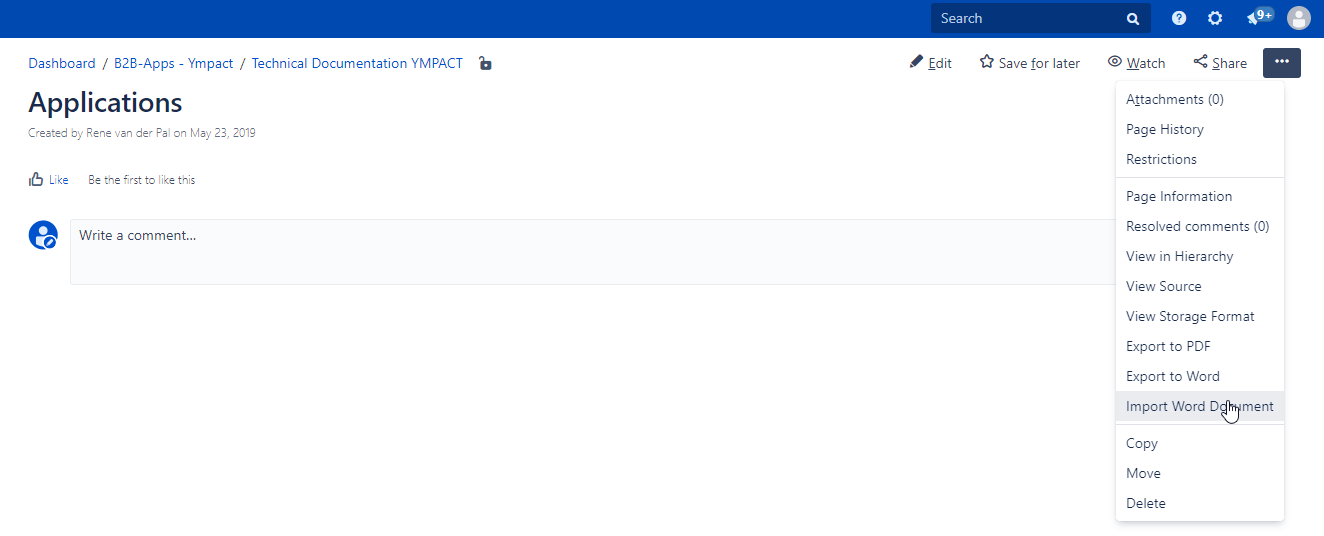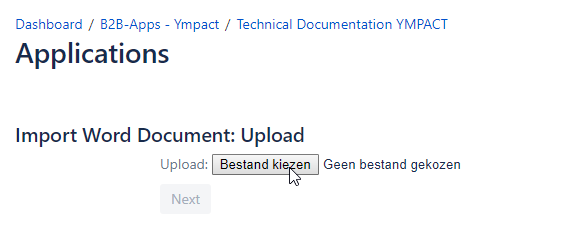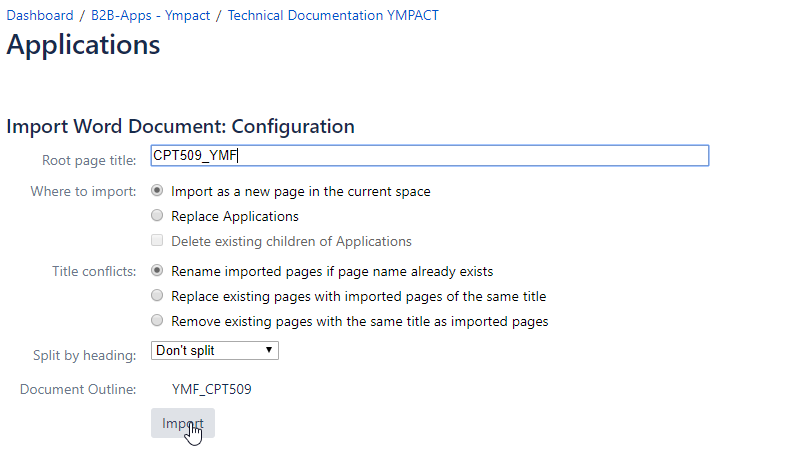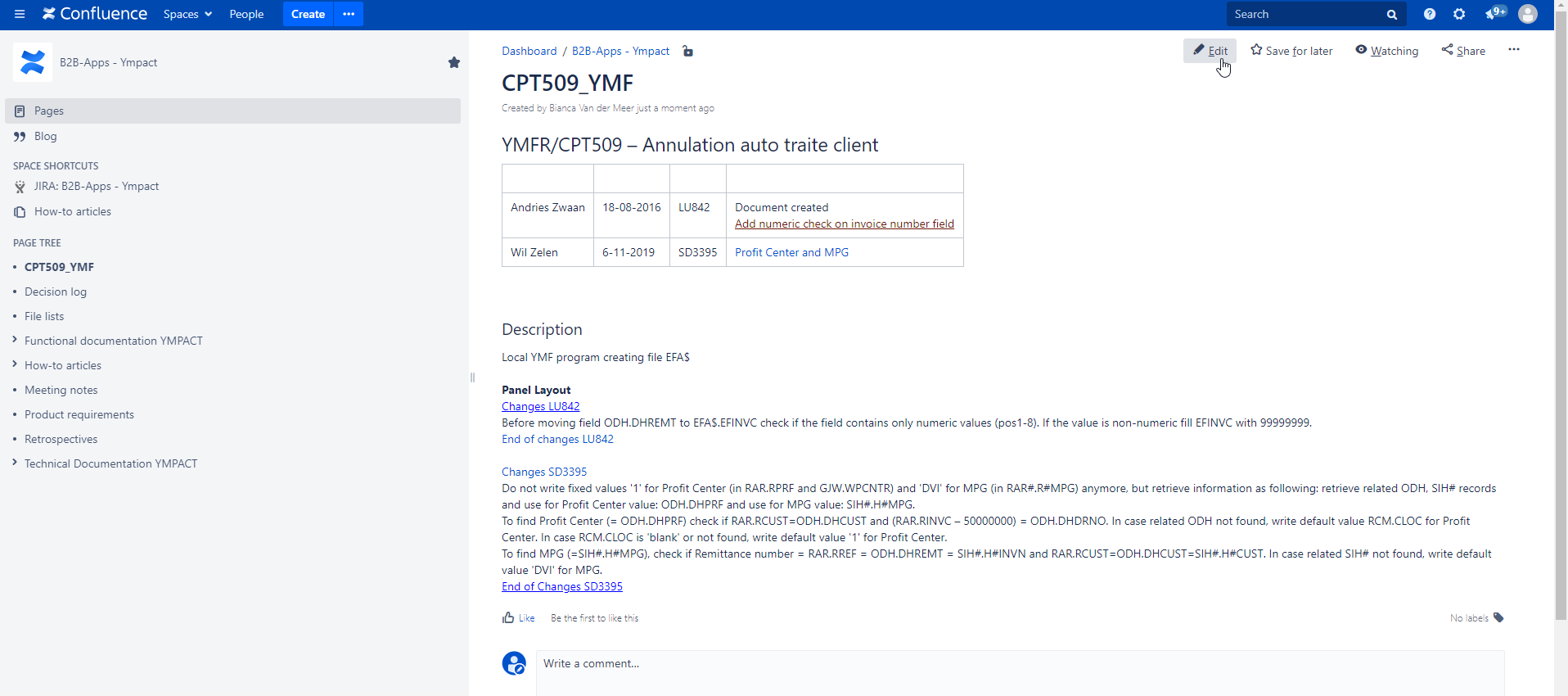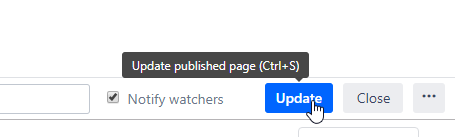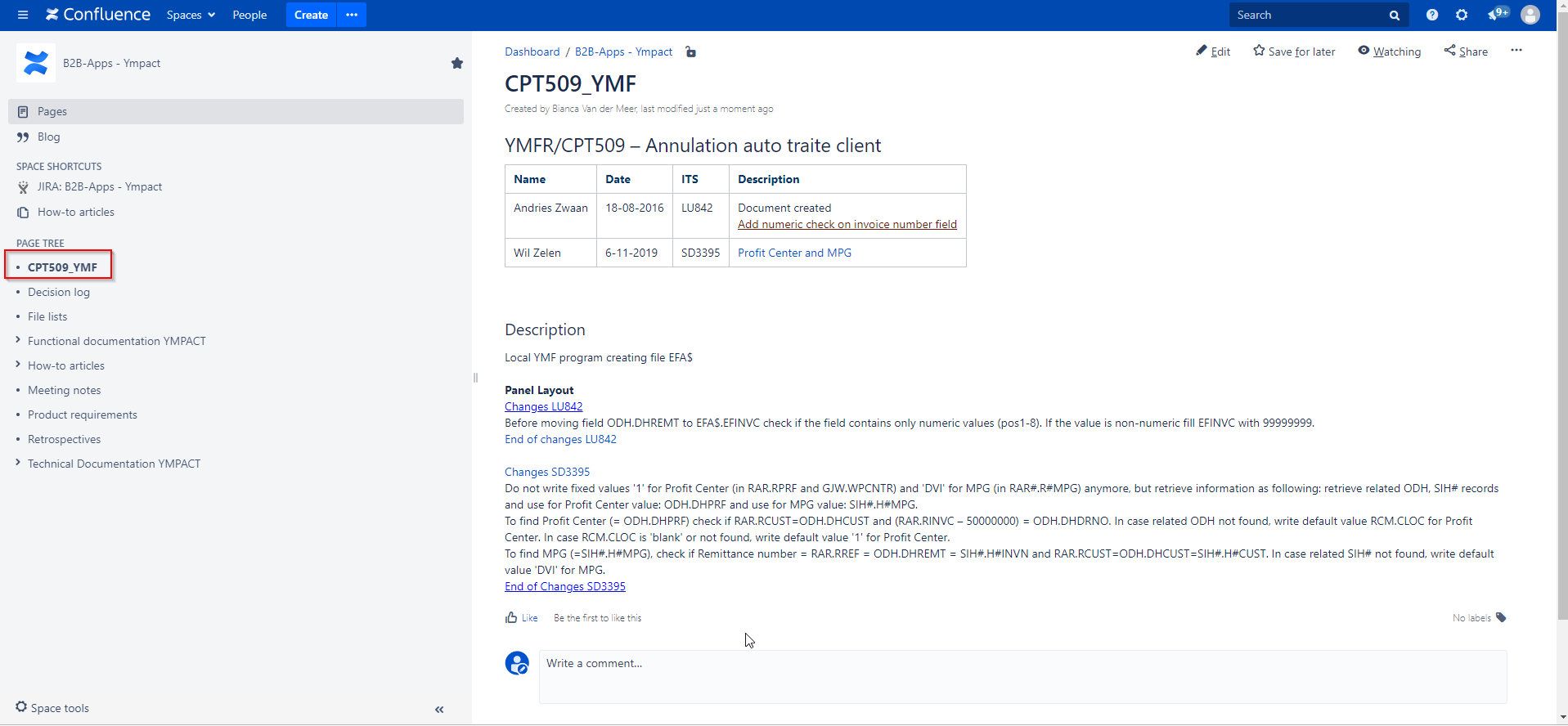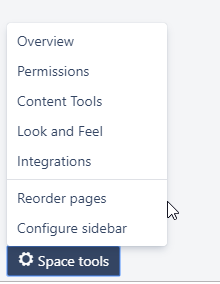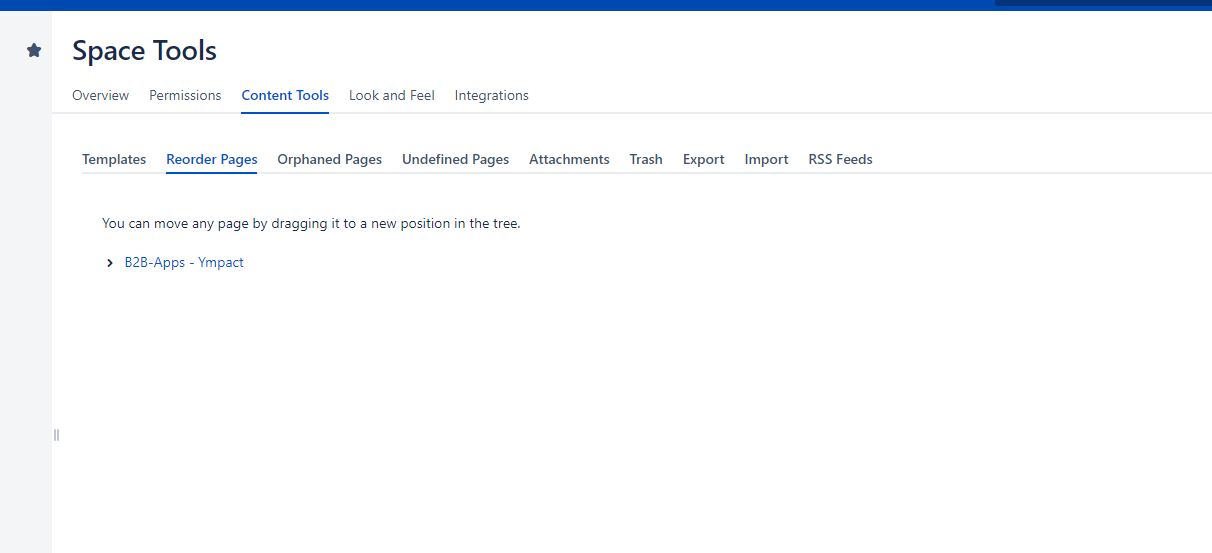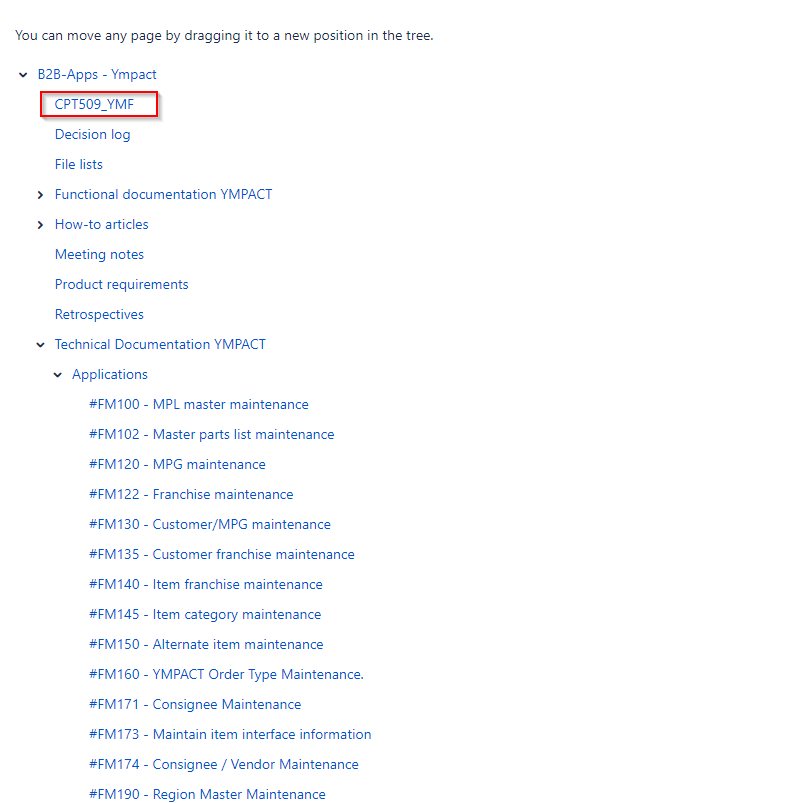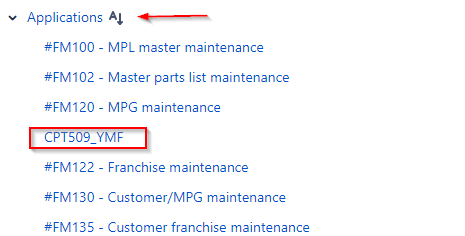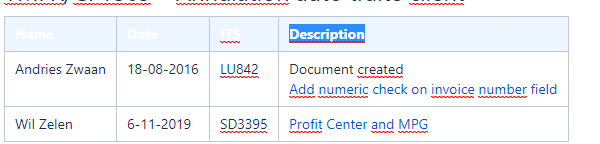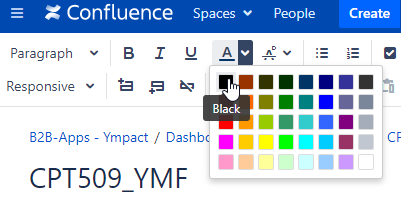Step-by-step guide
- Go to the page where information needs to be published.
- Select ... Import Word Document
- Select the file to be imported from the drive
- Select 'Next' button
- Adjust root page title to new standard: Program name_Environment - Program description
Note: letters for program must be in capital.
- select 'Import' Button
- Document is saved
- Click on the 'Edit' button
- Check file for differences with the Word file and adjust it ( headers of tables are in white instead of black, list numbering, spaces between lines etc)
- Save file by clicking on 'Update' button below in the screen
- After saving the page will be visible under the PAGE TREE but not under the correct section.
- Click on Space tool - reorder pages
- Space tools will be opened
- Fold all pages to till page is open where the new page need to be stored
- Select the file and drag it to the new page section and drop it
- Page is now moved to 'Applications'
- If page order is not sorted alphabetically use to reorder the page
Table headings
- Select the header
- Adjust text color to black (if already set just click on button
Related articles
Overview
Content Tools