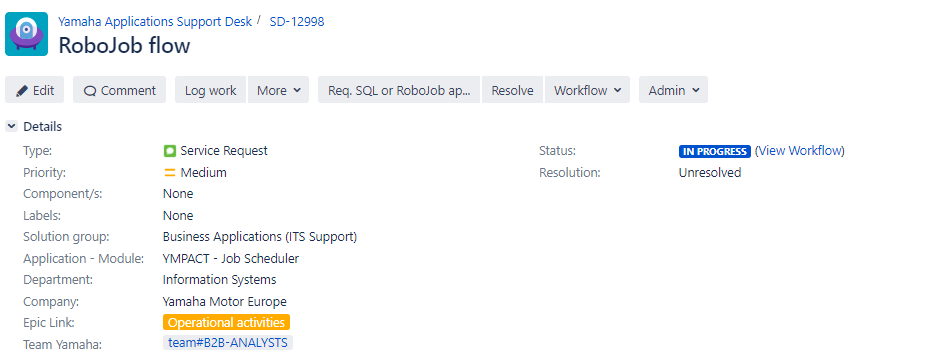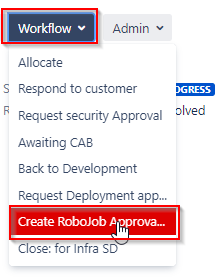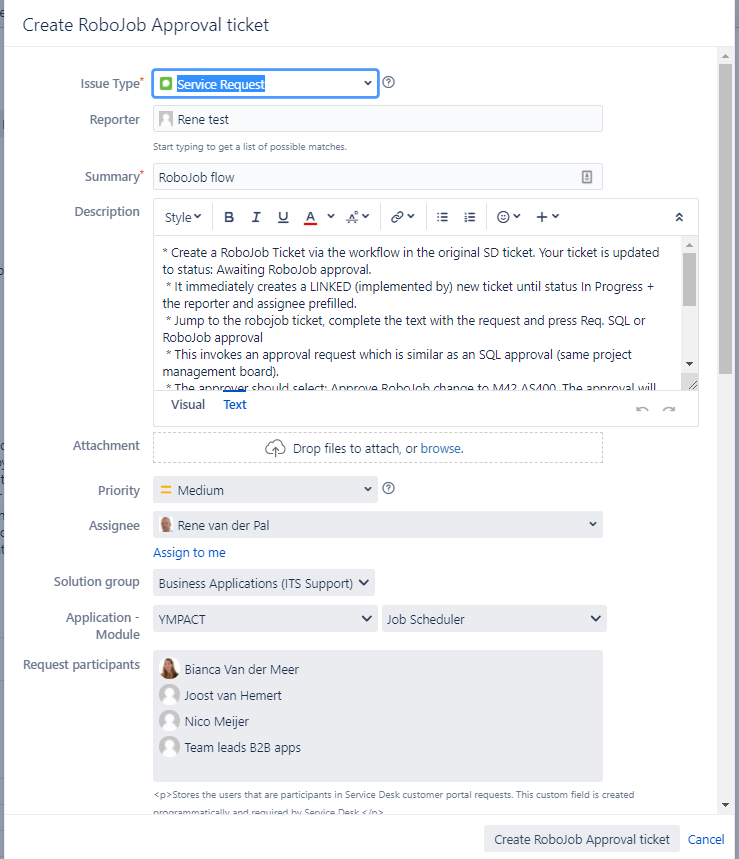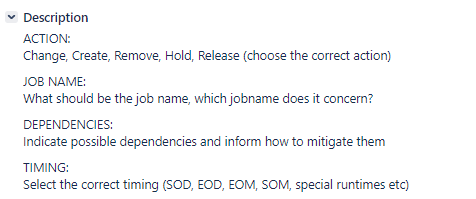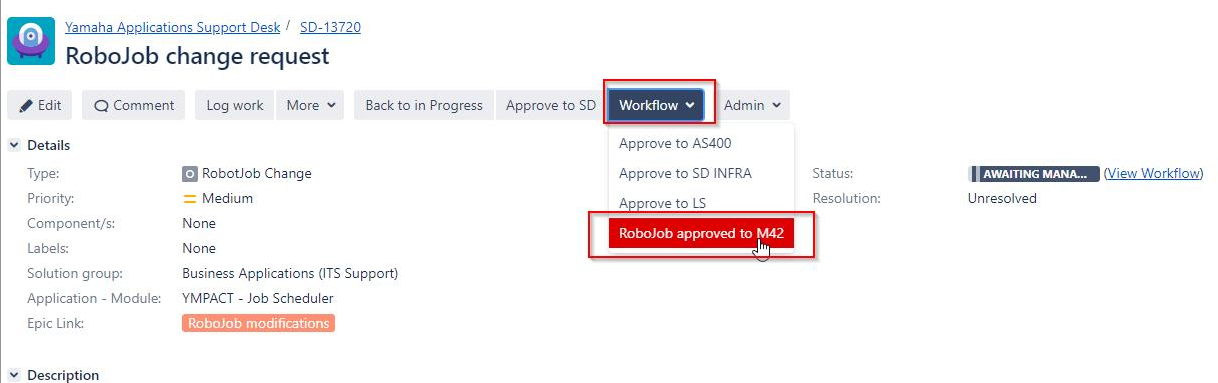Page History
A Robojob Ticket can be created via the following two options
a. Via Create button, select Issue Type RobotJob Change
Note: This option is only available for users who are member of licensed group: YMEUACJiraServiceDeskUsers.
- Create a new ticket via the Customer portal Go directly to URL: https://support.yamnet.com/servicedesk/customer/portal/ or select Raise a request in the servicedesk menu.
- Select I have a question (Service request) or I have an issue/problem (Incident)
- Select Workflow , then select Create Robojob Approval
- A new sereen will be opened, complete the text in the description area
AA e A - The a RoboJob Ticket via the workflow in the original SD ticket. Your ticket is updated to status: Awaiting RoboJob approval.
It immediately creates a LINKED (implemented by) new ticket until status In Progress + the reporter and assignee prefilled. - Jump to the robojob ticket, complete the text with the request
- Press Req. SQL or RoboJob approval
- This invokes an approval request which is similar as an SQL approval (same project management board).
- The approver should select: Approve RoboJob change to M42 AS400. The The approval will be send to m42_AS400@yamaha-motor.nl having subject starting with [RBTJ]
- AS400 support reports back the results manually in the ticket by closing the ticket (RESOLVE with resolution: RoboJob changes.by leaving a comment.
- AS400 support will close the ticket via the Resolve button, select resulution Done- Robojob changes
- Automatically the original (source) ticket is updated to status in progress + commented that the robojob has been done.
Overview
Content Tools